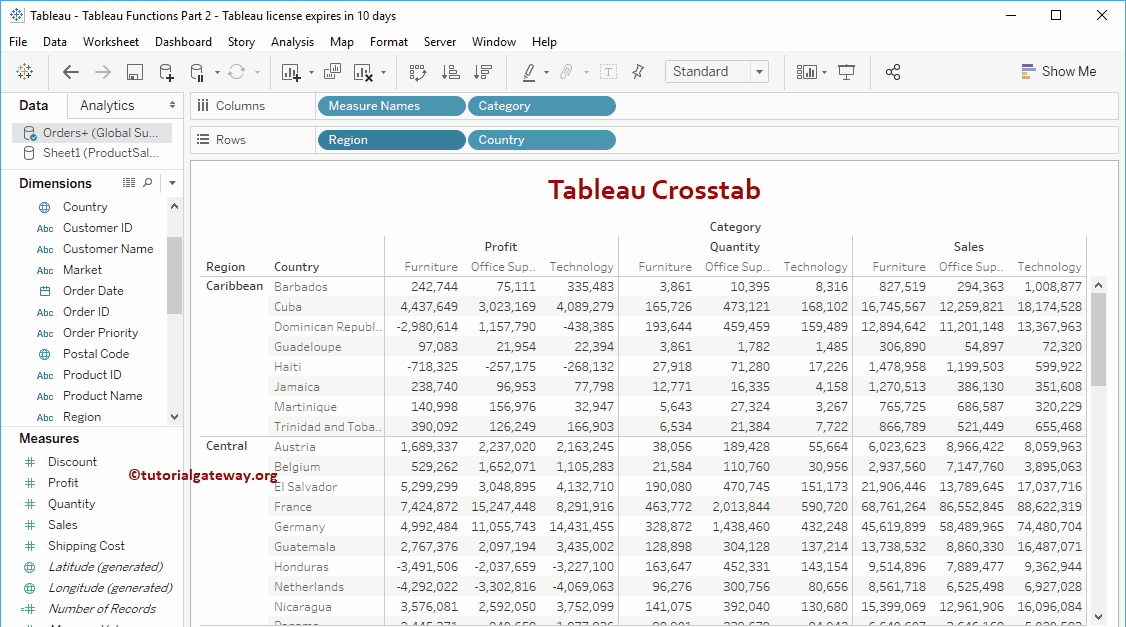Table Crosstab in Tableau is the best way to display data on a multi-level. This article will show you how to Create a Crosstab Report with an example.
For this Tableau Crosstab demonstration, we will use the data present in the Global Super Store Excel Worksheet. So, Please refer to the Connecting to Excel Files article to understand the connection settings.
Create a Tableau Crosstab Report
Dragging any Dimension field to the Rows section will automatically create a table for you. Otherwise, selecting the Text label will do the trick. Let me drag Country from Dimensions Region to the Rows shelf.
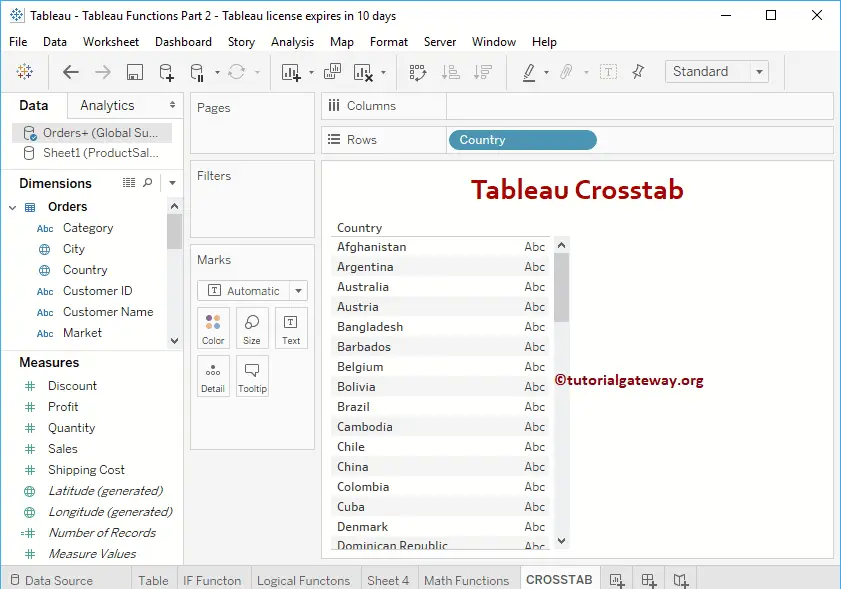
Next, drag and drop the Quantity from the Tableau Measures Region to the Text field present in the Marks Shelf. Now you can see the table report.
- Add Row and Column Totals.
- Add Subtotals and Grand totals.
- Formatting options.
- Alternative Row colors.
- Alternative Column Colors.
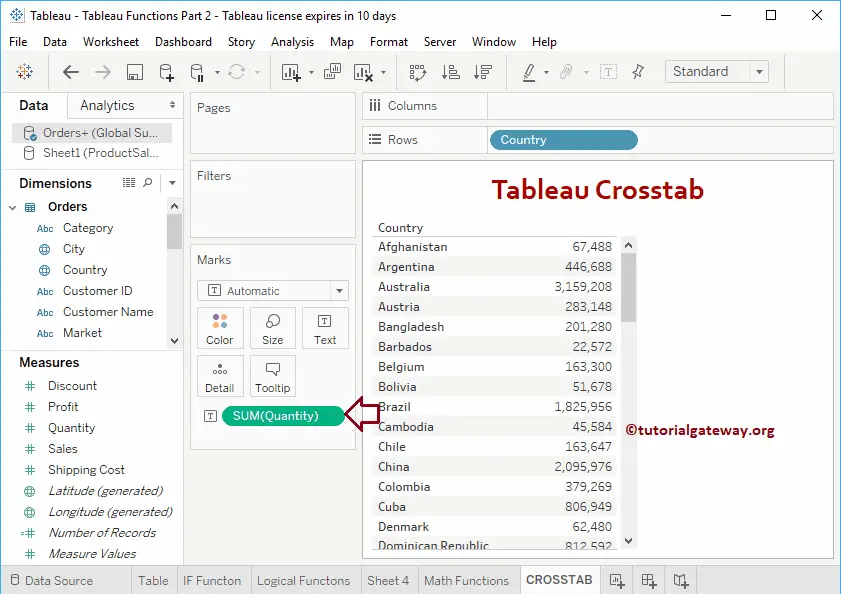
Let me add the Sales field to the Measures shelf.
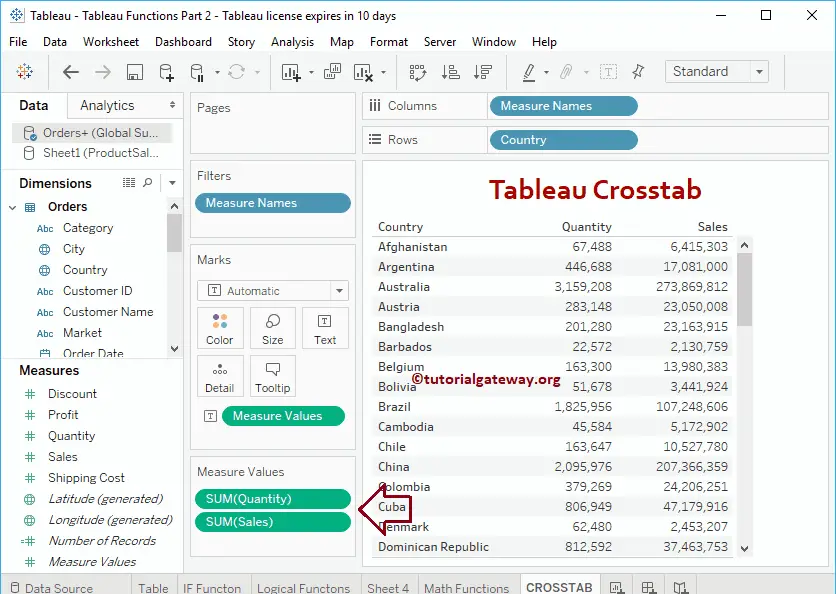
Let me do one more Measure called Profit to the Tableau Crosstab report.
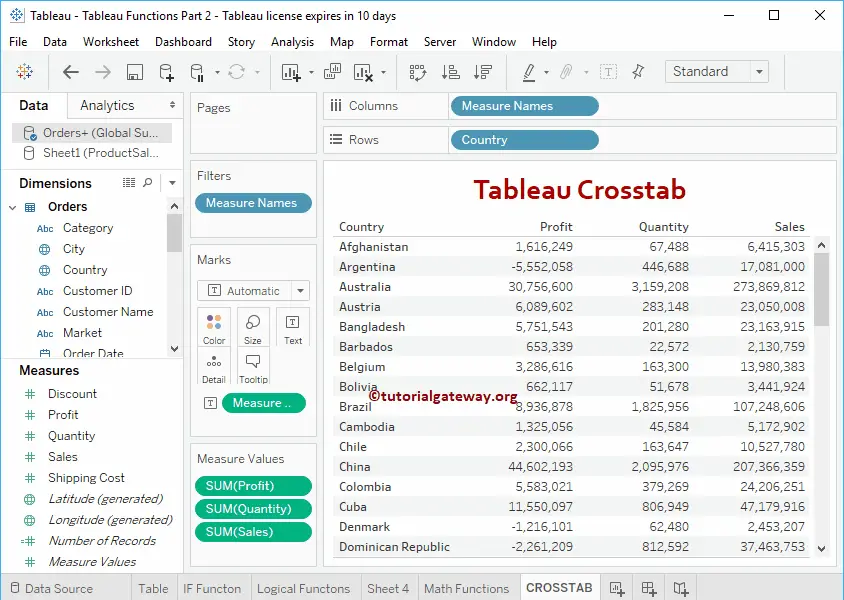
To convert this Table to a Matrix. Drag and drop the category field to the Columns Shelf.
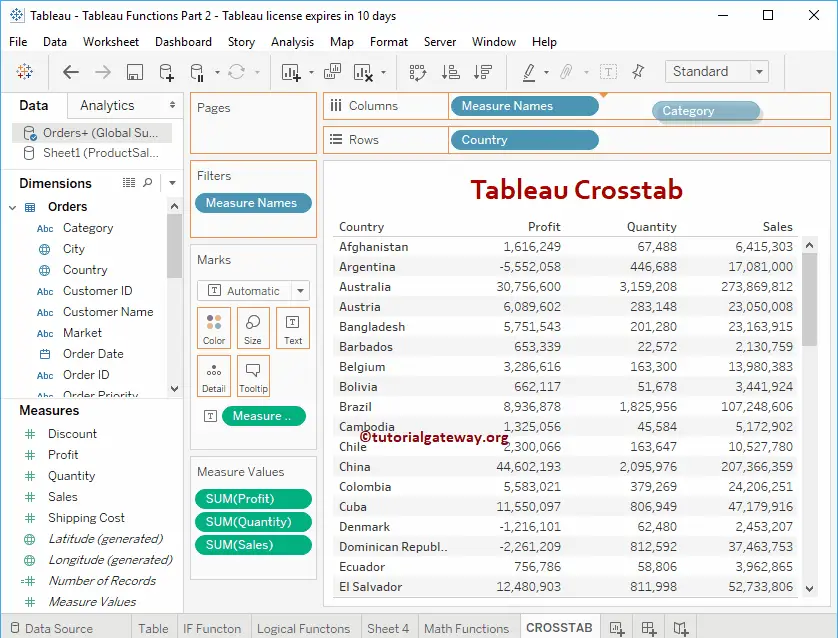
Now, you can see the Matrix or crosstab in Tableau.
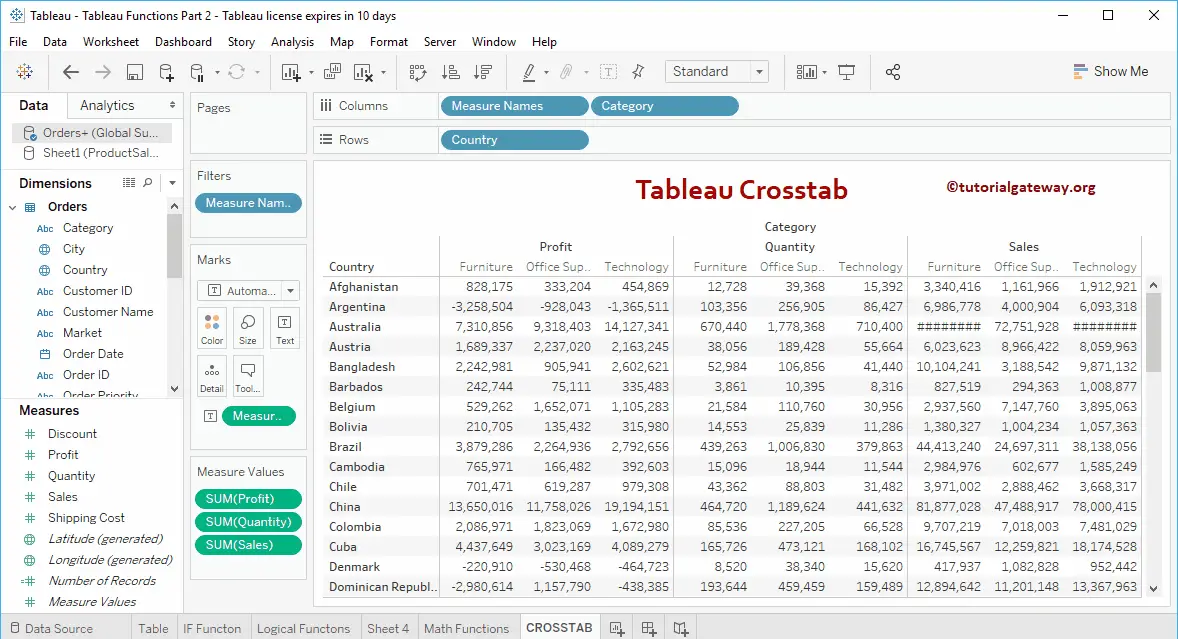
Let me add one more dimension (Market) to the Column’s shelf
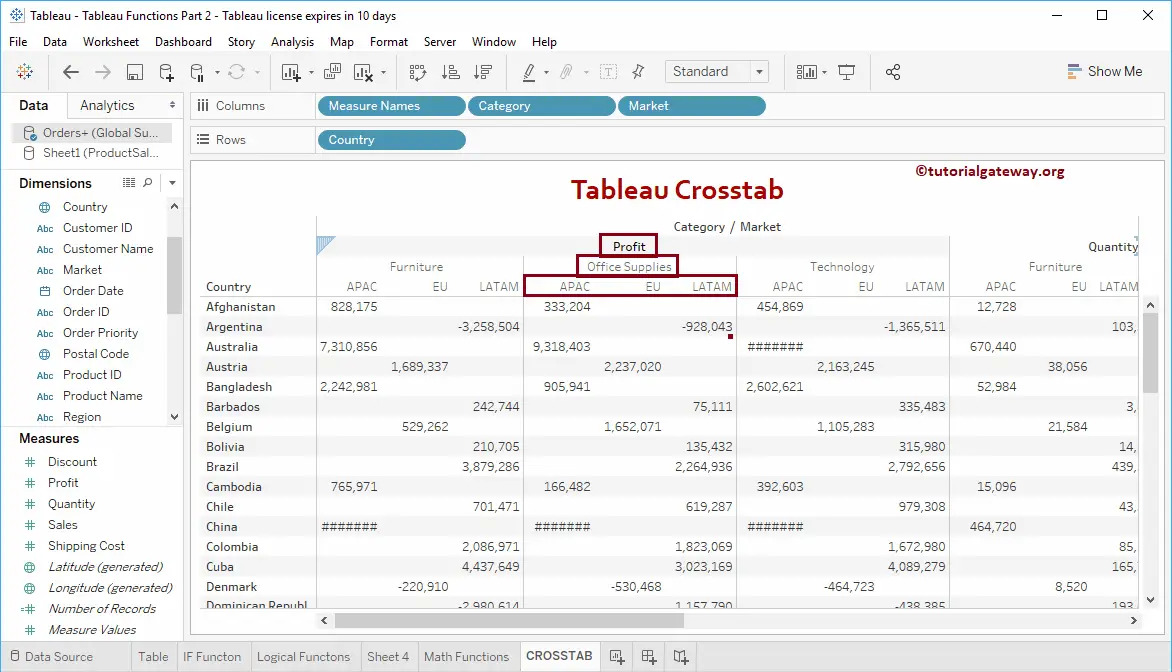
You can also add fields on the Rows shelf to group row fields