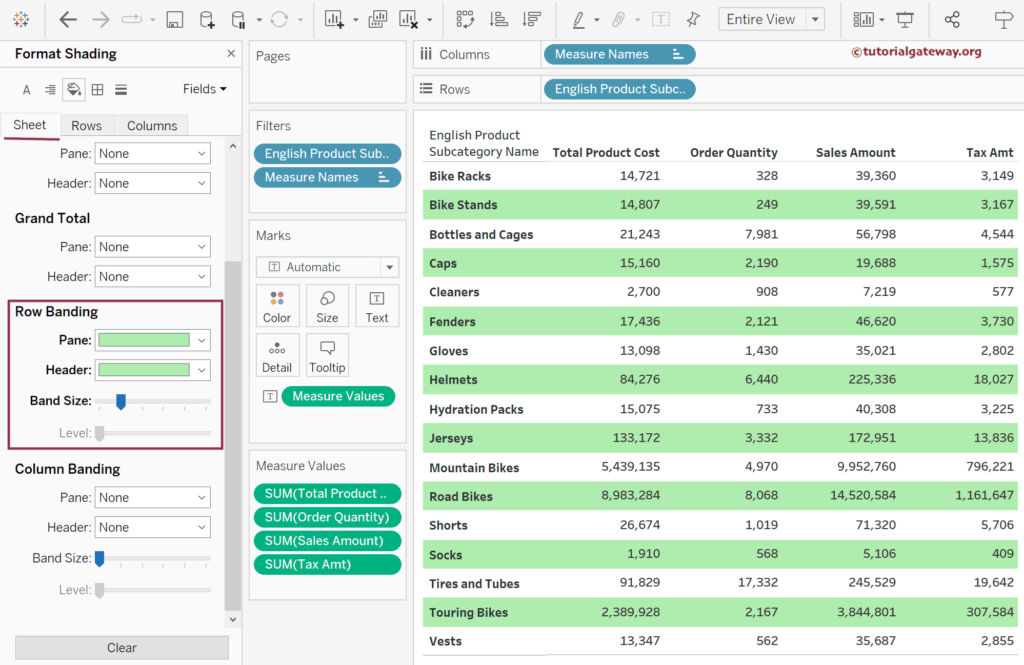Tableau, by default, provides alternative row colors to both Table and Matrix. However, it is limited to a single color for both the Header and Pane. This Tableau article shows how to add, change, and remove alternative row colors to Matrix or Table using the Row Banding option available in the Format Menu.
To demonstrate this Tableau example, we use the table below and add alternative row colors to them. To create the same, drag and drop the English country Region Name to the column shelf and the product category and product subcategory fields to the Rows Shelf. Next, double-click the Sales Amount to add it to the Text shelf.
Add Alternative Row Color in Tableau
Go to the Format Menu and choose the Shading option for the alternative row color.
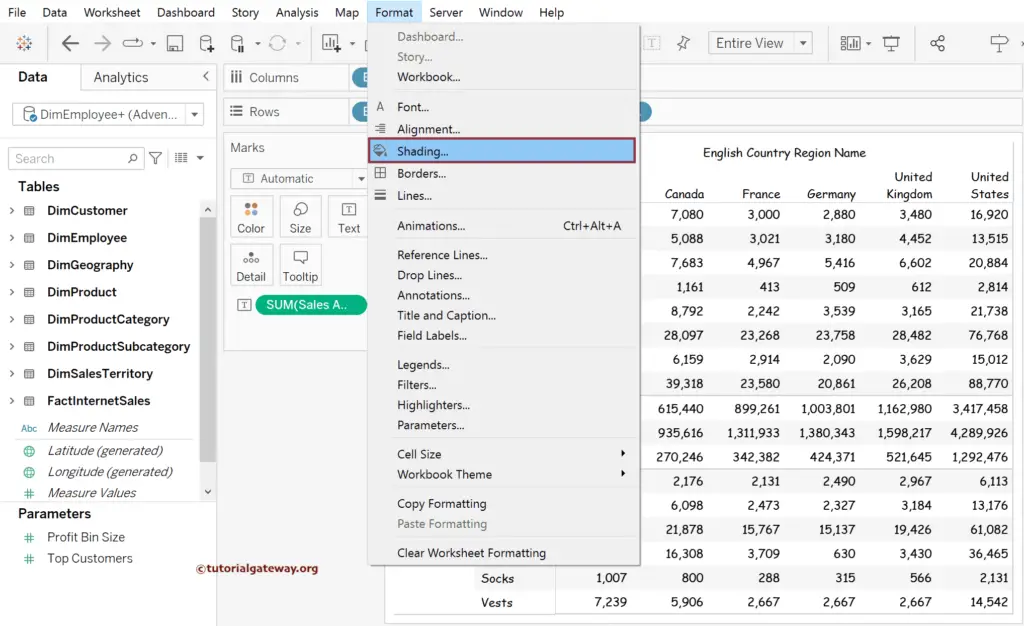
It will show the below-marked tab. You can use this Tab to format any portion of the chart.
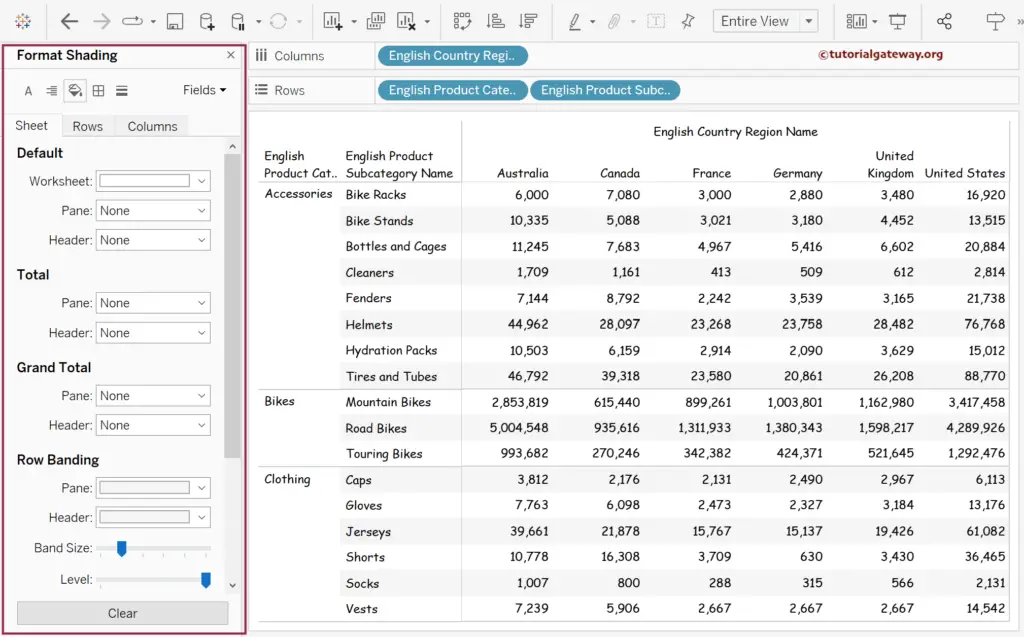
In this Tableau example, our job is to add alternative row colors. So, either use the Sheet tab or the Rows tab to alter the Row Banding.
- Pane: It adds the chosen color to the Pane, i.e., Numeric values and, in this case, numbers under each country.
- Header: It adds the chosen color to the Header, i.e., the English Product Subcategory Name.
- Band Size: Choose the Number of continuous rows the color has to apply.
- Level: Detail or nested level.
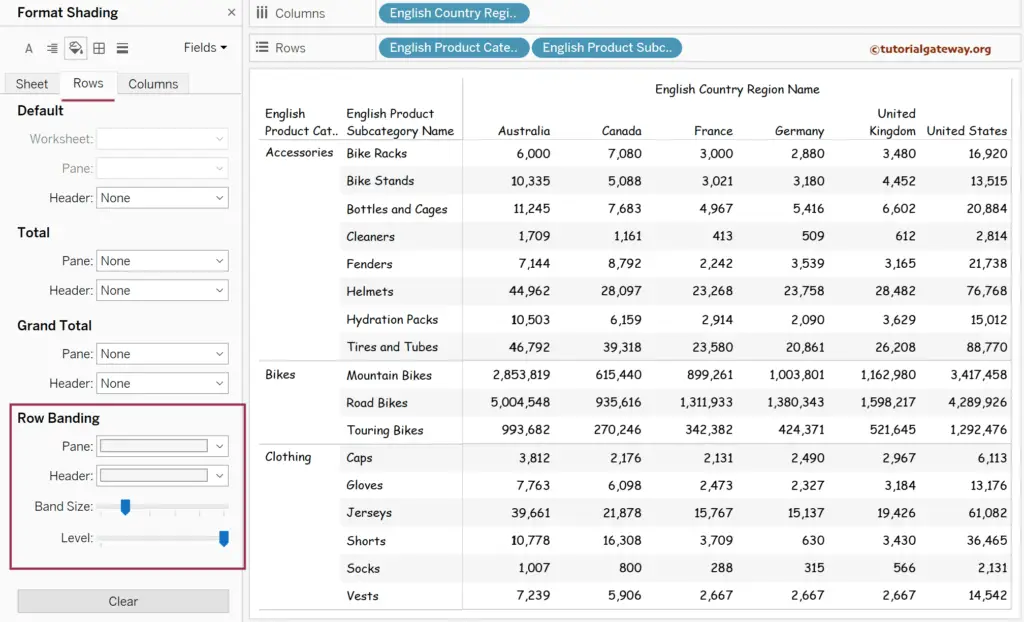
Let me change the Pane and Header colors of the Matrix; the same is reflected in the Tableau report.
- Table Report
- Add Row and Column Totals.
- Add Subtotals and Grand totals.
- Formatting options.
- Alternative Column Colors.
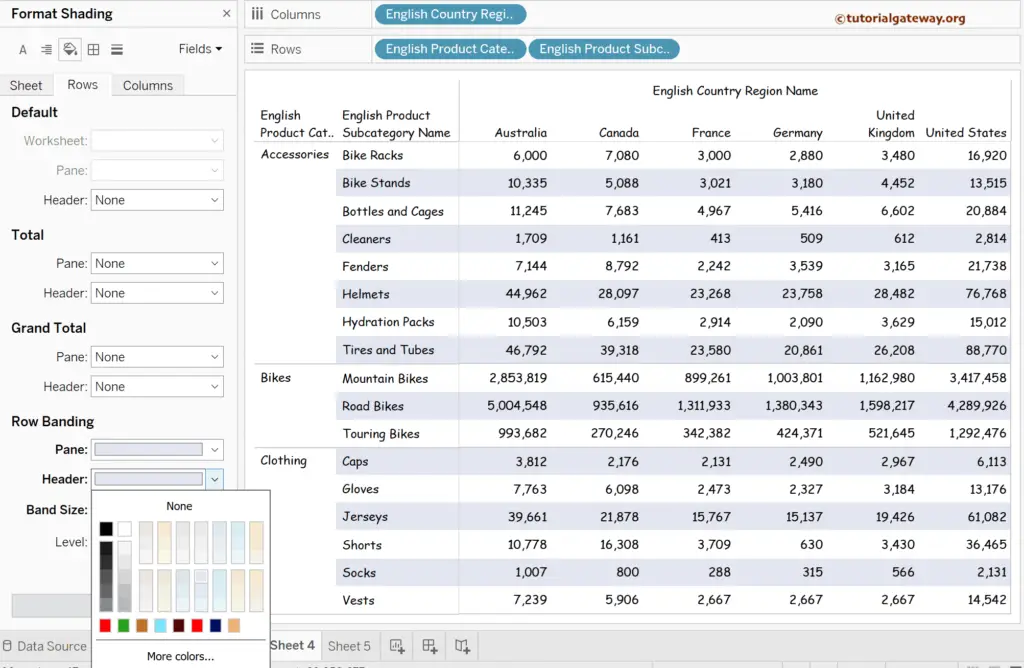
If you observe the above screenshot, there is no color for the English Product Category Name because we used the Level as 1 or Maximum. It adds color to the alternative Product Subcategory rows based on Category.
Please set the Level to 0 or Minimum to add color to alternative Product Category rows.
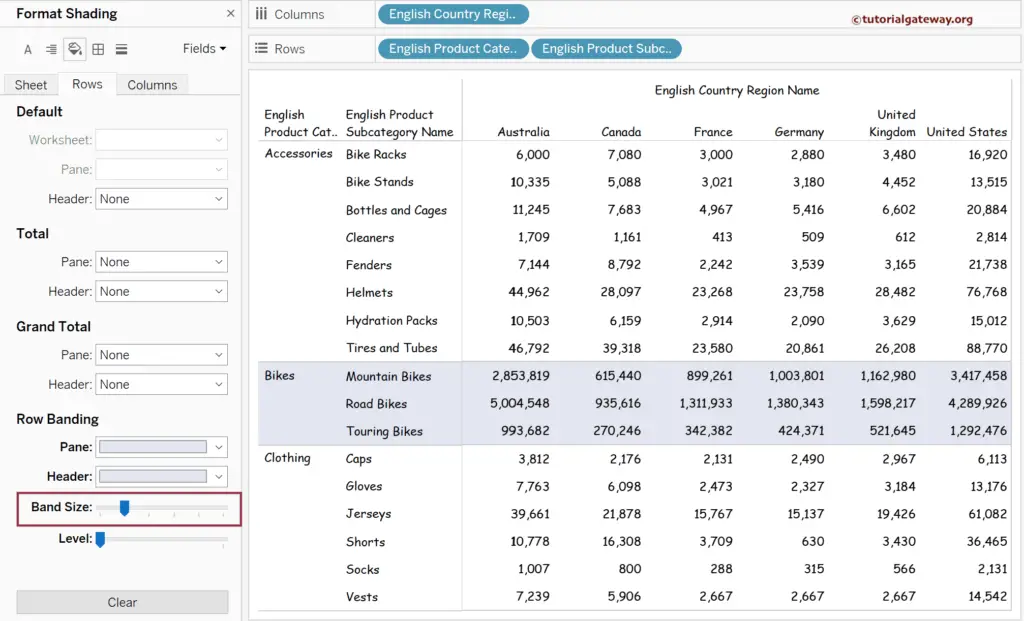
Suppose you increase the Band Size by one step. In that case, it will consider two rows as a set and add colors to every continuous alternative row.
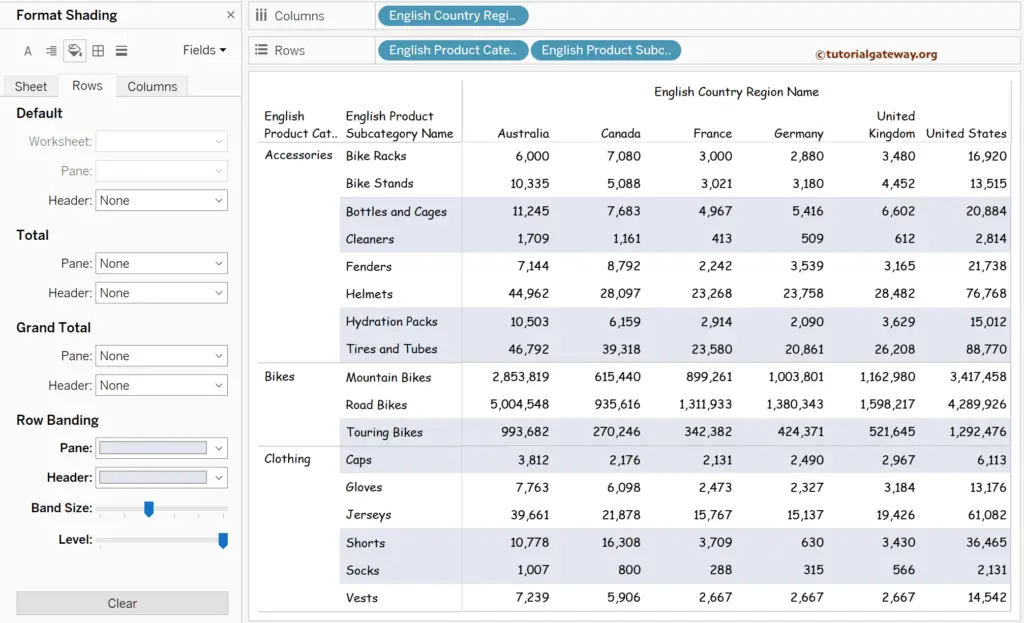
TIP: Instead of adding, you Set the Tableau Band Size to Minimum or Zero to remove the alternative row colors.
Let me use a simple table to demonstrate the settings mentioned above. We use the Sheet tab this time, and you can see no Level option (greyed out). Please change the color of the Row Banding Pane and Header colors.