In this article, we will show you how to create Quick Filters in Tableau with an example.
Create Quick Filters in Tableau
For this Tableau quick filters demonstration, we are going to use the data source we created in our previous article. So, Please visit the Data Labels in the Reports article to understand the Data Source. Next, Please refer to Filters to understand the basic Tableau filter techniques.
To create a quick filter in Tableau, first, Drag and Drop the English Product Subcategory from the Product Category Hierarchy present in the Dimension Region to the Rows Shelf and Sales Amount Measures region to Columns Shelf. By default, it generates the Bar Chart.
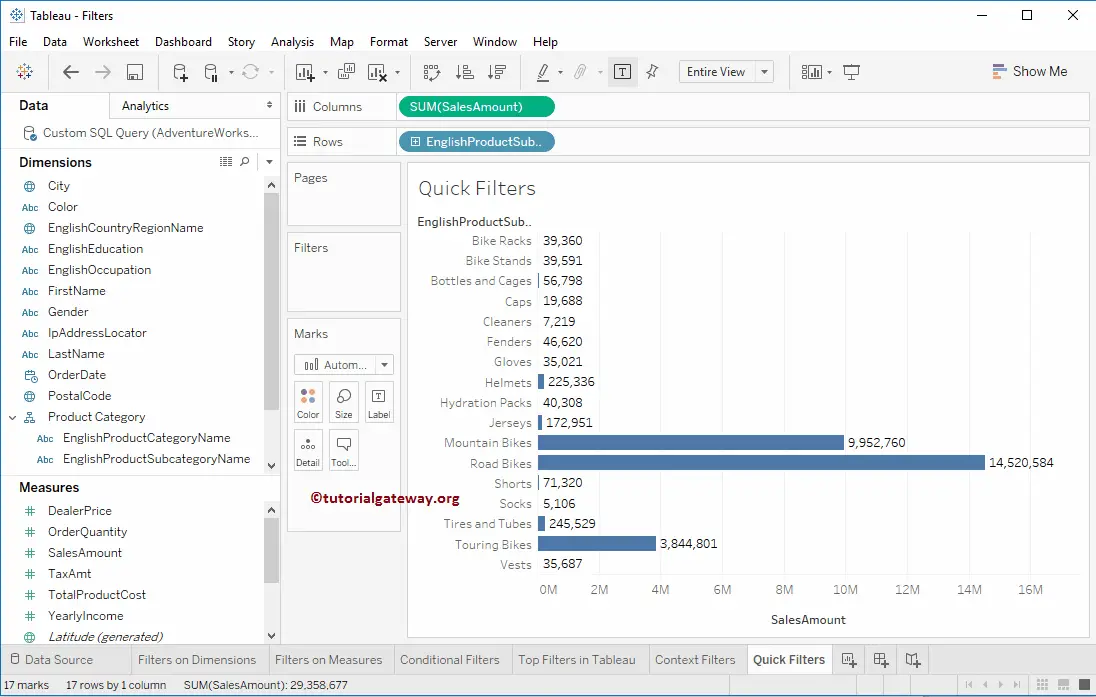
Here, we are going to add quick filters on English Product Names. To add quick filters in Tableau, Please click on the down arrow beside the English Product Subcategory Name present in the Row Shelf, which will open the menu. Here, you have to select the Show Filter option.
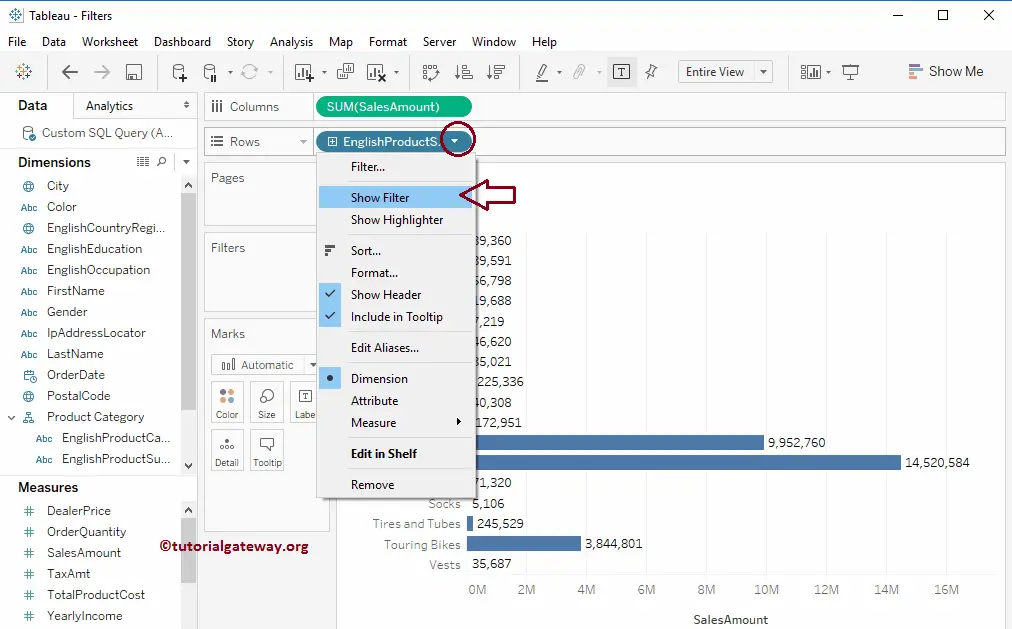
Once you select the Show Filter option, English Product Subcategory Name, the dimension will be added to the Filter shelf. And most importantly, Tableau will list the records present in the dimension.
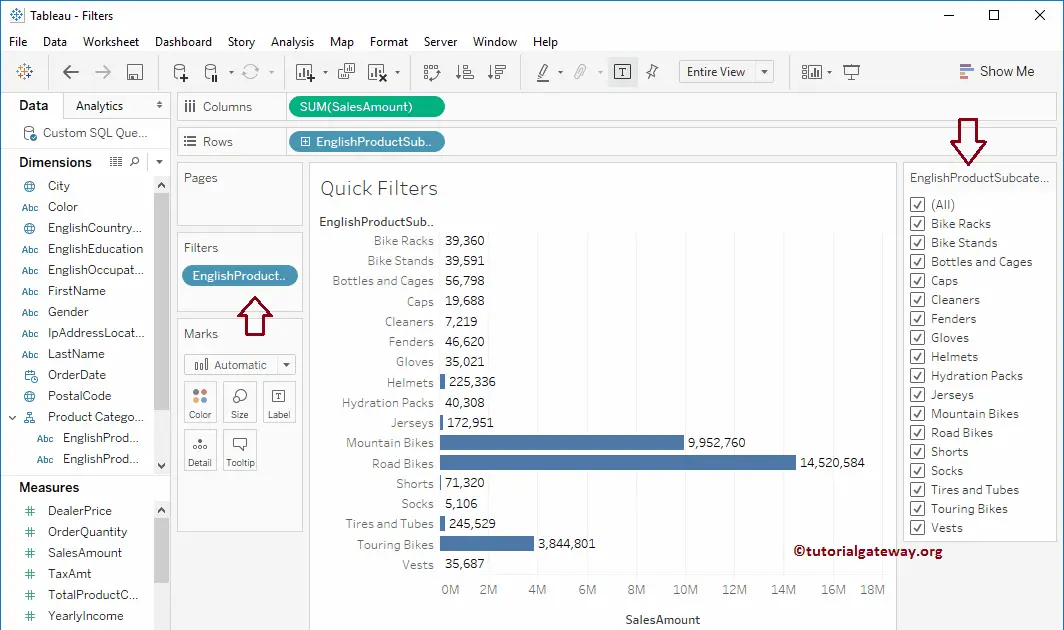
We can perform filters from the quick filters section. For example, we can check the required subcategories.
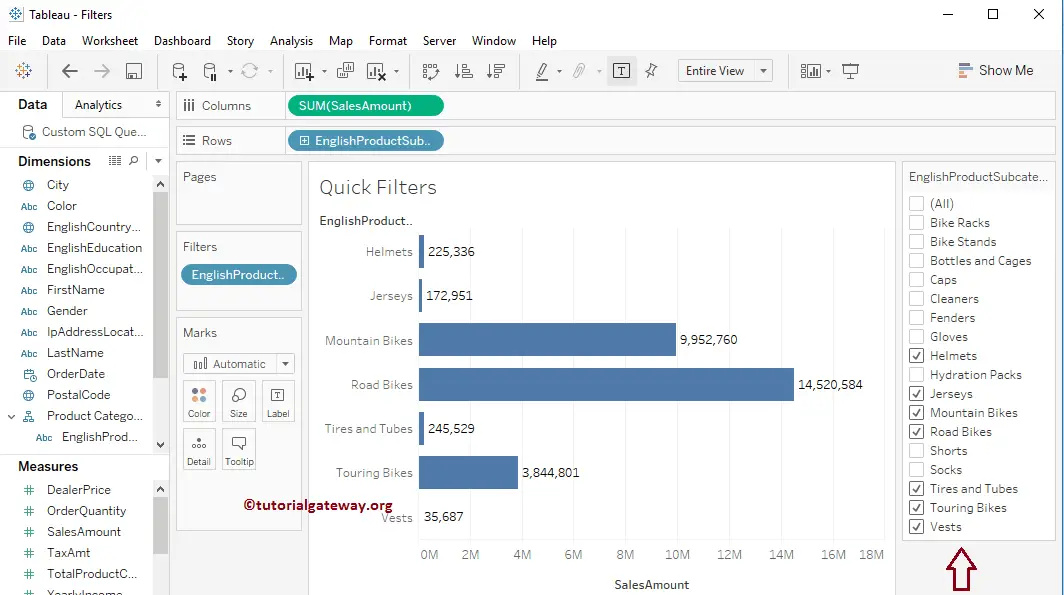
Quick Filters Options
The following is the list of options available in the Tableau quick filter section. You can access these items by clicking the down arrow beside the quick filter.
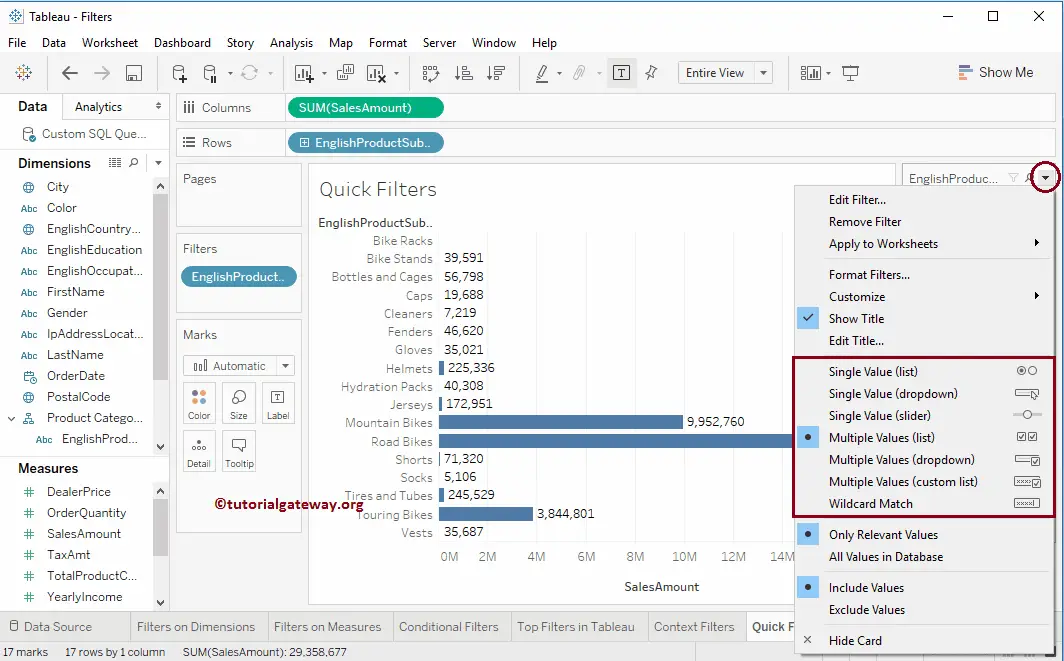
Tableau Quick Filter Single Value (List)
This option allows you to select any one record (or row) from the available list. Let me choose the same for the demonstration purpose.
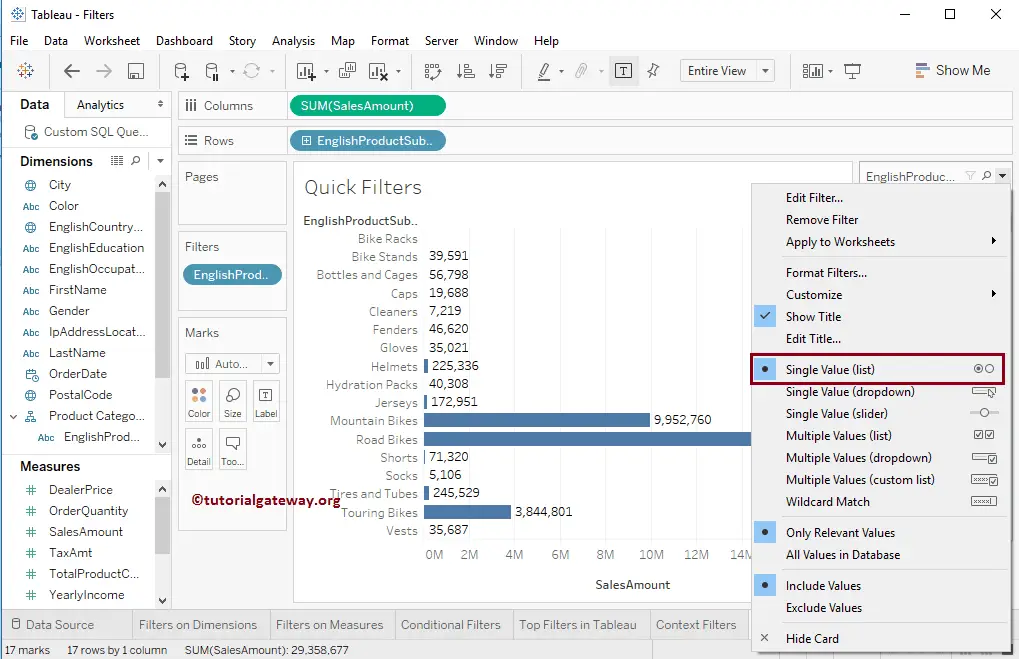
As you can see from the screenshot below, the quick filter displays a list of all the records present in the English Product Subcategory Name dimension. Here, you can select any one of the options, or you can select the (All) option for all the records.
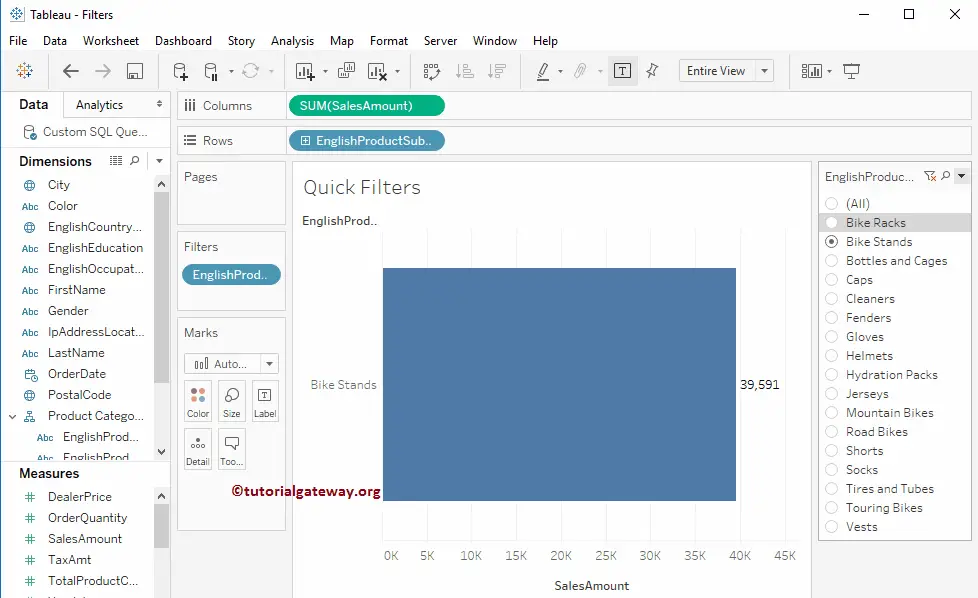
Tableau Quick Filter Single Value (Drop Down)
This option allows you to select any one record (or row) from the drop-down list. For demonstration purposes, we changed the option from Single Value (List) to Single Value (Drop Down). From the screenshot below, you can see that the quick filter is showing the drop-down to select any one record from that drop-down list.
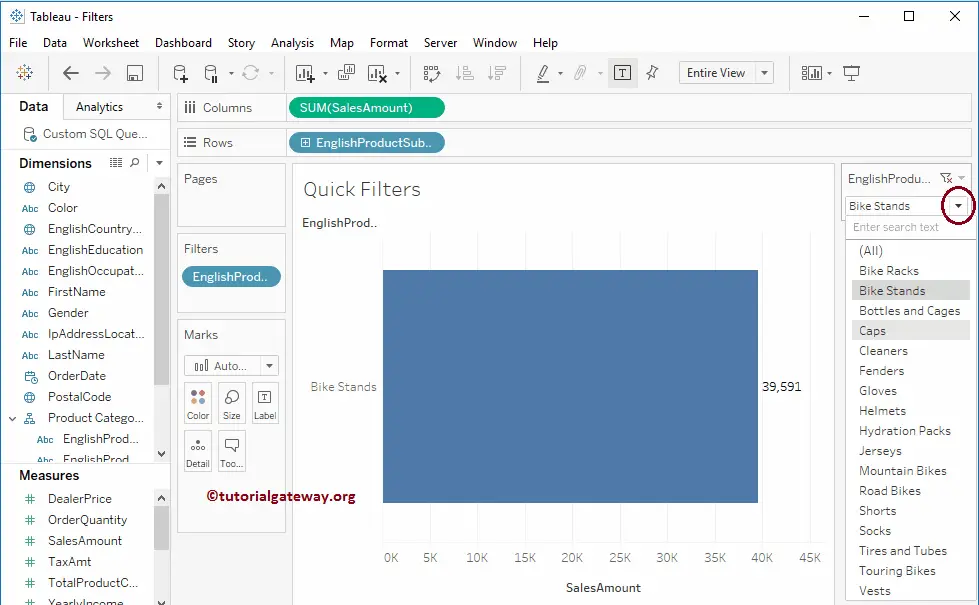
Tableau Quick Filter Single Value (Slider)
It allows you to select any one record or row using the slider. We changed the option from Single Value (Drop Down) to Single Value (Slider) for demonstration purposes. You can see from the below image the quick filter is showing a slider, and you can use it to select any one record.
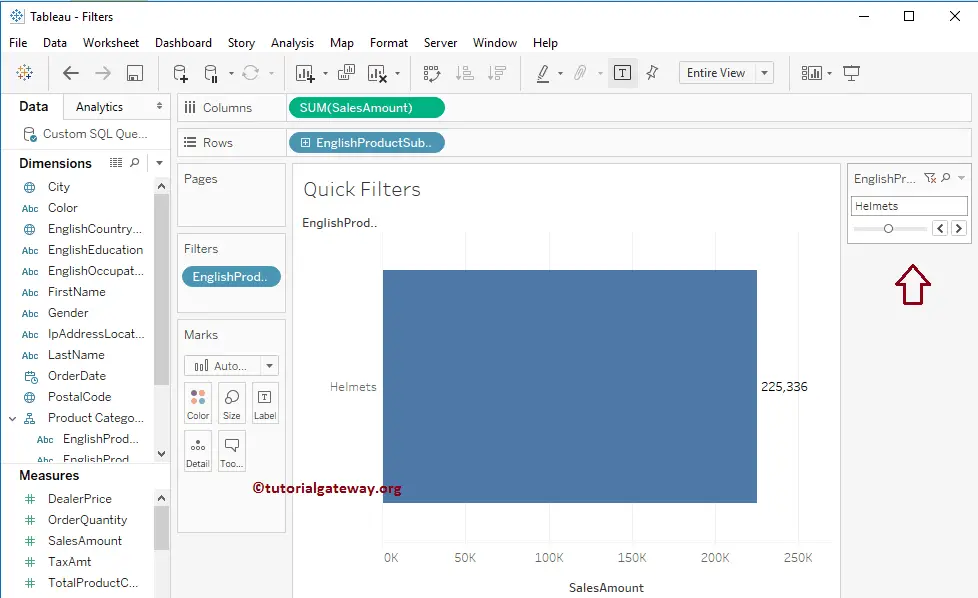
Tableau Quick Filter Multi-Value (List)
This option allows you to select multiple records or rows from the list of available records. For demonstration purposes, we changed the option from Single Value (Slider) to Multi-Value (List). From the screenshot below, see that the quick filter shows the list to select multiple records. For the demo purpose, we have chosen some random subcategories.
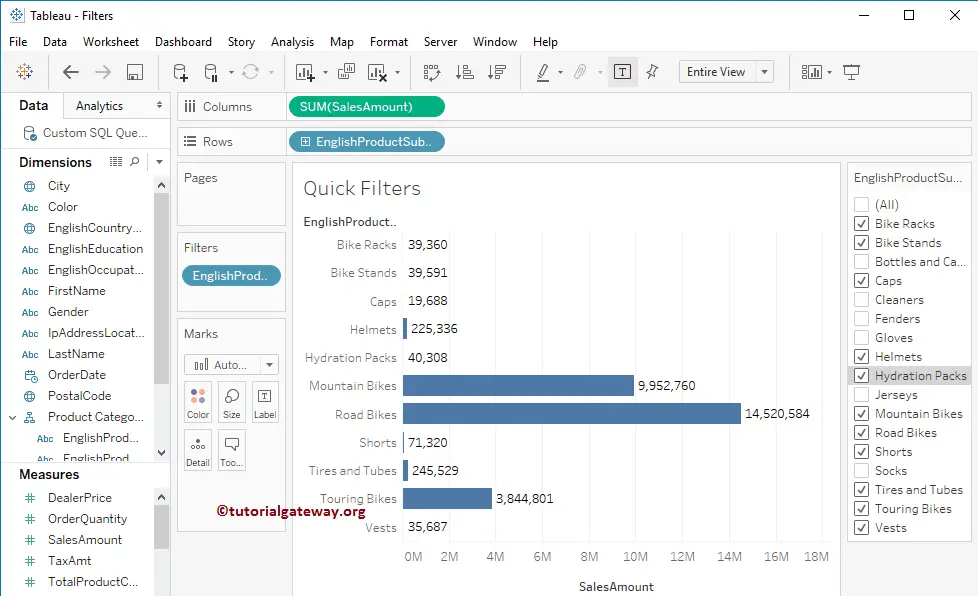
Tableau Quick Filter Multi-Value (Drop Down)
It allows you to select multiple rows or records from the drop-down list. For demonstration purposes, we changed the option from Multi-Value (List) to Multi-Value (Drop Down). From the below screenshot, you can see that the quick filter is showing the drop-down to select the required records from that drop-down list.
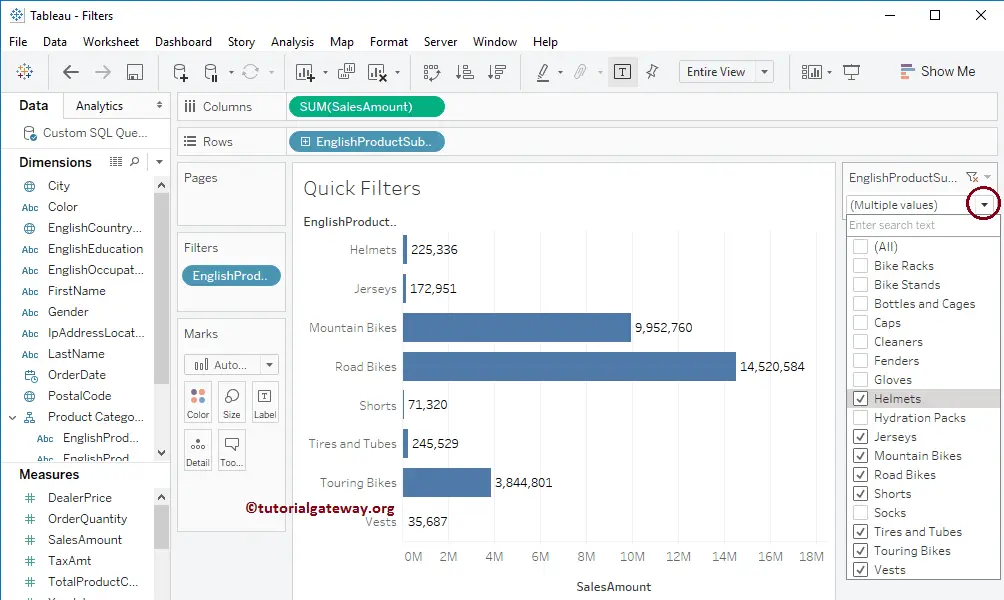
Tableau Quick Filter Multi-Value (Custom List)
This option allows you to write your own custom list. For demonstration purposes, we changed the option from Multi-Value (Drop Down) to Multi-Value (Custom List). Here, we can add the list item using the empty text box or remove any item by clicking the exit symbol beside every item.
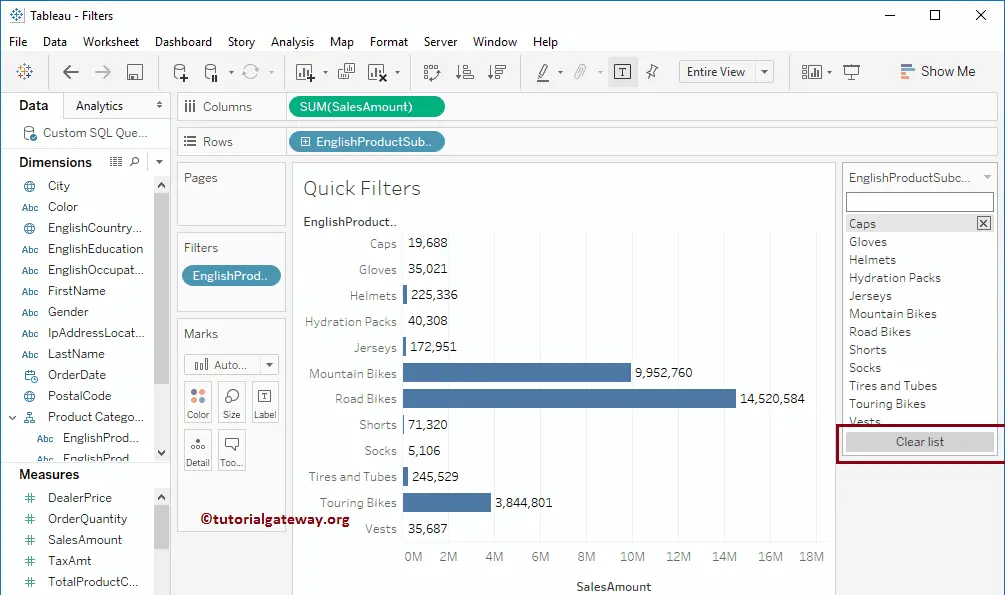
Tableau Quick Filter Wildcard Match
This Tableau quick filter option allows you to search the records using the wildcard match. We changed the option from Multi-Value (Custom List) to Wildcard Match for the demo.
From the below screenshot, you can see that the quick filter is showing the text box to write the wildcard condition. For this example, we wrote b* as the search field. It will return all the records present in the subcategory dimension whose name starts with b or B.
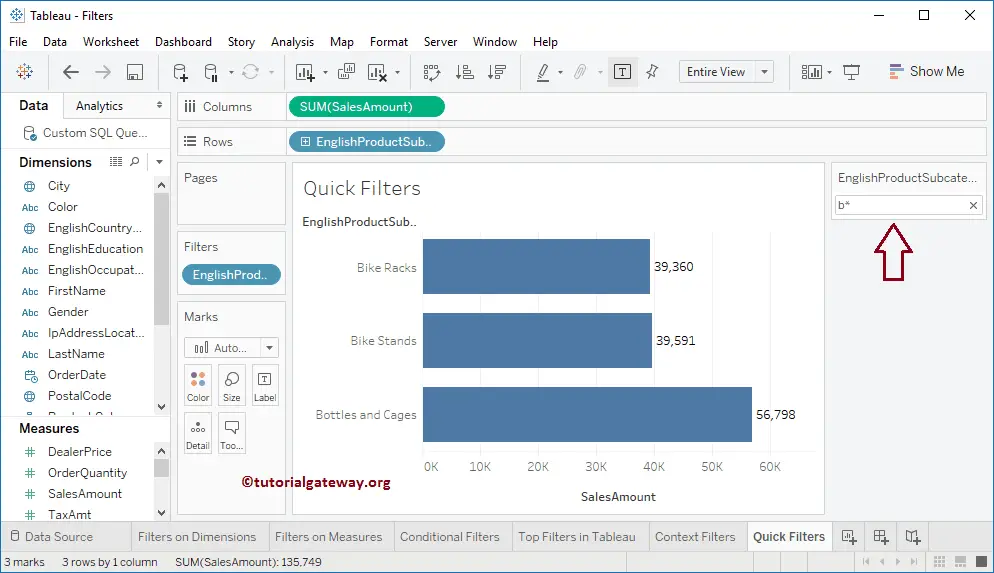
The following is the list of remaining filters.
