This article shows how to create or use the Tableau Selection Filter to restrict the data in a report with an example. First, drag the English Product Subcategory Name to the Rows shelf and the Sales Amount to the Text Shelf to generate a table.
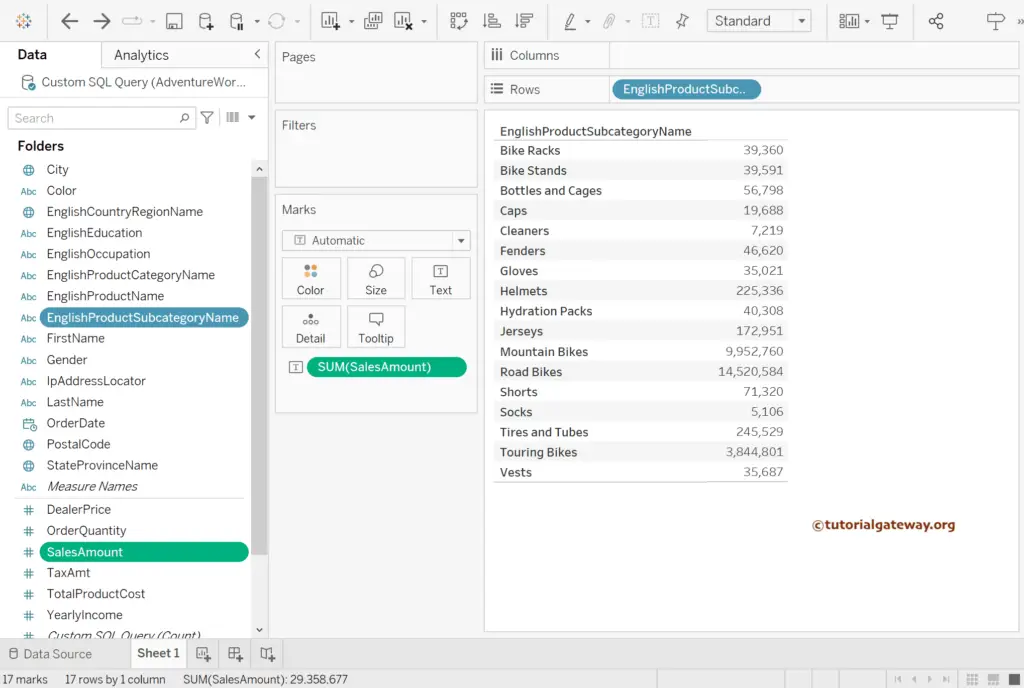
Tableau Selection Filter
The first approach is to drag and drop the English Product Subcategory Name to the Filters shelf to create a filter.
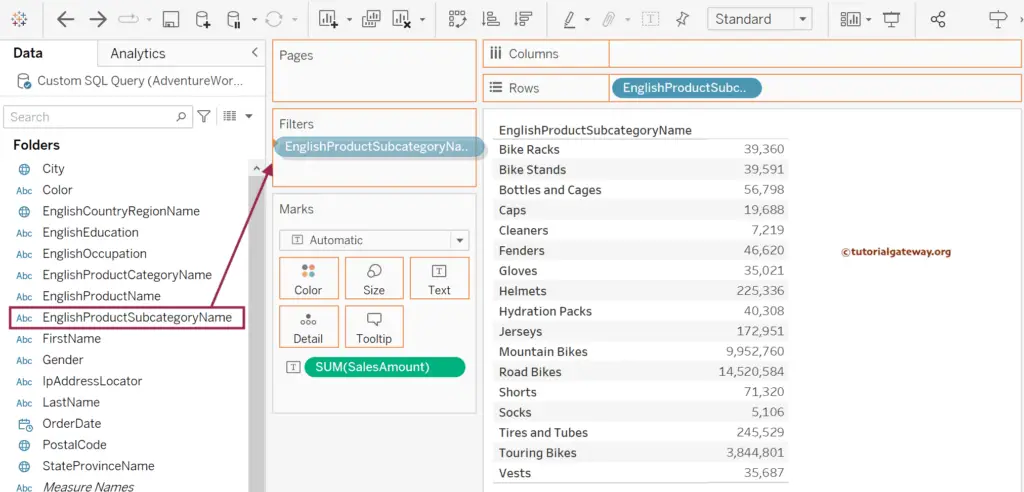
The second approach is to click the down arrow beside the Subcategory and select the Filter option.
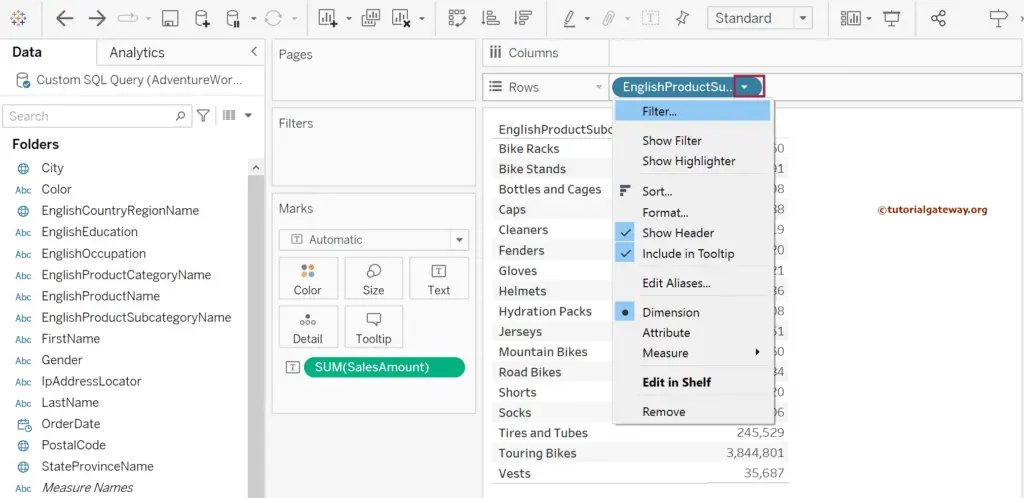
Either of the above two approaches will display the below window. Under the General Tab, the Select from the list option has been selected by default. In this Tableau Selection Filter example, we explore this section thoroughly.
It will display all the English Product Subcategory Names available in the data source. Use the Enter search text section to search for the field names.
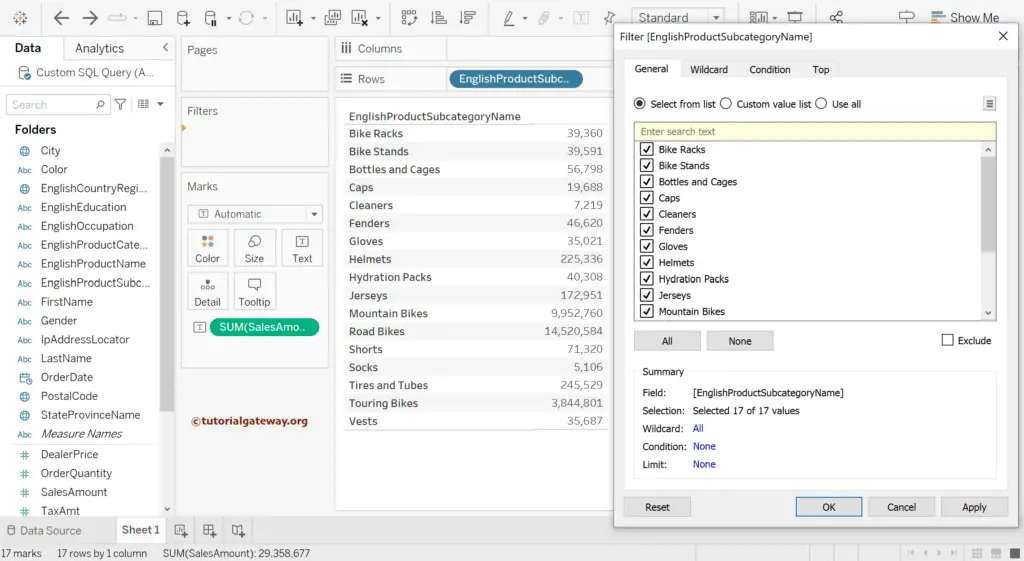
Uncheck the unwanted names and click the Apply button. As you can see, all those names are disappeared from the table.
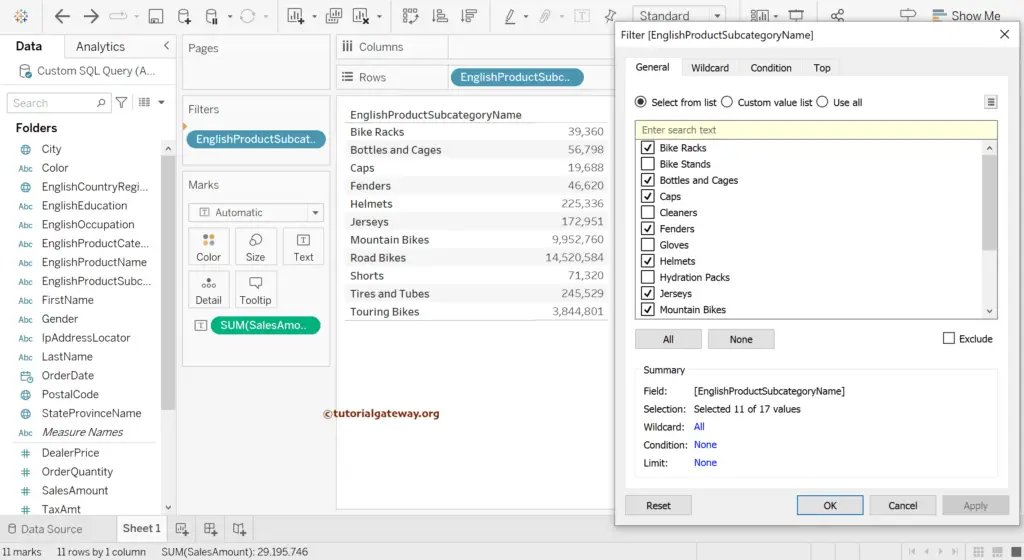
Exclude: This Tableau Selection Filter option excludes or removes all the selected (check-marked) names.
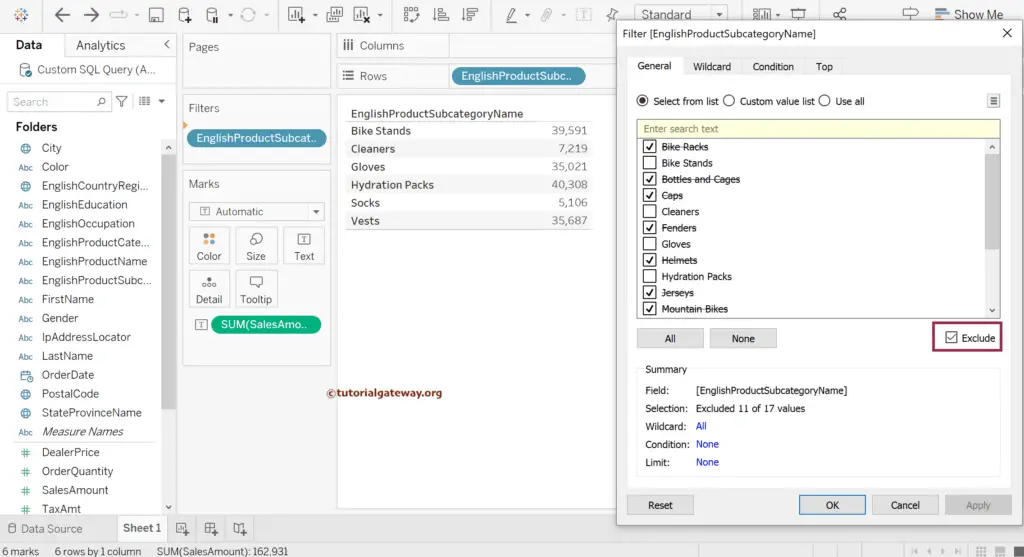
All: This button will select all the columns. Exclude is check marked in this image, so all names are removed from the report.
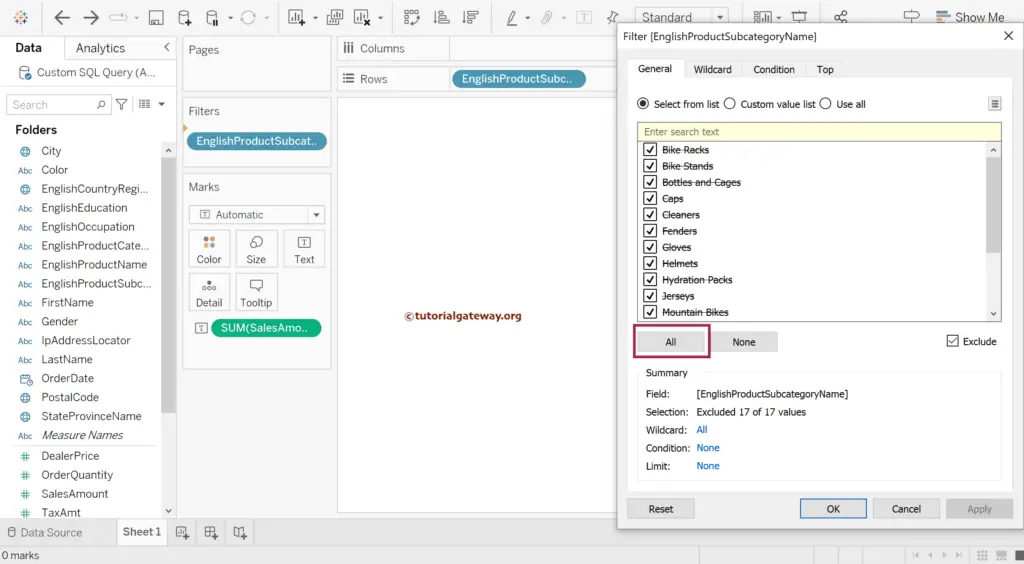
Let me uncheck the Exclude button to display all the Subcategory names.
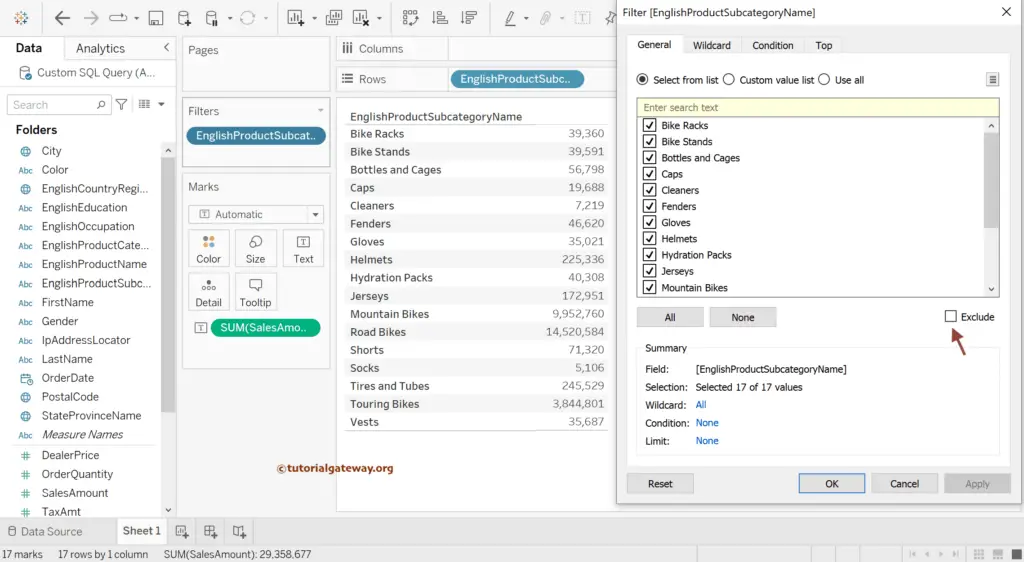
Use the Edit Filters option to open the Filters window.
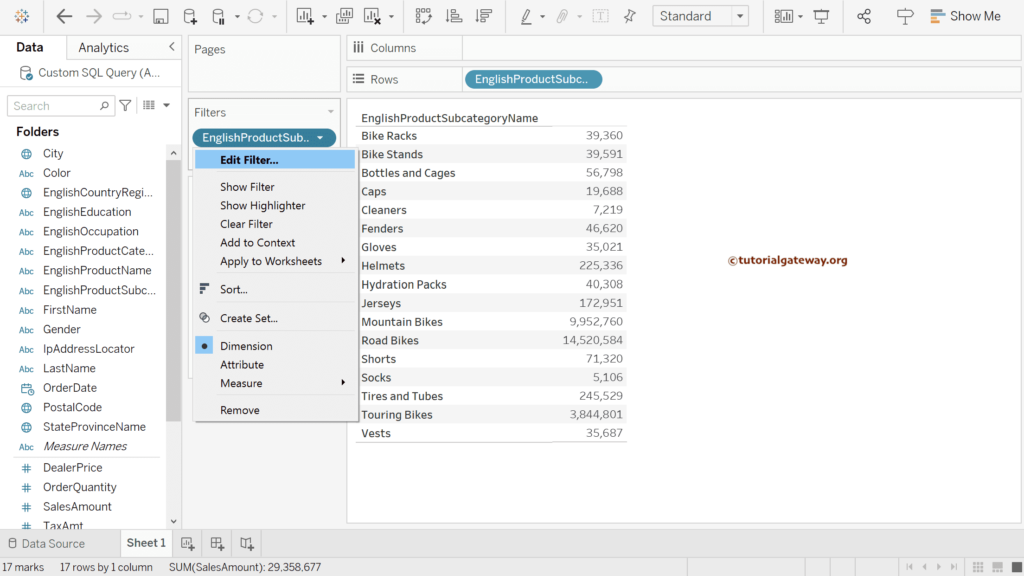
The following is the list of remaining filters.
