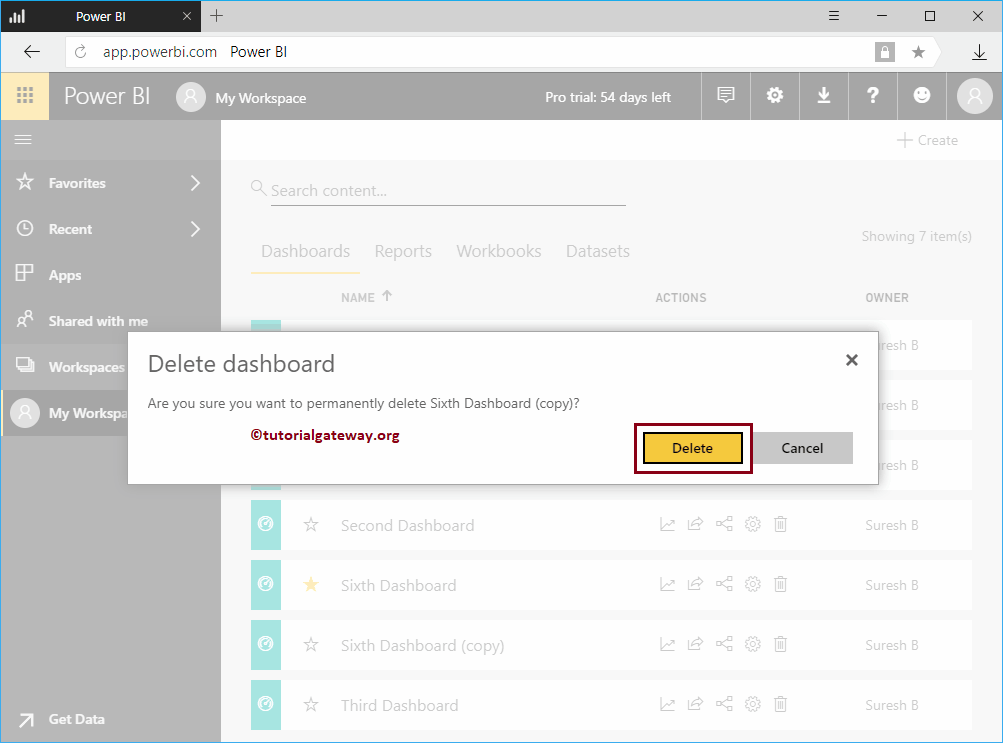This article introduces Power BI Dashboard, so we will explore all the information about the dashboards and how to create and delete them with examples. Additionally, we cover how to add reports, images, and tiles to the Power BI dashboard and explore the settings with practical examples.
Individual charts or graphs help see information about a measure against the dimension. However, the organization needs a central hub or dashboard to monitor the business on a single screen. Power BI Dashboard is where users can monitor all the reports, datasets, and workbooks shared with them or created by them.
With Power BI My Workspace, users can create visually appealing charts, graphs, crosstabs, maps, tables, dashboards, and datasets. Once you create or import charts, you can add them to the dashboard with a simple Pin button.
Power BI Dashboard Introduction
A Power BI dashboard is a very customizable one. You can change the titles, add images, web content, videos, and a text box to a dashboard. The best part is it allows you to ask questions about the data. If you enable the Q & A option, you can see all kinds of analytics.
The most exciting thing about Power BI is that it allows you to share the dashboards with others. Apart from this feature, under the actions, with a click of a button, you can see the insights and delete a dashboard.
Power BI Dashboard is a collection of reports that explains everything about the business. If this is your first time, the Dashboard displays the page below. Remember, you can see the Default dashboard when you open or log into a Service.
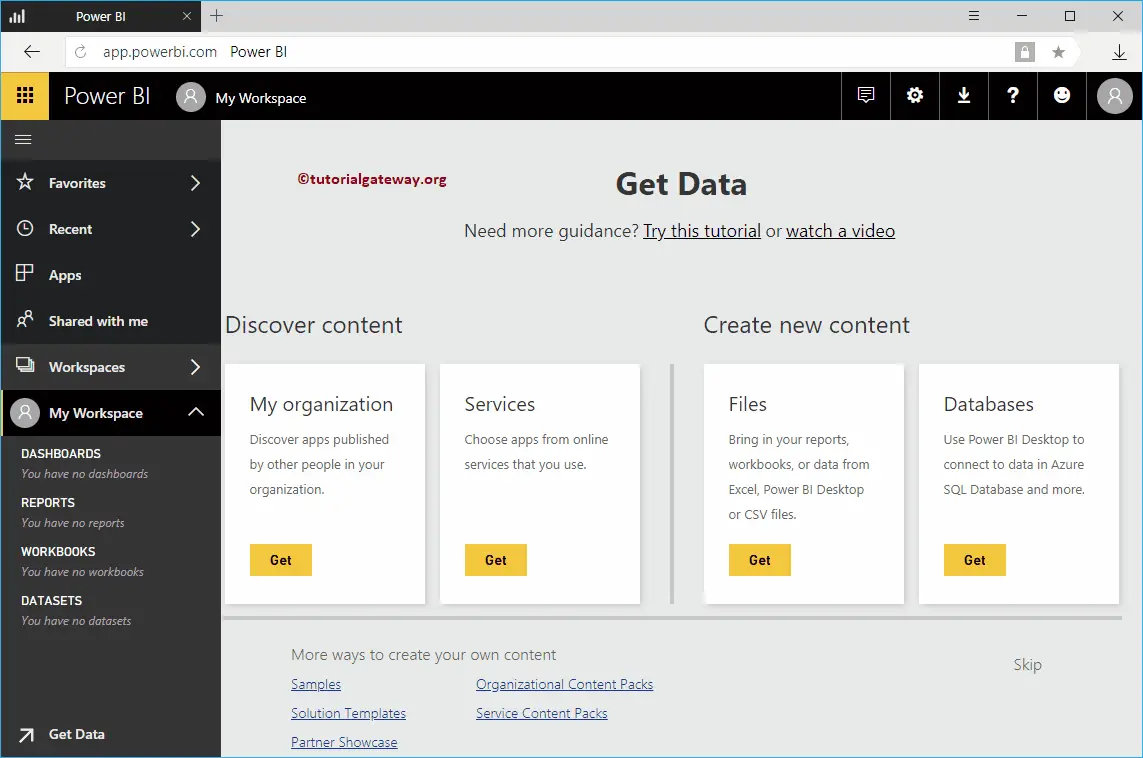
Create a Power BI Dashboard
This section shows you how to create a Power BI dashboard with a practical example. Before we start creating, let me show you the list of currently available dashboards in my workspace. As you can see from the screenshot below, there are no available in my workspace.
Creating it is easy and straightforward. But first, you must use the + Create button to create a dashboard inside your workspace.
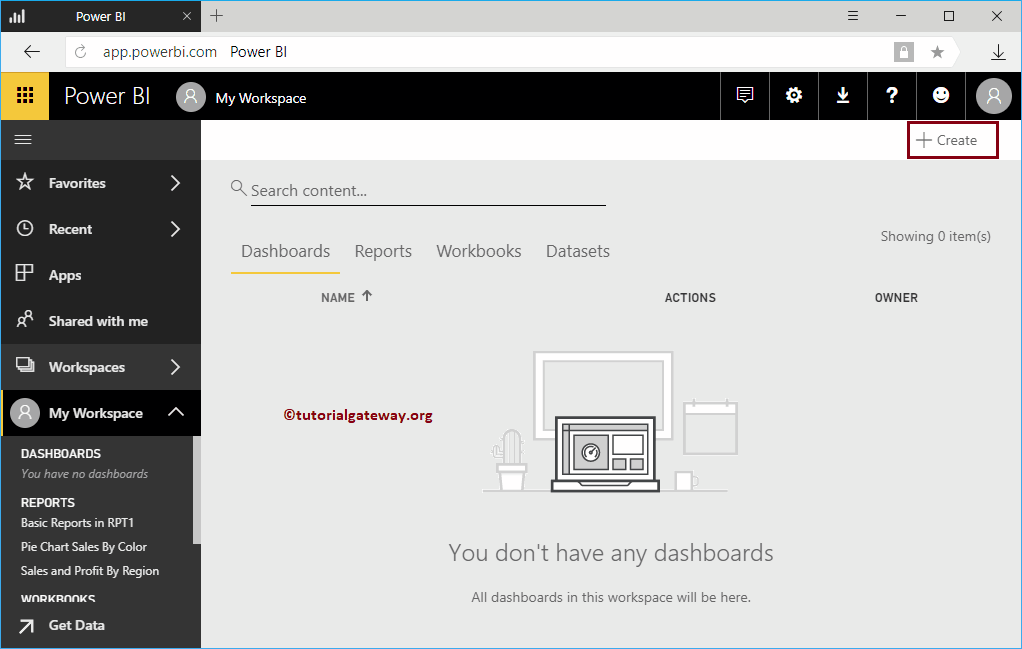
To create a new one in Power BI, click the Create button and select the Dashboard option from the context menu.
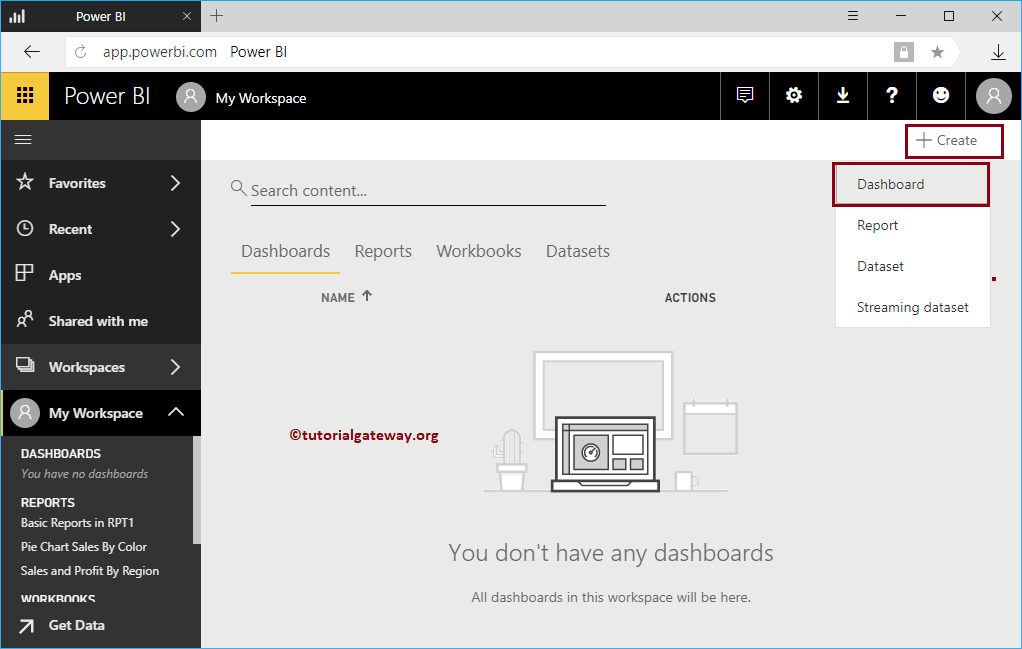
Selecting the option opens a Create pop-up window. Please specify the name as per your requirement. For now, we are assigning the Power BI name as Sample Dashboard
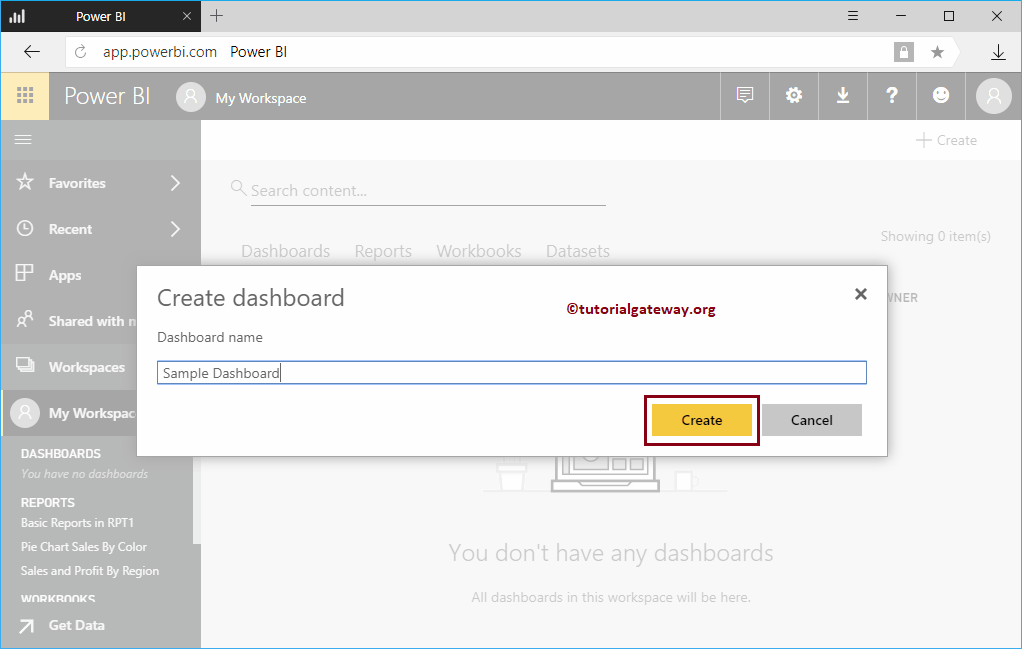
You can see the Sample under the My Workspace section in the left pane.
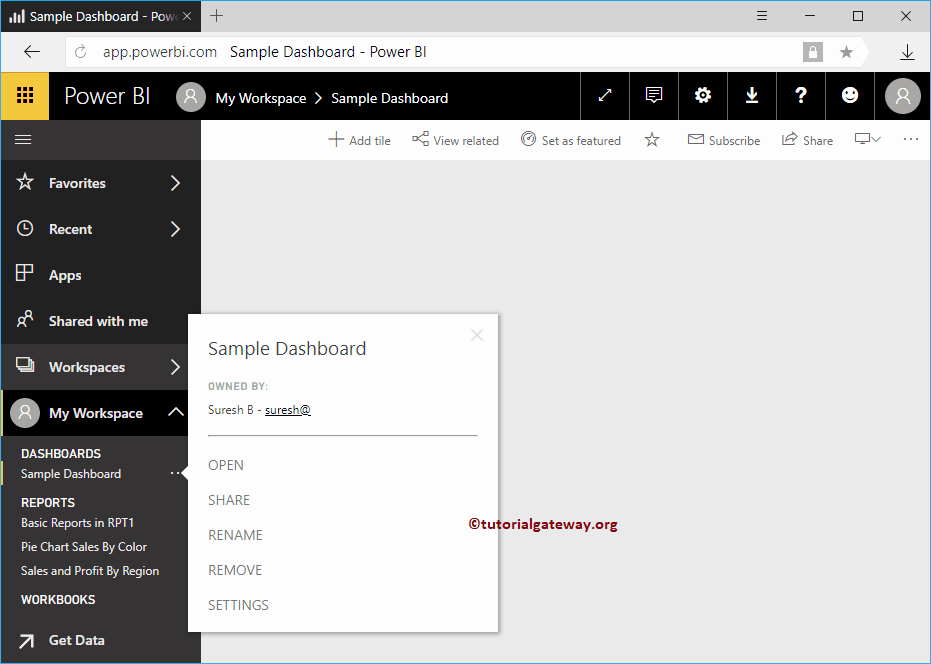
Let me navigate to My Workspace. Under the Dashboards tab, you can see the newly created one.
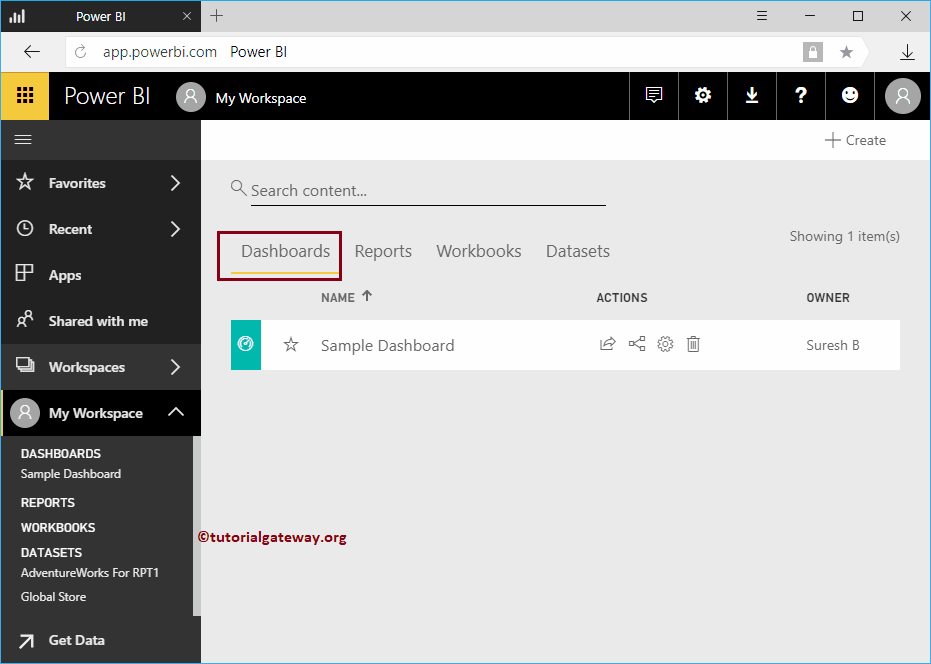
How to add Reports to the Power BI Dashboard?
How to add reports to the Power BI dashboard with a practical example? Before we get into the actual Add Reports to Power BI Dashboard example, let me show you the available dashboards in my workspace.
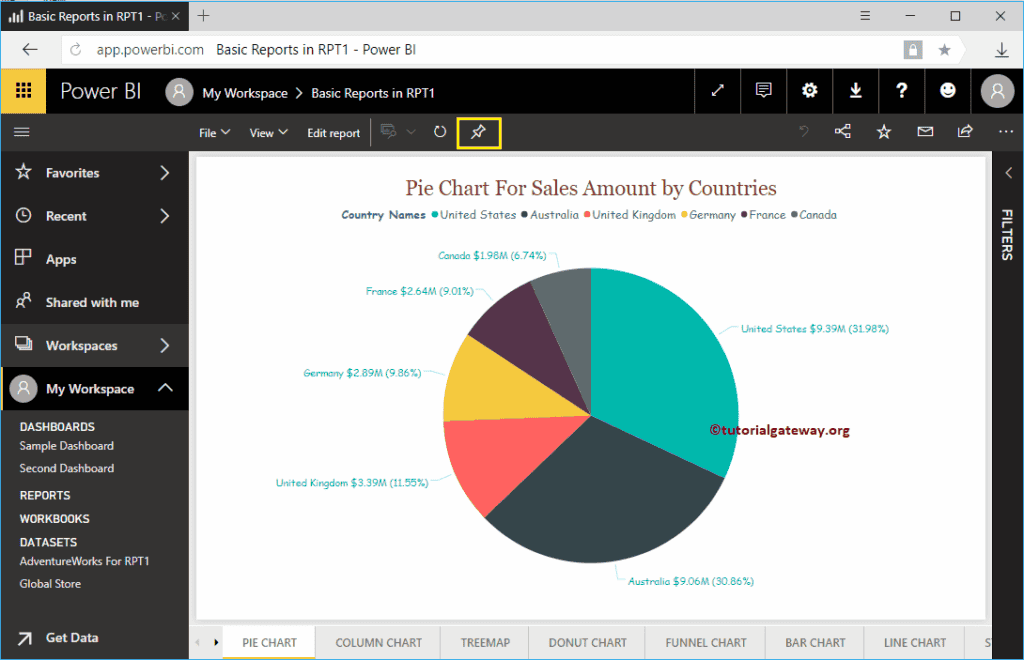
Navigate to see the list of available reports inside your workspace.
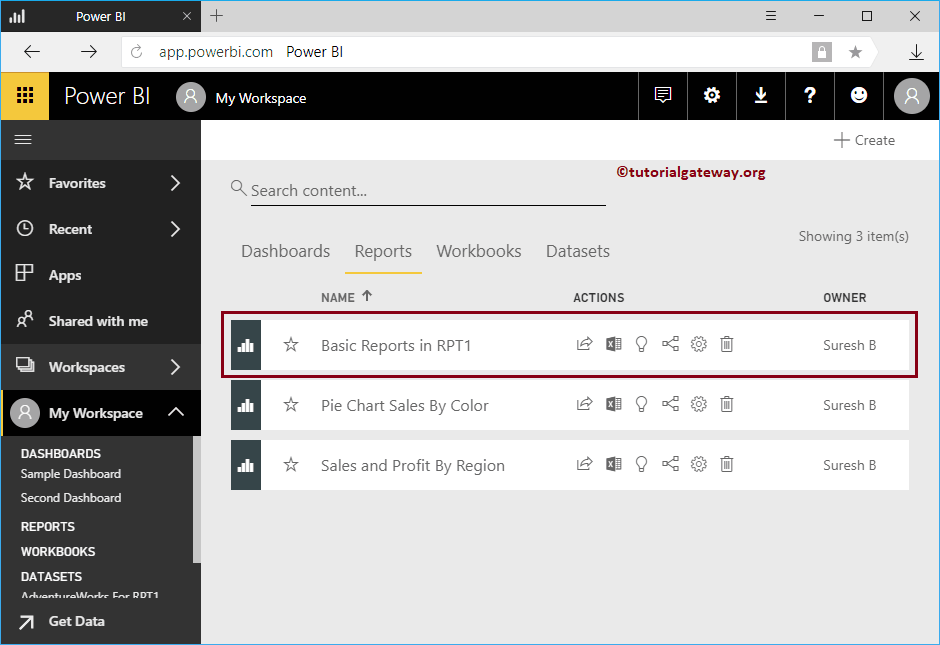
In this example, we will use the Basic reports in RPT 1 report. So, click on this report to see the pages available in this report.
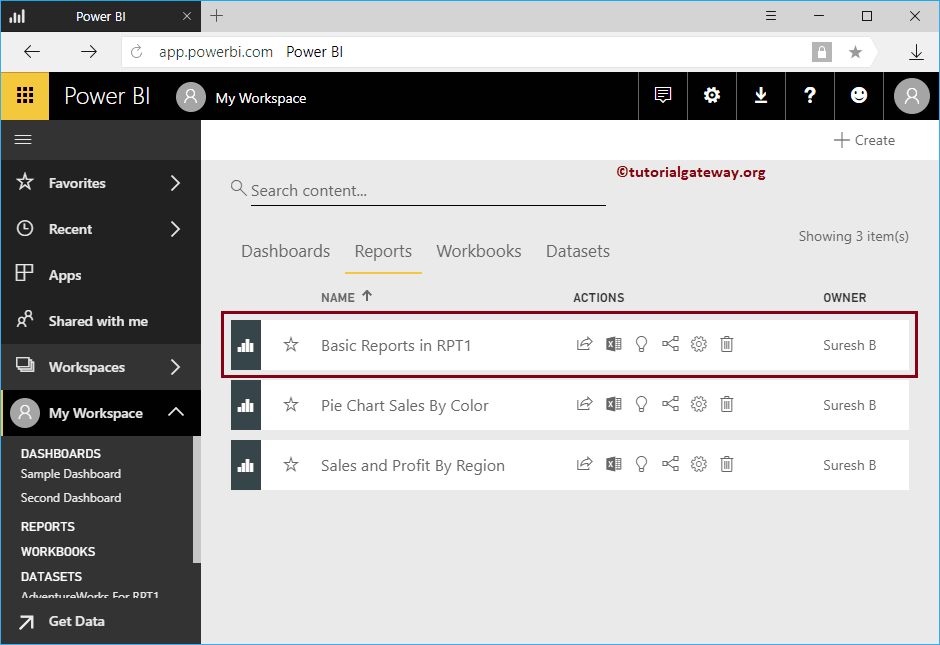
Now, you can see the pages inside the selected report. Let me add this Pie Chart to our dashboard.
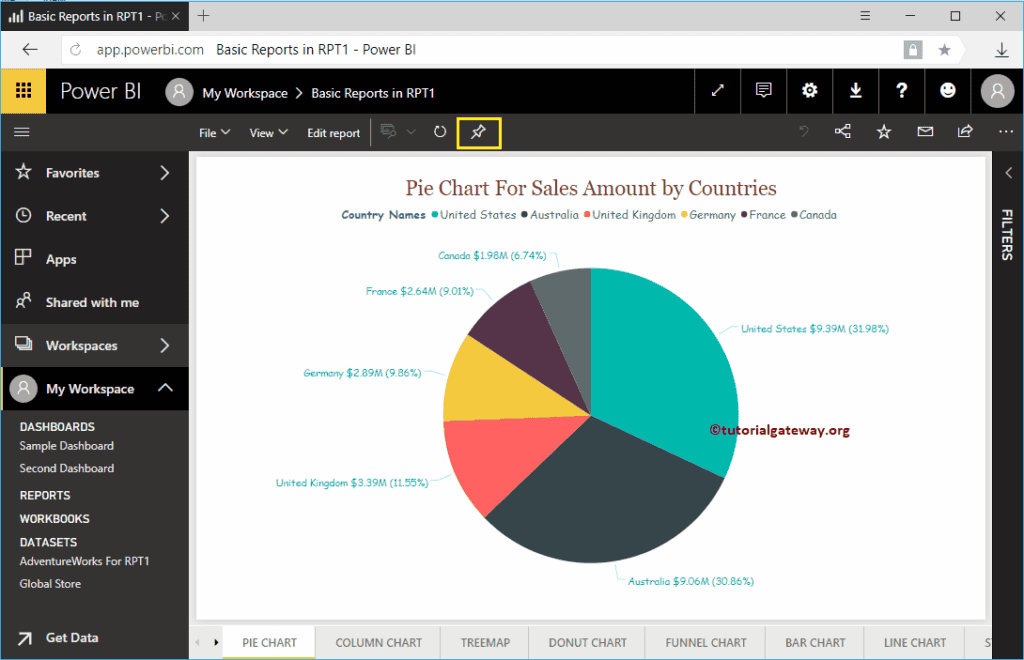
Click on the Pin Live Page button shown in the screenshot below.
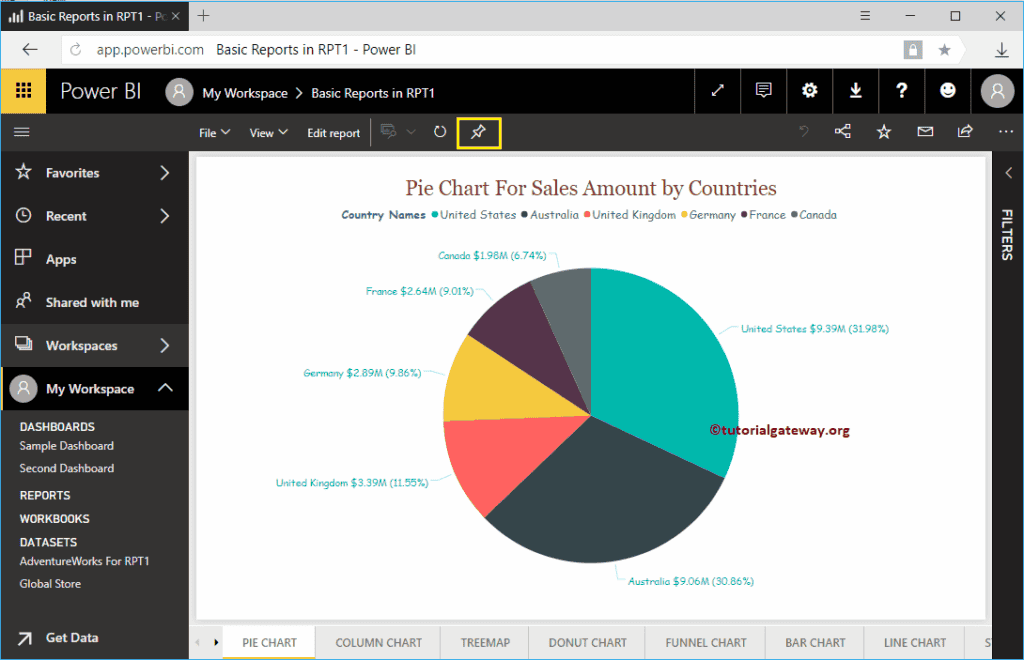
Clicking that button opens the following window.
- Preview: It shows you the preview of the selected report.
- Existing dashboard: If you want to add this report to an existing dashboard, then you have to select this option.
- New Dashboard: If you want to create a new dashboard for this report, then you have to select this option.
- Drop down Menu: Use this drop-down box to select the dashboard.
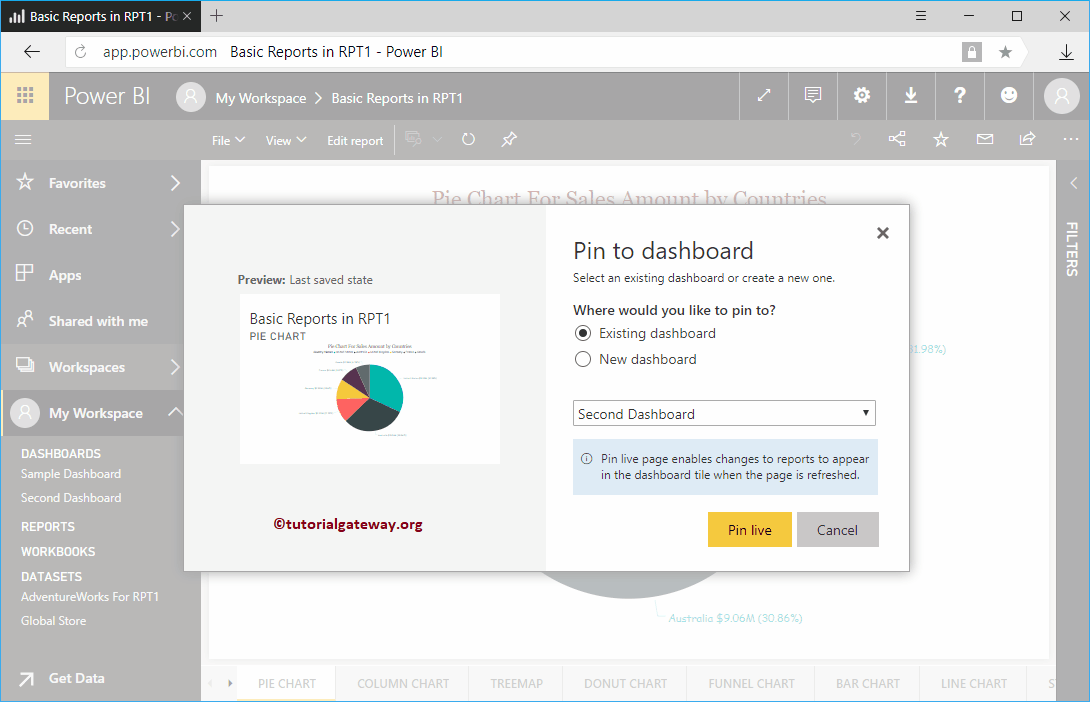
Add Reports to Existing Power BI Dashboard
In this example, we are selecting the Existing Power BI dashboard option. Next, we selected the Sample dashboard.
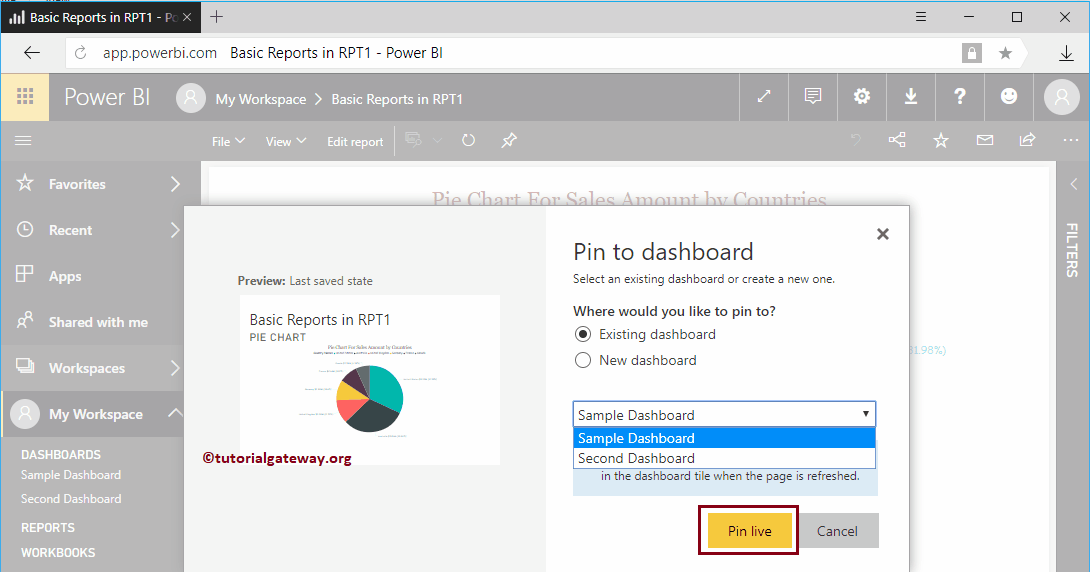
Clicking the Pin Live button adds a report to the sample dashboard. Let me open my Sample Dashboard.
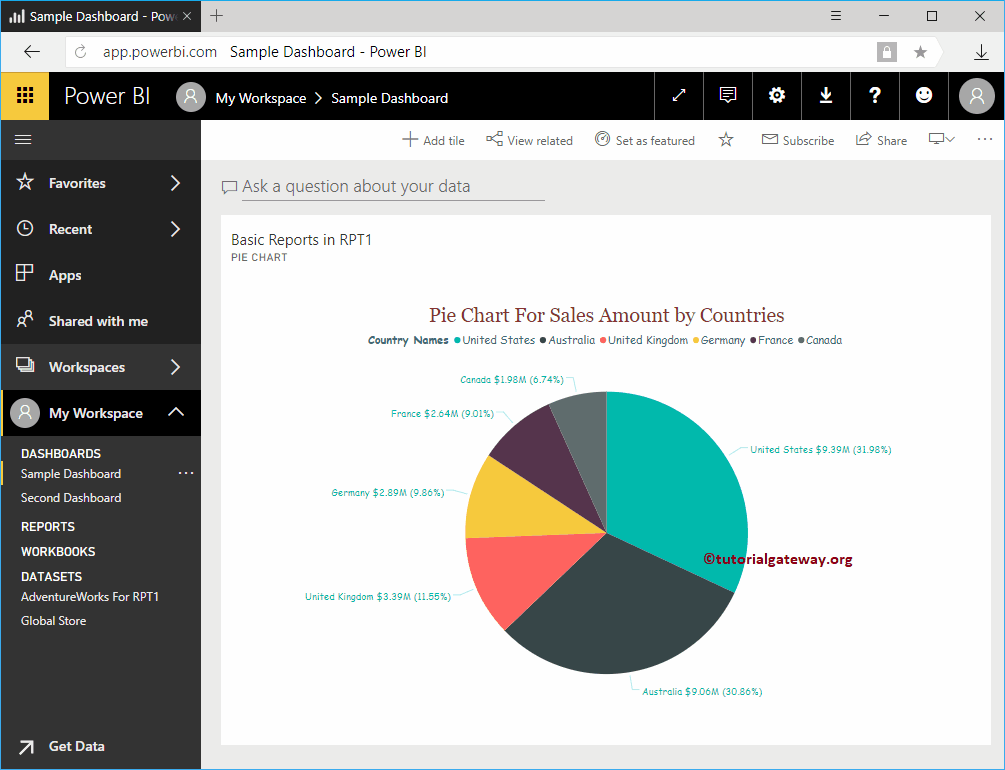
Similarly, you can add multiple reports to a single dashboard.
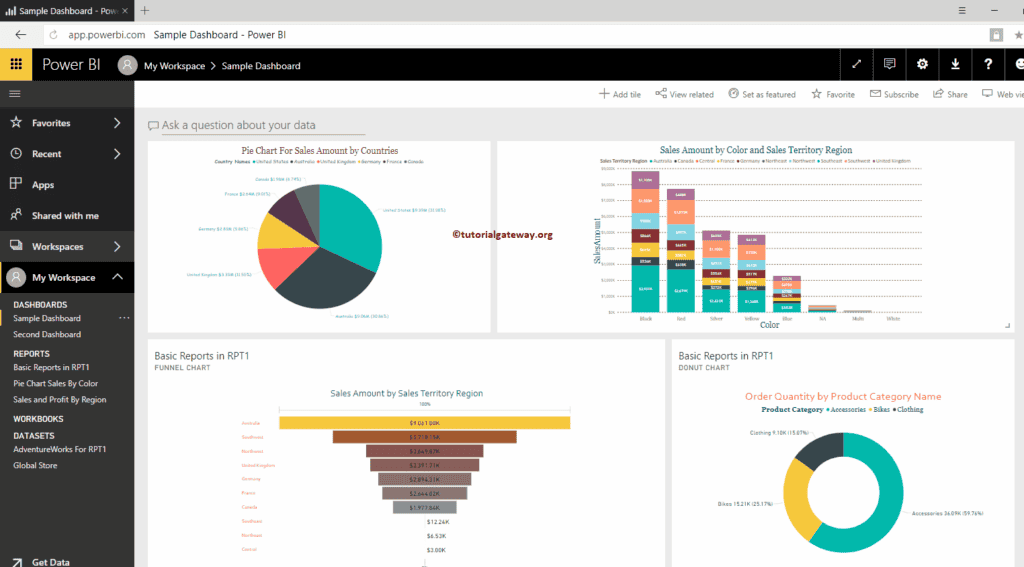
You can use your mouse cursor to adjust the size and position of a report inside your dashboard. Let me adjust it for your reference.
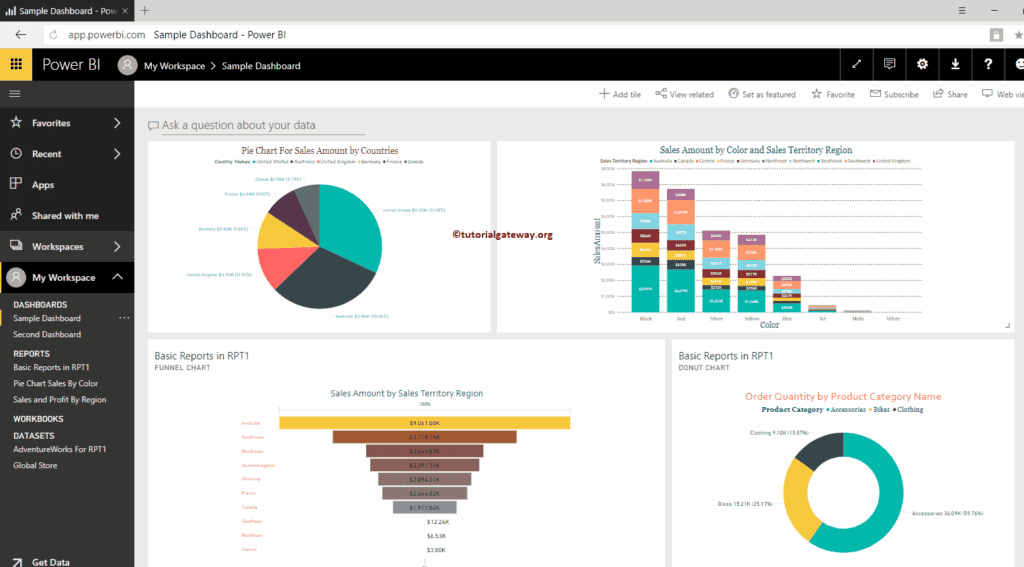
Now you can see all the available reports.
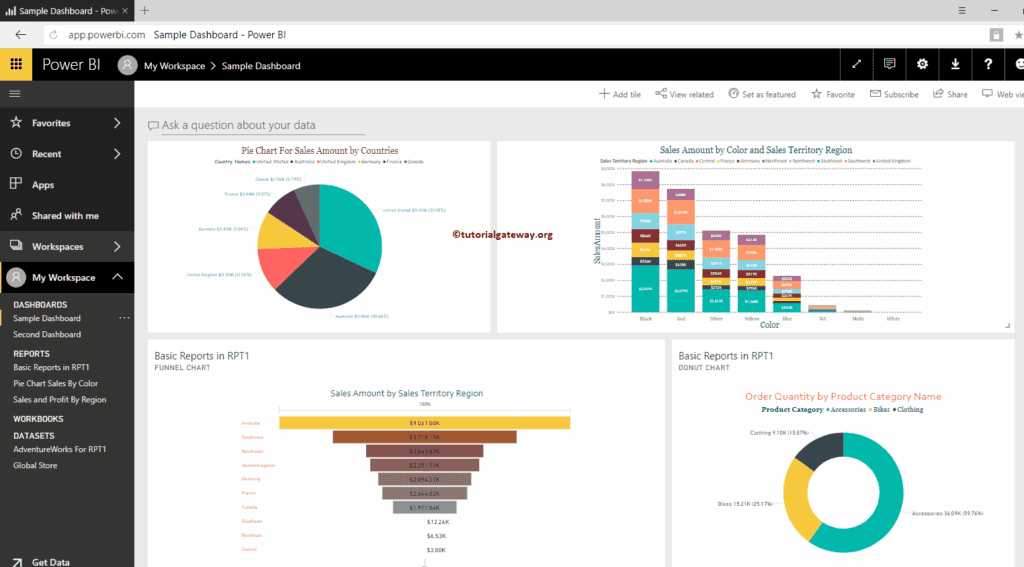
Add Reports to New Power BI Dashboard
In this example, we will add reports to the existing Power BI dashboard. So, we are selecting the New Dashboard option. It replaces the drop-down box with the text box. You have to provide your new dashboard name in this text box.
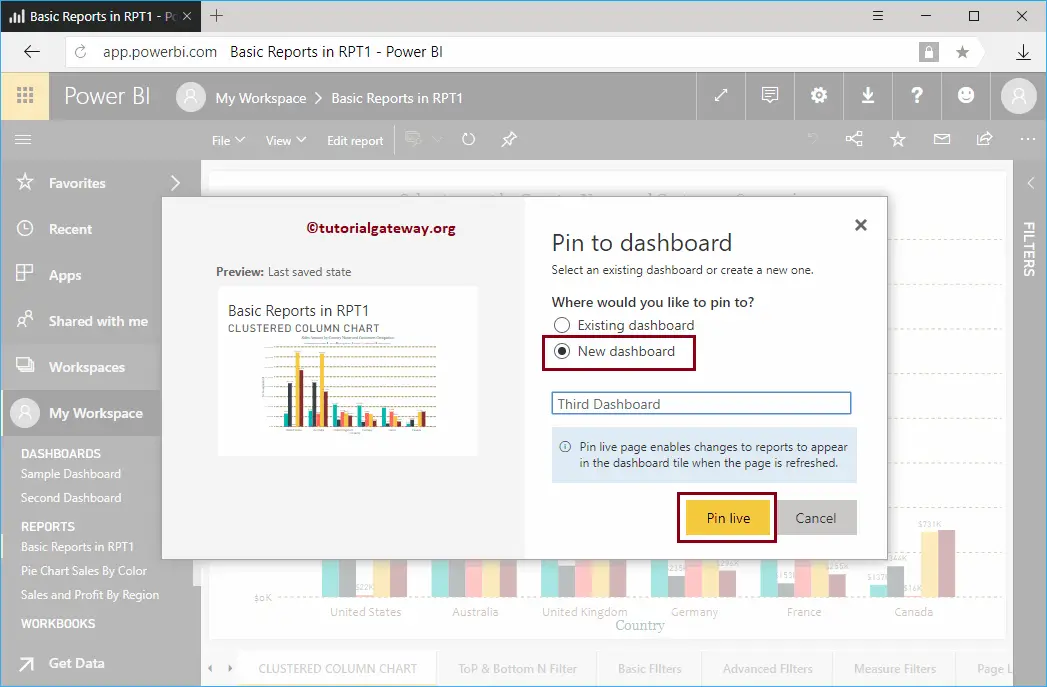
Now, you can see the Clustered Column chart inside your third dashboard.
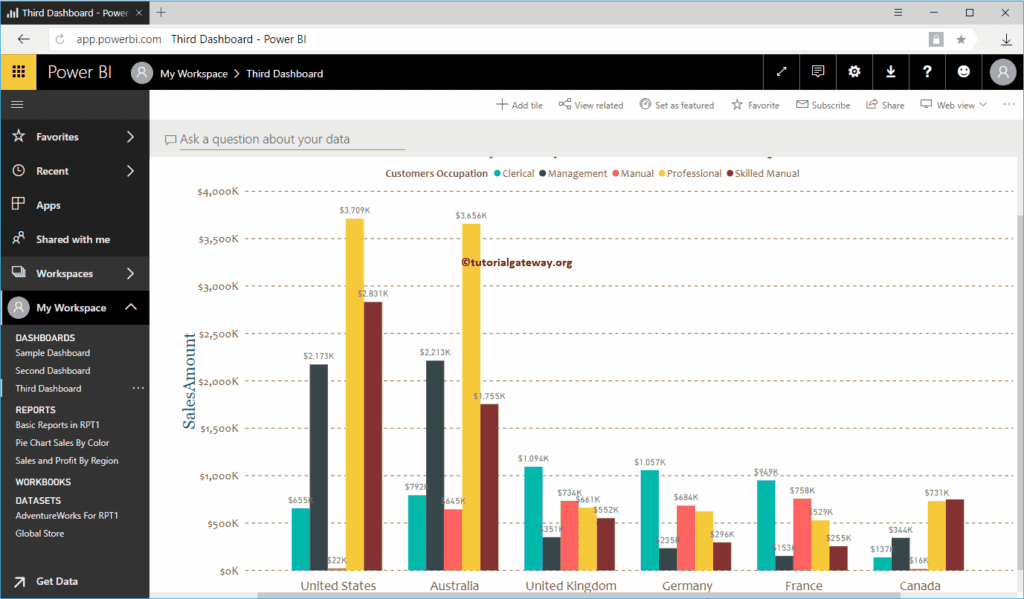
Let me navigate to My Workspace -> and Dashboards tab to see the dashboards. As you can see, it is displaying the Third Dashboard that we created earlier.
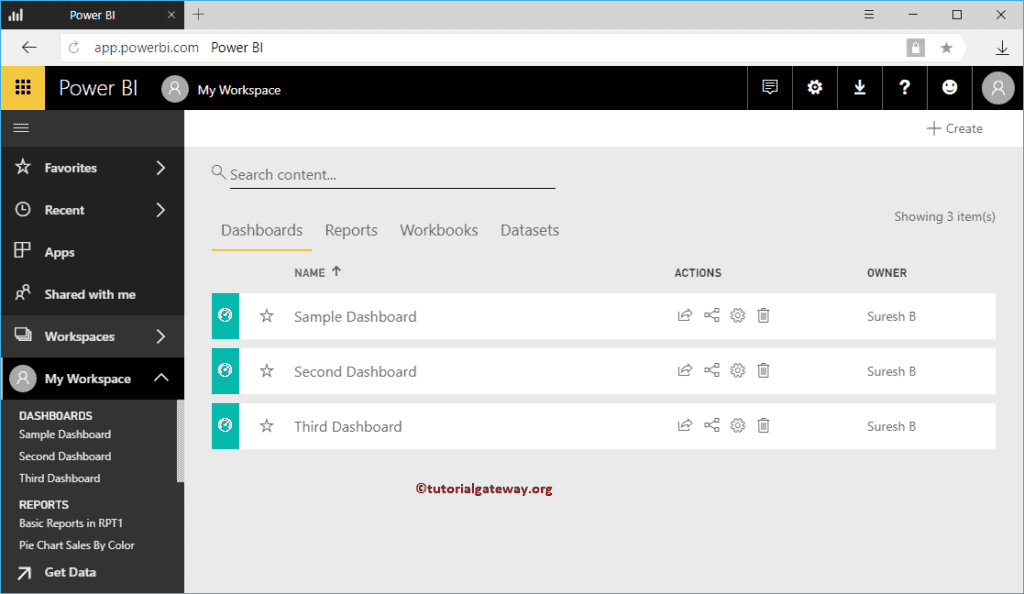
Power BI Dashboard Settings
In this article, we show you the Power BI Dashboard Settings available. For this demonstration, we will use the Sixth Dashboard available in my workspace.
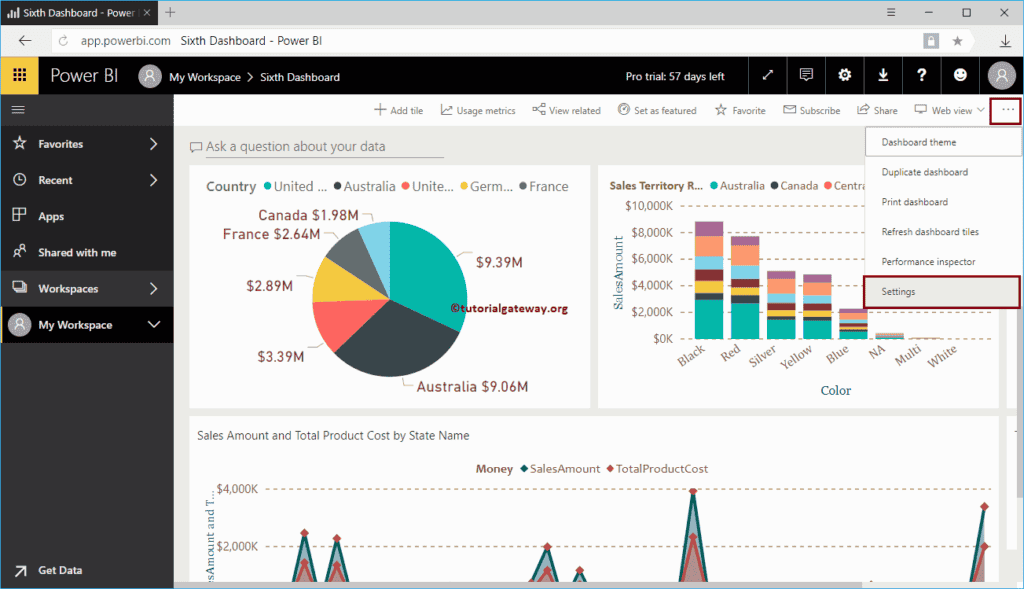
To change this Power BI dashboard settings, click the … button in the top right corner, as shown below. Next, select the Settings option from the context menu.
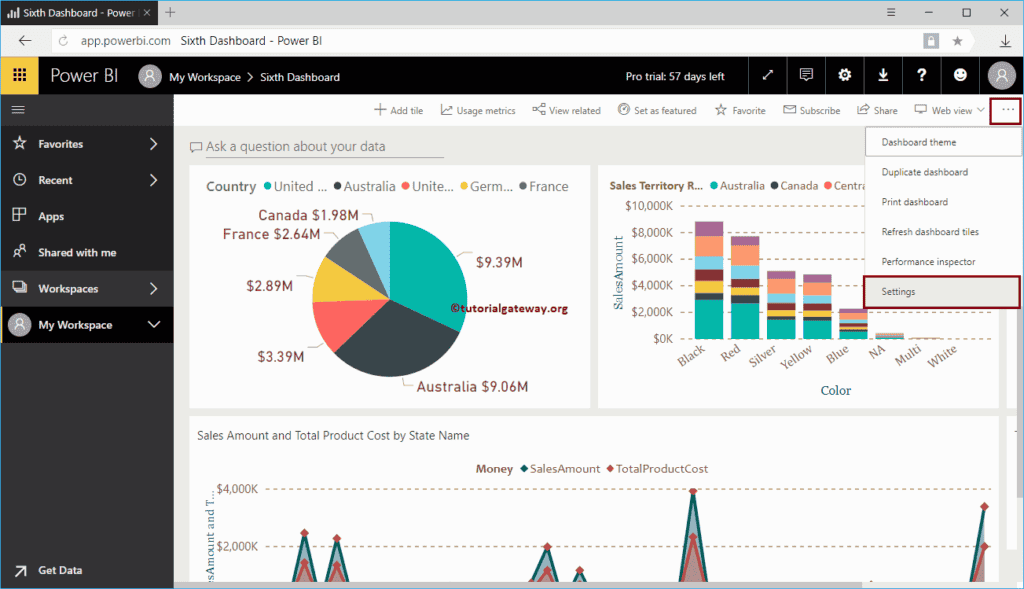
Select the Settings option and open the dashboard settings window.
- Dashboard Name: You can change the dashboard name.
- Q&A: It allows the user to ask questions about the data. It is very useful to generate complete visuals by using natural language.
- Dashboard tile flow: If you enable this option, then the Power BI dashboard automatically adjusts the position of the tiles.
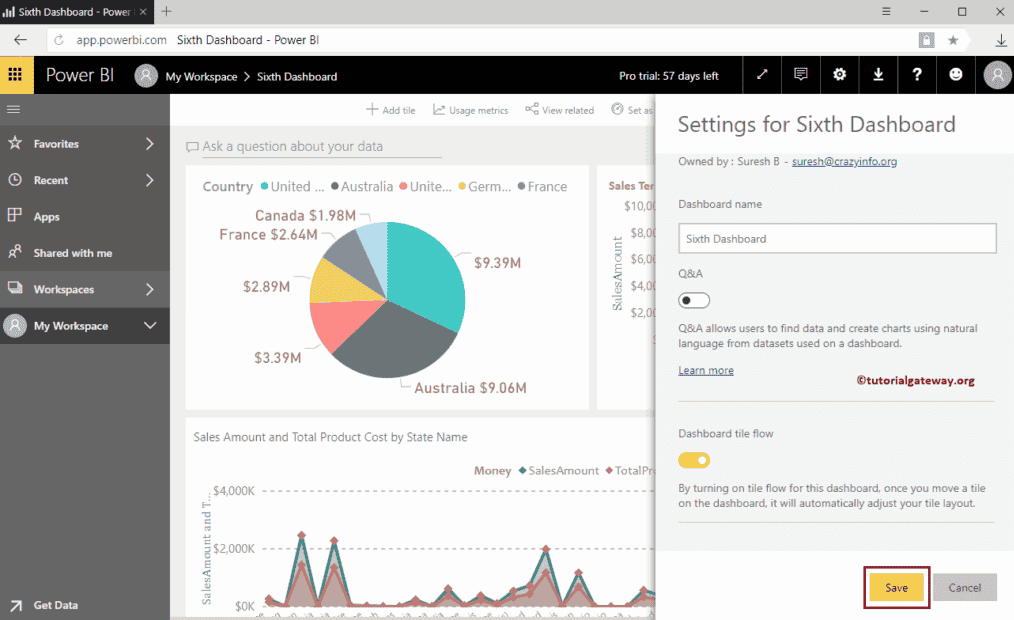
Let me Toggle Q&A to off and the Dashboard tile flow to on.
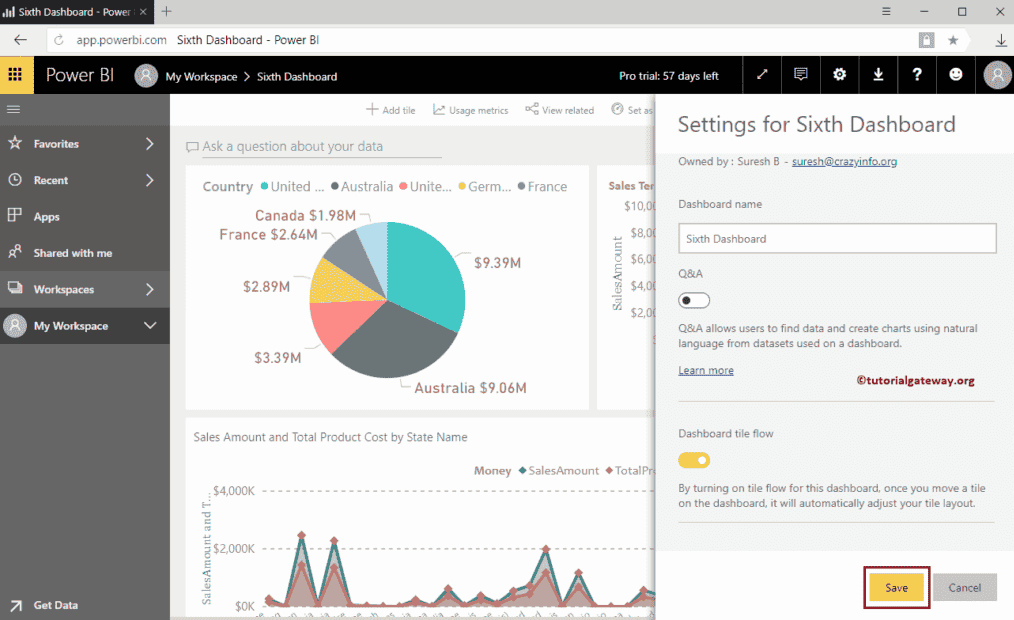
As you can see from the screenshot below, Ask a question about your data being removed from the dashboard. Note that I was unable to capture the tile flow. Trust me. It works
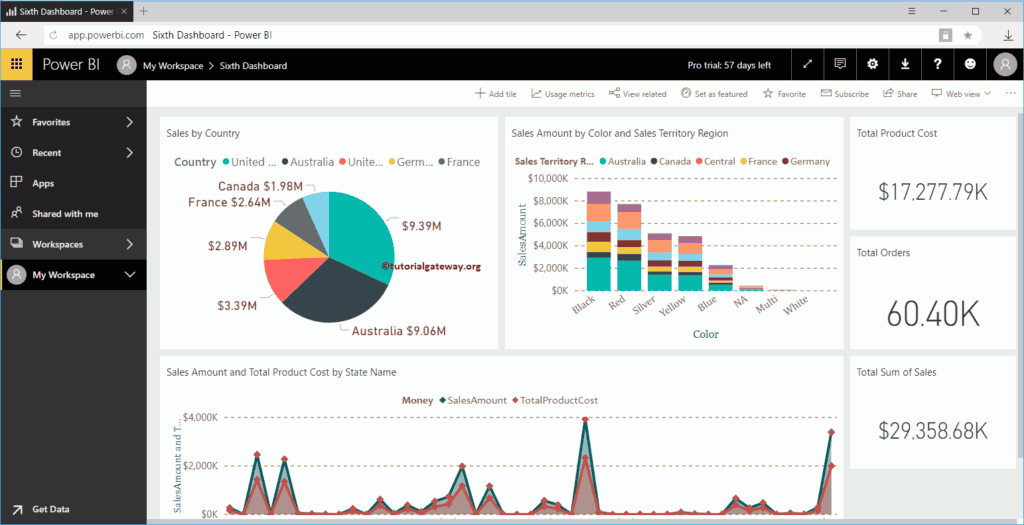
Pin Report to Power BI Dashboard
In this section, we show you the step by step approach to pin report to Power BI dashboard with a practical example. Before we start pinning the reports to the Power BI dashboard, let me show you the page I use in this example.
As you can see from the screenshot below, this is the report that we published from Desktop. To demonstrate this Pin Report to Dashboard example, we use the Page level Filters page.
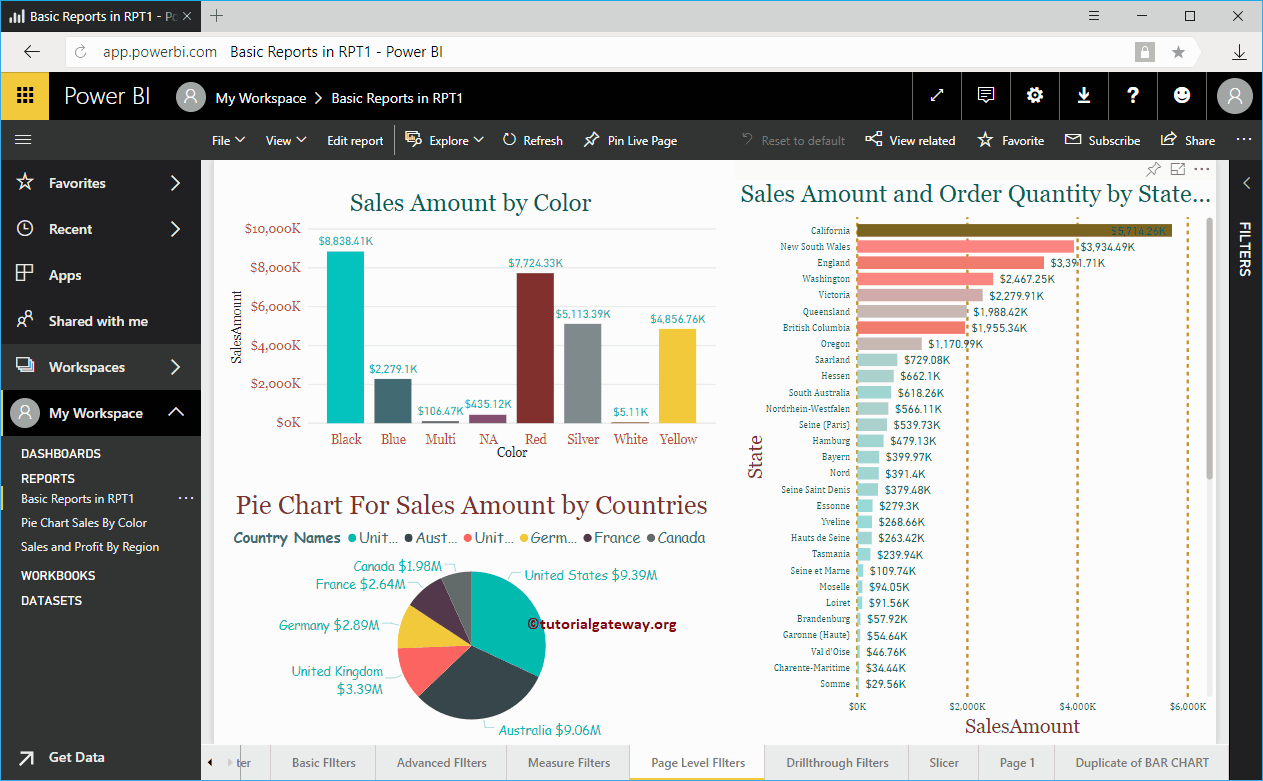
Pin Report to Dashboard using Pin Live Page
This approach pins all the visuals that are available on this page. I mean Column Chart, Pie Chart, and Bar Chart. In order to Pin the whole page to the Power BI dashboard, click on the Pin Live Page button that we showed in the below screenshot.
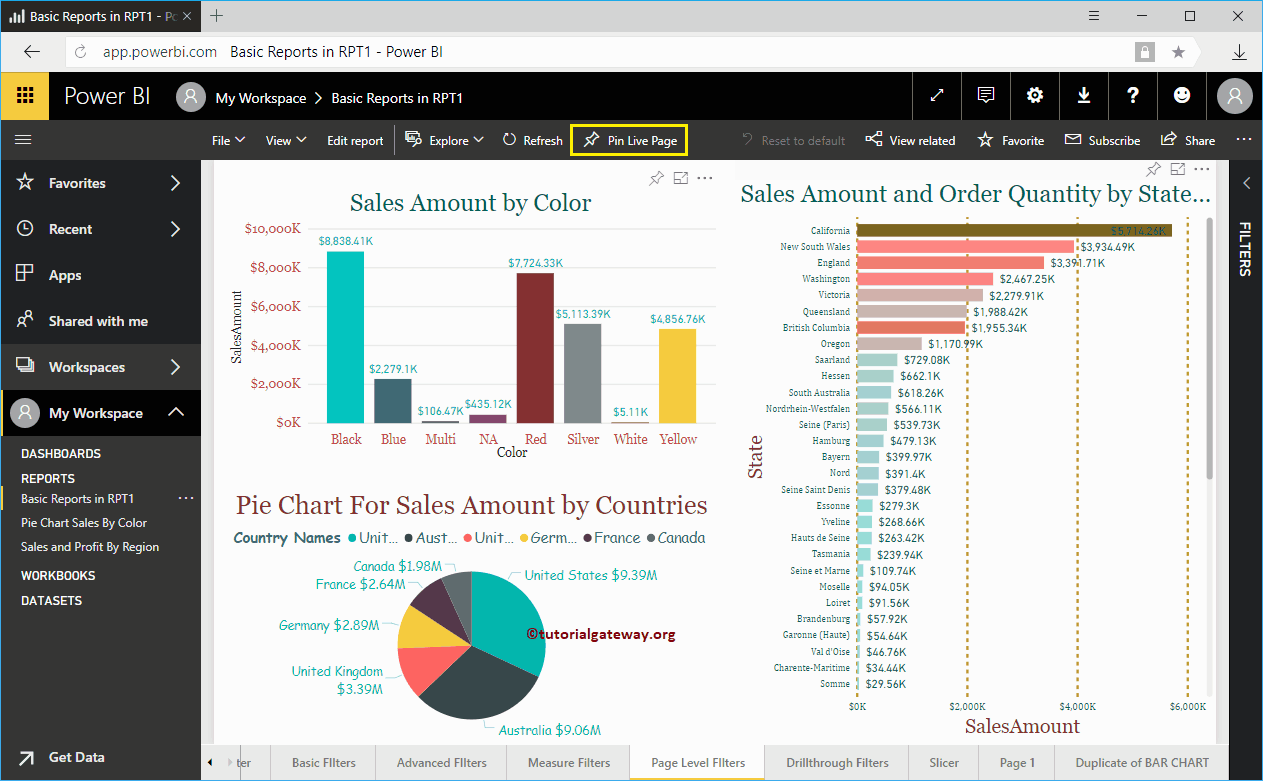
Clicking that Pin Live Page button opens the following window. Let me select the New Dashboard option, and next, we assign the dashboard name as Fourth Dashboard.
- Existing dashboard: Select this option to add this report to an existing dashboard.
- New Dashboard: Select this option to create a new dashboard for this report.

Within the Fourth dashboard, you can see the whole page inside our dashboard.
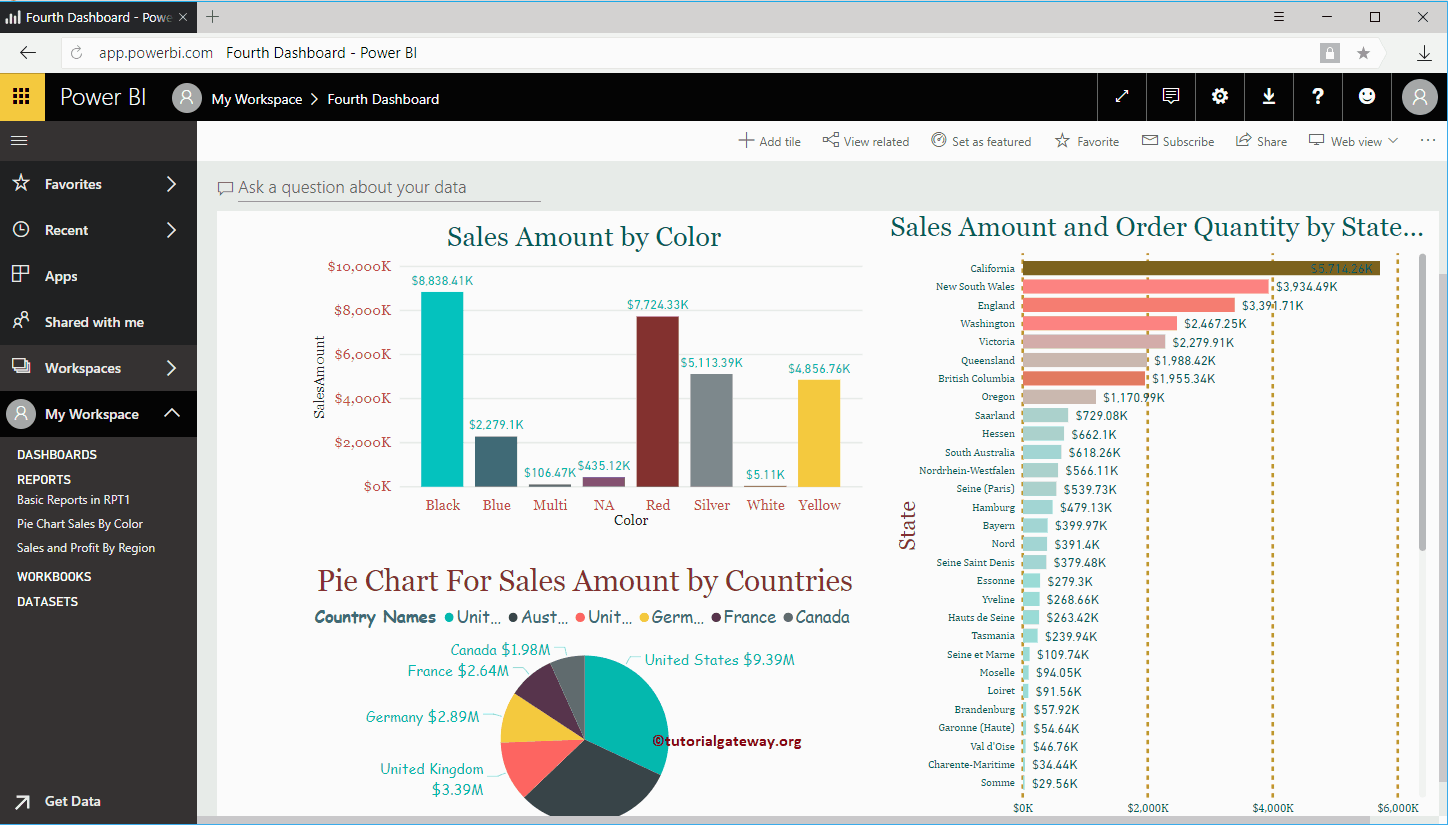
Pin Report to Power BI Dashboard using Pin Visual option
This approach will pin individual visuals that are available on this page. In order to Pin any individual chart, hover over it, and it will show you the Pin Visual button we showed in the screenshot below.
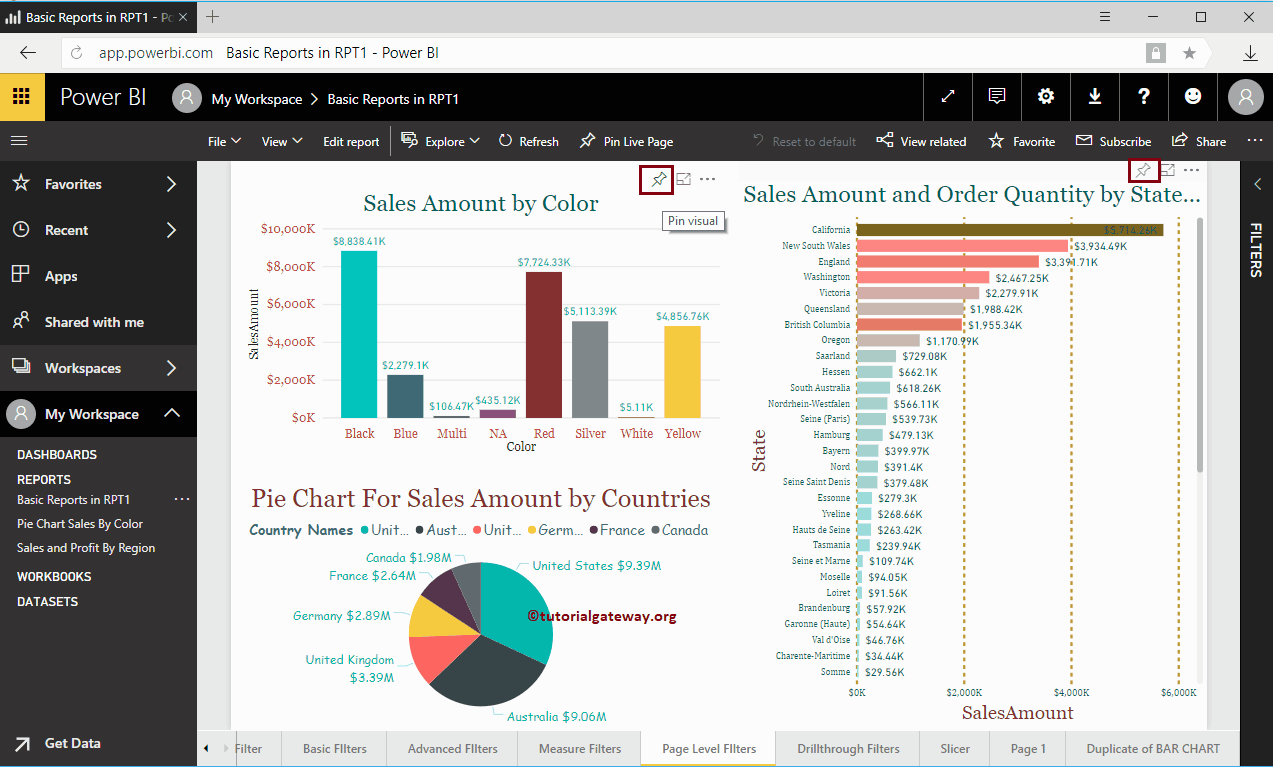
Click on that button to open the following window. This time, we are selecting the New dashboard and assigning the name as the Fifth dashboard.
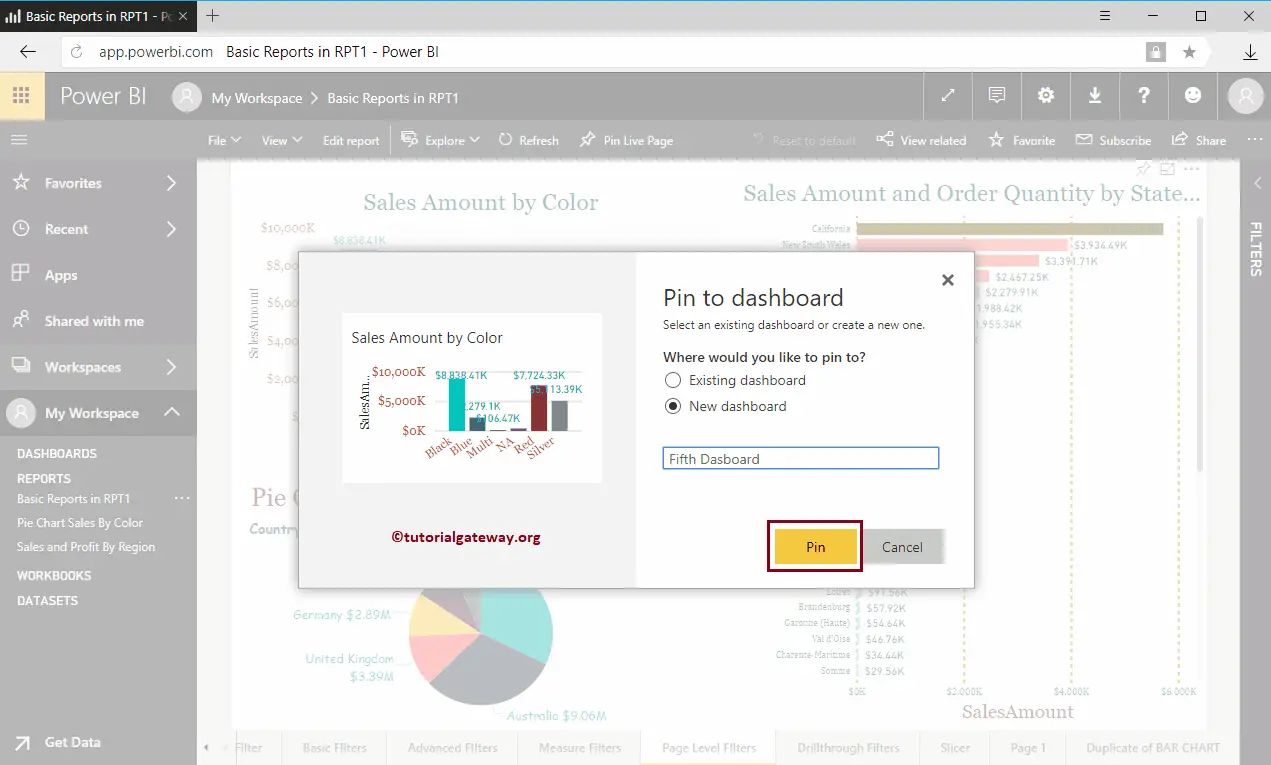
Within the Fifth dashboard, you can see the Column Chart that we pinned before.
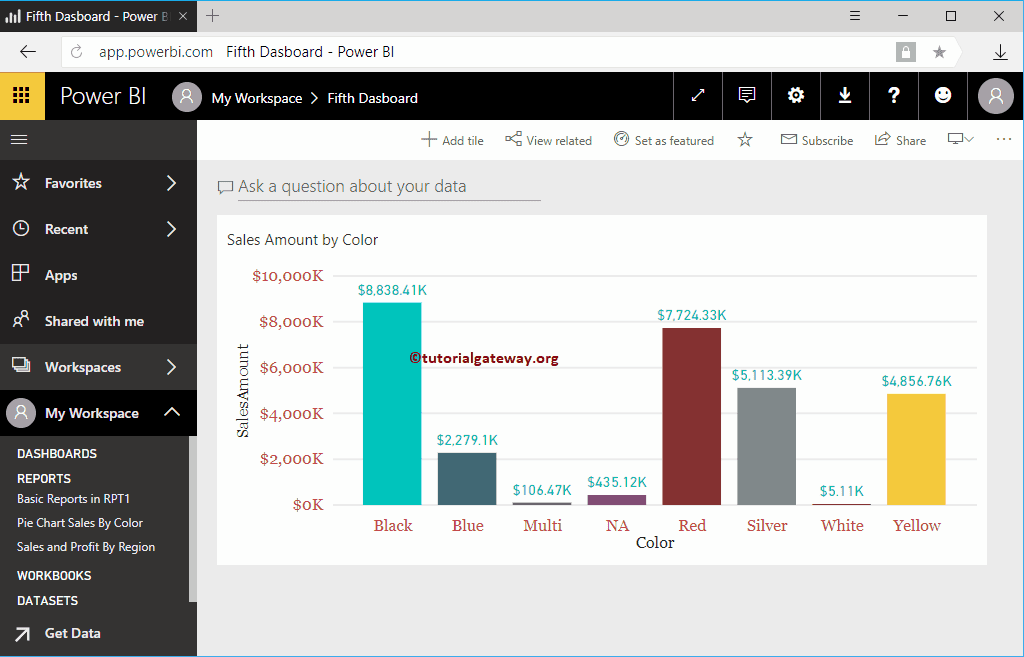
Add Tiles to the Dashboard
This section covers the steps to add different kinds of tiles, including Titles, Images, Videos, and web content, to the dashboard.
How to add a Title to the Power BI Dashboard?
How to add a title to the Power BI dashboard with an example? We will use the Sixth dashboard for this Add Title to Dashboard demonstration.
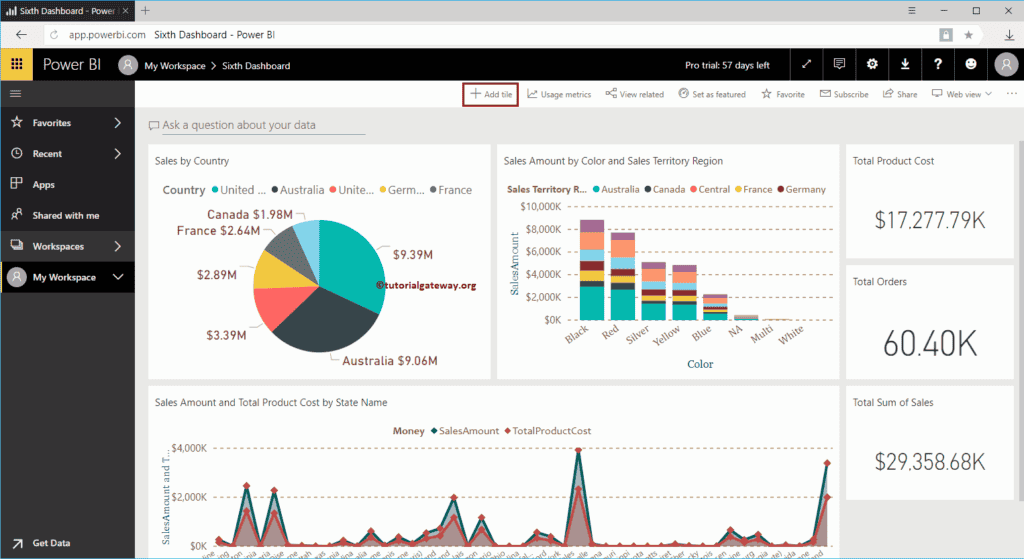
In order to add a title or any text to the existing Power BI dashboard, please click on the Add tile button.
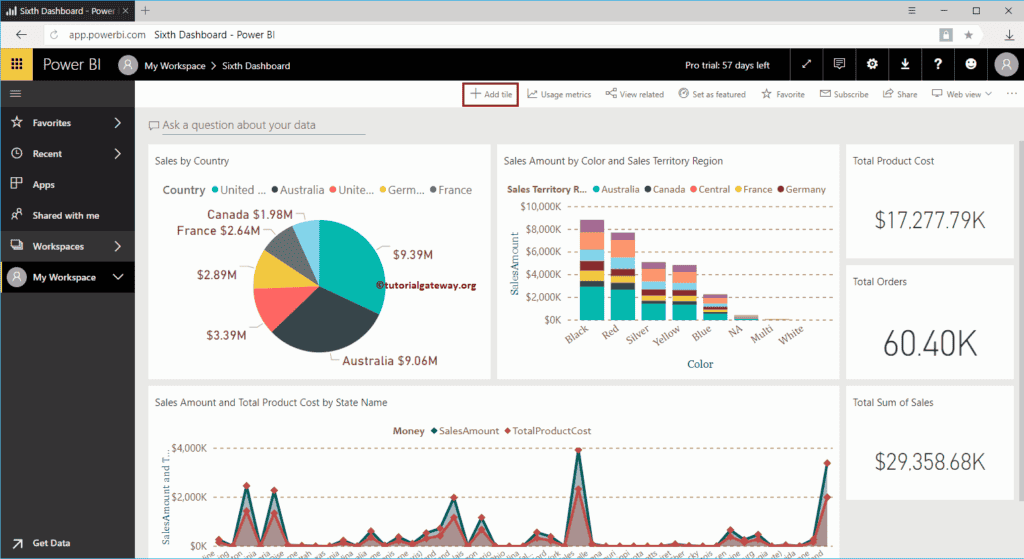
Clicking on the Add tile button opens the following window. Here, you have to select the Text Box. This text box helps you add a Title or any custom text that explains the dashboard.
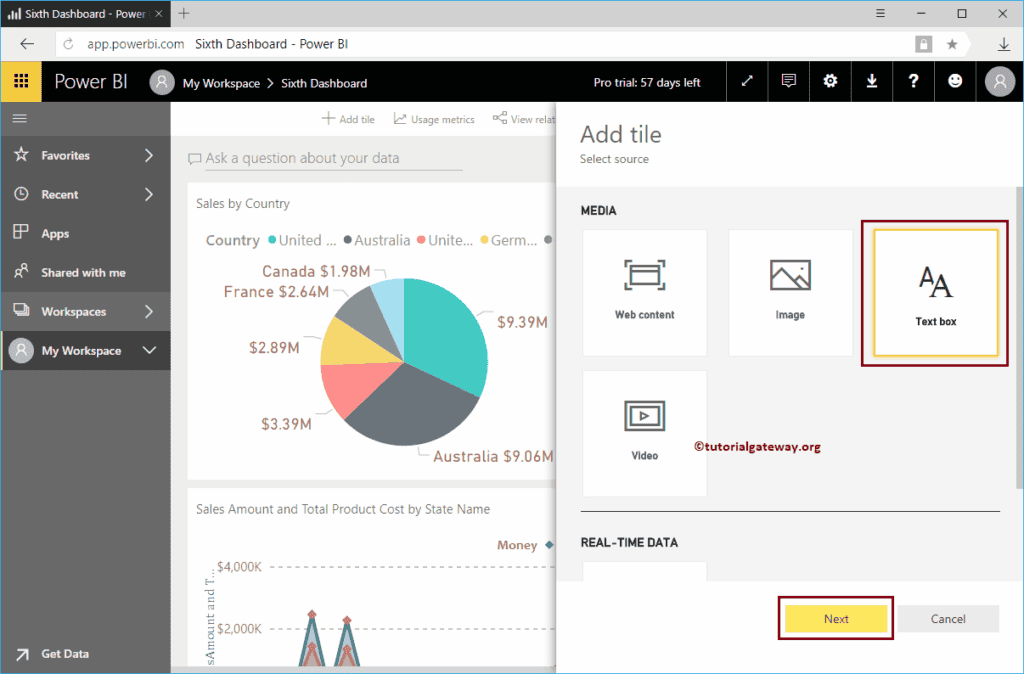
Please select the Text Box and click the Next button
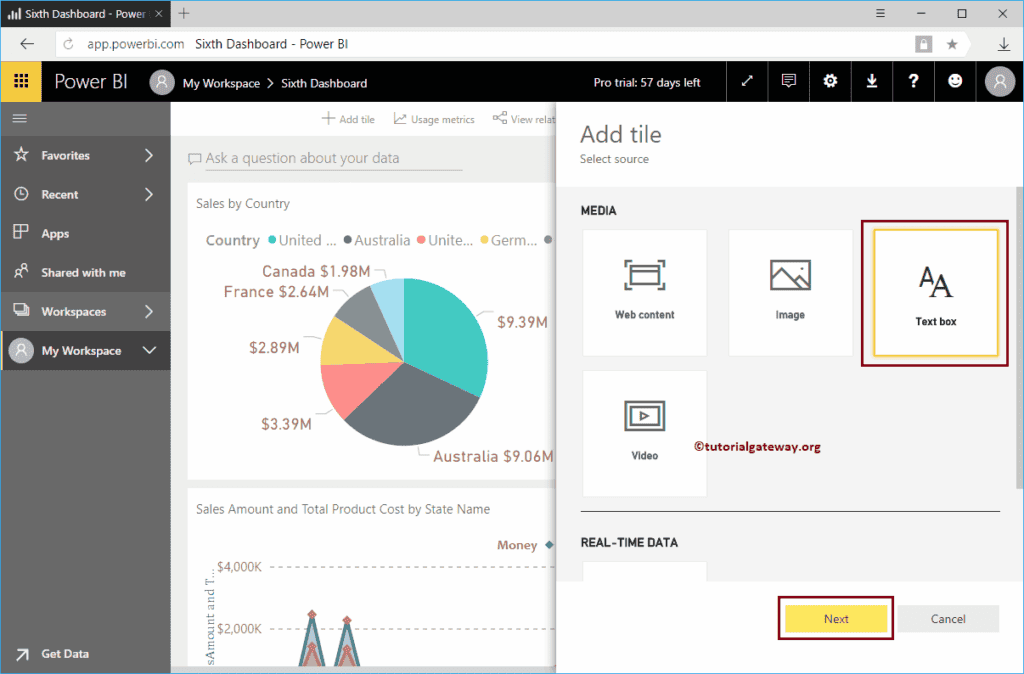
Under the Power BI Add Text box tile section, we have
- Display Title and subtitle: Please checkmark this option to display the title and subtitle of this text box.
- Title: Specify the title of the text box
- Subtitle: Please provide the text box subtitle
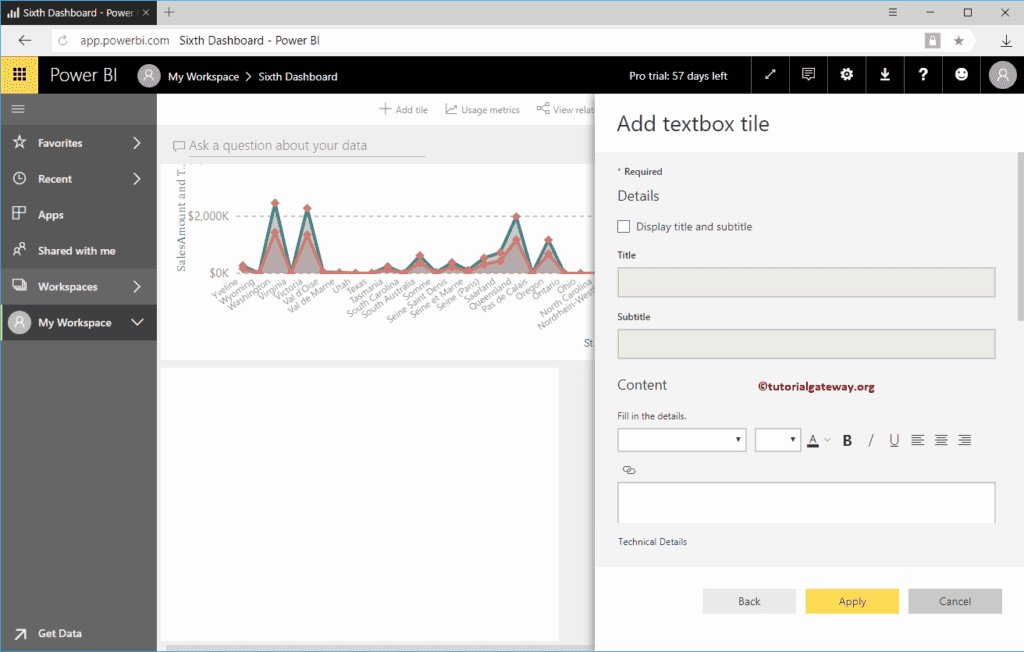
Under the content section, you can write your custom text. I mean, writing paragraphs that explain the dashboard, dashboard title, etc.
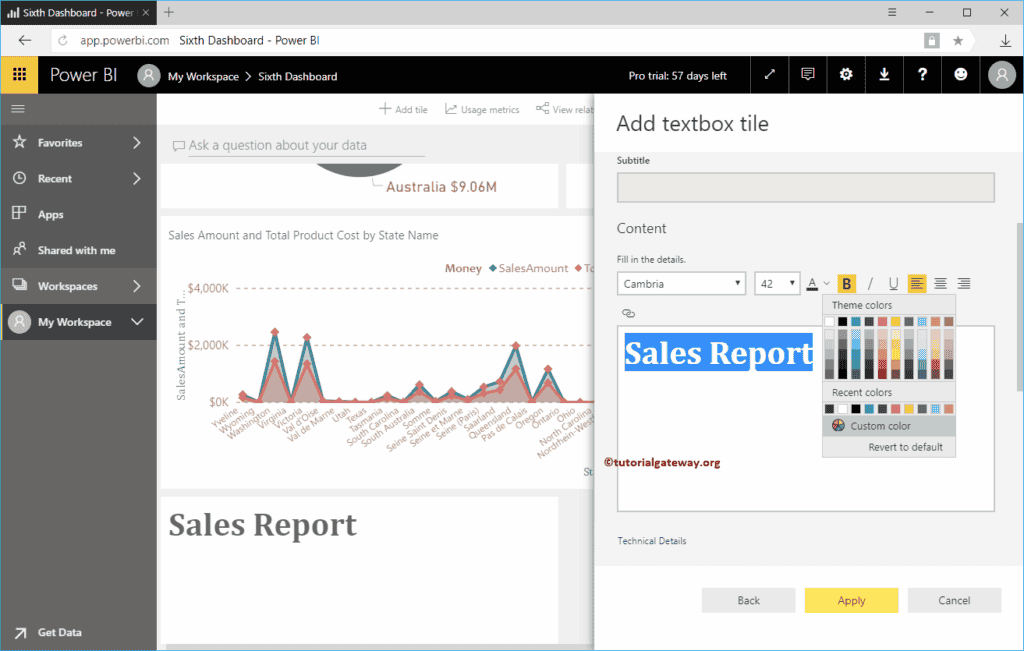
We want to display or add a title to the Power BI Dashboard in this example. So, we added the Sales Report as the content and changed the font to Cambria, font size to 42, font weight to Bold, and Color to Green.
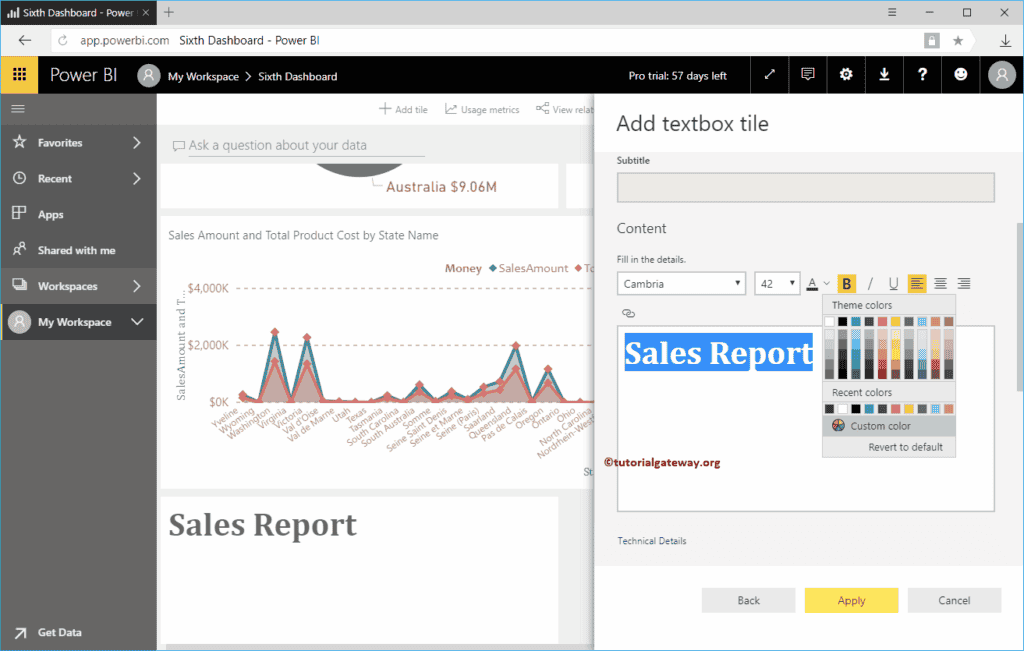
Click the Apply button.
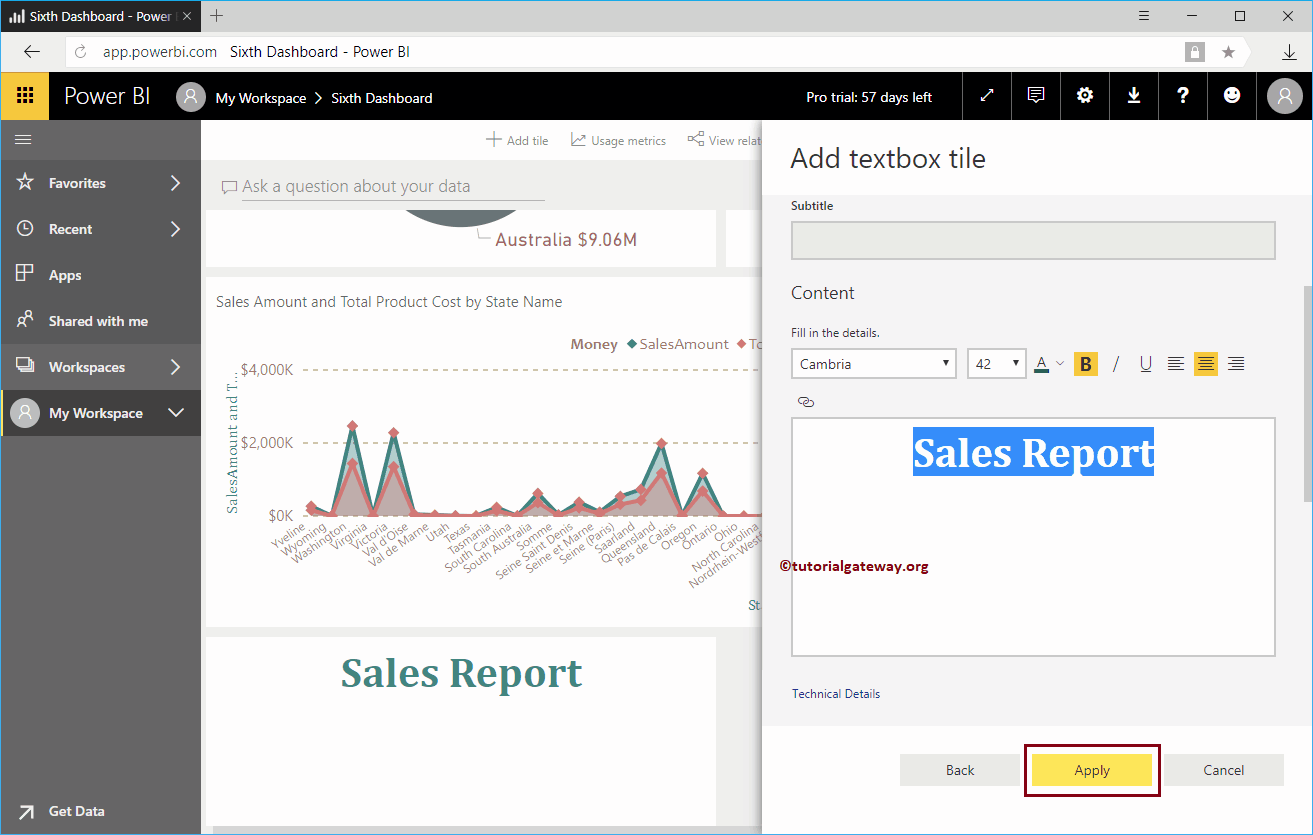
Now you can see the new tile displaying the Dashboard title.
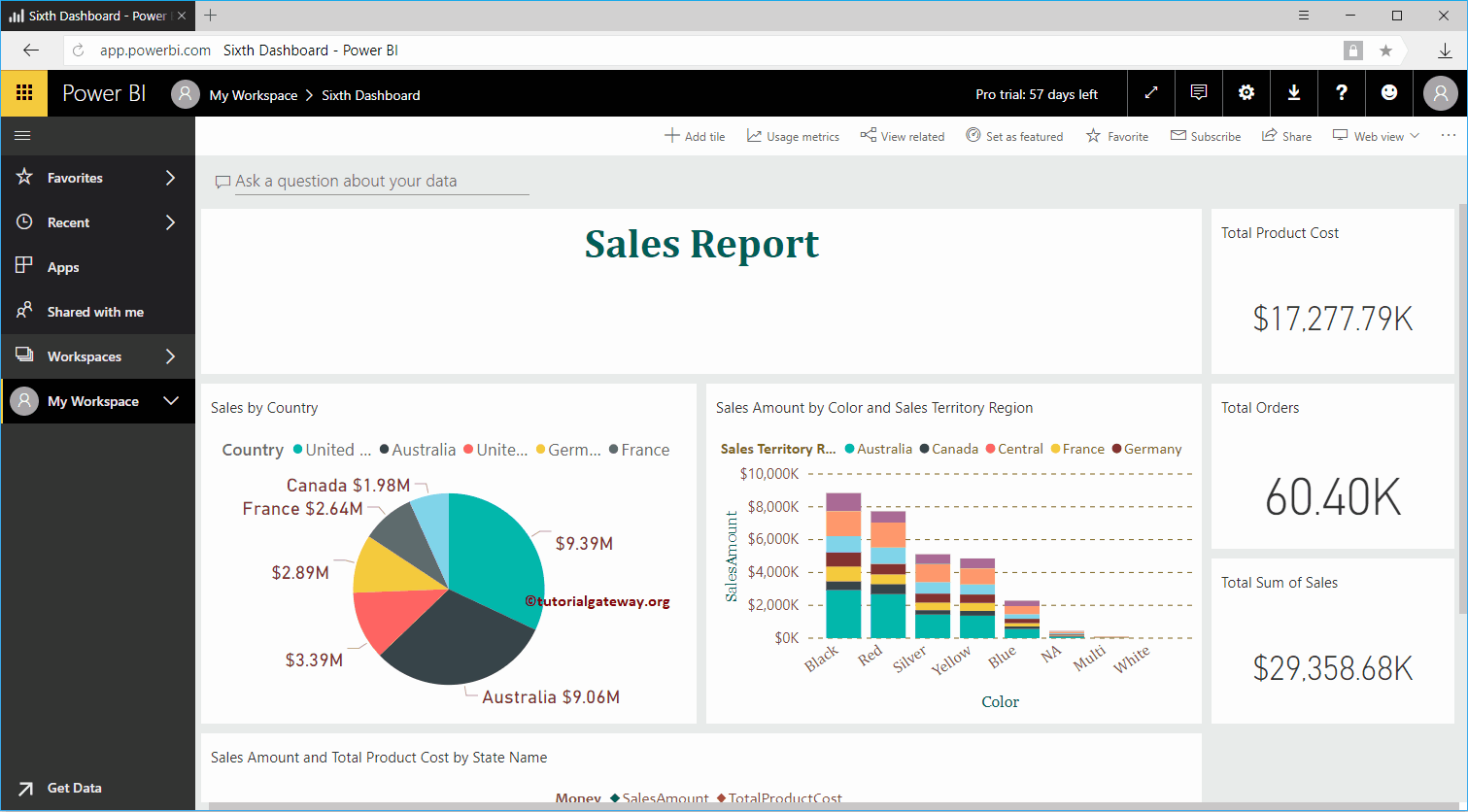
Let me edit the title tile. As you can see from the screenshot below, we added the Title, Subtitle, and sample content.
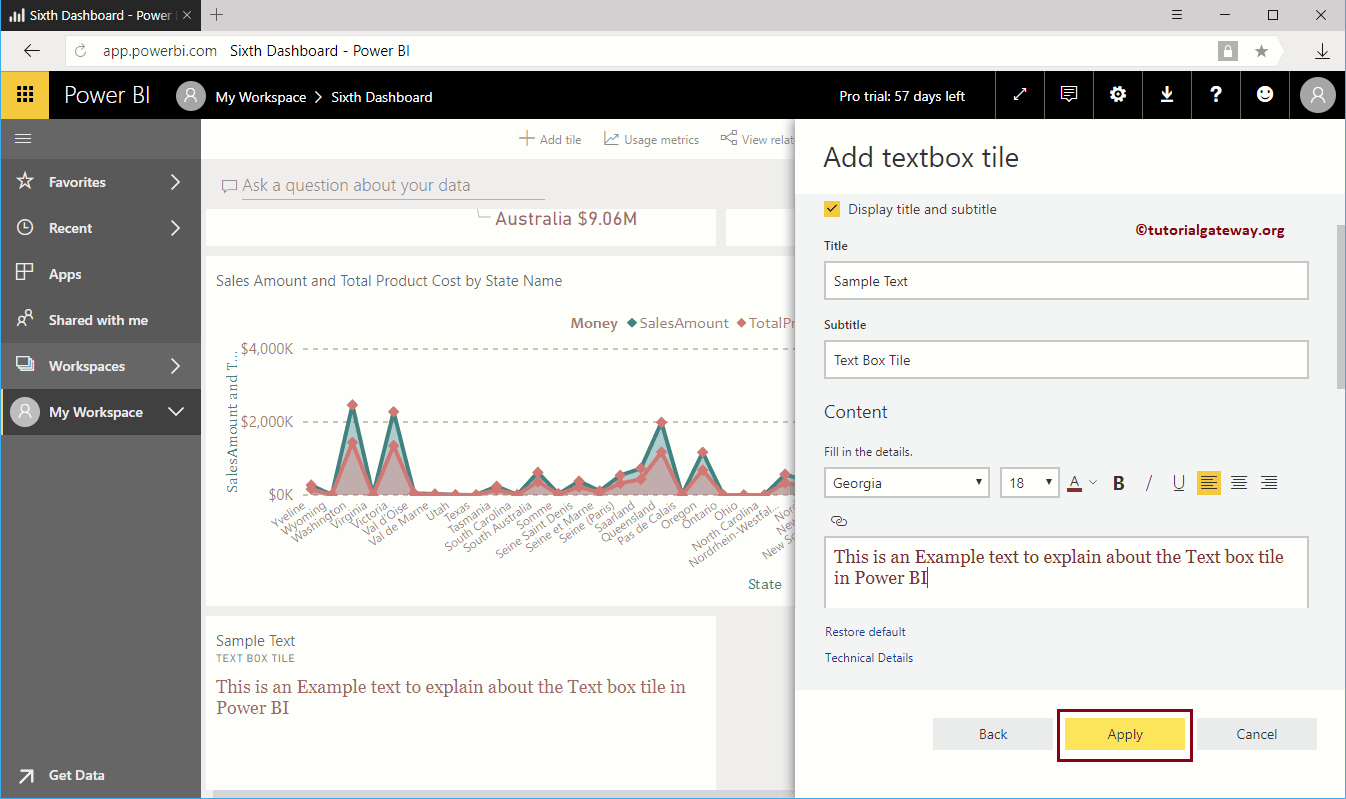
Now you can see the Text box with the Title, Subtitle, and content in the selected Color and Font size.
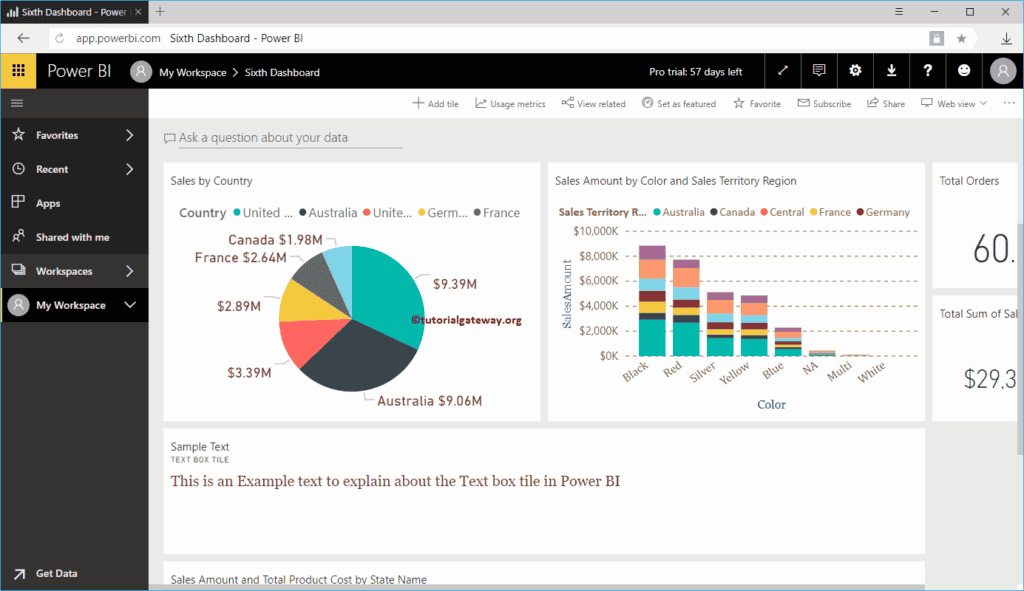
How to add an Image to the Power BI Dashboard?
How can an Image be added to the Power BI dashboard with a practical example? We will use the Sixth dashboard for this Add Image demonstration.
In order to add an image or logo to the existing Power BI dashboard, please click on the Add tile button.
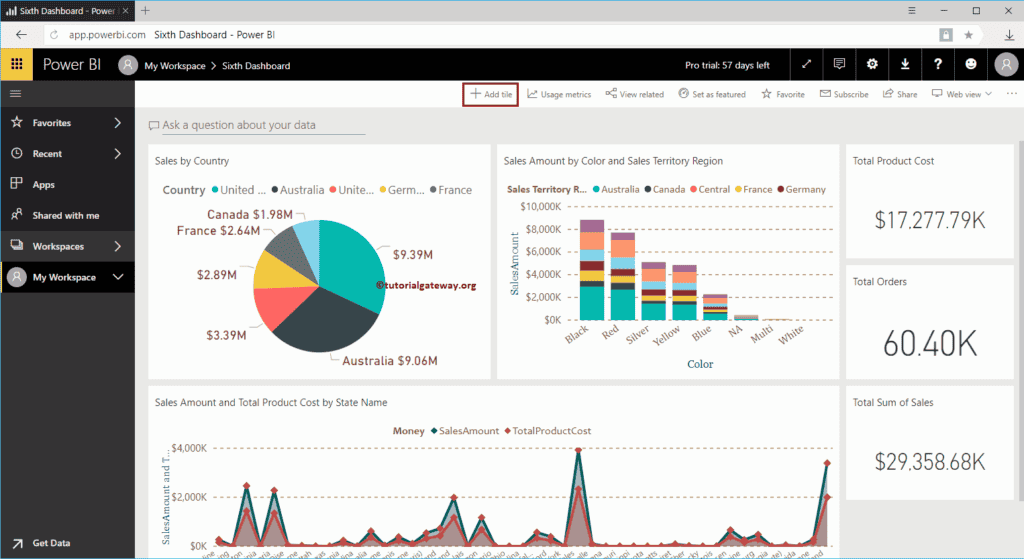
Clicking on the Add tile button opens the following window. Please select the Image under the Media section and click the Next button.
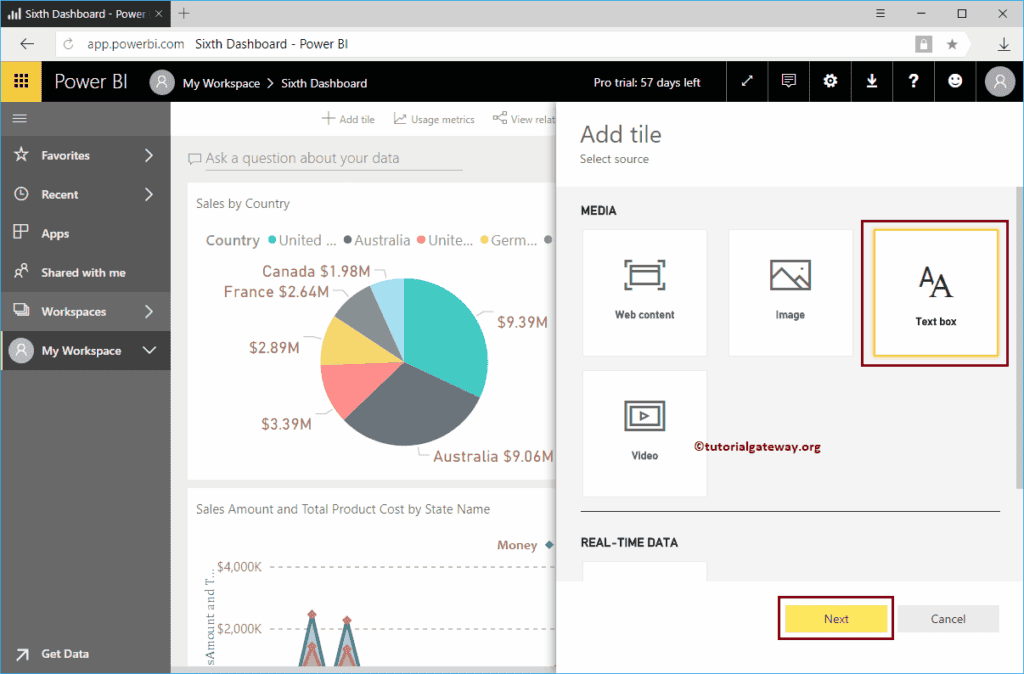
Under the Add Image to Power BI Dashboard tile section, we have
- Display Title and subtitle: Please checkmark this option to display the title and subtitle of an Image.
- Title: Specify the title
- Subtitle: Please provide the subtitle for it
- URL: Please provide the Image URL.
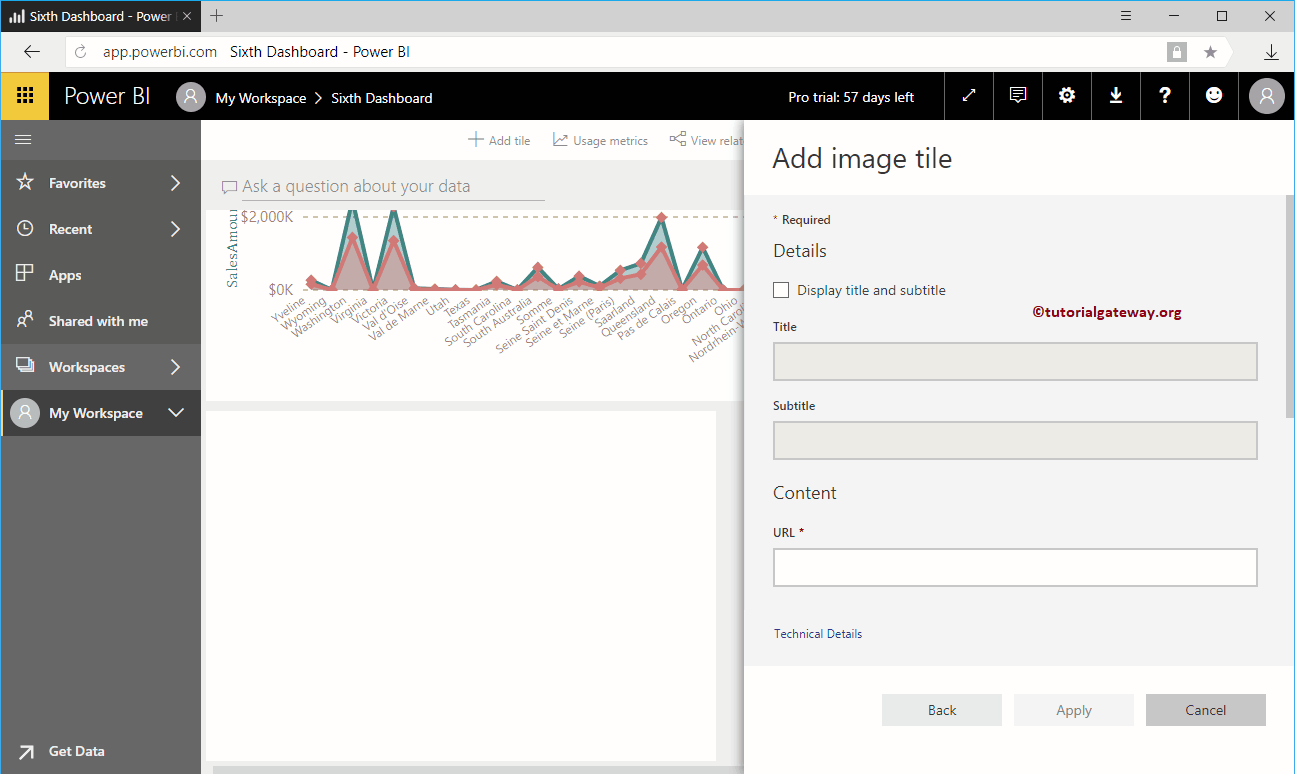
In this Power BI example, we want to insert the Stored Procedure Image from our website. So, let me use the same.
The screenshot below shows you the image in our Power BI dashboard.
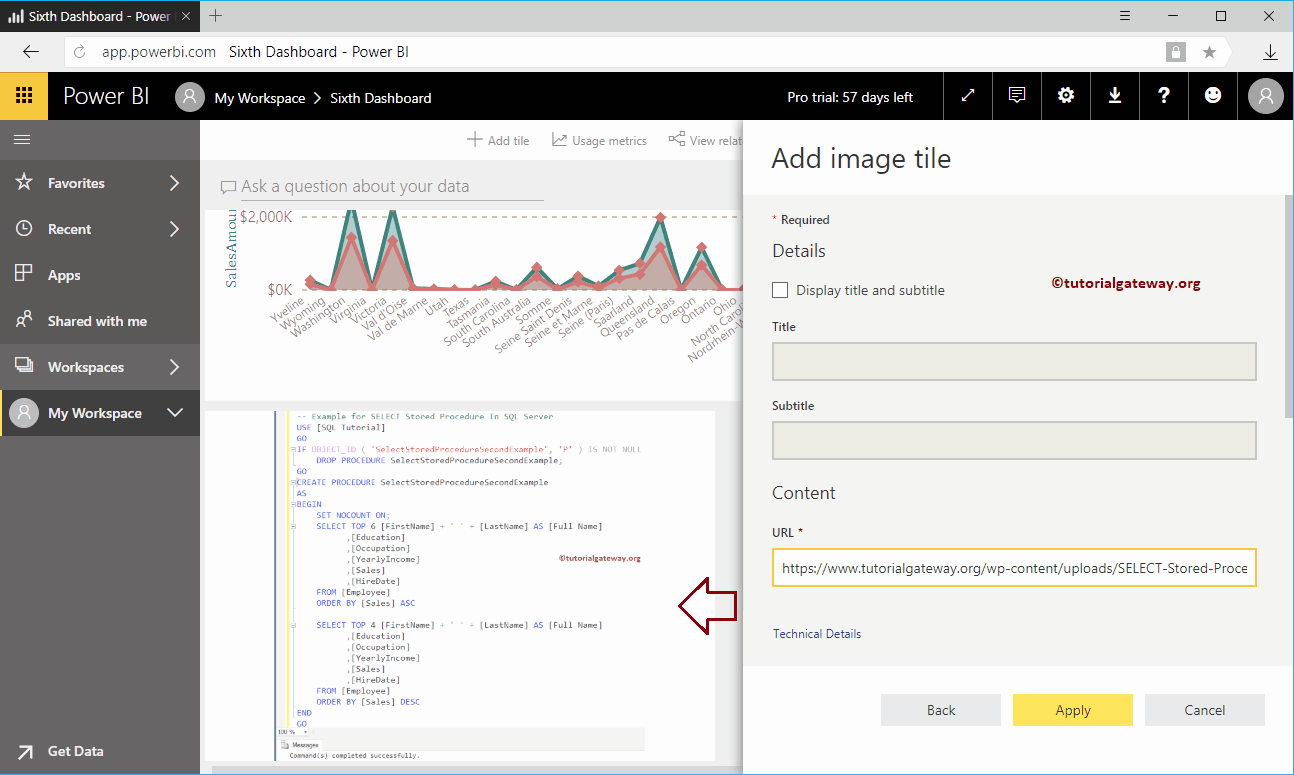
As you can see from the screenshot below, we added the Title and Subtitle to this image. Click the Apply button.
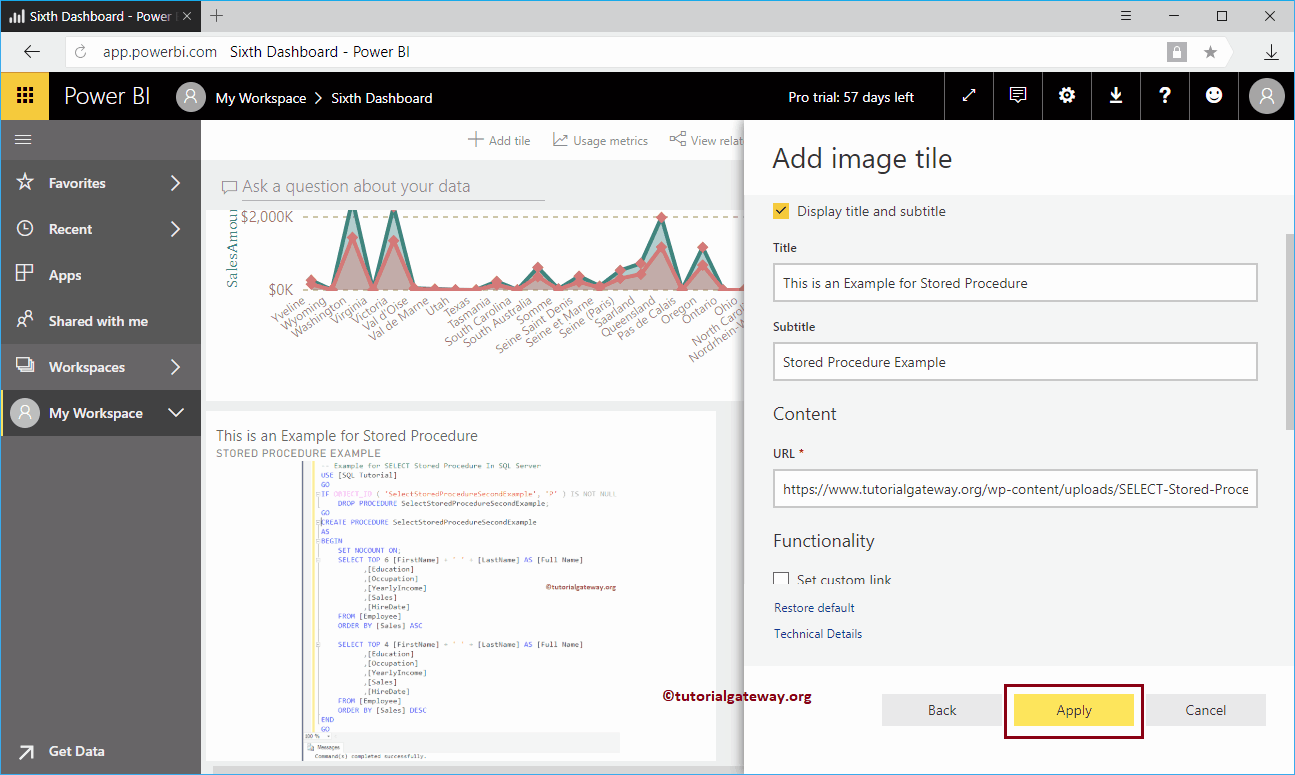
Now you can see the Image with Tile and Subtitle inside our Power BI Dashboard.
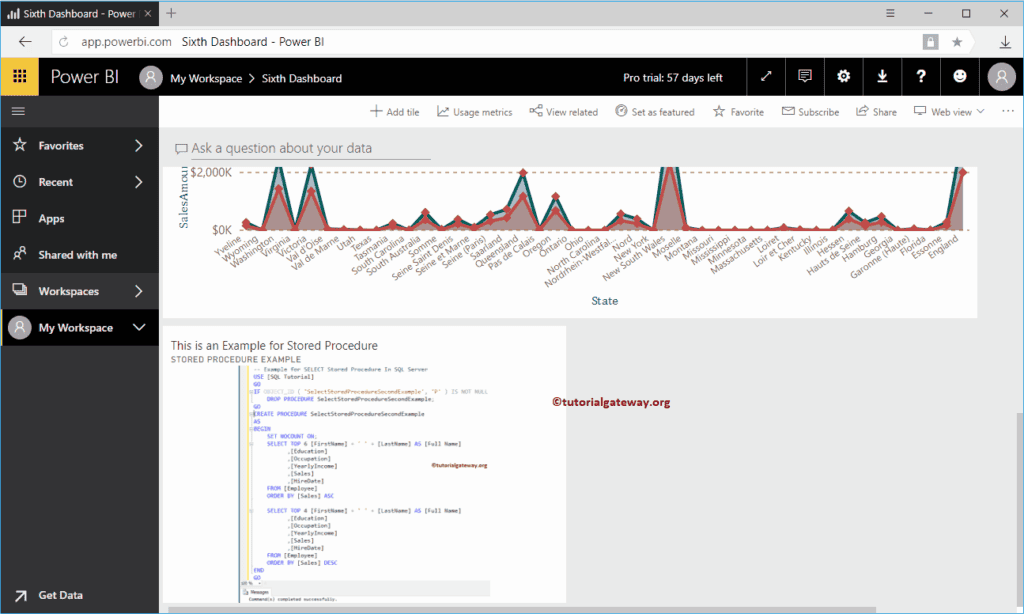
Let me edit the Image tile. As you can see from the screenshot below, it has a few more options inside it.
- Set Custom Link: Please check mark this option to provide a custom link to this Image.
- External Link: If you select this option, then you have to specify the Image URL
- Link to a dashboard or report in the current workspace: If you select this option, then you have to select the dashboard or a report from the current workspace
- URL: Please provide the external Image URL.
If you checkmark this Set Custom Link, the Image we specified in our previous step remains the same. However, it creates a Hyperlink that links to another URL, another dashboard, or Report.
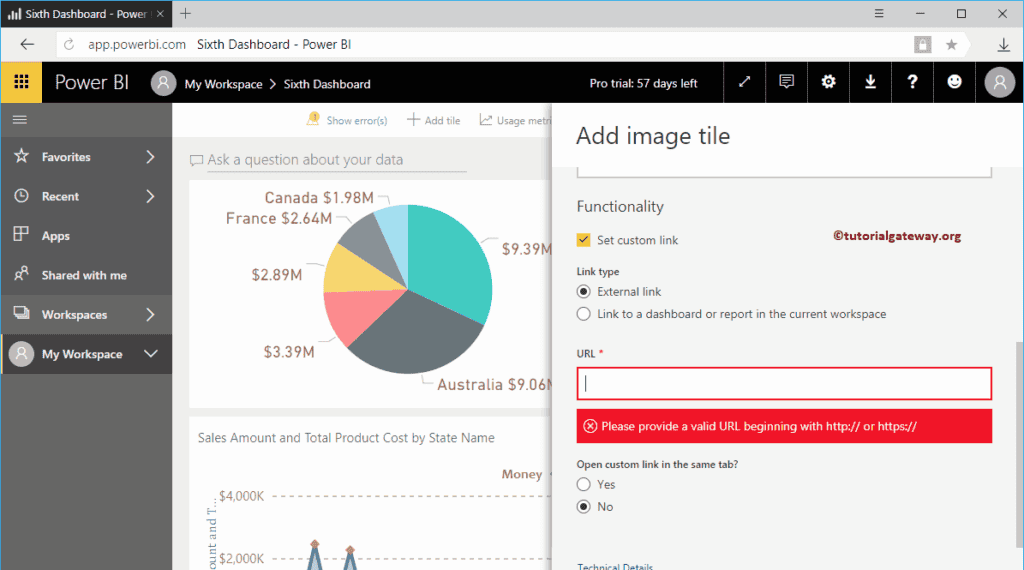
If you select Link to a dashboard or report in the current workspace option, you can use the Dropdown list to select the Report available in this workspace.
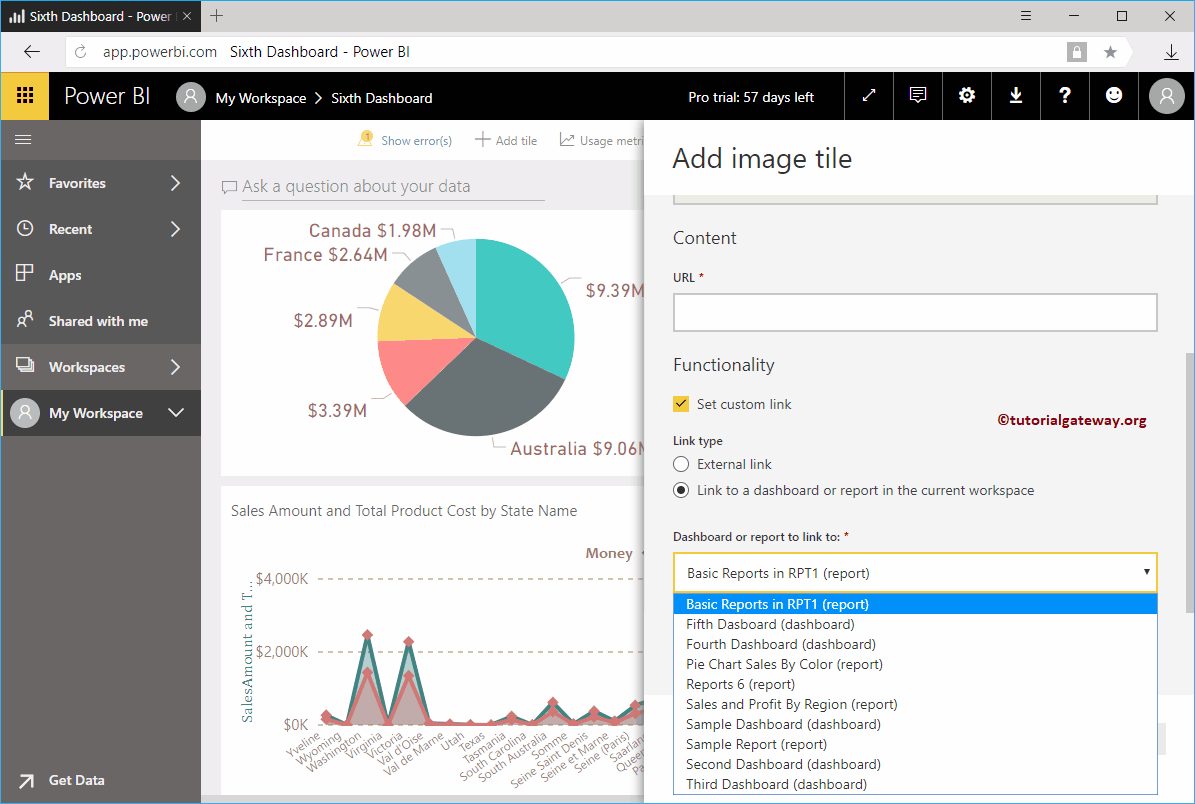
For the Add Image to Power BI Dashboard demo purpose, we selected the Link to a dashboard or report in the current workspace option and selected the fourth.
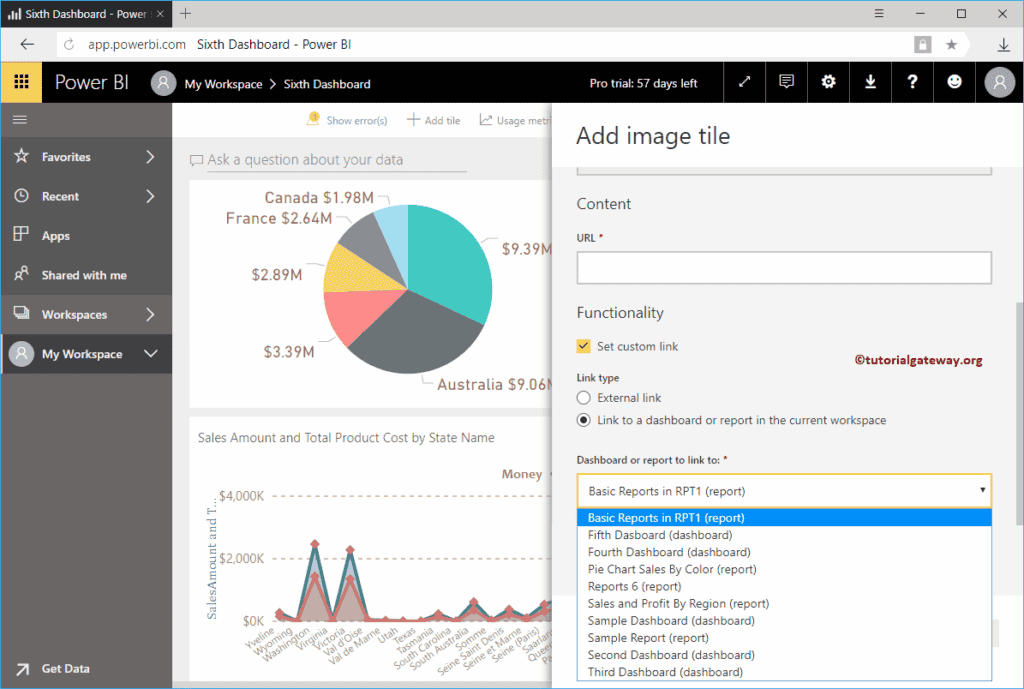
As you can see from the screenshot below, our Image remained the same. But, if you click on the image, it takes you to the Fourth Dashboard. Let me click on the image we added to the Power BI dashboard.
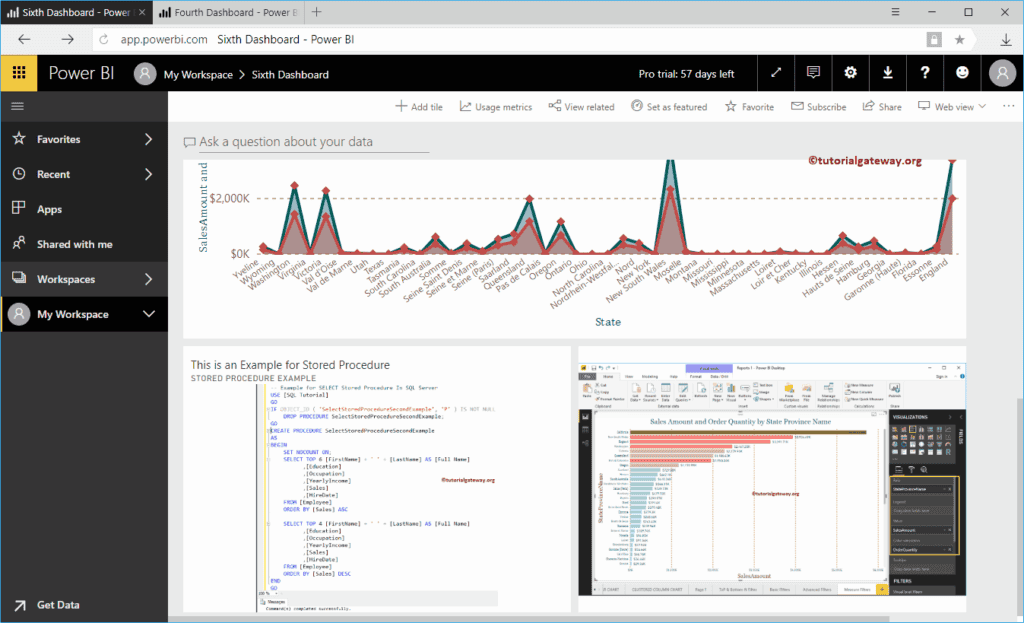
Now you can see the Fourth dashboard.
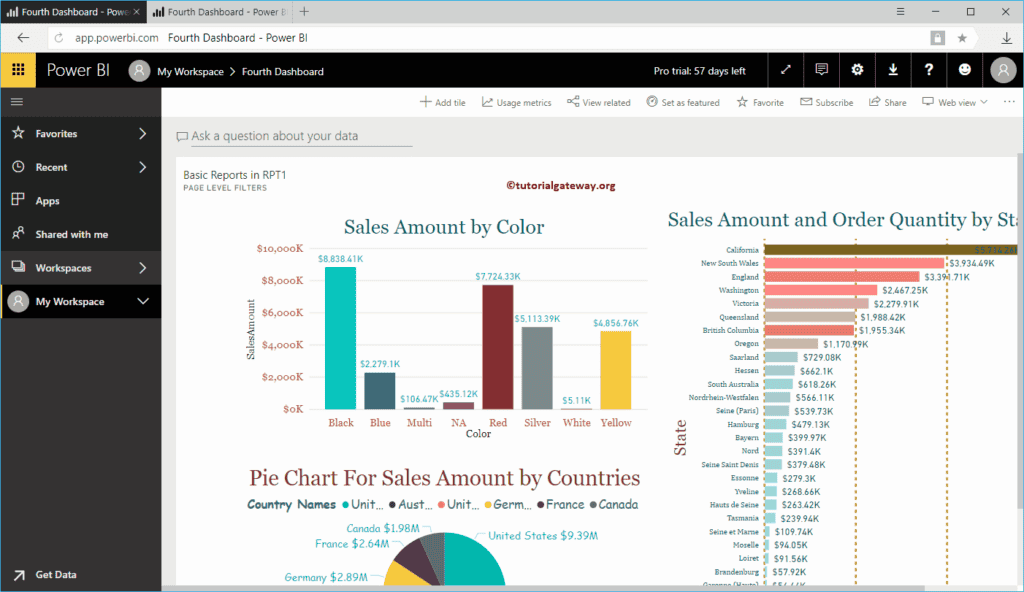
This time, we selected the External link and added our POWER BI link as an External link.
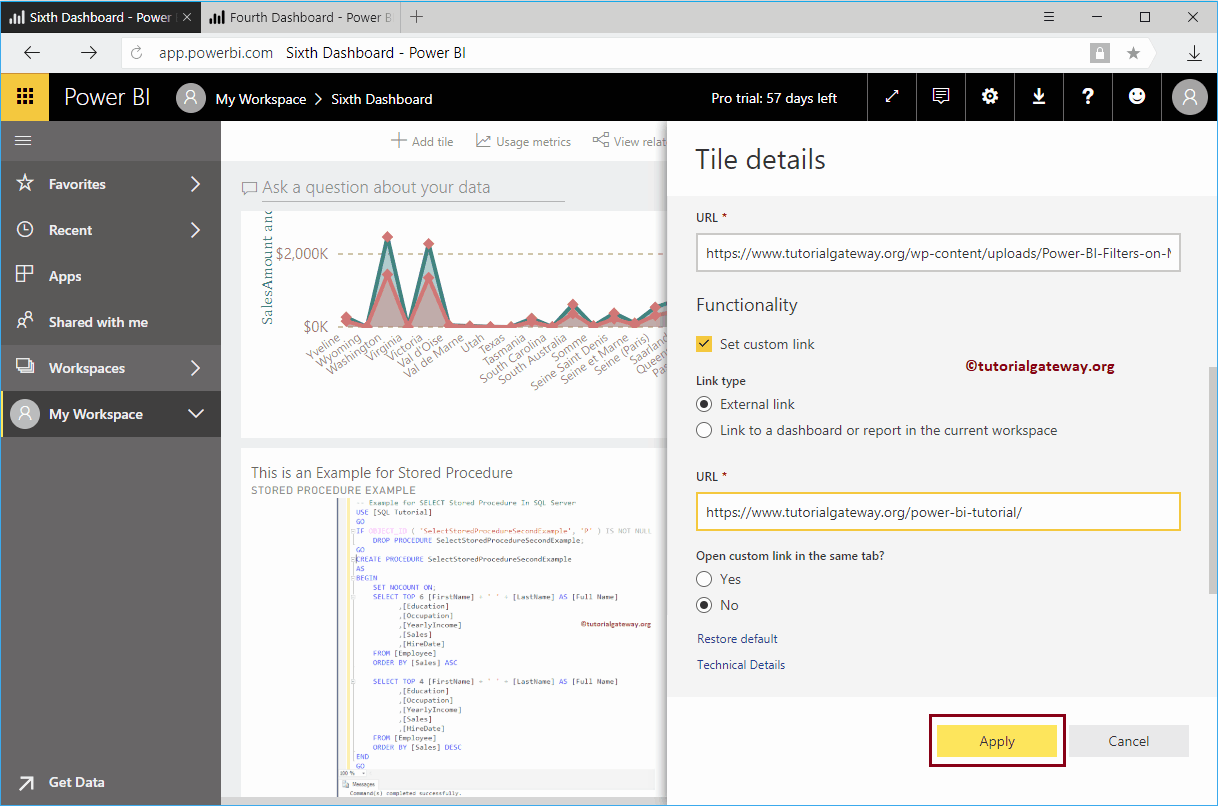
As you can see from the screenshot below, there is no change in our image. But, if you click on the image, it opens our web page.
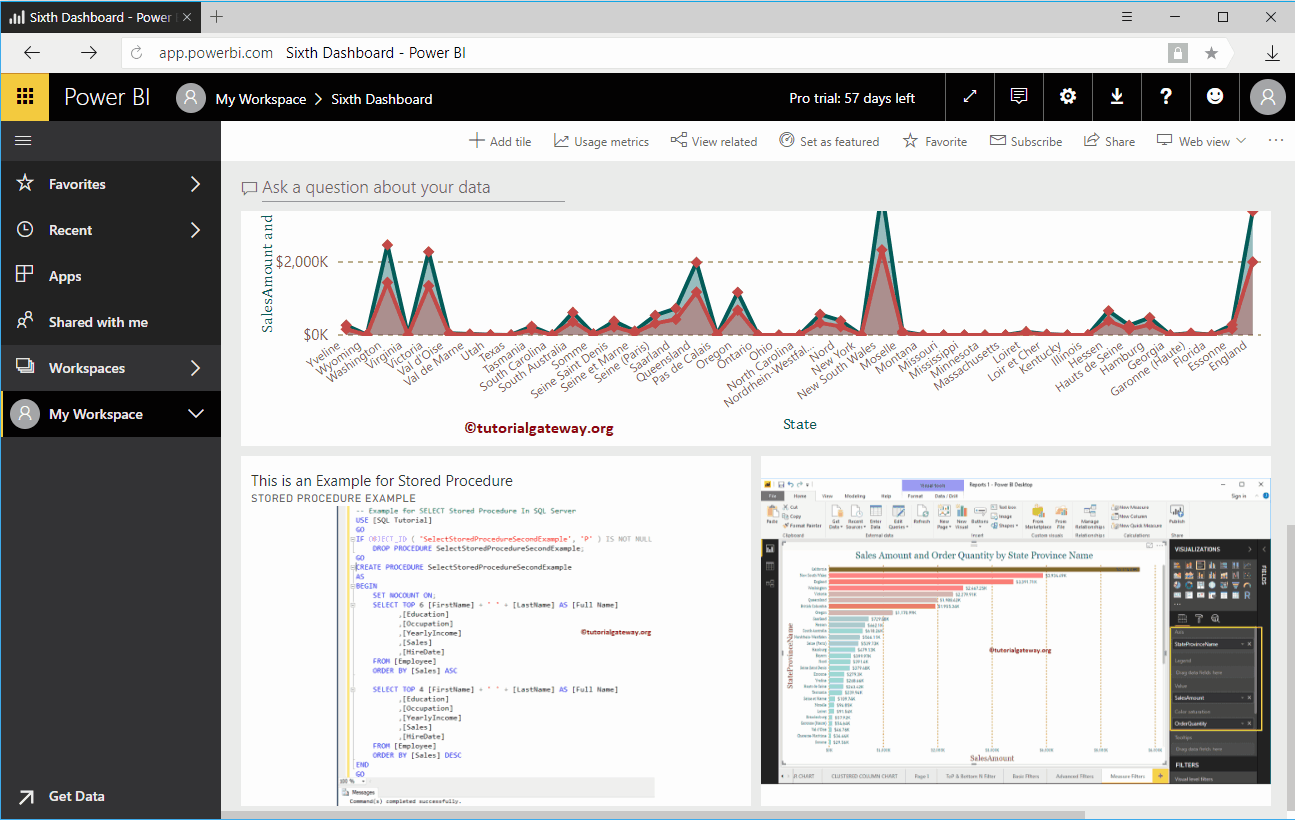
You can see the web page.
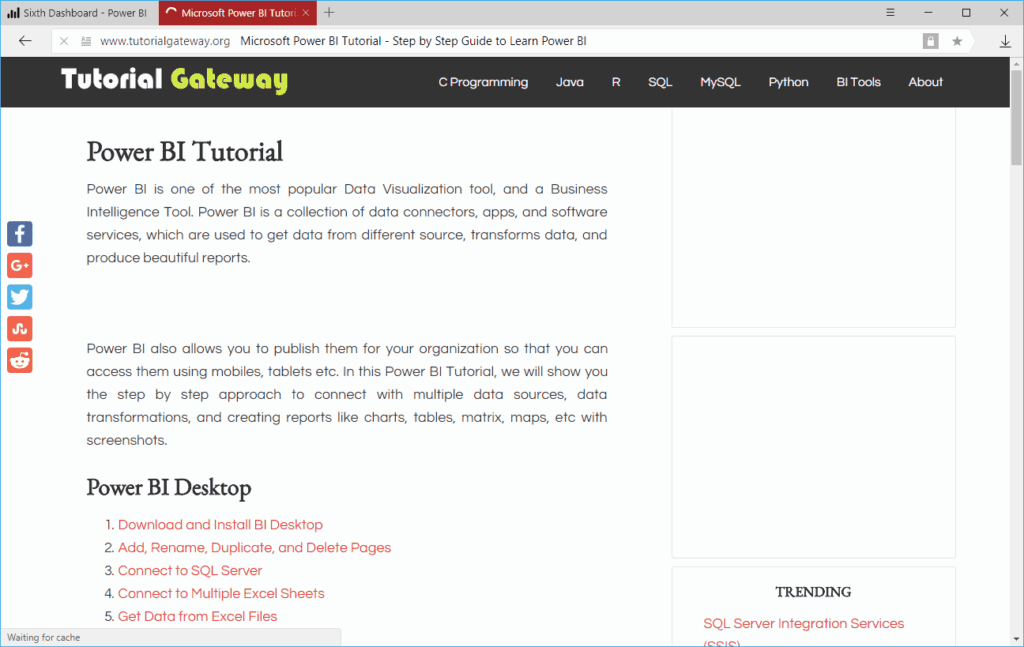
How to add Video to Power BI Dashboard?
Let us see how to add Video to the dashboard with a practical example. For this Add Video to Power BI Dashboard demonstration, we will insert a YouTube video into the Sixth dashboard. In order to add Vimeo or YouTube videos to the existing Power BI dashboard, please click on the Add tile button.
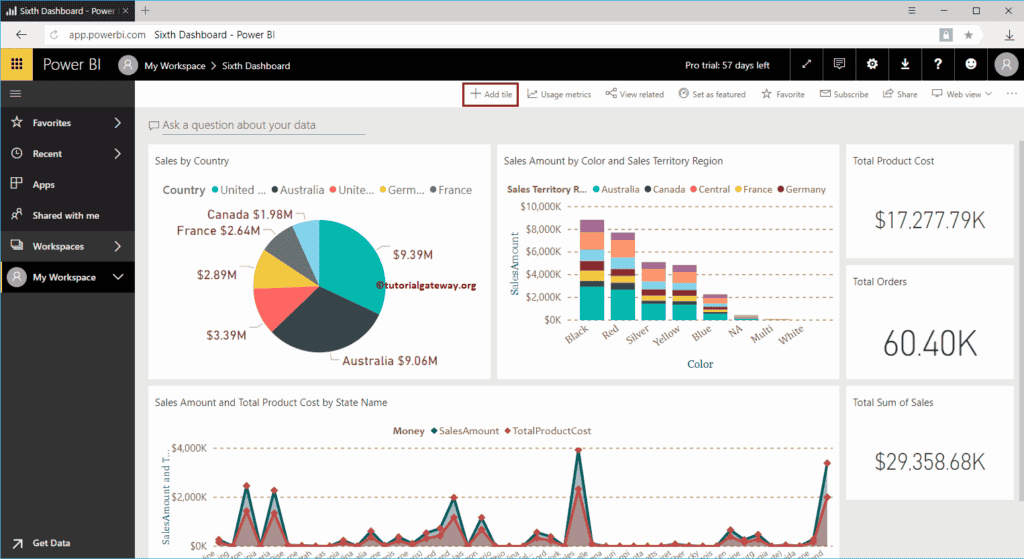
Clicking on the Add tile button opens the following window. Please select the Video under the Media section and click the Next button.
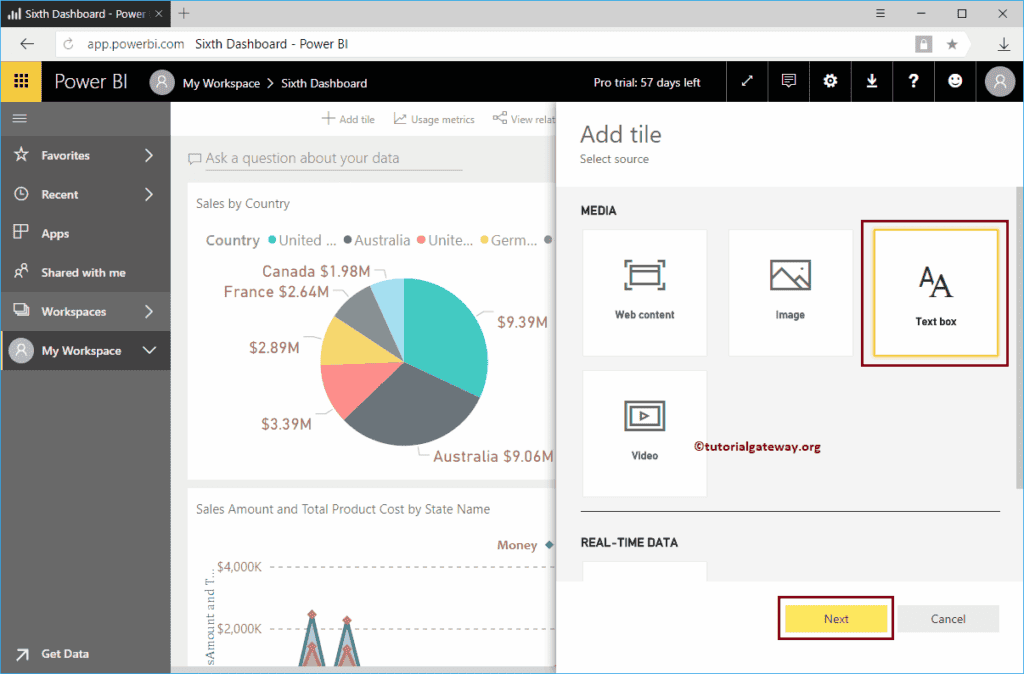
Under the Add Video to Power BI Dashboard tile section, we have
- Display Title and subtitle: Please checkmark this option to display the Video title and subtitle.
- Title: Specify the title
- Subtitle: Provide the subtitle for this video
- Video URL: Please provide the URL. Remember, it only accepts YouTube or Vimeo videos.
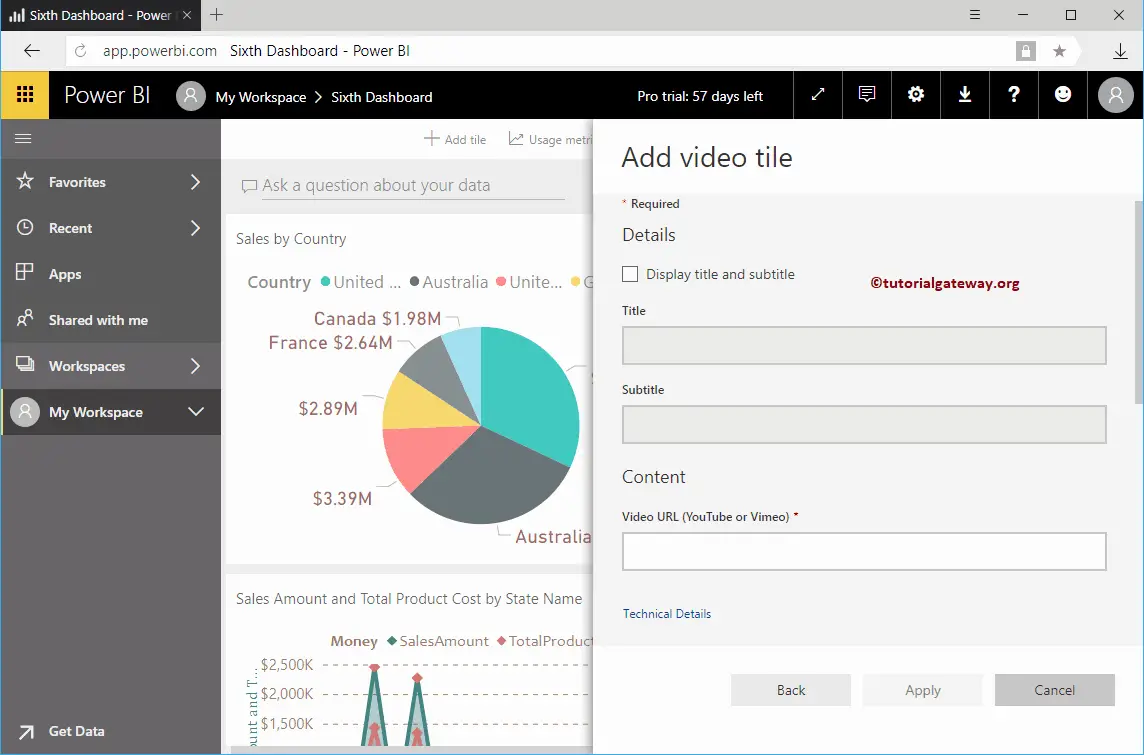
We want to insert or add a YouTube video to the dashboard in this Power BI example. So, we added the iPhone X. Click the Apply button.
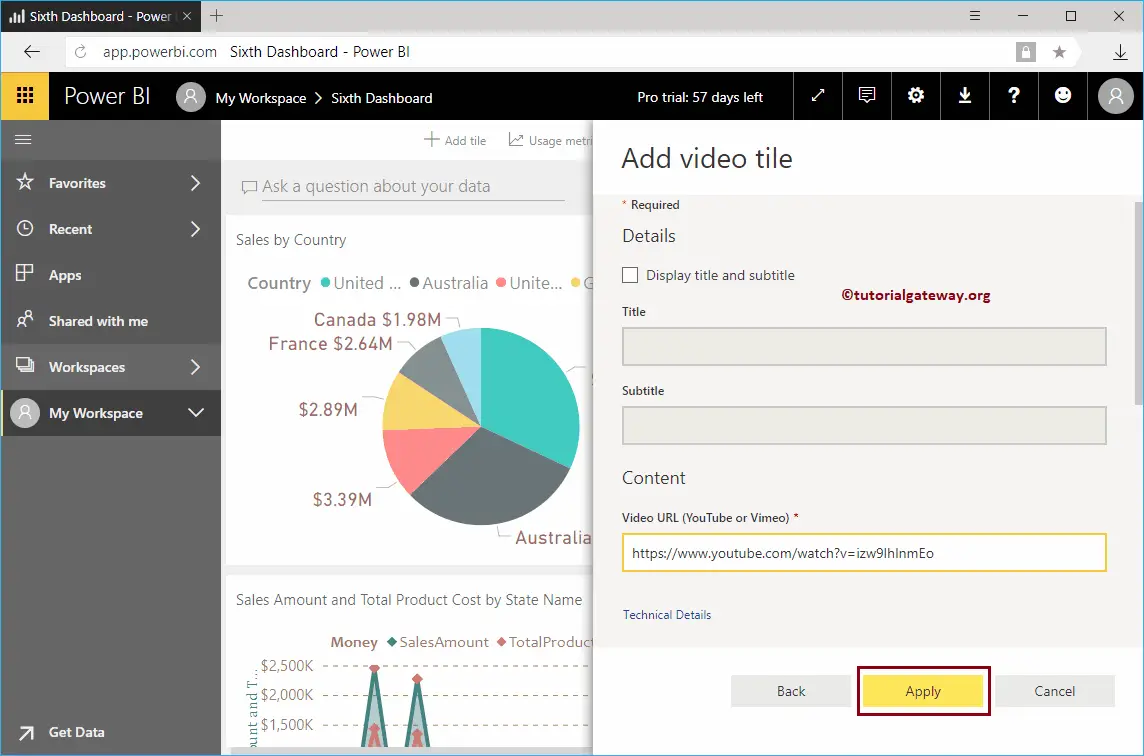
Now you can see the Video inside our Power BI Dashboard.

The video pops out of the Dashboard and plays in the bottom left corner by clicking that marked section.
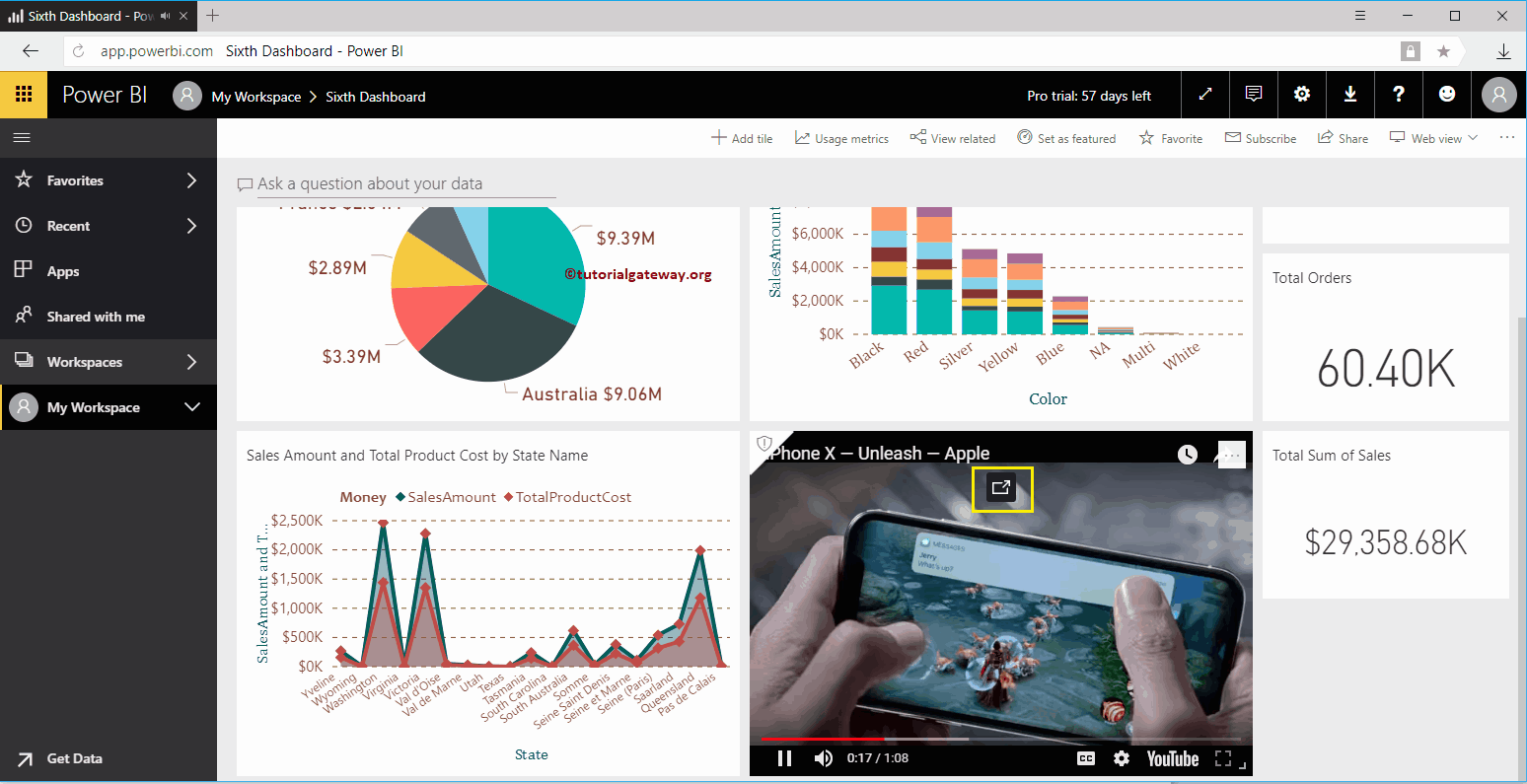
Let me edit the Video tile. As you can see from the below screenshot, it has a few more options inside it.
- Set Custom Link: Please check mark this option to provide a custom link to this Video.
- External Link: If you select this option, you have to specify the Video URL
- Link to a dashboard or report in the current workspace: If you select this option, then you have to select the dashboard or a report from the current workspace
- URL: Please provide the external video URL.
If you checkmark this Set Custom Link, the YouTube video we specified in our previous step remains the same. However, it creates a hyperlink that links to another Video, another dashboard, or a Report. Let me add another video as the External link.
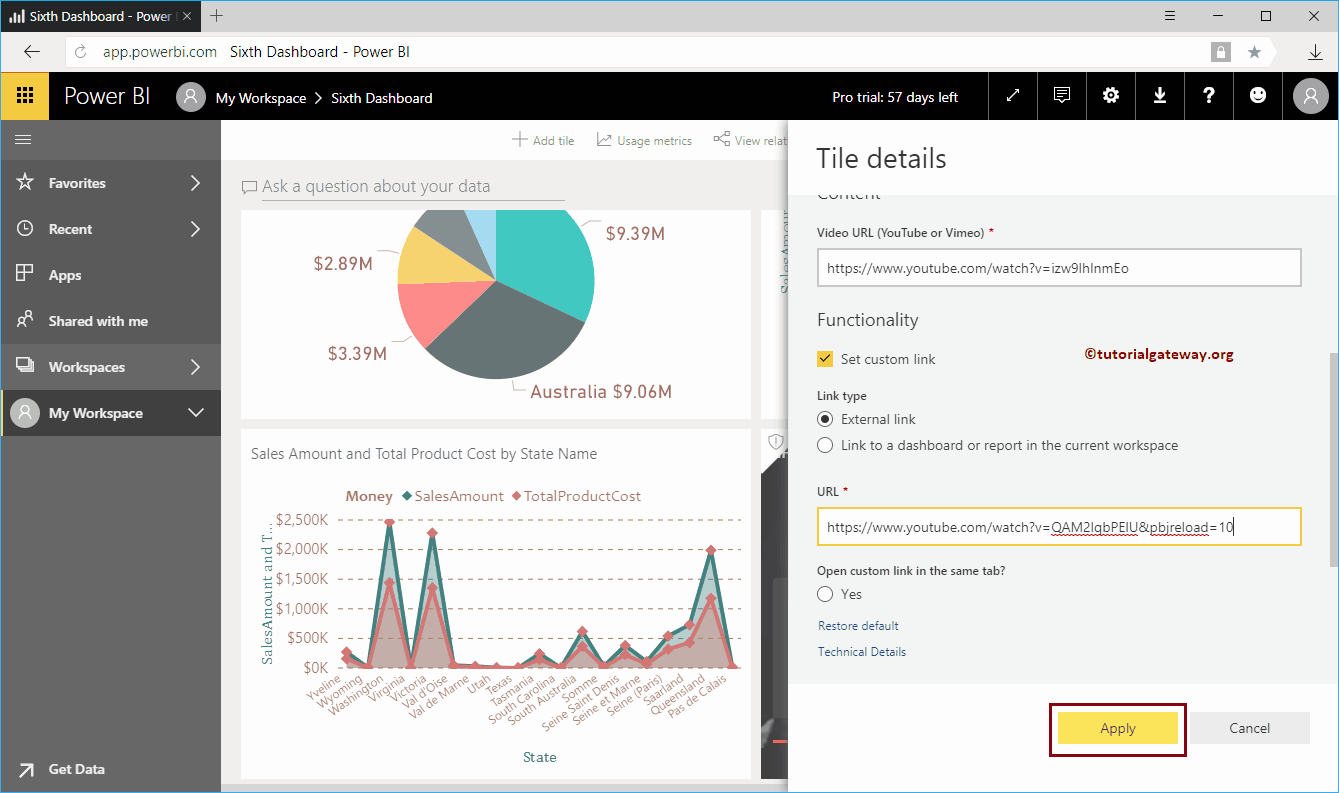
As you can see from the screenshot below, our iPhone X video remained the same. But, clicking the … on the top right corner shows the Open Hyperlink option.
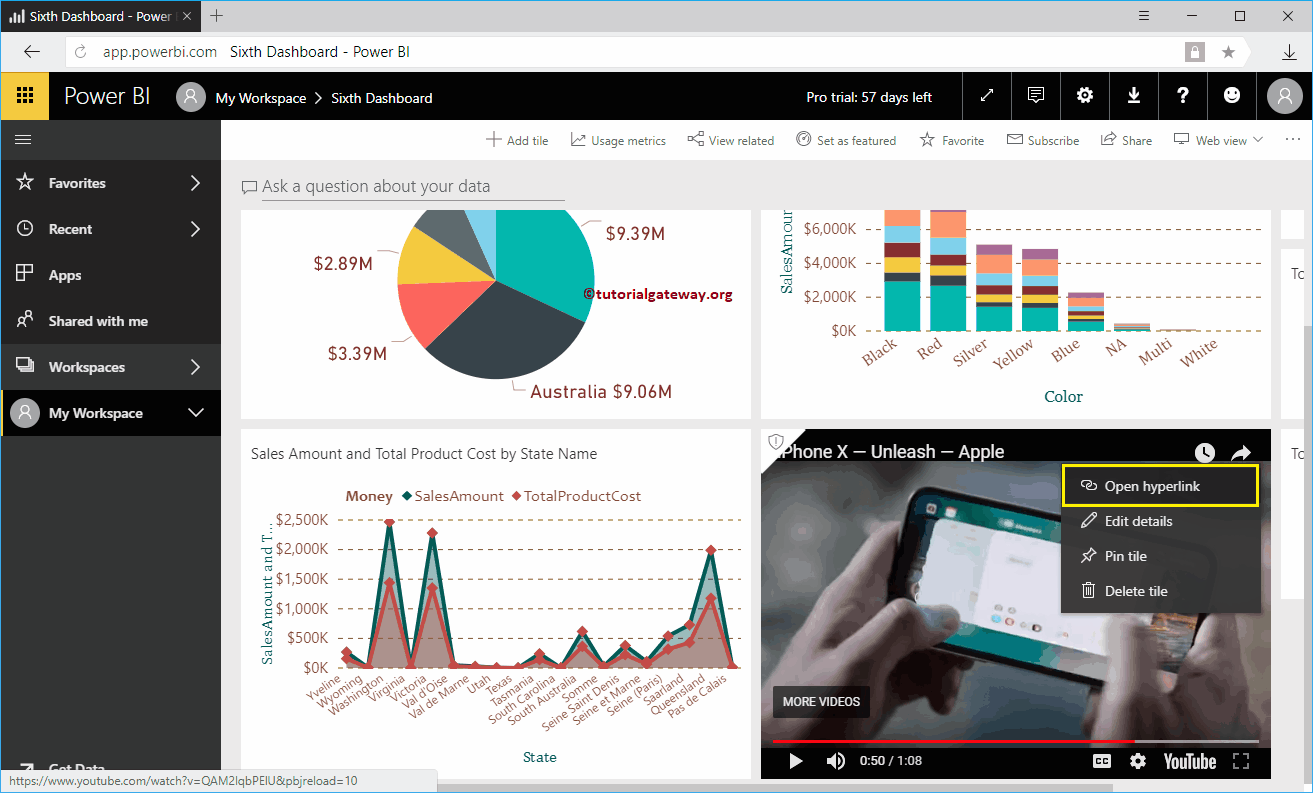
Selecting that option opens YouTube with other media.
How to add Web Content or Page to Power BI Dashboard?
Let me show you how to add Web Content to the Power BI dashboard with a practical example. For this Add Web Content to Power BI demonstration, we will insert custom HTML code into the Sixth dashboard. To add custom HTML code or Web Content to the dashboard, please click on the Add tile button.
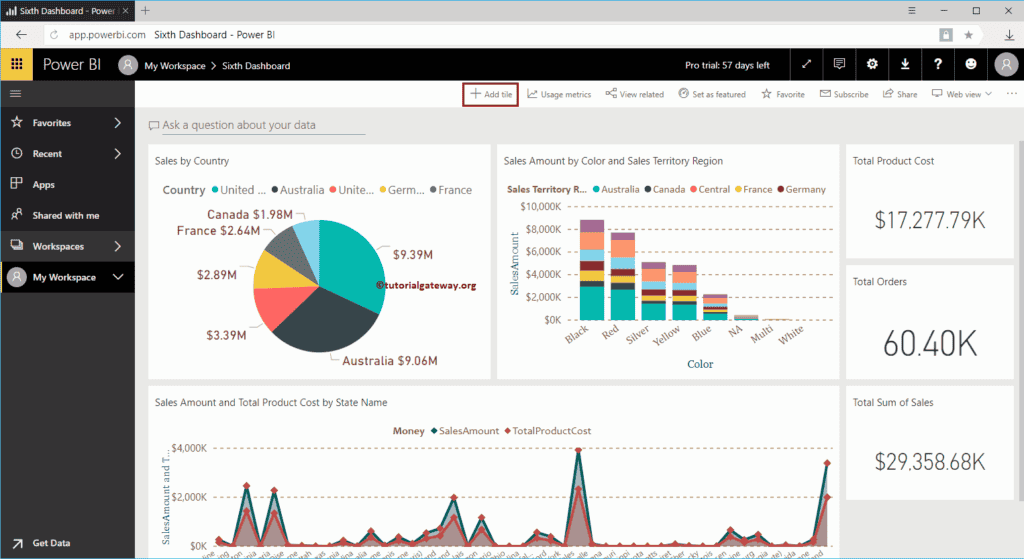
Clicking on the Add tile button opens the following window. Please select the Web Content under the Media section and click the Next button.
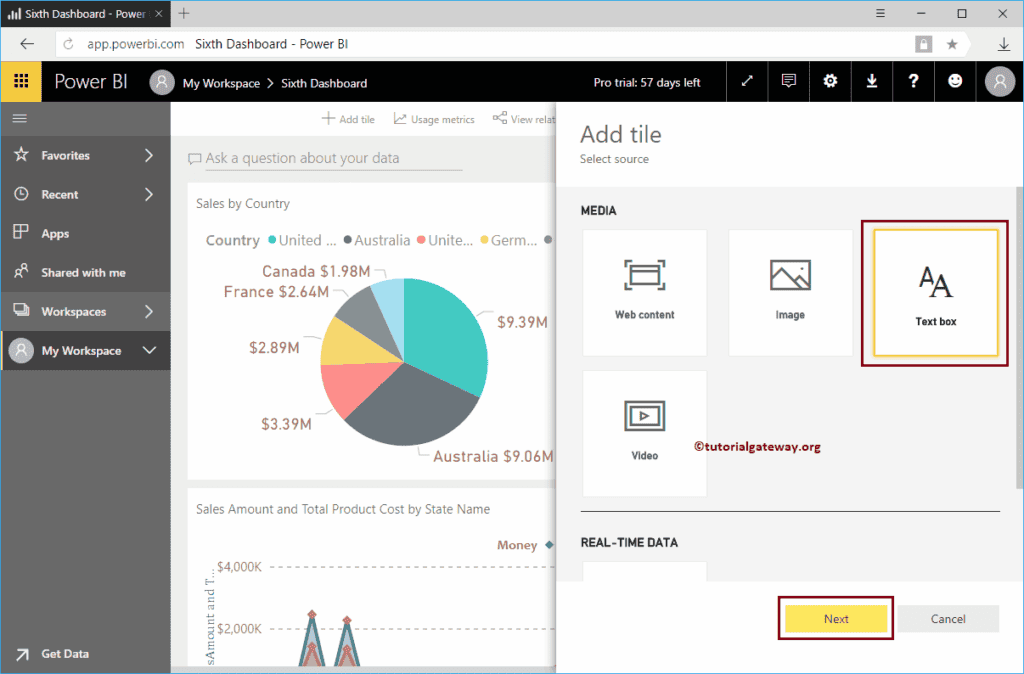
Under the Add Web Content to Power BI Dashboard tile section, we have
- Display Title and subtitle: Please check mark this option to display the Web Content title and subtitle.
- Title: Specify the Web Content title
- Subtitle: Please provide the subtitle for this Web Content
- Embedded Code: You can write your custom in this Power BI text box
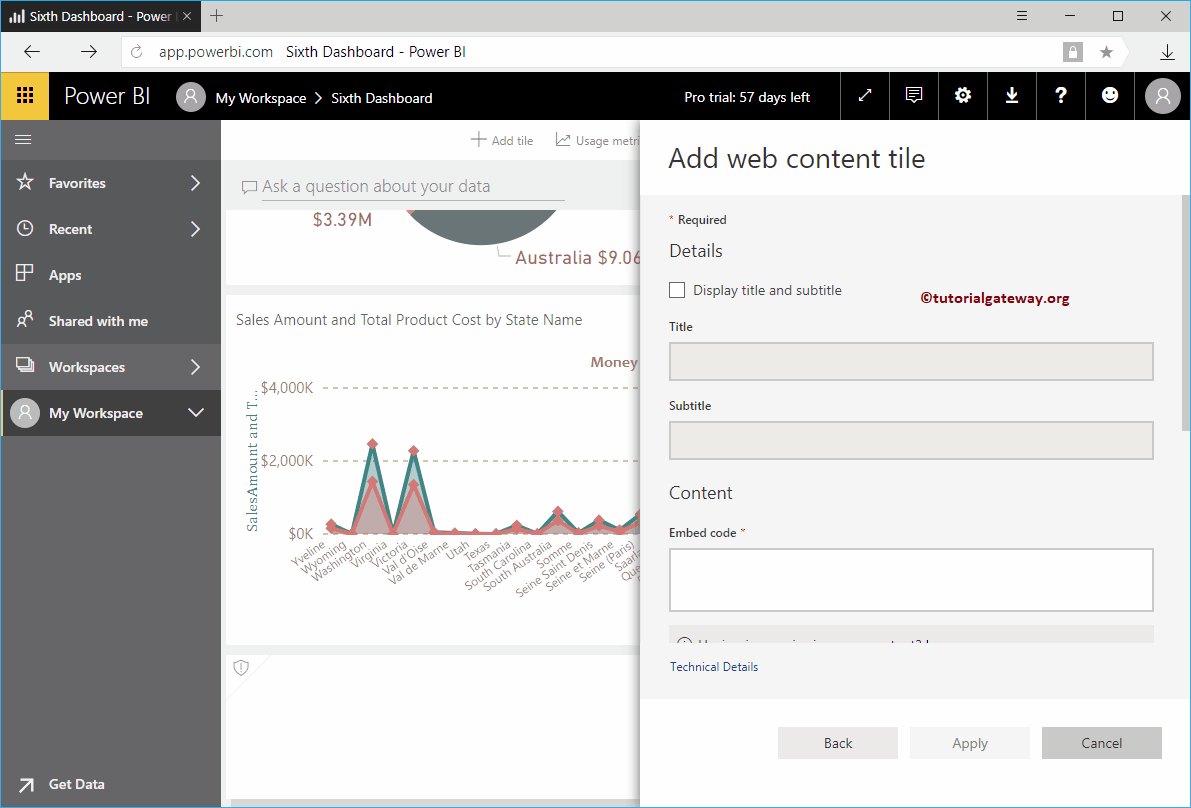
As you can see from the screenshot below, we added the Title, Subtitle, and added HTML code (one heading, one paragraph). Next, click the Apply button.
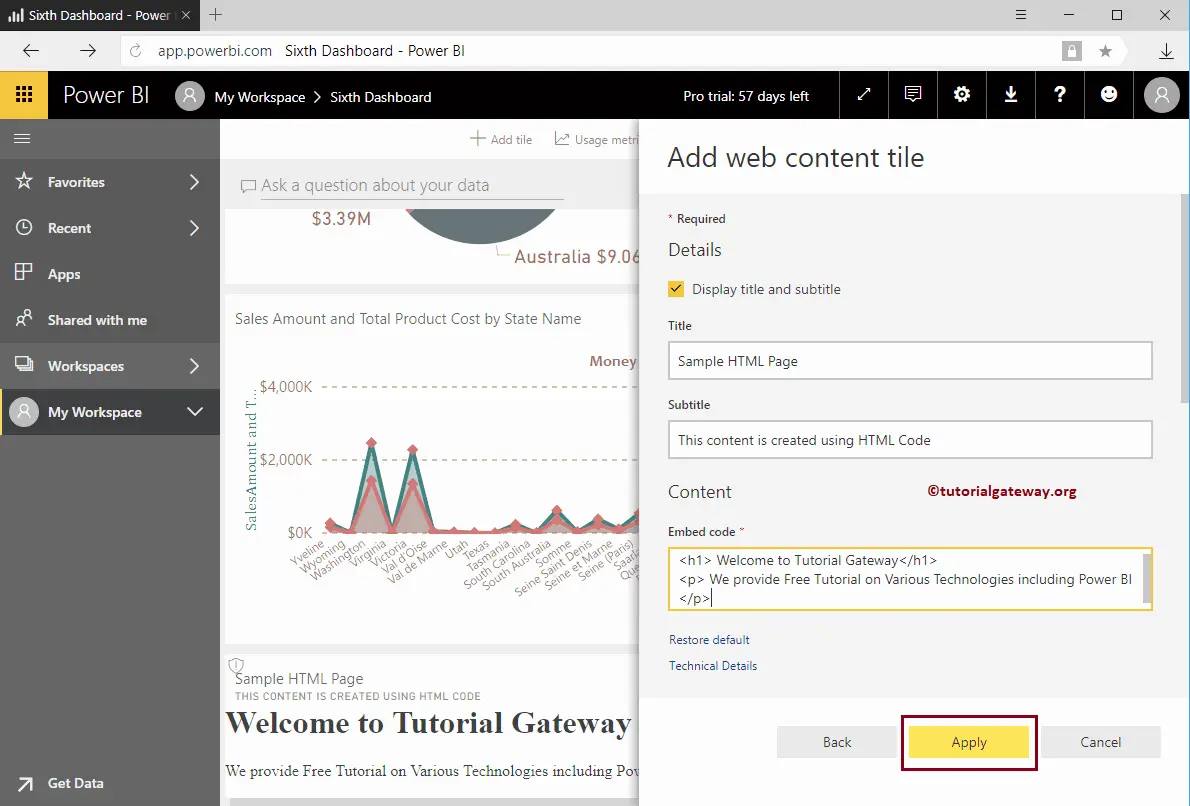
Now you can see the HTML Page inside our Dashboard.
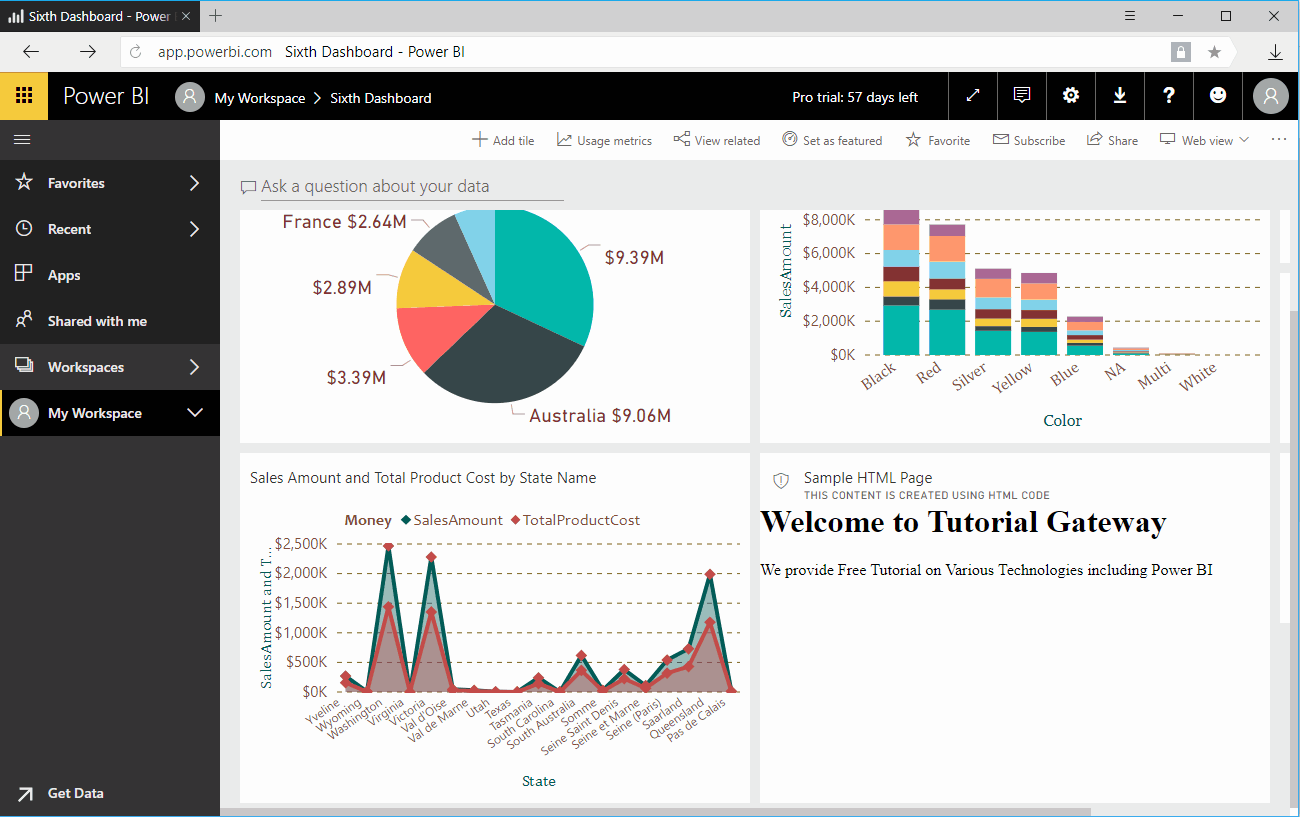
Let me edit the Web Content tile. As you can see from the screenshot below, it has a few more options.
- Set Custom Link: Please check mark this option to provide a custom link to this Web Content.
- External Link: If you select this option, then you have to specify the External URL
- Link to a dashboard or report in the current workspace: If you select this option, then you have to choose the dashboard or a report from the current workspace
If you checkmark this Set Custom Link, the Web Content (HTML Code) we specified in our previous step remains the same. However, it creates a hyperlink that links to another Web Page, another dashboard, or a Report. Let me add our link as the External link.
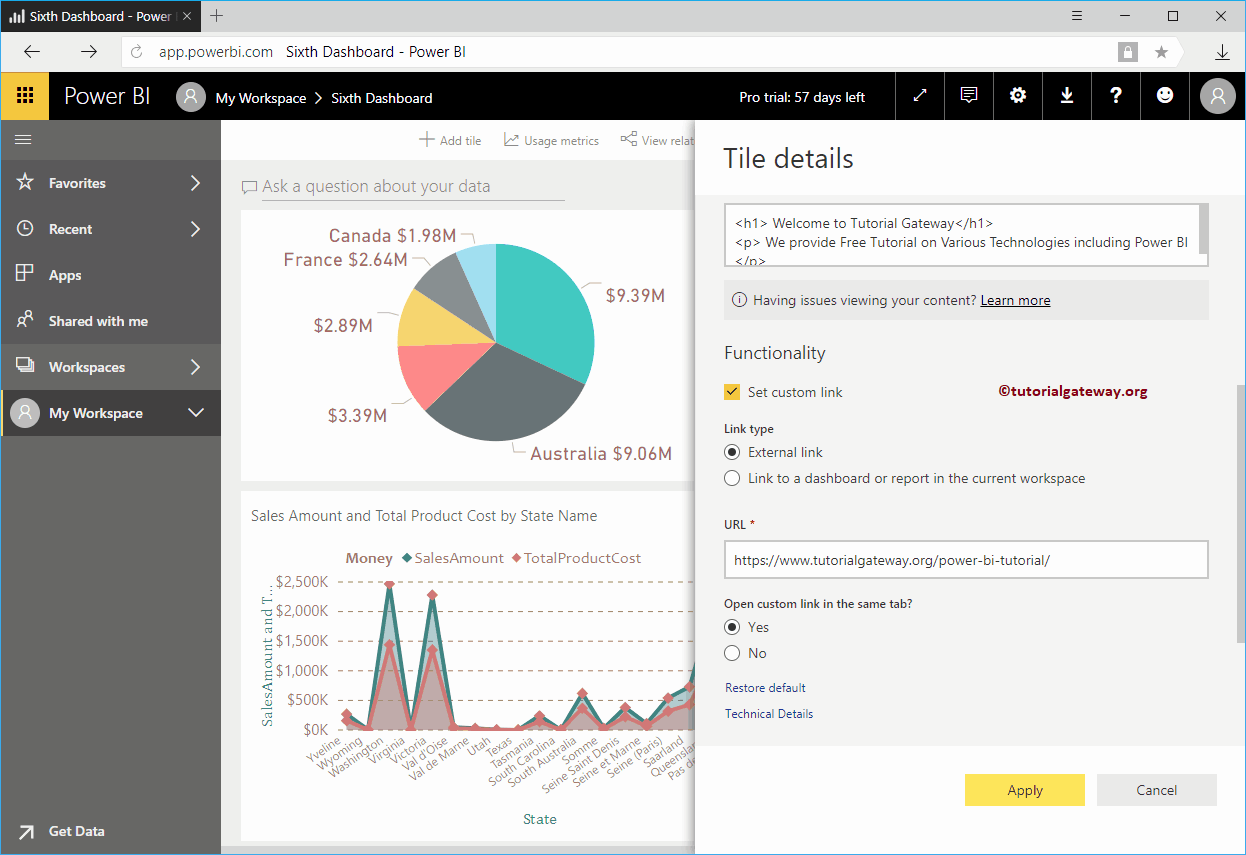
As you can see from the screenshot below, our custom HTML page remains the same. But clicking the … on the top right corner shows you the Open Hyperlink option. Hovering over this option reveals the link that is targeted.
Selecting that option opens the custom link we provided while adding Web Content to the Power BI Dashboard.
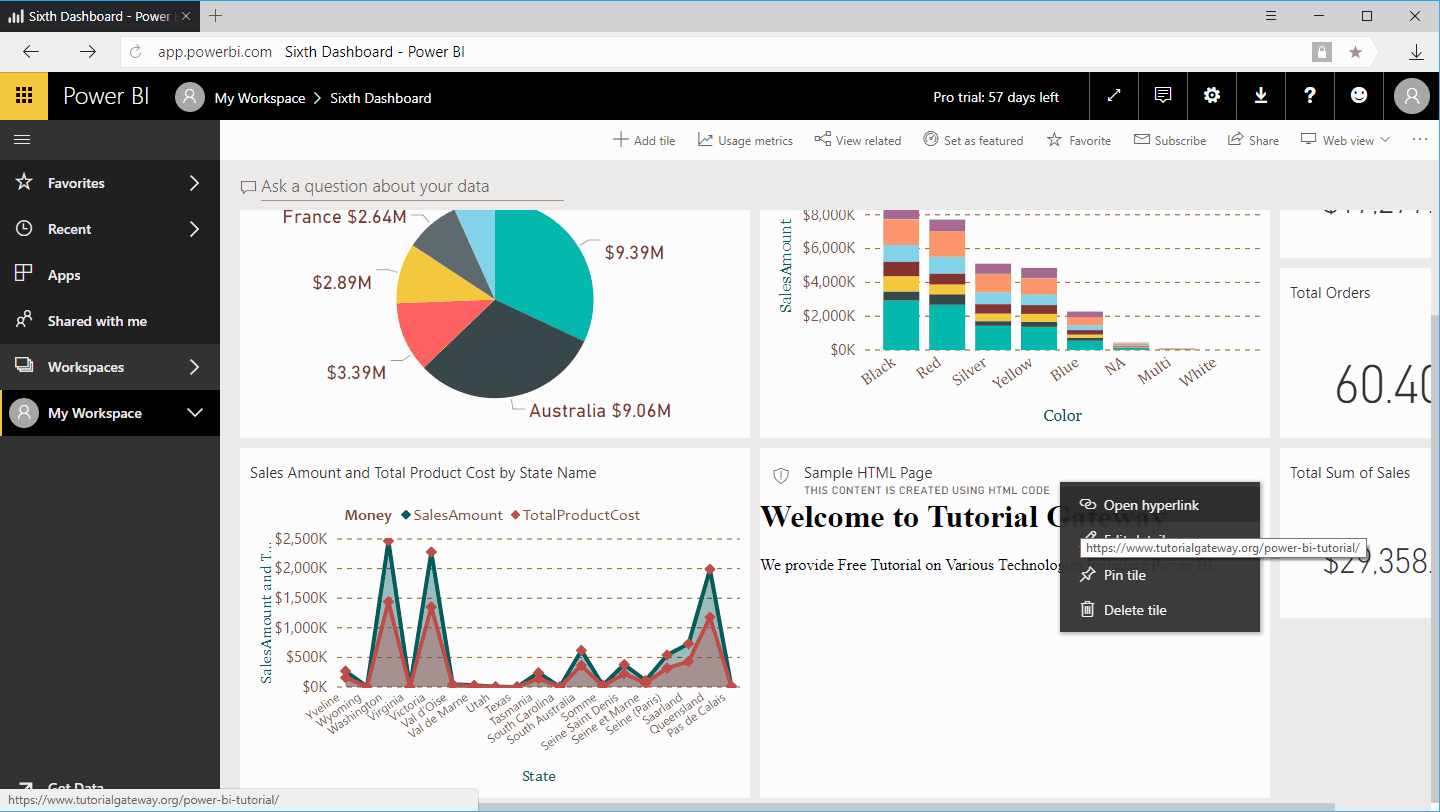
This time, we are selecting Link to a dashboard or report in the current workspace option and setting the fourth dashboard.
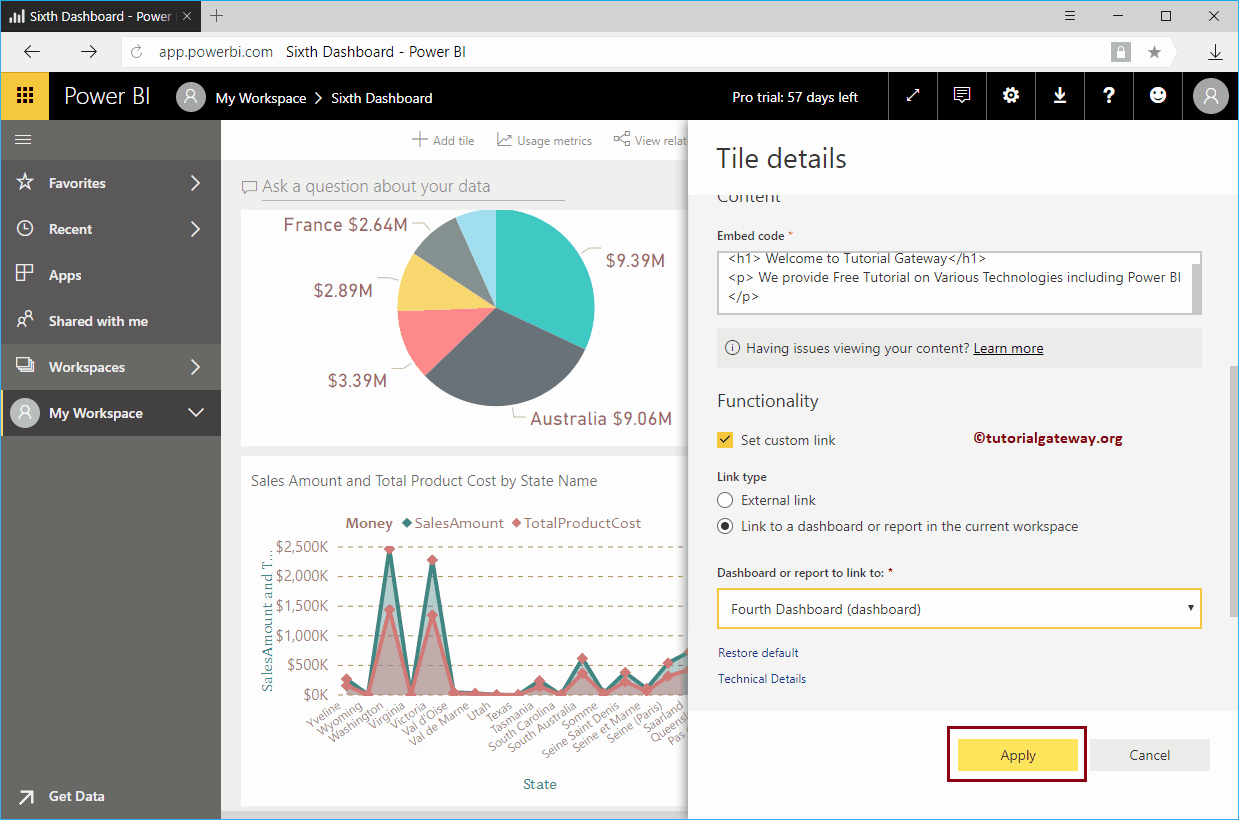
As you can see from the screenshot below, clicking the … on the top right corner of the Power BI web content shows you the Open Hyperlink option. Let me click this link.
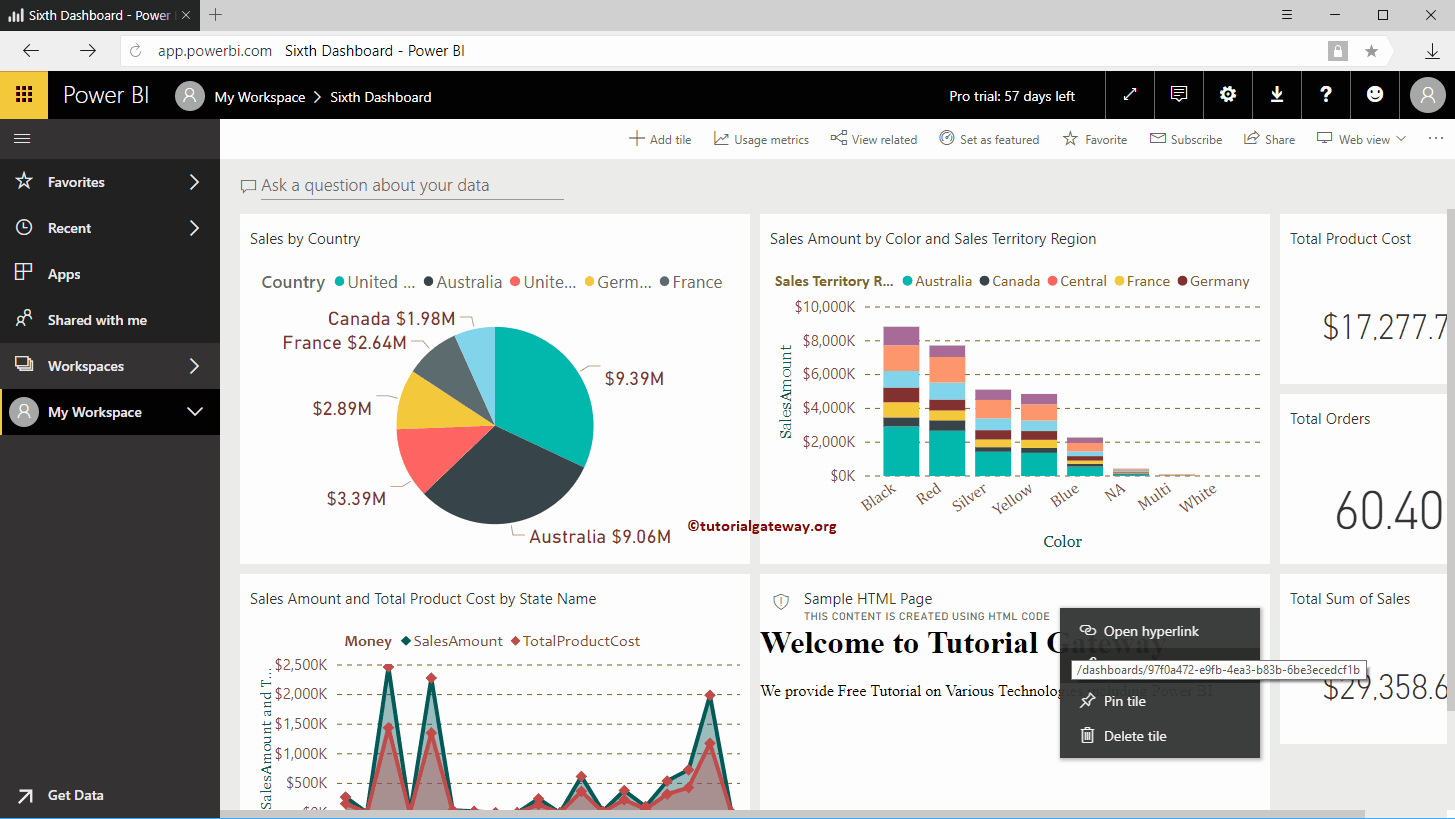
Now you can see the Fourth dashboard.
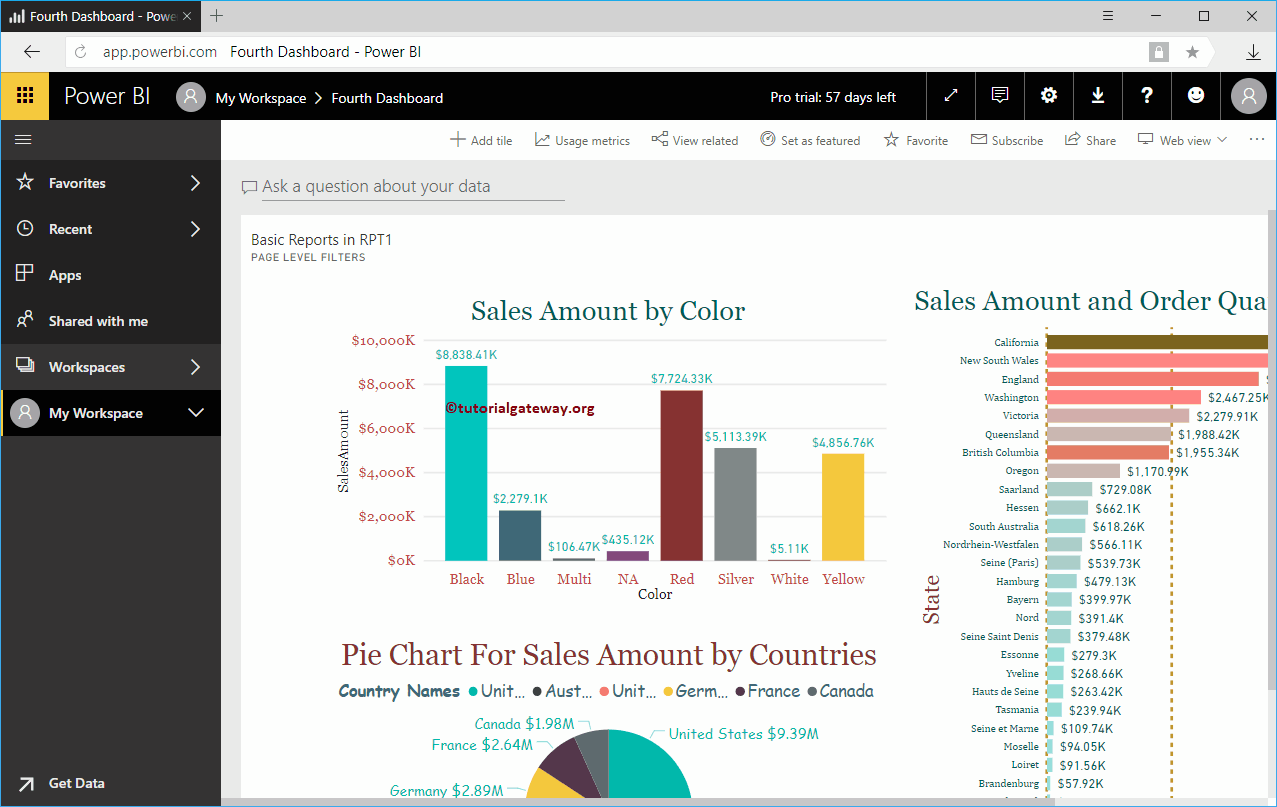
How to Delete Power BI Dashboard?
Let me show you the step by step approach to Delete the Power BI dashboard with a practical example. Before we delete a dashboard, let me show you the existing dashboards in my workspace.
To view them, please click on the Power BI My Workspace and then go to the Dashboards tab. From the screenshot below, you can see that there are seven dashboards. In this example, we will Delete the Sixth Dashboard ( Copy ). It is just a copy of the sixth dashboard.
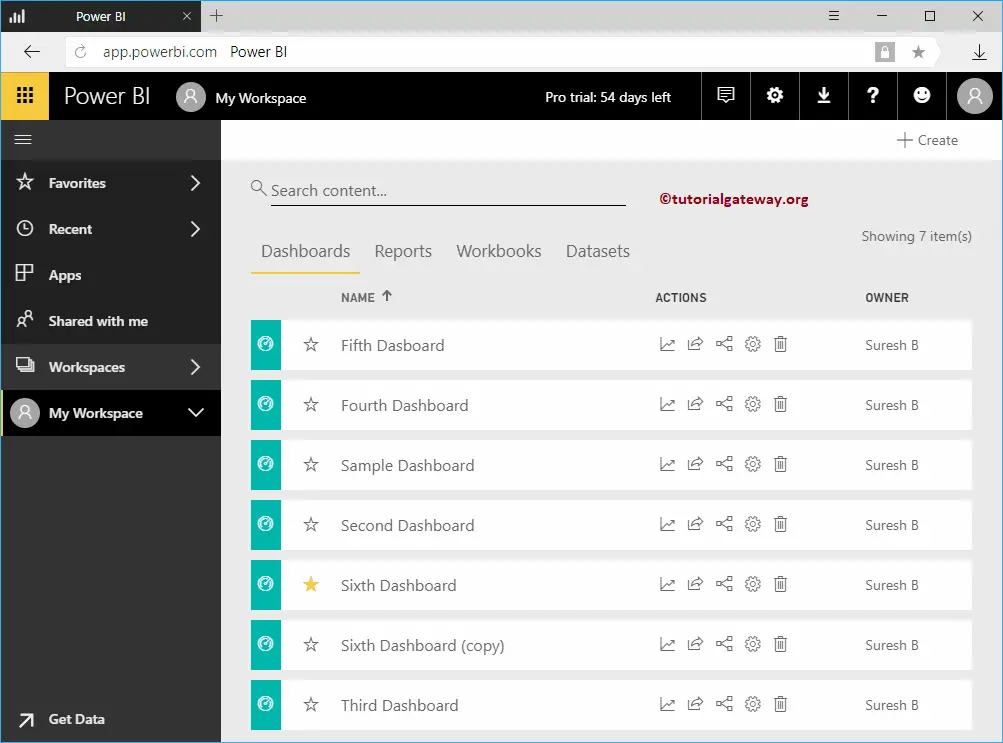
To Delete a Dashboard, click on the Delete button under the Actions section, as shown below.
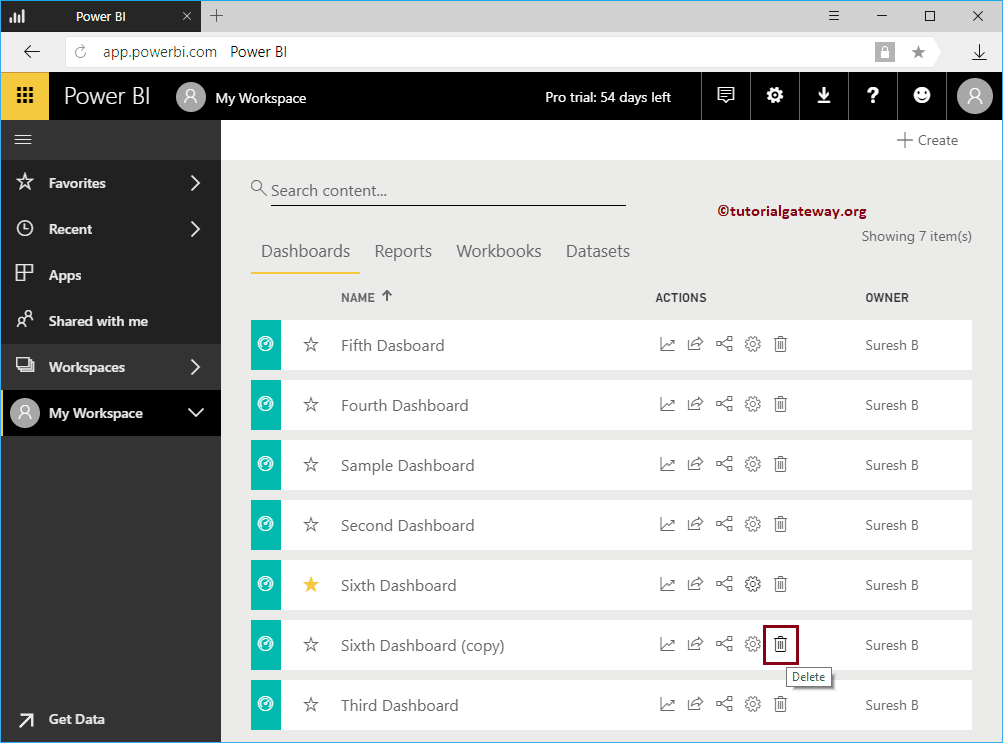
Clicking the Delete button displays a confirm box. Please select the Delete button to confirm the deletion.
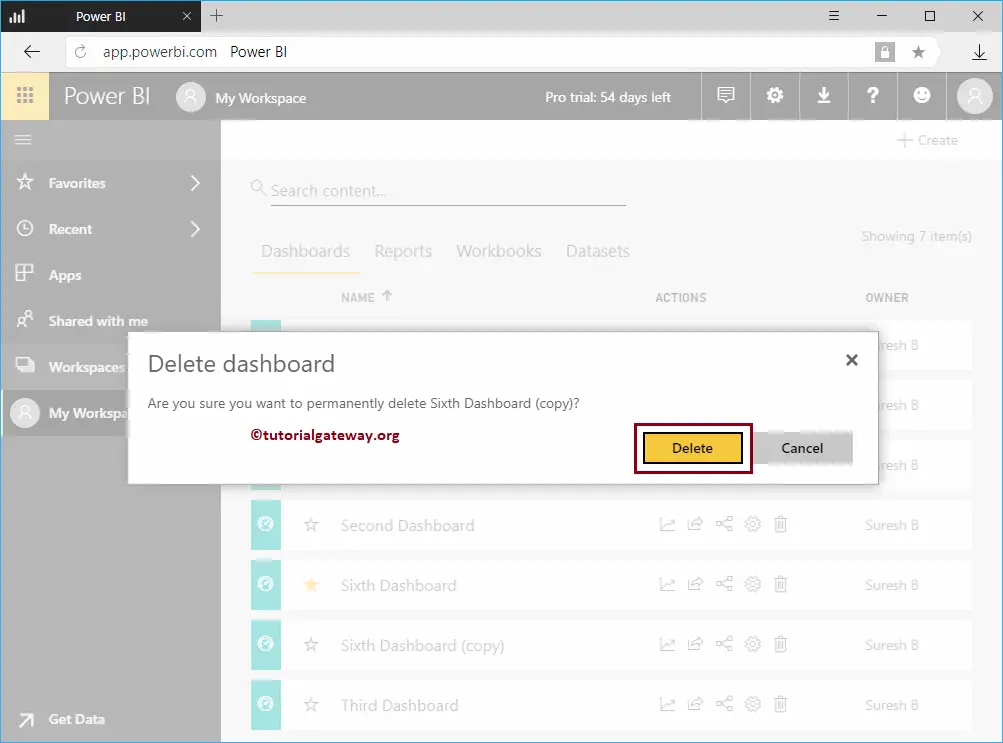
From the below Power BI screenshot, you can see no Sixth Dashboard copy in our dashboards list.