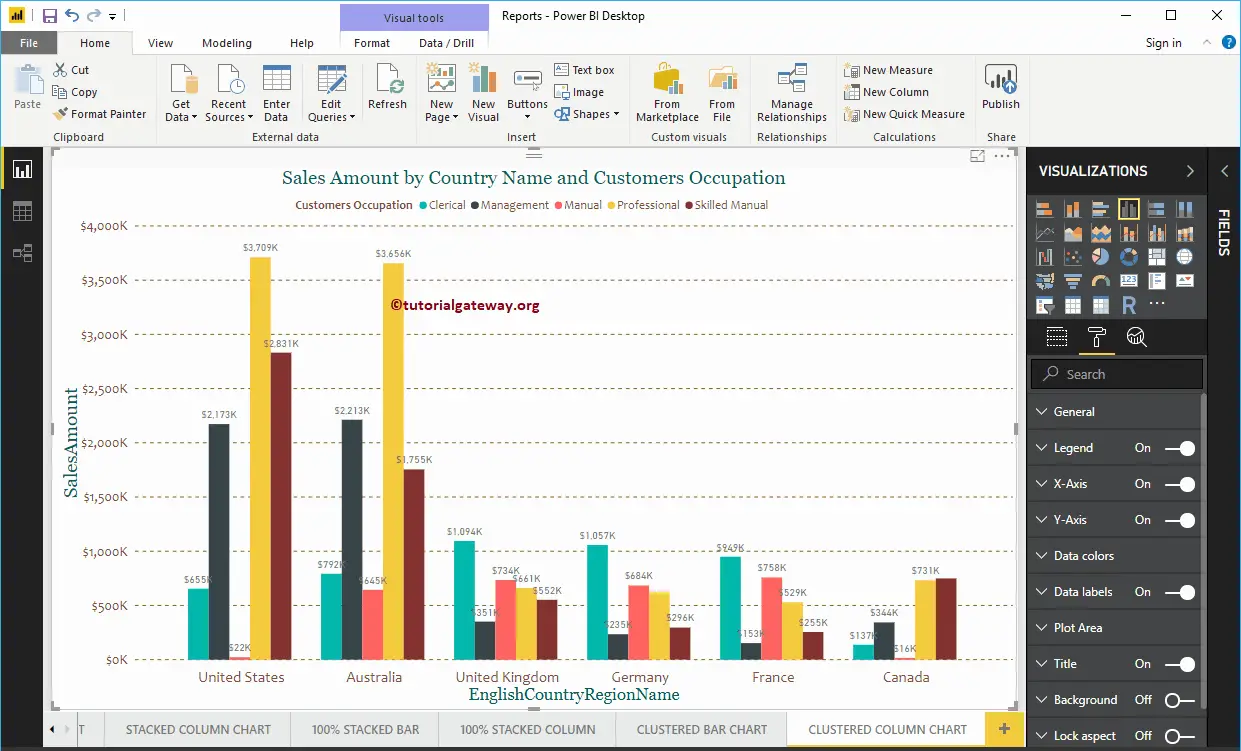Power BI Clustered Column Chart is used to display vertical bars of multiple data regions (Measures) against a single Metric. Let me show you how to Create a Clustered Column Chart in Power BI with examples.
For this Power BI Clustered Column Chart demo, we are going to use the SQL Data Source that we created in our previous article. So, Please refer to Connect Power BI to SQL Server and the List of Charts articles to understand the Data Source in Power BI.
Create a Clustered Column Chart in Power BI
First, click on the Clustered Column Chart under the Visualization section. It will automatically create a Clustered Column Chart with dummy data, as shown in the below screenshot.
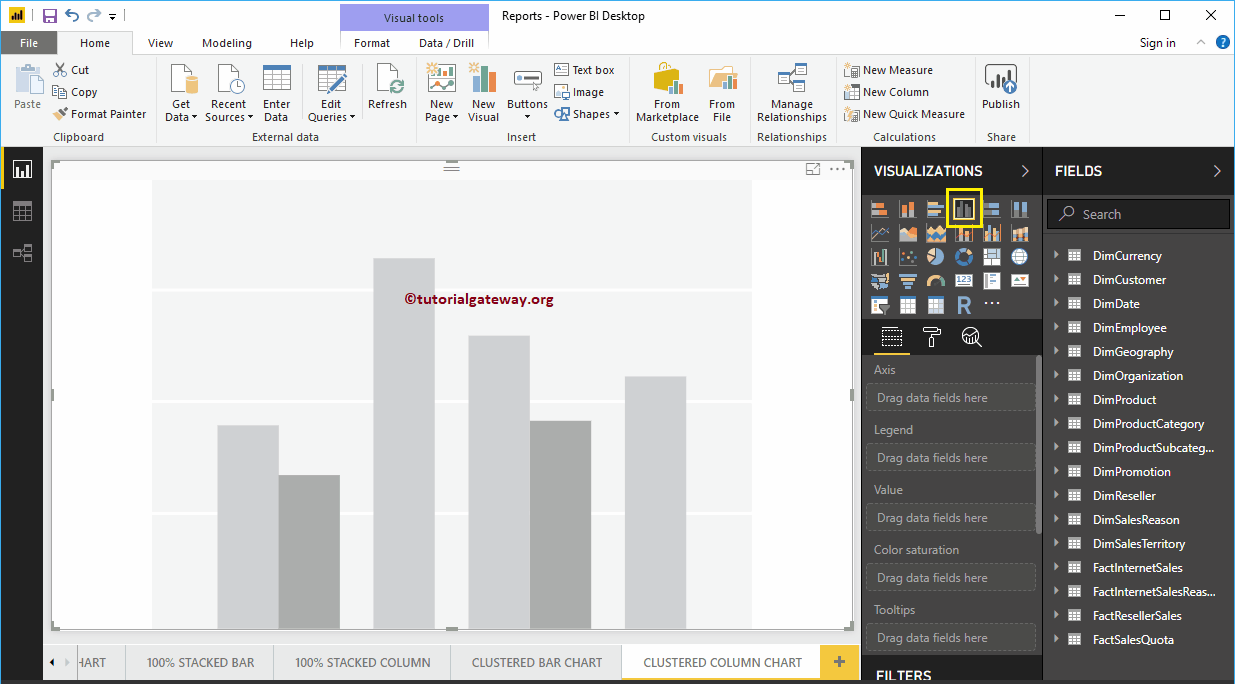
To add data to the Power BI Clustered Column Chart, we have to add the required fields:
- Axis: Please specify the Main Column that represents the Vertical Axis.
- Legend: Specify the second Column representing Vertical Bars (or bar colors).
- Values: Any Numeric value such as sales amount, Total Sales, etc.
Let me drag the Sales Amount from the Fields section to the Values field
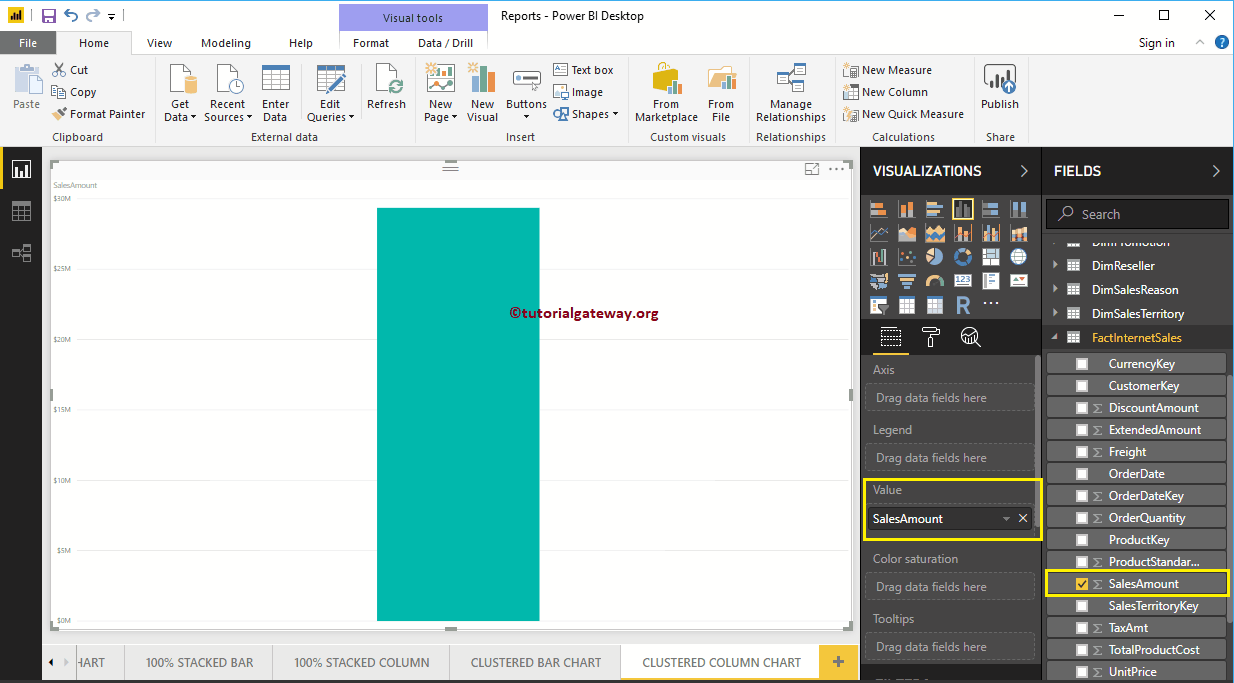
Next, let me add the English Country Region Name to the Axis section to create a Column Chart. This Chart shows the Sales Amount by English Country Region Name.
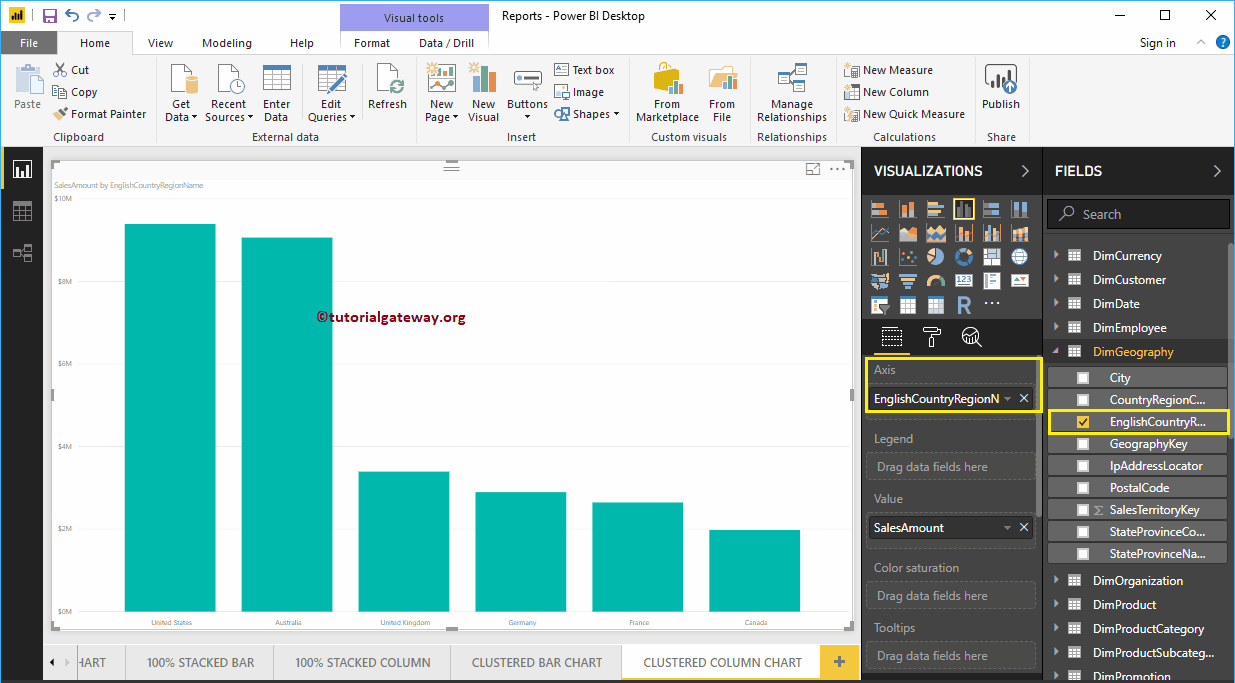
Next, add English Occupation from the DimCustomer table to the Legend section.
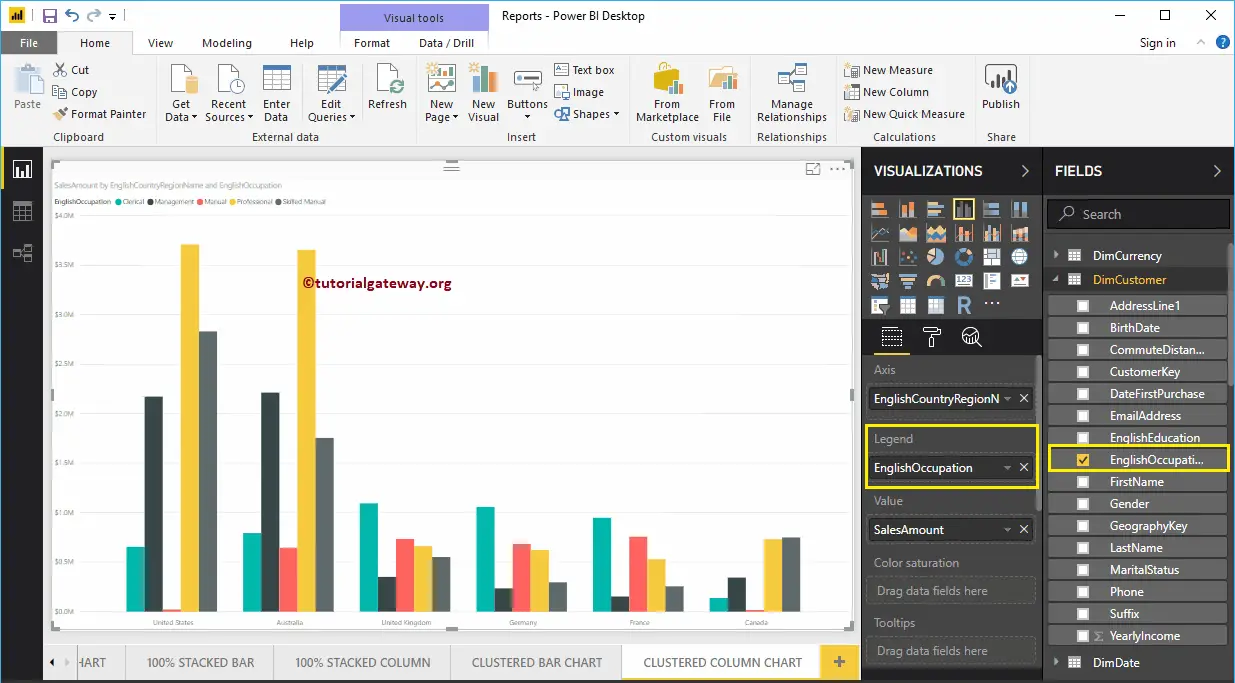
Create a Clustered Column Chart Approach 2
To create a Clustered Column Chart, first Drag and Drop the Sales Amount from the Fields section to the Canvas region. It will create a Column Chart, as we have shown below.
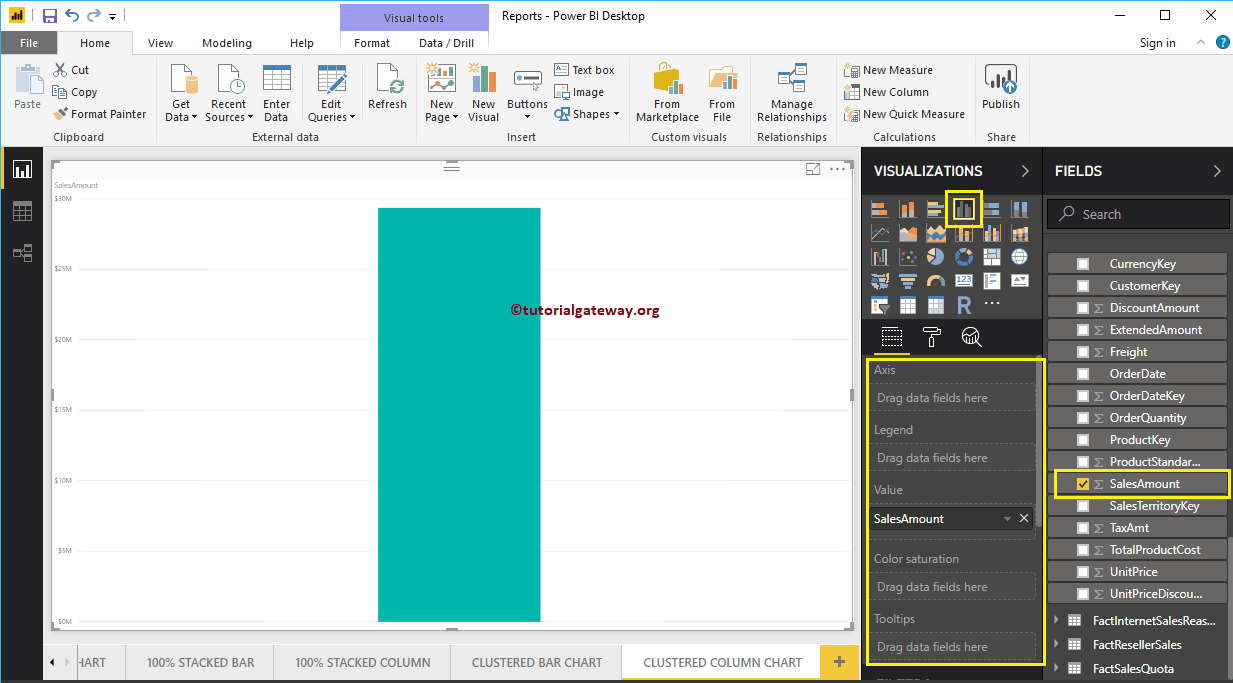
Next, let me add the English Country Region Name to the Axis section and English Occupation to the Legend section. It automatically creates a Clustered Column Chart using Country and Occupation columns for you.
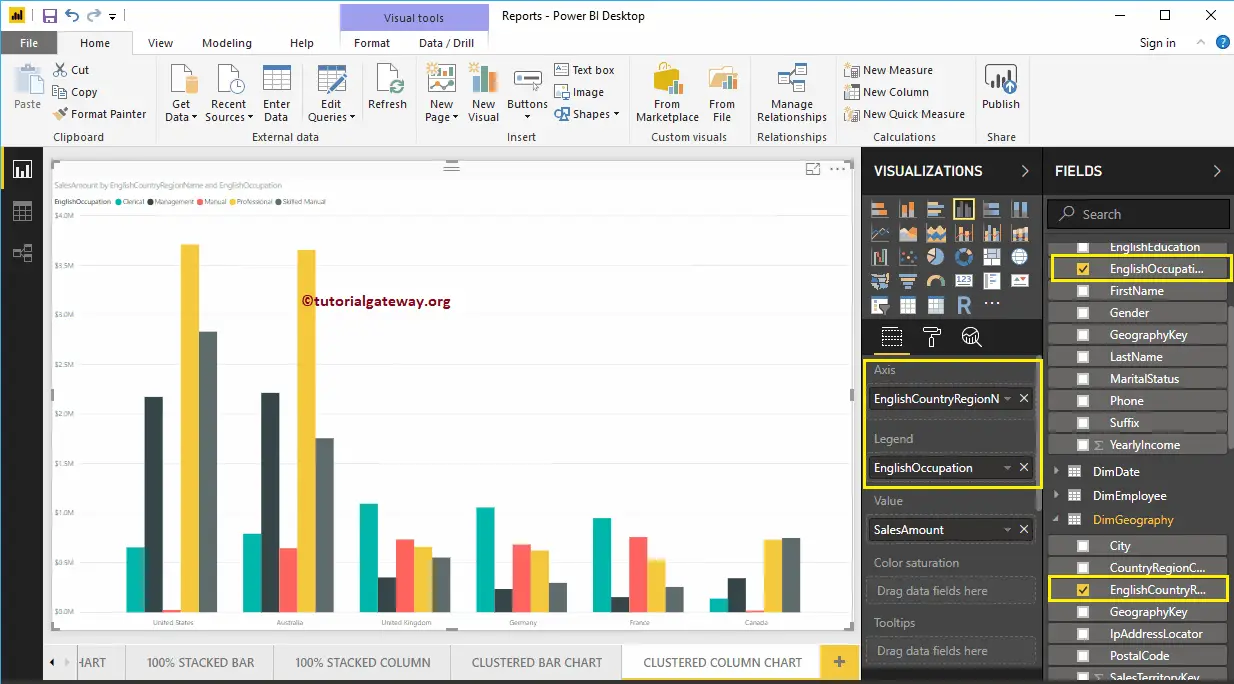
Hover over any vertical bar will show you the Tool-tip of Country Name, Customer Occupation, and Sales Amount.
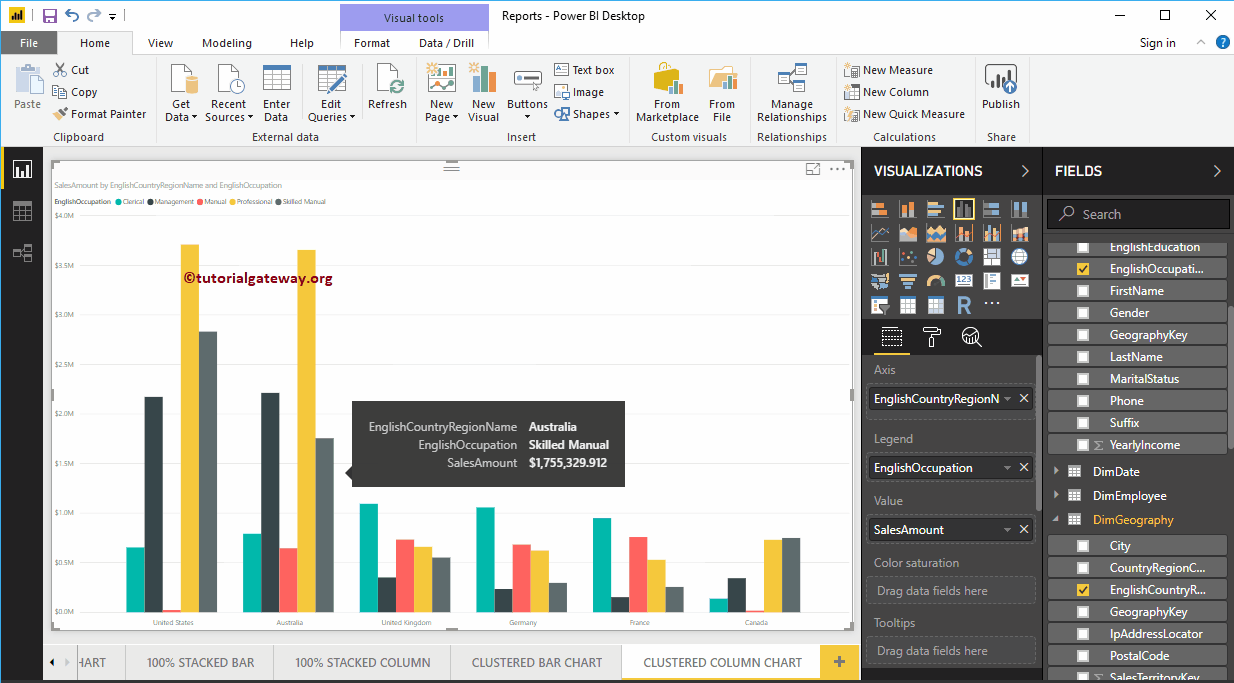
Let me do some quick formatting to this Power BI Clustered Column Chart.
NOTE: Formatting options for both Column Chart and Clustered Column Chart are the same. So, I suggest you refer to the Format Column Chart article to understand the steps involved in formatting the Clustered Columns.