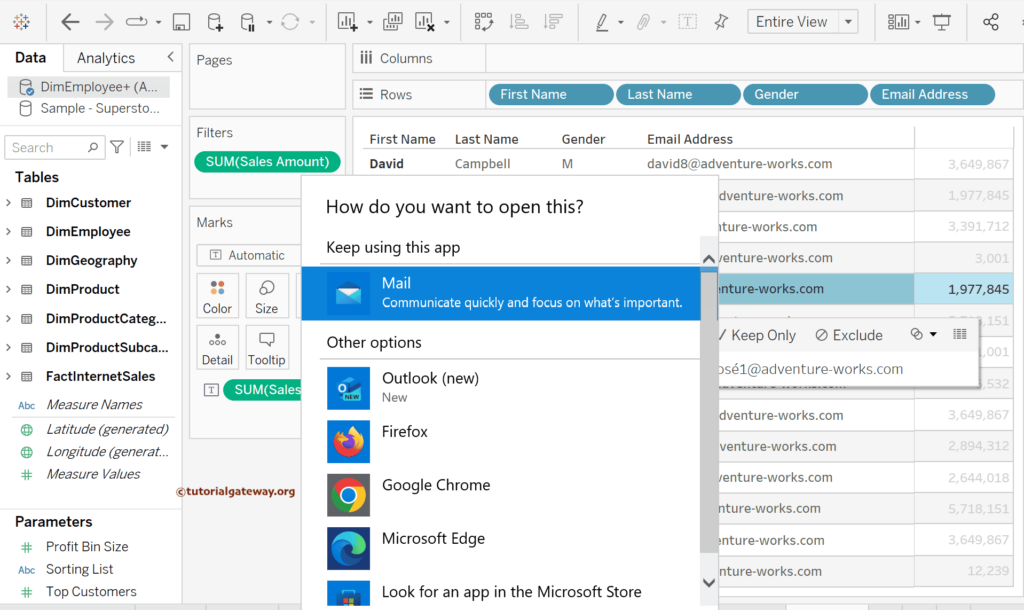This article explains how to create and use the Tableau Go to URL action filter with an example. The Go to URL action filter is a hyperlink (web address) pointing to the standard URLs like Google, Tutorial Gateway, etc, files, email, or any other web resources outside the Tableau desktop. It allows you to use static URLs or access information like Email ID columns available in the existing data source.
To demonstrate the Tableau Go To URL action filter, we use a simple table report with first name, last name, gender, email address, and sales amount from Adventure Works DW Database. Please visit the SQL Source and SQL Tutorial article to understand the Data Source.
Tableau Go to URL Action Filter
As there are many NULL records, we apply the Filter on measures. Drag and drop the SUM(Sales Amount) to the Filters Shelf and choose the Minimum value as 3000 to avoid the Table NULL values. For the remaining charts in Tableau, please click here.
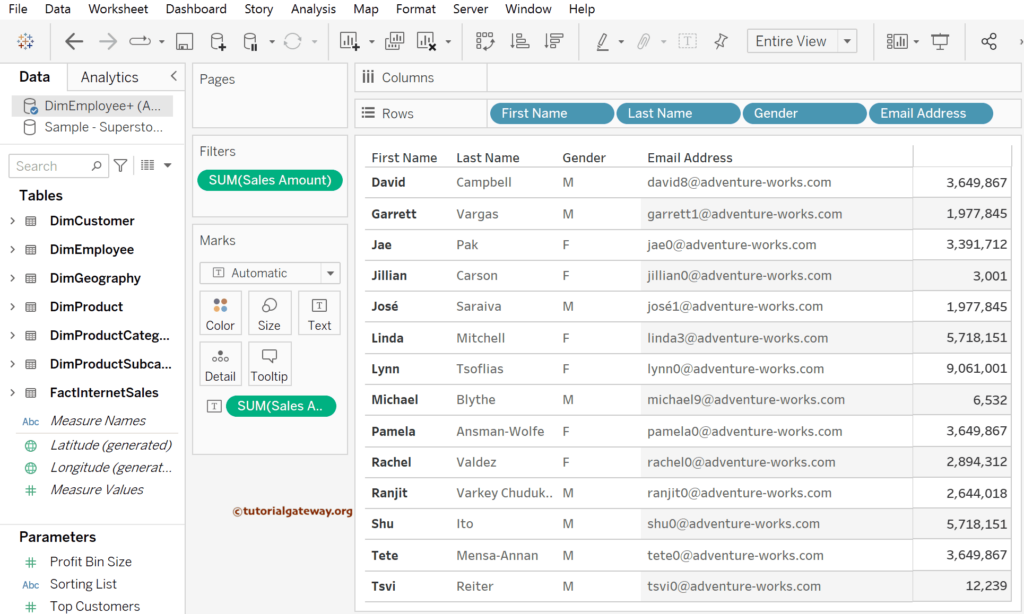
To create a Tableau Go To URL action filter, use the Worksheet menu and choose the Actions option. Otherwise, use the Ctrl + Shift + A shortcut.
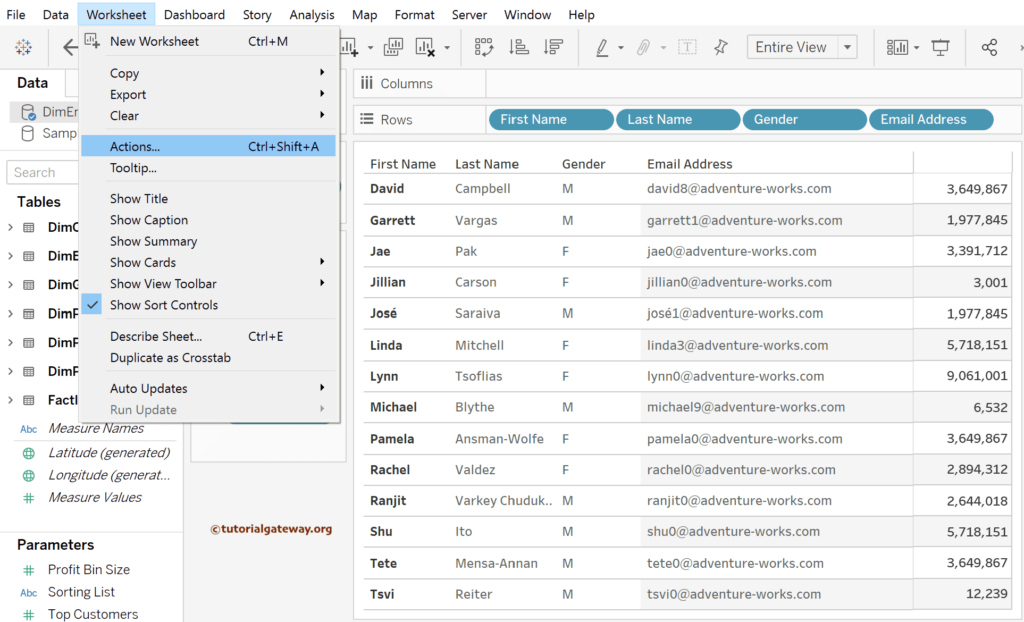
It opens the following Action window. As you can see, no existing Go To URL action filters exist. So, click the down arrow beside the Add Action button to choose the Go To URL filter.
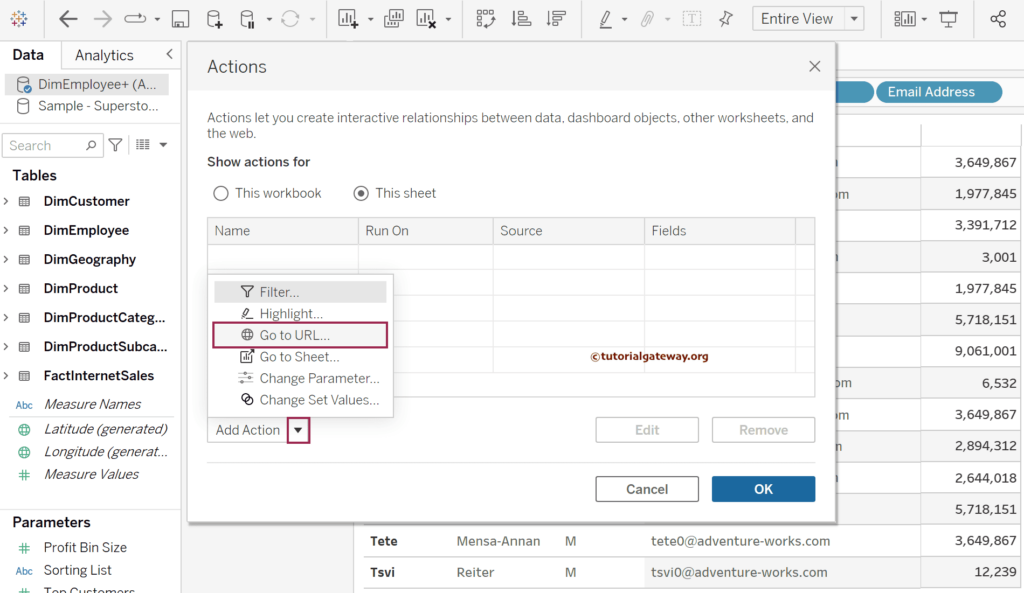
It opens another window called the Add URL action. Please assign the appropriate name to the Tableau Go to the URL action filter and use the drop-down menu to choose the source sheet. In this example, we choose the URL Action sheet with Employee table as the Source, Bar Chart (Sheet2), and Run action on Select.
Next, you have to set the Target URL whether you want to open a new tab. Then, provide the URL to navigate. For instance, we added the www.tutorialgateway.org as the URL. The desktop will open the Tutorial Gateway website once the user selects it.
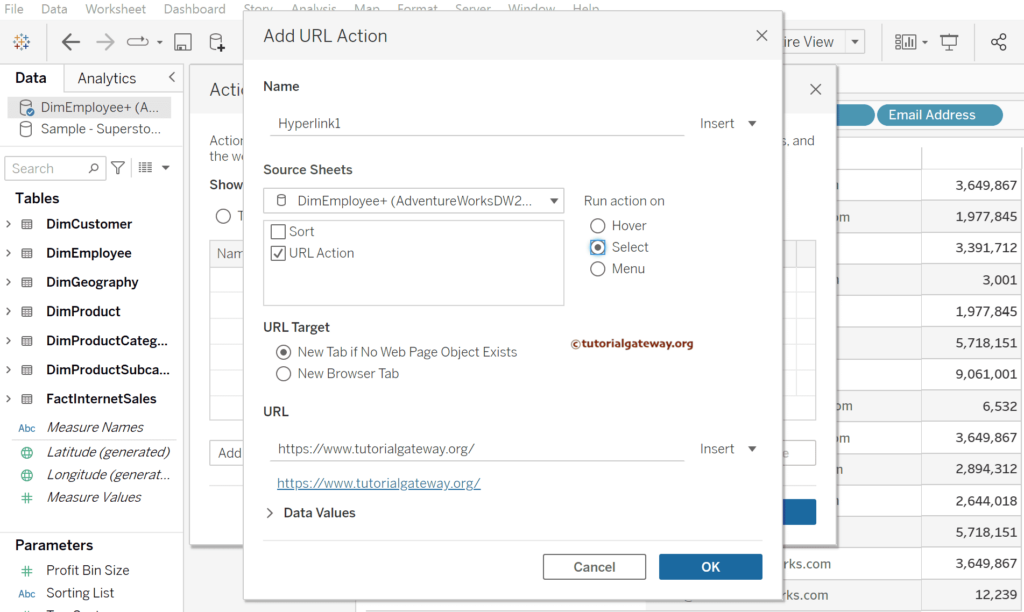
As there are employee email addresses in the report, we will use them as Tableau Go to URL action hyperlinks. So, use the drop-down arrow to choose the Email Address filed of the DimEmployee table and concat with mailto: word.
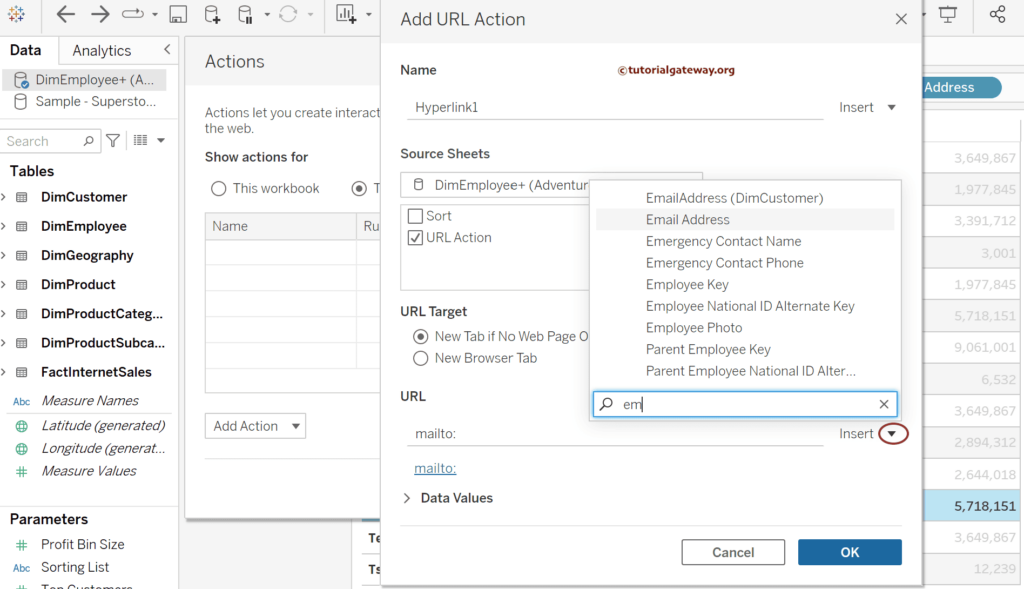
By default, it shows the first sample output of the Email address. Once completed, click OK to close the Add URL action window.
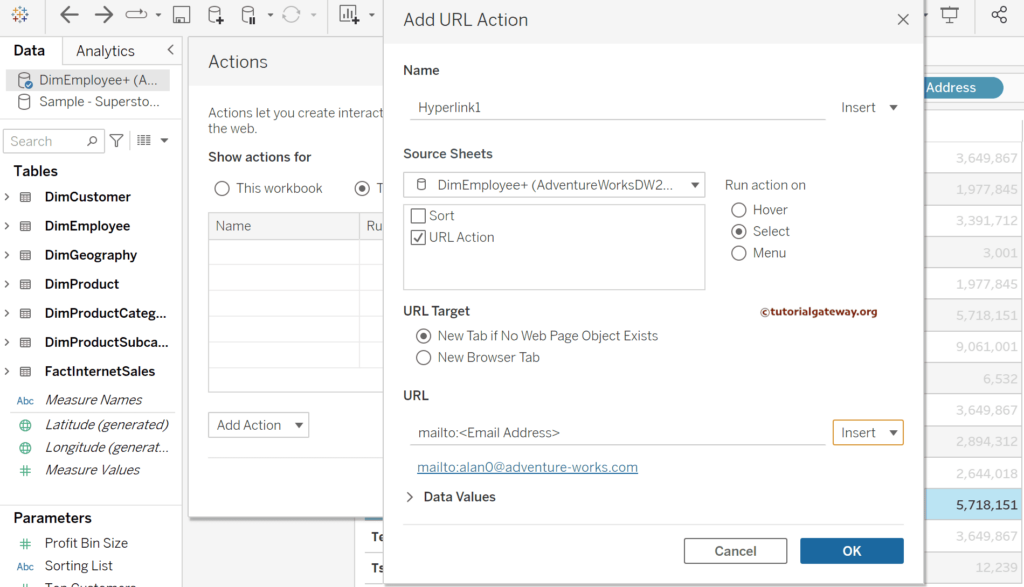
Hit OK to close the Action window. Please use the Remove button in the Action window to remove the existing Go To URL action filter.
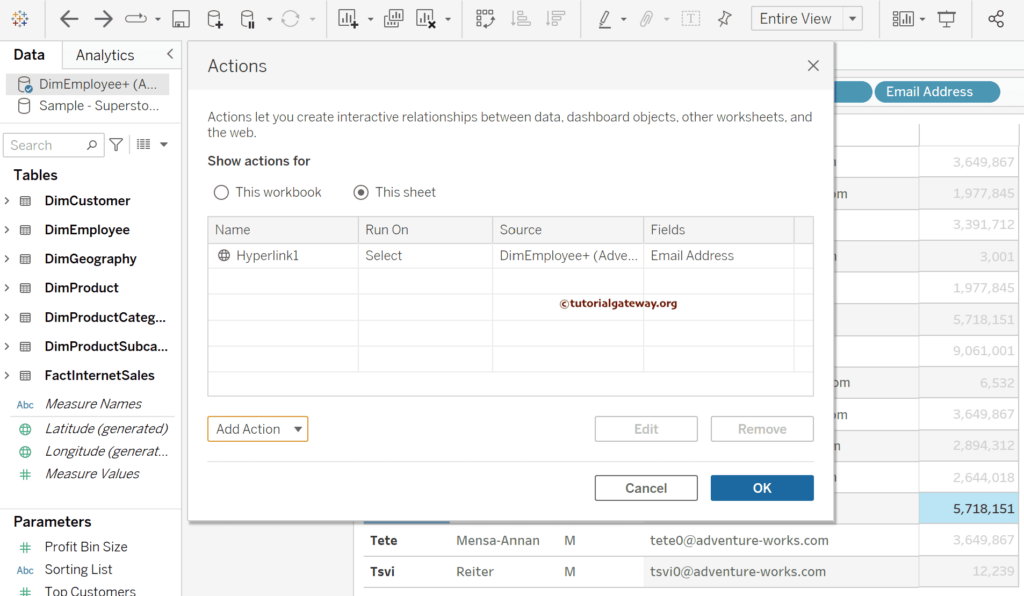
To demonstrate the Tableau Go To URL action filter, let me click on the email address, which will prompt me to open the mail app. If there is a default setting, it directly opens the app with the address filled out with the employee’s email ID.