Pandas DataFrame in Python is a two dimensional data structure. It means the dataframe stores data in a tabular format i.e., rows and columns.
This article shows how to create Python Pandas DataFrame, and access, and alter rows and columns. Next, we will discuss Transposing DataFrame in a library, Iterating over rows, and so on.
How to create a pandas DataFrame in Python?
In real-time, we use this Python Pandas dataFrame to load data from SQL Server, Text Files, Excel Files, or any CSV Files. Next, we slice and dice that data as per our requirements. Finally, once the data is in our required format, we use that data to create reports or charts, or graphs using the matplotlib module.
Create an Empty DataFrame in Python pandas
It is a simple example of creating an empty pandas DataFrame in Python. Here, we are creating an empty one.
import pandas as pd data = pd.DataFrame() print(data)
Creating an Empty DataFrame output
Columns: []
Index: []Create Python pandas DataFrame from the List
Here, we create a list of integer values. Next, we used the Python pandas DataFrame function to create our df from the list or to convert the list.
table = [1, 2, 3, 4, 5] data = pd.DataFrame(table) print(data)
0
0 1
1 2
2 3
3 4
4 5Creating from Mixed List or converting Mixed List to Pandas Data Frame. Here, we are also using multiple rows and Columns.
table = [[1, 'Suresh'], [2, 'Python'], [3, 'Hello']] data = pd.DataFrame(table) print(data)
0 1
0 1 Suresh
1 2 Python
2 3 HelloAssign the names to column values.
table = [[1, 'Suresh'], [2, 'Python'], [3, 'Hello']] data = pd.DataFrame(table, columns = ['S.No', 'Name']) print(data)
S.No Name
0 1 Suresh
1 2 Python
2 3 HelloPython pandas DataFrame of Random Numbers
To create a DataFrame using random numbers, we used the numpy random function to generate random numbers of size 8 * 4. Next, we used the Python function to convert those sequences to a DataFrame
import numpy as np import pandas as pd d_frame = pd.DataFrame(np.random.randn(8, 4)) print(d_frame)
0 1 2 3
0 -0.492116 -0.824771 -0.869890 -1.753722
1 -0.733930 0.947616 0.089861 0.888474
2 -0.948483 -1.002449 -0.283761 -0.207897
3 0.013346 2.059951 1.064830 0.830474
4 0.289157 -0.418271 -0.770464 0.223895
5 -0.781827 -0.396441 0.123848 -0.824002
6 0.667090 0.183589 1.212163 0.231251
7 1.067570 -0.615639 0.461147 -1.365541Python Pandas DataFrame from dict
It allows you to create DataFrame from a dict or dictionary. It was pretty much straightforward. All you have to do is, declare a dictionary of different values and then use the function to convert that dictionary to DataFrame.
table = {'name': ['John', 'Mike', 'Suresh', 'Tracy'],
'Salary':[1000000, 1200000, 900000, 1100000]
}
data = pd.DataFrame(table)
print(data)
To create a df from dict, the length of Dictionary values of all keys should be the same. Otherwise, it throws an error. Next, if you pass the index values, they should match the length of key values or arrays; otherwise, it raises an error. Finally, if you haven’t passed any index values, it will automatically create an index for you, starting from 0 to n-1.
name Salary
0 John 1000000
1 Mike 1200000
2 Suresh 900000
3 Tracy 1100000Let me take another example of Python pandas DataFrame from Dictionary. This time, we are converting the dictionary keys of four columns of Data.
table = {'name': ['John', 'Mike', 'Suresh', 'Tracy'],
'Age': [25, 32, 30, 26],
'Profession': ['Developer', 'Analyst', 'Admin', 'HR'],
'Salary':[1000000, 1200000, 900000, 1100000]
}
data = pd.DataFrame(table)
print(data)
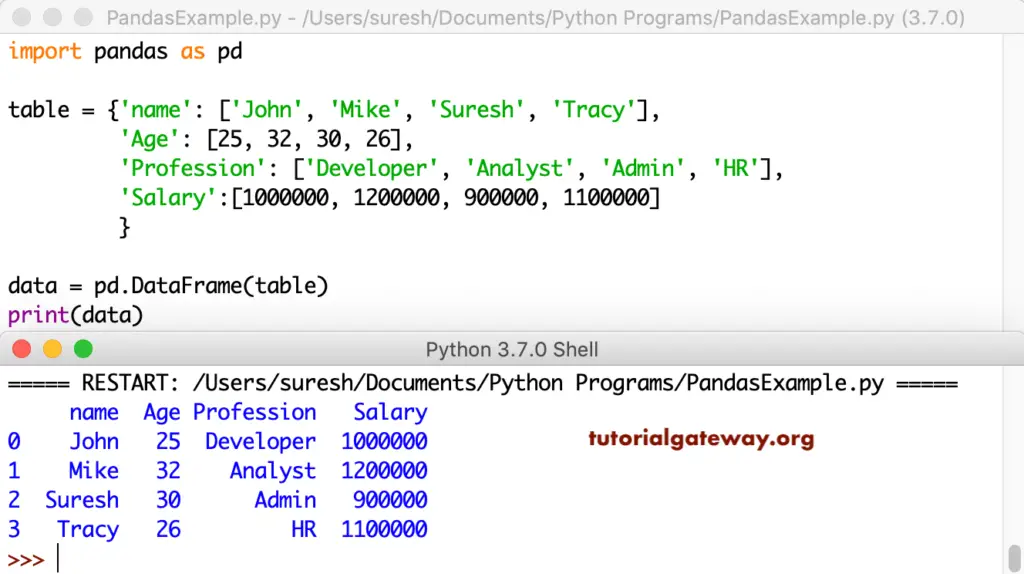
How to create Python pandas DataFrame from dict of lists
If you are confused about placing everything in one place, divide them into parts. Here, we declared four lists of items and assigned them for each column.
names = ['John', 'Mike', 'Suresh', 'Tracy']
ages = [25, 32, 30, 26]
Professions = ['Developer', 'Analyst', 'Admin', 'HR']
Salaries = [1000000, 1200000, 900000, 1100000]
table = {'name': names,
'Age': ages,
'Profession': Professions,
'Salary': Salaries
}
data = pd.DataFrame(table)
print(data)
name Age Profession Salary
0 John 25 Developer 1000000
1 Mike 32 Analyst 1200000
2 Suresh 30 Admin 900000
3 Tracy 26 HR 1100000Python Pandas DataFrame of Dates
Using this module, you can also create a DataFrame with a series of dates. For example, let me make one with dates from 2019-01-01 to 2019-01-08. By changing the period values, you can generate more number of Date sequences.
dates = pd.date_range('20190101', periods = 8)
print(dates)
print()
d_frame = pd.DataFrame(np.random.randn(8, 4), index = dates,
columns = {'apples', 'oranges', 'kiwis', 'bananas'})
print(d_frame)
DatetimeIndex(['2019-01-01', '2019-01-02', '2019-01-03', '2019-01-04',
'2019-01-05', '2019-01-06', '2019-01-07', '2019-01-08'],
dtype='datetime64[ns]', freq='D')
kiwis apples oranges bananas
2019-01-01 -0.393538 -0.406943 1.612431 1.089230
2019-01-02 1.070080 -1.565538 0.727056 1.677534
2019-01-03 -1.324169 0.256827 1.332544 -2.952971
2019-01-04 0.419778 -0.562119 0.507846 -0.223730
2019-01-05 0.175785 1.566511 -1.832633 2.035536
2019-01-06 0.541516 -0.113477 0.444046 0.387718
2019-01-07 0.247760 -1.143530 0.615681 0.400743
2019-01-08 -0.242328 0.913758 -0.088591 -0.533690Python pandas DataFrame Columns
This example shows how to reorder the columns. By default, Data Frame will use the column order we used in the actual data. However, you can use this argument to alter the position of any column. For example, let me change the Age from 2nd position to 4th.
table = {'name': ['John', 'Mike', 'Suresh', 'Tracy'],
'Age': [25, 32, 30, 26],
'Profession': ['Developer', 'Analyst', 'Admin', 'HR'],
'Salary':[1000000, 1200000, 900000, 1100000]
}
data1 = pd.DataFrame(table)
print(data1)
print('\n---- After Changing the Order-----')
data2 = pd.DataFrame(table, columns = ['name', 'Profession', 'Salary', 'Age'])
print(data2)
Please be careful while using this column’s argument. If we specify any non-existing column name or typo mistake will return NaN. Let me use the Qualification column name (which doesn’t exist)
print('\n---- Using Wrong Col -----')
data3 = pd.DataFrame(table, columns = ['name', 'Qualification', 'Salary', 'Age'])
print(data3)
name Age Profession Salary
0 John 25 Developer 1000000
1 Mike 32 Analyst 1200000
2 Suresh 30 Admin 900000
3 Tracy 26 HR 1100000
---- After Changing the Order-----
name Profession Salary Age
0 John Developer 1000000 25
1 Mike Analyst 1200000 32
2 Suresh Admin 900000 30
3 Tracy HR 1100000 26
---- Using Wrong Col -----
name Qualification Salary Age
0 John NaN 1000000 25
1 Mike NaN 1200000 32
2 Suresh NaN 900000 30
3 Tracy NaN 1100000 26The columns attribute returns the list of available columns in a Data Frame in the same order, along with the data type.
table = {'name': ['John', 'Mike', 'Suresh', 'Tracy'],
'Age': [25, 32, 30, 26],
'Profession': ['Developer', 'Analyst', 'Admin', 'HR'],
'Salary':[1000000, 1200000, 900000, 1100000]
}
data1 = pd.DataFrame(table)
print(data1)
data2 = pd.DataFrame(table, columns = ['name', 'Profession', 'Salary', 'Age'])
data3 = pd.DataFrame(table, columns = ['name', 'Qualification', 'Salary', 'Age'])
print(data1.columns)
print(data2.columns)
print(data3.columns)
name Age Profession Salary
0 John 25 Developer 1000000
1 Mike 32 Analyst 1200000
2 Suresh 30 Admin 900000
3 Tracy 26 HR 1100000
Index(['name', 'Age', 'Profession', 'Salary'], dtype='object')
Index(['name', 'Profession', 'Salary', 'Age'], dtype='object')
Index(['name', 'Qualification', 'Salary', 'Age'], dtype='object')Python Pandas DataFrame Index
By default, it will assign the index values from 0 to n-1, where n is the maximum number. However, you have an option to alter those default index values using the index attribute. Here, we use the same and assign the alphabets from a to d as the index values.
table = {'name': ['John', 'Mike', 'Suresh', 'Tracy'],
'Age': [25, 32, 30, 26],
'Profession': ['Developer', 'Analyst', 'Admin', 'HR'],
'Salary':[1000000, 1200000, 900000, 1100000]
}
#Without Index Values - Uses Default Values
data1 = pd.DataFrame(table)
print(data1)
# Index Values are a, b, c, d
data2 = pd.DataFrame(table, index = ['a', 'b', 'c', 'd'])
print('\n----After Setting Index Values----')
print(data2)
name Age Profession Salary
0 John 25 Developer 1000000
1 Mike 32 Analyst 1200000
2 Suresh 30 Admin 900000
3 Tracy 26 HR 1100000
----After Setting Index Values----
name Age Profession Salary
a John 25 Developer 1000000
b Mike 32 Analyst 1200000
c Suresh 30 Admin 900000
d Tracy 26 HR 1100000You can use the set_index function to change or set a column as an index value. Here, we use this set_index function, not set name as an index. Next, the loc function shows that we can gain extra information using the index name.
table = {'name': ['John', 'Mike', 'Suresh', 'Tracy'],
'Age': [25, 32, 30, 26],
'Profession': ['Developer', 'Analyst', 'Admin', 'HR'],
'Salary':[1000000, 1200000, 900000, 1100000]
}
data = pd.DataFrame(table)
print('\n---Setting name as an index---')
new_data = data.set_index('name')
print(new_data)
print('\n---Return Index John Details---')
print(new_data.loc['John'])
---Setting name as an index---
Age Profession Salary
name
John 25 Developer 1000000
Mike 32 Analyst 1200000
Suresh 30 Admin 900000
Tracy 26 HR 1100000
---Return Index John Details---
Age 25
Profession Developer
Salary 1000000
Name: John, dtype: objectDataFrame Attributes
The list of available pandas attributes of Python DataFrame.
DataFrame shape attribute
The Pandas shape attribute returns the shape or tuple of a number of rows and columns in it.
table = {'name': ['John', 'Mike', 'Suresh', 'Tracy'],
'Age': [25, 32, 30, 26],
'Salary':[1000000, 1200000, 900000, 1100000]
}
data = pd.DataFrame(table)
print('\n---Shape or Size ---')
print(data.shape)
---Shape or Size ---
(4, 3)DataFrame values attribute
The values attribute returns the data (without column names) in a two-dimensional array format.
table = {'name': ['John', 'Mike', 'Suresh', 'Tracy'],
'Age': [25, 32, 30, 26],
'Profession': ['Developer', 'Analyst', 'Admin', 'HR'],
'Salary':[1000000, 1200000, 900000, 1100000]
}
data2 = pd.DataFrame(table, columns = ['name', 'Profession', 'Salary', 'Age'])
data3 = pd.DataFrame(table, columns = ['name', 'Qualification', 'Salary', 'Age'])
print('---Data2 Values--- ')
print(data2.values)
print('\n---Data3 Values--- ')
print(data3.values)
---Data2 Values---
[['John' 'Developer' 1000000 25]
['Mike' 'Analyst' 1200000 32]
['Suresh' 'Admin' 900000 30]
['Tracy' 'HR' 1100000 26]]
---Data3 Values---
[['John' nan 1000000 25]
['Mike' nan 1200000 32]
['Suresh' nan 900000 30]
['Tracy' nan 1100000 26]]The above examples return an array of type Object because both these Data Frames have mixed content (int, string). If that is not the case, it won’t display any dtype inside an array. For this, we used an integer Data Frame.
table = {'Age': [25, 32, 30, 26],
'Salary':[1000000, 1200000, 900000, 1100000]
}
data4 = pd.DataFrame(table)
print(data4.values)
[[ 25 1000000]
[ 32 1200000]
[ 30 900000]
[ 26 1100000]]DataFrame name attribute
The DataFrame index and the column have a name attribute, which allows assigning a name to an index or column.
table = {'name': ['John', 'Mike', 'Suresh', 'Tracy'],
'Age': [25, 32, 30, 26],
'Profession': ['Developer', 'Analyst', 'Admin', 'HR'],
'Salary':[1000000, 1200000, 900000, 1100000]
}
data1 = pd.DataFrame(table)
table = {'Age': [25, 32, 30, 26],
'Salary':[1000000, 1200000, 900000, 1100000]
}
data4 = pd.DataFrame(table)
data1.index.name = 'Emp No'
print(data1)
print()
data4.index.name = 'Cust No'
print(data4)
name Age Profession Salary
Emp No
0 John 25 Developer 1000000
1 Mike 32 Analyst 1200000
2 Suresh 30 Admin 900000
3 Tracy 26 HR 1100000
Age Salary
Cust No
0 25 1000000
1 32 1200000
2 30 900000
3 26 1100000Similarly, we can use the column labels attribute of the Python pandas dataframe to assign a name for column headers.
table = {'name': ['John', 'Mike', 'Suresh', 'Tracy'],
'Age': [25, 32, 30, 26],
'Profession': ['Developer', 'Analyst', 'Admin', 'HR'],
'Salary':[1000000, 1200000, 900000, 1100000]
}
data1 = pd.DataFrame(table)
table = {'Age': [25, 32, 30, 26],
'Salary':[1000000, 1200000, 900000, 1100000]
}
data4 = pd.DataFrame(table)
data1.columns.name = 'Employee Details'
print(data1)
data4.columns.name = 'Customers Information'
print(data4)
Employee Details name Age Profession Salary
0 John 25 Developer 1000000
1 Mike 32 Analyst 1200000
2 Suresh 30 Admin 900000
3 Tracy 26 HR 1100000
Customers Information Age Salary
0 25 1000000
1 32 1200000
2 30 900000
3 26 1100000DataFrame dtype attribute
The dtype attribute returns the data type of each column in the data structures.
table = {'name': ['John', 'Mike', 'Suresh', 'Tracy'],
'Age': [25, 32, 30, 26],
'Profession': ['Developer', 'Analyst', 'Admin', 'HR'],
'Sale':[22.55, 12.66, 119.470, 200.190],
'Salary':[10000, 12000, 9000, 11000]
}
data = pd.DataFrame(table)
print('\n---dtype attribute result---')
print(data.dtypes)
dtype attribute output
---dtype attribute result---
name object
Age int64
Profession object
Sale float64
Salary int64
dtype: objectPython pandas DataFrame describe function
Use this describe function to get a piece of quick statistical information about it.
table = {'name': ['John', 'Mike', 'Suresh', 'Tracy'],
'Age': [25, 32, 30, 26],
'Profession': ['Developer', 'Analyst', 'Admin', 'HR'],
'Salary':[10000, 12000, 9000, 11000]
}
data1 = pd.DataFrame(table)
print('\n---describe function result---')
print(data1.describe())
describe function output
---describe function result---
Age Salary
count 4.000000 4.000000
mean 28.250000 10500.000000
std 3.304038 1290.994449
min 25.000000 9000.000000
25% 25.750000 9750.000000
50% 28.000000 10500.000000
75% 30.500000 11250.000000
max 32.000000 12000.000000How to access Python pandas DataFrame Data?
The data in DataFrame is stored in a tabular format of rows and columns. It means you can access items using columns and rows.
Accessing DataFrame Columns
You can access the columns in two ways, either specifying the column name inside the [] or after a dot notation. Both these methods will return the specified column as a Series.
import pandas as pd
table = {'name': ['John', 'Mike', 'Suresh', 'Tracy'],
'Age': [25, 32, 30, 26],
'Profession': ['Developer', 'Analyst', 'Admin', 'HR'],
'Salary':[10000, 12000, 9000, 11000]
}
data1 = pd.DataFrame(table)
data2 = pd.DataFrame(table, columns = ['name', 'Profession', 'Salary', 'Age'])
print('-----Accessing Columns-----')
print(data1.Age)
print(data1['name'])
print(data2.Salary)
# We can also access multiple columns
print('-----Accessing Multiple Cols-----')
print(data1[['Age', 'Profession']])
print(data2[['name', 'Salary']])
-----Accessing Columns-----
0 25
1 32
2 30
3 26
Name: Age, dtype: int64
0 John
1 Mike
2 Suresh
3 Tracy
Name: name, dtype: object
0 10000
1 12000
2 9000
3 11000
Name: Salary, dtype: int64
-----Accessing Multiple Cols-----
Age Profession
0 25 Developer
1 32 Analyst
2 30 Admin
3 26 HR
name Salary
0 John 10000
1 Mike 12000
2 Suresh 9000
3 Tracy 11000It is another example of accessing columns.
table = {'name': ['Kane', 'John', 'Suresh', 'Tracy', 'Steve'],
'Age': [35, 25, 32, 30, 29],
'Profession': ['Manager', 'Developer', 'Analyst', 'Admin', 'HR'],
'Sale':[422.19, 22.55, 119.470, 200.190, 44.55],
'Salary':[12000, 10000, 14000, 11000, 14000]
}
data = pd.DataFrame(table)
print('\n---Select name column ---')
print(data['name'])
print('\n---Select Profession and Sale column ---')
print(data[['Profession', 'Sale']])
print('\n---Select Profession column ---')
print(data.Profession)
---Select name column ---
0 Kane
1 John
2 Suresh
3 Tracy
4 Steve
Name: name, dtype: object
---Select Profession and Sale column ---
Profession Sale
0 Manager 422.19
1 Developer 22.55
2 Analyst 119.47
3 Admin 200.19
4 HR 44.55
---Select Profession column ---
0 Manager
1 Developer
2 Analyst
3 Admin
4 HR
Name: Profession, dtype: objectAccess DataFrame Rows
A Pandas DataFrame in Python can also be accessed using rows. Here, we are using the index slicing technique to return the required rows. Here, data[1:] returns all the records in a data structure from index 1 to n-1, and data[1:3] returns rows from index 1 to 3.
table = {'Fullname': ['Kane', 'John', 'Suresh', 'Tracy', 'Steve'],
'Age': [35, 25, 32, 30, 29],
'Designation': ['Manager', 'Developer', 'Analyst', 'Admin', 'HR'],
'SaleAmount':[422.19, 22.55, 119.470, 200.190, 44.55],
'Income':[12000, 10000, 14000, 11000, 14000]
}
data = pd.DataFrame(table)
#print(data)
print('\n---Select all rows from 1 to N ---')
print(data[1:])
print('\n---Select rows from 1 to 2 ---')
print(data[1:3])
print('\n---Select rows from 0 to 3 ---')
print(data[0:4])
print('\n---Select last row ---')
print(data[-1:])
---Select all rows from 1 to N ---
Fullname Age Designation SaleAmount Income
1 John 25 Developer 22.55 10000
2 Suresh 32 Analyst 119.47 14000
3 Tracy 30 Admin 200.19 11000
4 Steve 29 HR 44.55 14000
---Select rows from 1 to 2 ---
Fullname Age Designation SaleAmount Income
1 John 25 Developer 22.55 10000
2 Suresh 32 Analyst 119.47 14000
---Select rows from 0 to 3 ---
Fullname Age Designation SaleAmount Income
0 Kane 35 Manager 422.19 12000
1 John 25 Developer 22.55 10000
2 Suresh 32 Analyst 119.47 14000
3 Tracy 30 Admin 200.19 11000
---Select last row ---
Fullname Age Designation SaleAmount Income
4 Steve 29 HR 44.55 14000DataFrame loc method Example
A loc method is one of the important things to understand. You can use the loc[] to select more than one column and more than one row at a time. Or, use this Pandas loc[] to select a portion by passing integer location to it. Finally, use this loc method with square brackets to select rows from large datasets.
table = {'name': ['John', 'Mike', 'Suresh', 'Tracy'],
'Age': [25, 32, 30, 26],
'Profession': ['Developer', 'Analyst', 'Admin', 'HR'],
'Salary':[1000000, 1200000, 900000, 1100000]
}
data = pd.DataFrame(table, index = ['a', 'b', 'c', 'd'])
#print(data)
print('\n---Select b row ---')
print(data.loc['b'])
print('\n---Select c row ---')
print(data.loc['c'])
print('\n---Select b and d rows ---')
print(data.loc[['b', 'd']])
---Select b row ---
name Mike
Age 32
Profession Analyst
Salary 1200000
Name: b, dtype: object
---Select c row ---
name Suresh
Age 30
Profession Admin
Salary 900000
Name: c, dtype: object
---Select b and d rows ---
name Age Profession Salary
b Mike 32 Analyst 1200000
d Tracy 26 HR 1100000The first statement, data.loc[:, [‘name’, ‘Sale’]] returns all the rows of name and sale column. Within the last statement, data.loc[1:3, [‘name’, ‘Profession’, ‘Salary’]] returns rows from index values 1 to 3 for the columns of name, profession and Salary.
table = {'name': ['Kane', 'John', 'Suresh', 'Tracy', 'Steve'],
'Age': [35, 25, 32, 30, 29],
'Profession': ['Manager', 'Developer', 'Analyst', 'Admin', 'HR'],
'Sale':[422.19, 22.55, 119.470, 200.190, 44.55],
'Salary':[12000, 10000, 14000, 11000, 14000]
}
data = pd.DataFrame(table)
#print(data)
print('\n---Select name, Sale column ---')
print(data.loc[:, ['name', 'Sale']])
print('\n---Select name, Profession, Salary ---')
print(data.loc[:, ['name', 'Profession', 'Salary']])
print('\n---Select rows from 1 to 2 ---')
print(data.loc[1:3, ['name', 'Profession', 'Salary']])
---Select name, Sale column ---
name Sale
0 Kane 422.19
1 John 22.55
2 Suresh 119.47
3 Tracy 200.19
4 Steve 44.55
---Select name, Profession, Salary ---
name Profession Salary
0 Kane Manager 12000
1 John Developer 10000
2 Suresh Analyst 14000
3 Tracy Admin 11000
4 Steve HR 14000
---Select rows from 1 to 2 ---
name Profession Salary
1 John Developer 10000
2 Suresh Analyst 14000
3 Tracy Admin 11000iloc Example
Similar to loc[], Python Pandas DataFrame has iloc[]. However, this will only accept integer values or indexes to return data.
table = {'name': ['John', 'Mike', 'Suresh', 'Tracy'],
'Age': [25, 32, 30, 26],
'Profession': ['Developer', 'Analyst', 'Admin', 'HR'],
'Salary':[1000000, 1200000, 900000, 1100000]
}
data = pd.DataFrame(table, index = ['a', 'b', 'c', 'd'])
#print(data)
print('\n---Select 1st row ---')
print(data.iloc[1])
print('\n---Select 3rd row ---')
print(data.iloc[3])
print('\n---Select 1 and 3 rows ---')
print(data.iloc[[1, 3]])
---Select 1st row ---
name Mike
Age 32
Profession Analyst
Salary 1200000
Name: b, dtype: object
---Select 3rd row ---
name Tracy
Age 26
Profession HR
Salary 1100000
Name: d, dtype: object
---Select 1 and 3 rows ---
name Age Profession Salary
b Mike 32 Analyst 1200000
d Tracy 26 HR 1100000You can use loc, iloc, at, and iat to extract or access a single value. The following example will show you the same.
table = {'name': ['John', 'Mike', 'Suresh', 'Tracy'],
import pandas as pd
table = {'name': ['John', 'Mike', 'Suresh', 'Tracy'],
'Age': [25, 32, 30, 26],
'Profession': ['Developer', 'Analyst', 'Admin', 'HR'],
'Salary':[1000000, 1200000, 900000, 1100000]
}
data = pd.DataFrame(table)
#print(data)
print('\nitem at 0, 0 = ', data.iloc[0][0])
print('item at 0, 1 = ', data.loc[0][1])
print('item at 1, Profession = ', data.loc[1]['Profession'])
print('item at 2, 3 = ', data.iat[2, 3])
print('item at 0, Salary = ', data.at[0, 'Salary'])
item at 0, 0 = John
item at 0, 1 = 25
item at 1, Profession = Analyst
item at 2, 3 = 900000
item at 0, Salary = 1000000How to add a New Column to Python Pandas DataFrame?
In this example, we will show you how to add a new column to an existing one. data[‘Sale’] = [422.19, 200.190, 44.55] adds a completely new column called Sale. data[‘Income’] = data[‘Salary’] + data[‘basic’] adds new column Income by adding values in Salary column and basic column.
table = {'name': ['Kane', 'Suresh', 'Tracy'],
'Age': [35, 25, 29],
'Profession': ['Manager', 'Developer', 'HR'],
'Salary': [10000, 14000, 11000],
'basic': [4000, 6000, 4500]
}
data = pd.DataFrame(table)
# Add New Column
data['Sale'] = [422.19, 200.190, 44.55]
print('\n---After adding New Column ---')
print(data)
# Add New Column using existing
data['Income'] = data['Salary'] + data['basic']
print('\n---Total Salary ---')
print(data)
# Add New Calculated Column
data['New_Salary'] = data['Salary'] + data['Salary'] * 0.25
print('\n---After adding New Column ---')
print(data)
---After adding New Column ---
name Age Profession Salary basic Sale
0 Kane 35 Manager 10000 4000 422.19
1 Suresh 25 Developer 14000 6000 200.19
2 Tracy 29 HR 11000 4500 44.55
---Total Salary ---
name Age Profession Salary basic Sale Income
0 Kane 35 Manager 10000 4000 422.19 14000
1 Suresh 25 Developer 14000 6000 200.19 20000
2 Tracy 29 HR 11000 4500 44.55 15500
---After adding New Column ---
name Age Profession Salary basic Sale Income New_Salary
0 Kane 35 Manager 10000 4000 422.19 14000 12500.0
1 Suresh 25 Developer 14000 6000 200.19 20000 17500.0
2 Tracy 29 HR 11000 4500 44.55 15500 13750.0Delete a Column from a DataFrame
There are two ways to delete a column from a DataFrame. Either you can use the del or pop function. In this example, we will use both these functions to delete columns from it.
Here, del(data[‘basic’]) deletes basic column (complete rows belong to basic column). x = data.pop(‘Age’) deletes or pops the Age column, and we are printing that popped column as well. Next, we used the drop function to delete the Sale column.
import pandas as pd
table = {'name': ['Kane', 'Suresh', 'Tracy'],
'Age': [35, 25, 29],
'Profession': ['Manager', 'Developer', 'HR'],
'Salary': [10000, 14000, 11000],
'basic': [4000, 6000, 4500],
'Sale': [422.19, 200.190, 44.55]
}
data = pd.DataFrame(table)
#print(data)
# Delete existing Columns
del(data['basic'])
print('\n---After Deleting basic Column ---')
print(data)
x = data.pop('Age')
print('\n---After Deleting Age Column ---')
print(data)
print('\n---pop Column ---')
print(x)
y = data.drop(columns = 'Sale')
print('\n---After Deleting Sale Column ---')
print(y)
---After Deleting basic Column ---
name Age Profession Salary Sale
0 Kane 35 Manager 10000 422.19
1 Suresh 25 Developer 14000 200.19
2 Tracy 29 HR 11000 44.55
---After Deleting Age Column ---
name Profession Salary Sale
0 Kane Manager 10000 422.19
1 Suresh Developer 14000 200.19
2 Tracy HR 11000 44.55
---pop Column ---
0 35
1 25
2 29
Name: Age, dtype: int64
---After Deleting Sale Column ---
name Profession Salary
0 Kane Manager 10000
1 Suresh Developer 14000
2 Tracy HR 11000How to delete DataFrame Row?
In this example, we use the Pandas drop function to delete rows.
table = {'name': ['Kane', 'Suresh', 'Tracy'],
'Profession': ['Manager', 'Developer', 'HR'],
'Salary': [10000, 14000, 11000],
'Sale': [422.19, 200.190, 44.55]
}
data = pd.DataFrame(table, index = ['a', 'b', 'c'])
#print(data)
x = data.drop('b')
print('\n---After Deleting b row---')
print(x)
y = data.drop('a')
print('\n---After Deleting a row---')
print(y)
---After Deleting b row---
name Profession Salary Sale
a Kane Manager 10000 422.19
c Tracy HR 11000 44.55
---After Deleting a row---
name Profession Salary Sale
b Suresh Developer 14000 200.19
c Tracy HR 11000 44.55How to rename DataFrame Column?
In Python, use the Pandas rename function to rename one or more columns. Here, we use this function to rename the Profession column to Qualification and Salary to Income.
table = {'name': ['John', 'Mike', 'Suresh', 'Tracy'],
'Age': [25, 32, 30, 26],
'Profession': ['Developer', 'Analyst', 'Admin', 'HR'],
'Salary':[1000000, 1200000, 900000, 1100000]
}
data = pd.DataFrame(table)
# data = data.rename(columns = {'Profession': 'Qualification'})
data.rename(columns = {'Profession': 'Qualification'}, inplace = True)
print('\n---After Renaming Column ---')
print(data)
data.rename(columns =
{'Profession': 'Qualification',
'Salary': 'Income'},
inplace = True)
print('\n---After Renaming two Column ---')
print(data)
---After Renaming Column ---
name Age Qualification Salary
0 John 25 Developer 1000000
1 Mike 32 Analyst 1200000
2 Suresh 30 Admin 900000
3 Tracy 26 HR 1100000
---After Renaming two Column ---
name Age Qualification Income
0 John 25 Developer 1000000
1 Mike 32 Analyst 1200000
2 Suresh 30 Admin 900000
3 Tracy 26 HR 1100000head and tail
If you are coming from R programming, you might be familiar with head and tail functions. The head function accepts integer value as an argument and returns Top or the first given number of records.
For instance, head(5) returns the Top 5 records. Similarly, the Python pandas DataFrame tail function returns the bottom or last records. For example, tail(5) returns the last 5 records or the bottom 5 records.
table = {'name': ['Kane', 'John', 'Mike', 'Suresh', 'Tracy', 'Steve'],
'Age': [35, 25, 32, 30, 26, 29],
'Profession': ['Manager', 'Developer', 'Analyst', 'Admin', 'HR', 'HOD'],
'Sale':[422.19, 22.55, 12.66, 119.470, 200.190, 44.55],
'Salary':[12000, 10000, 8000, 14000, 11000, 14000]
}
data = pd.DataFrame(table)
print('\n---First Five records head()---')
print(data.head())
print('\n---First two records head(2)---')
print(data.head(2))
print('\n---Bottom Five records tail()---')
print(data.tail())
print('\n---last two records tail(2)---')
print(data.tail(2))
---First Five records head()---
name Age Profession Sale Salary
0 Kane 35 Manager 422.19 12000
1 John 25 Developer 22.55 10000
2 Mike 32 Analyst 12.66 8000
3 Suresh 30 Admin 119.47 14000
4 Tracy 26 HR 200.19 11000
---First two records head(2)---
name Age Profession Sale Salary
0 Kane 35 Manager 422.19 12000
1 John 25 Developer 22.55 10000
---Bottom Five records tail()---
name Age Profession Sale Salary
1 John 25 Developer 22.55 10000
2 Mike 32 Analyst 12.66 8000
3 Suresh 30 Admin 119.47 14000
4 Tracy 26 HR 200.19 11000
5 Steve 29 HOD 44.55 14000
---last two records tail(2)---
name Age Profession Sale Salary
4 Tracy 26 HR 200.19 11000
5 Steve 29 HOD 44.55 14000Transpose DataFrame
The DataFrame has inbuilt functionality to transpose a Matrix. For this, you have to use df.T
table = {'name': ['Kane', 'John', 'Mike', 'Suresh', 'Tracy'],
'Age': [35, 25, 32, 30, 26],
'Profession': ['Manager', 'Developer', 'Analyst', 'Admin', 'HR'],
'Sale':[422.19, 22.55, 12.66, 119.470, 200.190],
'Salary':[12000, 10000, 8000, 14000, 11000]
}
data = pd.DataFrame(table)
print(data)
print('\n---Transposed ---')
print(data.T)
name Age Profession Sale Salary
0 Kane 35 Manager 422.19 12000
1 John 25 Developer 22.55 10000
2 Mike 32 Analyst 12.66 8000
3 Suresh 30 Admin 119.47 14000
4 Tracy 26 HR 200.19 11000
---Transposed ---
0 1 2 3 4
name Kane John Mike Suresh Tracy
Age 35 25 32 30 26
Profession Manager Developer Analyst Admin HR
Sale 422.19 22.55 12.66 119.47 200.19
Salary 12000 10000 8000 14000 11000Python pandas DataFrame groupby
A DataFrame groupby function is similar to Group By clause in SQL Server. You can use this Pandas groupby function to group data by some columns and find the aggregated results of the other columns. It is one of the important concepts of function when working with real-time data.
In this example, we created a table with different columns and data types. Next, we used this groupby function. The first statement, data.groupby(‘Profession’).sum() groups Data Frame by Profession column and calculate the sum of Sales, Salary, and Age.
The second statement data.groupby([‘Profession’, ‘Age’]).sum() groups Data frame by Profession and Age columns and calculate the sum of Sales and Salary. Remember, any string columns (unable to aggregate) will be concatenated or combined.
table = {'name': ['Kane', 'Dave', 'Ram', 'John', 'Mike', 'Suresh', 'Tracy'],
'Age': [35, 25, 25, 35, 25, 35, 35],
'Profession': ['Analyst', 'HR', 'Analyst', 'Admin', 'HR', 'Admin', 'HR'],
'Sale':[422, 22, 55, 12, 119, 470, 200],
'Salary':[12000, 9000, 10000, 8000, 14000, 20000, 11000]
}
data = pd.DataFrame(table)
#print(data)
print('\n--- groupby Profession---')
print(data.groupby('Profession').sum())
print('\n--- groupby Profession and Age---')
print(data.groupby(['Profession', 'Age']).sum())
--- groupby Profession---
Age Sale Salary
Profession
Admin 70 482 28000
Analyst 60 477 22000
HR 85 341 34000
--- groupby Profession and Age---
Sale Salary
Profession Age
Admin 35 482 28000
Analyst 25 55 10000
35 422 12000
HR 25 141 23000
35 200 11000Python pandas DataFrame stack
A stack function is used to compress one level of a DataFrame object. In order to use this stack function, you can simply call data_to_stack.stack(). In this example, we are using this DataFrame stack function on grouped data (groupby function result) to further compress it.
table = {'name': ['Kane', 'Dave', 'Ram', 'John', 'Mike', 'Suresh', 'Tracy'],
'Age': [35, 25, 25, 35, 25, 35, 35],
'Profession': ['Analyst', 'HR', 'Analyst', 'Admin', 'HR', 'Admin', 'HR'],
'Sale':[422, 22, 55, 12, 119, 470, 200],
'Salary':[12000, 9000, 10000, 8000, 14000, 20000, 11000]
}
data = pd.DataFrame(table)
grouped_data1 = data.groupby('Profession').sum()
stacked_data1 = grouped_data1.stack()
print('\n---Stacked groupby Profession---')
print(stacked_data1)
grouped_data2 = data.groupby(['Profession', 'Age']).sum()
stacked_data2 = grouped_data2.stack()
print('\n---Stacked groupby Profession and Age---')
print(stacked_data2)
---Stacked groupby Profession---
Profession
Admin Age 70
Sale 482
Salary 28000
Analyst Age 60
Sale 477
Salary 22000
HR Age 85
Sale 341
Salary 34000
dtype: int64
---Stacked groupby Profession and Age---
Profession Age
Admin 35 Sale 482
Salary 28000
Analyst 25 Sale 55
Salary 10000
35 Sale 422
Salary 12000
HR 25 Sale 141
Salary 23000
35 Sale 200
Salary 11000
dtype: int64Python pandas DataFrame unstack
The unstack function undo the operation done by the stack function or, say, opposite to the stack function. This unstack function uncompress the last column of a stacked DataFrame (.stack() function). To use this function, you can call stacked_data.unstack()
table = {'name': ['Kane', 'Dave', 'Ram', 'John', 'Mike', 'Suresh', 'Tracy'],
'Age': [35, 25, 25, 35, 25, 35, 35],
'Profession': ['Analyst', 'HR', 'Analyst', 'Admin', 'HR', 'Admin', 'HR'],
'Sale':[422, 22, 55, 12, 119, 470, 200],
'Salary':[12000, 9000, 10000, 8000, 14000, 20000, 11000]
}
data = pd.DataFrame(table)
grouped_data1 = data.groupby('Profession').sum()
stacked_data1 = grouped_data1.stack()
unstacked_data1 = stacked_data1.unstack()
# print('\n---Stacked groupby Profession---')
# print(stacked_data1)
print('\n---Unstacked groupby Profession---')
print(unstacked_data1)
grouped_data2 = data.groupby(['Profession', 'Age']).sum()
stacked_data2 = grouped_data2.stack()
unstacked_data2 = stacked_data2.unstack()
# print('\n---Stacked groupby Profession and Age---')
# print(stacked_data2)
print('\n---Unstacked groupby Profession and Age---')
print(unstacked_data2)
---Unstacked groupby Profession---
Age Sale Salary
Profession
Admin 70 482 28000
Analyst 60 477 22000
HR 85 341 34000
---Unstacked groupby Profession and Age---
Sale Salary
Profession Age
Admin 35 482 28000
Analyst 25 55 10000
35 422 12000
HR 25 141 23000
35 200 11000Python pandas DataFrame Concatenation
A concat function is used to combine or concatenate objects. First, we declared two dfs of random values of a size 4 * 6. Next, we used the concat function to concatenate.
import pandas as pd
import numpy as np
df1 = pd.DataFrame(np.random.randn(4, 6))
print(df1)
df2 = pd.DataFrame(np.random.randn(4, 6))
print(df2)
print('\n--- concatenation---')
print(pd.concat([df1, df2]))
0 1 2 3 4 5
0 0.170510 -0.549890 -0.076595 -1.666645 -0.500168 -0.837365
1 -1.056680 -0.296667 -1.418145 -0.357668 -0.319350 2.131726
2 1.359241 0.913525 -0.590698 -0.460282 1.198779 -0.900188
3 0.550750 -0.186552 0.543404 1.520353 0.288910 0.563674
0 1 2 3 4 5
0 0.748928 -0.095618 -0.490589 0.950306 -0.786737 0.968456
1 -0.561079 0.204682 1.356939 -1.907207 -0.625462 0.163865
2 0.391494 0.881150 0.871912 -0.448490 0.589685 0.271900
3 0.179141 -0.589593 -0.335848 -0.348342 0.516758 0.691327
--- concatenation---
0 1 2 3 4 5
0 0.170510 -0.549890 -0.076595 -1.666645 -0.500168 -0.837365
1 -1.056680 -0.296667 -1.418145 -0.357668 -0.319350 2.131726
2 1.359241 0.913525 -0.590698 -0.460282 1.198779 -0.900188
3 0.550750 -0.186552 0.543404 1.520353 0.288910 0.563674
0 0.748928 -0.095618 -0.490589 0.950306 -0.786737 0.968456
1 -0.561079 0.204682 1.356939 -1.907207 -0.625462 0.163865
2 0.391494 0.881150 0.871912 -0.448490 0.589685 0.271900
3 0.179141 -0.589593 -0.335848 -0.348342 0.516758 0.691327In the above example, we are concatenating two df objects of the same size. However, you can use this Python Pandas DataFrame concat function to concatenate or combine more than two objects of different sizes.
For this, we used three different size Data Frames of randomly generated numbers. Next, we used the function to concat those three objects.
dfA = pd.DataFrame(np.random.randn(4, 6))
print(dfA)
dfB = pd.DataFrame(np.random.randn(4, 5))
print(dfB)
dfC = pd.DataFrame(np.random.randn(3, 4))
print(dfC)
print('\n-----concatenation-----')
print(pd.concat([dfA, dfB, dfC]))
0 1 2 3 4 5
0 -0.071220 0.286829 0.726730 -1.046570 1.114306 -0.622870
1 -0.137455 -1.237104 -2.567032 -0.773737 0.446680 1.241036
2 0.417368 -0.544948 -1.368237 -0.409373 -1.757377 1.481192
3 -0.958583 0.116646 0.491579 1.018028 0.591651 1.072710
0 1 2 3 4
0 2.525100 -0.172472 -2.364648 -2.312990 0.264522
1 0.041258 0.688158 1.192806 1.590377 -0.549352
2 0.723508 -1.246208 -0.497221 0.174042 -0.634088
3 -0.394750 1.186304 0.575888 -1.201602 0.851508
0 1 2 3
0 0.038201 -0.987624 -1.347281 0.968429
1 -0.268102 -0.981864 0.378091 0.193392
2 2.287503 0.834575 -0.774165 1.244232
-----concatenation-----
0 1 2 3 4 5
0 -0.071220 0.286829 0.726730 -1.046570 1.114306 -0.622870
1 -0.137455 -1.237104 -2.567032 -0.773737 0.446680 1.241036
2 0.417368 -0.544948 -1.368237 -0.409373 -1.757377 1.481192
3 -0.958583 0.116646 0.491579 1.018028 0.591651 1.072710
0 2.525100 -0.172472 -2.364648 -2.312990 0.264522 NaN
1 0.041258 0.688158 1.192806 1.590377 -0.549352 NaN
2 0.723508 -1.246208 -0.497221 0.174042 -0.634088 NaN
3 -0.394750 1.186304 0.575888 -1.201602 0.851508 NaN
0 0.038201 -0.987624 -1.347281 0.968429 NaN NaN
1 -0.268102 -0.981864 0.378091 0.193392 NaN NaN
2 2.287503 0.834575 -0.774165 1.244232 NaN NaNmath operations
We use a few Python Pandas DataFrame mathematical functions in this example. For this math operations demo purpose, we are finding the Mean and Median of each column and each Row. To get the mean or median of each row, you have to place integer 1 inside the function.
table = {'name': ['Kane', 'John', 'Mike', 'Suresh', 'Tracy'],
'Age': [35, 25, 32, 30, 26],
'Profession': ['Manager', 'Developer', 'Analyst', 'Admin', 'HR'],
'Sale':[422.19, 22.55, 12.66, 119.470, 200.190],
'Salary':[12000, 10000, 8000, 14000, 11000]
}
data = pd.DataFrame(table)
#print(data)
print('\n--- Mean of Columns---')
print(data.mean())
print('\n---Mean of Rows---')
print(data.mean(1))
print('\n--- Median of Columns---')
print(data.median())
print('\n--- Median of Rows---')
print(data.median(1))
--- Mean of Columns---
Age 29.600
Sale 155.412
Salary 11000.000
dtype: float64
--- Mean of Rows---
0 4152.396667
1 3349.183333
2 2681.553333
3 4716.490000
4 3742.063333
dtype: float64
--- Median of Columns---
Age 30.00
Sale 119.47
Salary 11000.00
dtype: float64
--- Median of Rows---
0 422.19
1 25.00
2 32.00
3 119.47
4 200.19
dtype: float64We are calculating the sum of each column’s rows, the sum of all columns in each row. Similarly, the minimum value in a column, the maximum value in each column, and the maximum value in each row using sum(), min(), and max() functions.
table = {'name': ['Kane', 'John', 'Mike', 'Suresh', 'Tracy'],
'Age': [35, 25, 32, 30, 26],
'Profession': ['Manager', 'Developer', 'Analyst', 'Admin', 'HR'],
'Sale':[422.19, 22.55, 12.66, 119.470, 200.190],
'Salary':[12000, 10000, 8000, 14000, 11000]
}
data = pd.DataFrame(table)
#print(data)
print('\n--- sum of Columns---')
print(data.sum())
print('\n--- sum of Rows---')
print(data.sum(1))
print('\n--- Minimum of Columns---')
print(data.min())
print('\n--- Maximum of Columns---')
print(data.max())
print('\n--- Maximum of Rows---')
print(data.max(1))
You can see the dtype of an object and dtype float64.
--- sum of Columns---
name KaneJohnMikeSureshTracy
Age 148
Profession ManagerDeveloperAnalystAdminHR
Sale 777.06
Salary 55000
dtype: object
--- sum of Rows---
0 12457.19
1 10047.55
2 8044.66
3 14149.47
4 11226.19
dtype: float64
--- Minimum of Columns---
name John
Age 25
Profession Admin
Sale 12.66
Salary 8000
dtype: object
--- Maximum of Columns---
name Tracy
Age 35
Profession Manager
Sale 422.19
Salary 14000
dtype: object
--- Maximum of Rows---
0 12000.0
1 10000.0
2 8000.0
3 14000.0
4 11000.0
dtype: float64Arithmetic Operations on DataFrame
We will perform Arithmetic operations
table = {'Age': [25, 32, 30],
'Sale':[422.19, 119.470, 200.190],
'Salary':[12000, 14000, 11000]
}
data = pd.DataFrame(table)
print(data)
print('\n---Add 20 ---')
print(data + 20)
print('\n---Subtract 10 ---')
print(data - 10)
print('\n---Multiply by 2---')
print(data * 2)
Age Sale Salary
0 25 422.19 12000
1 32 119.47 14000
2 30 200.19 11000
---Add 20 ---
Age Sale Salary
0 45 442.19 12020
1 52 139.47 14020
2 50 220.19 11020
---Subtract 10 ---
Age Sale Salary
0 15 412.19 11990
1 22 109.47 13990
2 20 190.19 10990
---Multiply by 2---
Age Sale Salary
0 50 844.38 24000
1 64 238.94 28000
2 60 400.38 22000Python Pandas DataFrame Nulls
The isnull checks and returns True if a value in the data frame is Null; otherwise, False. The notnull function returns True if the value is not Null. Otherwise, False will return.
import pandas as pd
import numpy as np
table = {'name': ['Kane', 'Suresh', np.nan],
'Profession': ['Manager', np.nan, 'HR'],
'Salary': [np.nan, 14000, 11000],
'Sale': [422.19, np.nan, 44.55]
}
data = pd.DataFrame(table)
print('\n---Checking Nulls ---')
print(data.isnull())
print('\n---Checking Not Nulls ---')
print(data.notnull())
---Checking Nulls ---
name Profession Salary Sale
0 False False True False
1 False True False True
2 True False False False
---Checking Not Nulls ---
name Profession Salary Sale
0 True True False True
1 True False True False
2 False True True TrueReplace Nulls in DataFrame
We can also replace those Null values with significant numbers. So, to replace nulls, use the DataFrame fillna or replace function.
table = {'Age': [20, 35, np.nan],
'Salary': [np.nan, 14000, 11000],
'Sale': [422.19, np.nan, 44.55]
}
data = pd.DataFrame(table)
print('\n---Fill Missing Values ---')
print(data.fillna(30))
print('\n---Replace Missing Values ---')
print(data.replace({np.nan:66}))
---Fill Missing Values ---
Age Salary Sale
0 20.0 30.0 422.19
1 35.0 14000.0 30.00
2 30.0 11000.0 44.55
---Replace Missing Values ---
Age Salary Sale
0 20.0 66.0 422.19
1 35.0 14000.0 66.00
2 66.0 11000.0 44.55DataFrame pivot
The pivot function is beneficial to pivot the existing one.
table = {'name': ['Kane', 'John', 'Mike', 'Suresh', 'Tracy'],
'Age': [35, 25, 32, 30, 26],
'Profession': ['Manager', 'HR', 'Analyst', 'Manager', 'HR'],
'Sale':[422.19, 22.55, 12.66, 119.470, 200.190],
'Salary':[12000, 10000, 8000, 14000, 11000]
}
data = pd.DataFrame(table)
print('\n--- After Pivot---')
data2 = data.pivot(index = 'name', columns = 'Profession', values = 'Salary')
print(data2)
print('\n--- After Pivot---')
data3 = data.pivot(index = 'name', columns = 'Profession')
print(data3)
--- After Pivot---
Profession Analyst HR Manager
name
John NaN 10000.0 NaN
Kane NaN NaN 12000.0
Mike 8000.0 NaN NaN
Suresh NaN NaN 14000.0
Tracy NaN 11000.0 NaN
--- After Pivot---
Age Sale ... Salary
Profession Analyst HR Manager Analyst ... Manager Analyst HR Manager
name ...
John NaN 25.0 NaN NaN ... NaN NaN 10000.0 NaN
Kane NaN NaN 35.0 NaN ... 422.19 NaN NaN 12000.0
Mike 32.0 NaN NaN 12.66 ... NaN 8000.0 NaN NaN
Suresh NaN NaN 30.0 NaN ... 119.47 NaN NaN 14000.0
Tracy NaN 26.0 NaN NaN ... NaN NaN 11000.0 NaN
[5 rows x 9 columns]How to save DataFrame to CSV and Text File?
To load data from a Python Pandas DataFrame to a CSV file or text file, you have to use the to_csv function.
import pandas as pd
table = {'name': ['Kane', 'John', 'Mike', 'Suresh', 'Tracy'],
'Age': [35, 25, 32, 30, 26],
'Profession': ['Manager', 'HR', 'Analyst', 'Manager', 'HR'],
'Sale':[422.19, 22.55, 12.66, 119.470, 200.190],
'Salary':[12000, 10000, 8000, 14000, 11000]
}
data = pd.DataFrame(table)
print(data)
# load to text file
data.to_csv('user_info.txt')
# load to csv file with comma separator
data.to_csv('user_info.csv')
# load data to csv file with Tab separator
data.to_csv('user_info_new.csv', sep = '\t')
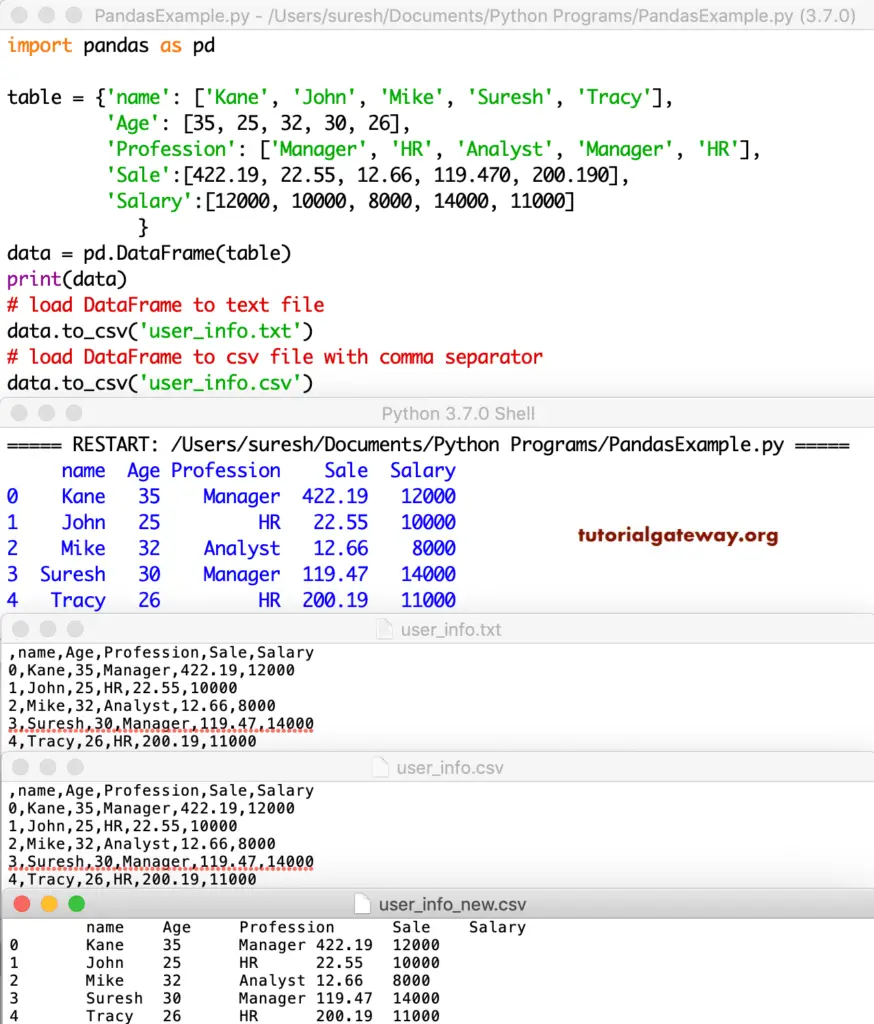
Iterate over DataFrame Rows
Use any of the three functions iteritems, iterrows, and itertuple to iterate over rows and returns each row. For more information, please refer to the pandas module.
table = {'name': ['Kane', 'John', 'Mike'],
'Age': [35, 25, 32],
'Profession': ['Manager', 'HR', 'Analyst'],
'Sale':[422.19, 119.470, 200.190],
'Salary':[12000, 14000, 11000]
}
data = pd.DataFrame(table)
print('\n---Iterating Rows---')
for rows, columns in data.iterrows():
print(rows, columns)
print()
---Iterating Rows---
0 name Kane
Age 35
Profession Manager
Sale 422.19
Salary 12000
Name: 0, dtype: object
1 name John
Age 25
Profession HR
Sale 119.47
Salary 14000
Name: 1, dtype: object
2 name Mike
Age 32
Profession Analyst
Sale 200.19
Salary 11000
Name: 2, dtype: object
>>>