Power BI Top N Filters are useful to display the top performing records, and Bottom N filters are helpful to display the least performing records. For example, we can display top or bottom 10 products by orders or sales. Let me show you how to create Power BI Top 10 Filters and Bottom filters with examples.
How to use Power BI Top 10 Filters
To demonstrate the Top N Filters in Power BI, we are going to use the Bar Chart that we created in our earlier post. As you can see from the screenshot Power BI below, we used the State Province Name as the Axis field, Sales amount as the Value field, and Order Quantity as Color saturation.
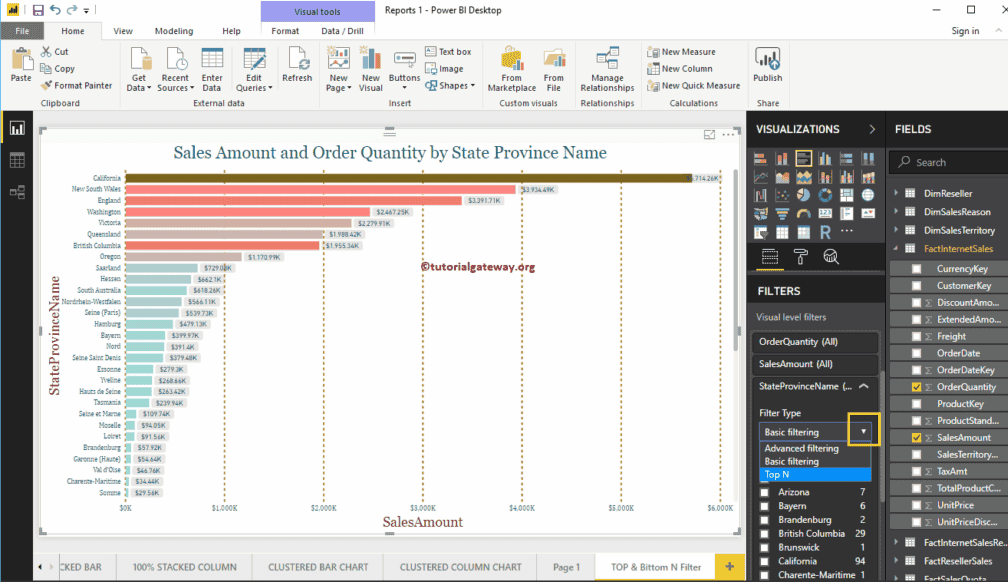
Under the Filters section, you can see the list of filters that are available in Power BI
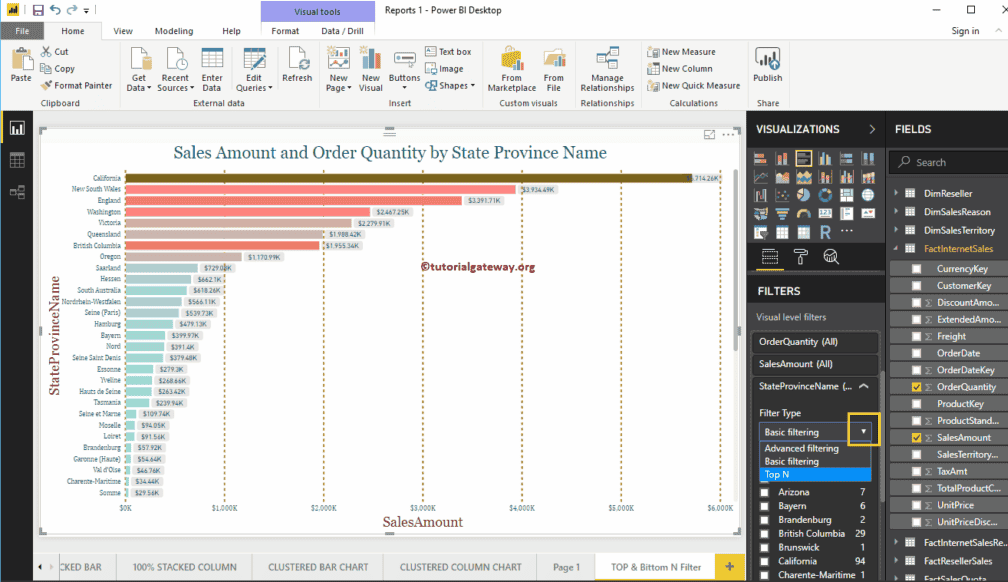
Let me expand the State Province Name (in Short State) to see the filter types. By default, the Basic Filters option selected as the Filter type.
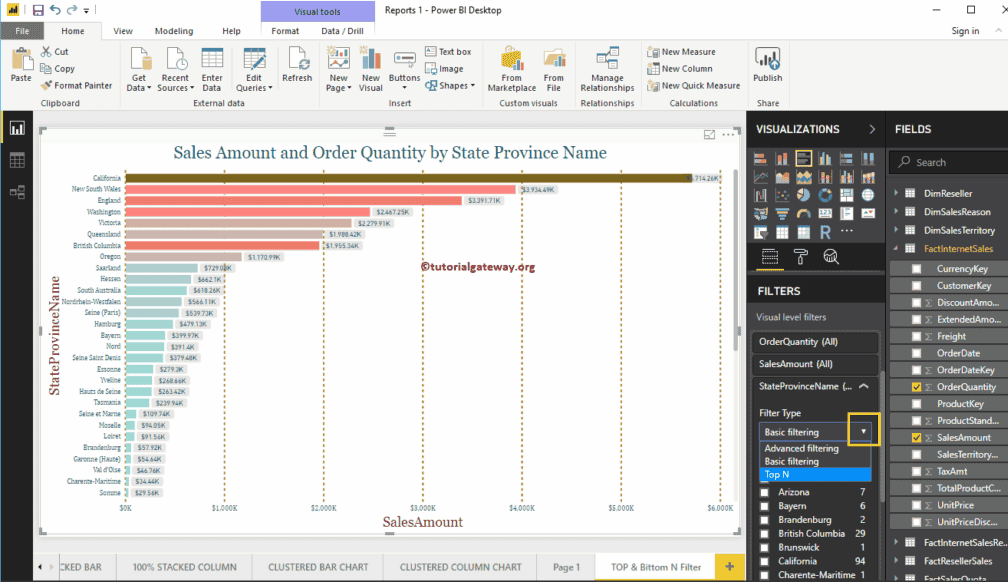
Power BI Top 10 Filters
In order to enable Power BI top 10 filters, use the drop-down to change it to Top N filters
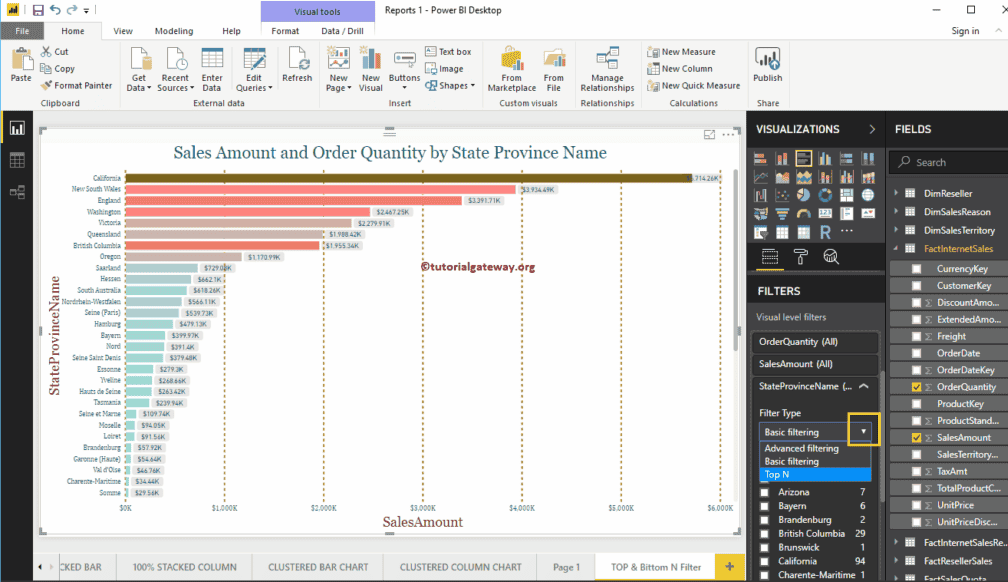
The following are the list of options that are available for Power BI TOP 10 filters
- Show Items: Top filter selected by default. However, you can change this to Bottom by clicking the down arrow.
- Empty Text box: Please specify any integer value — for example, 10 means, top 10 records.
- By Value: You have to drag and drop the required Measure value present in the Fields. Top N filter use this Measure to find Top 10 and Bottom 10 records.
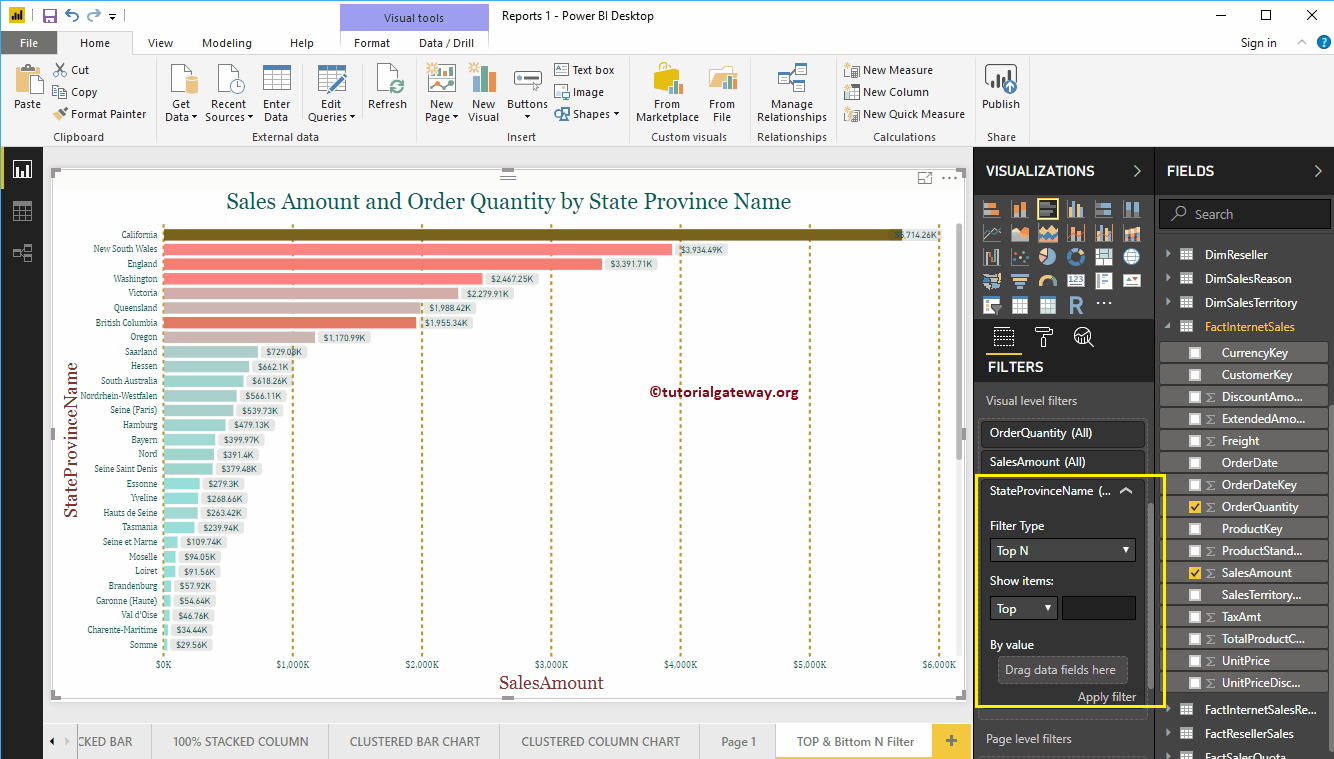
Let me add Sales Amount to By Value section, and 10 to the text box
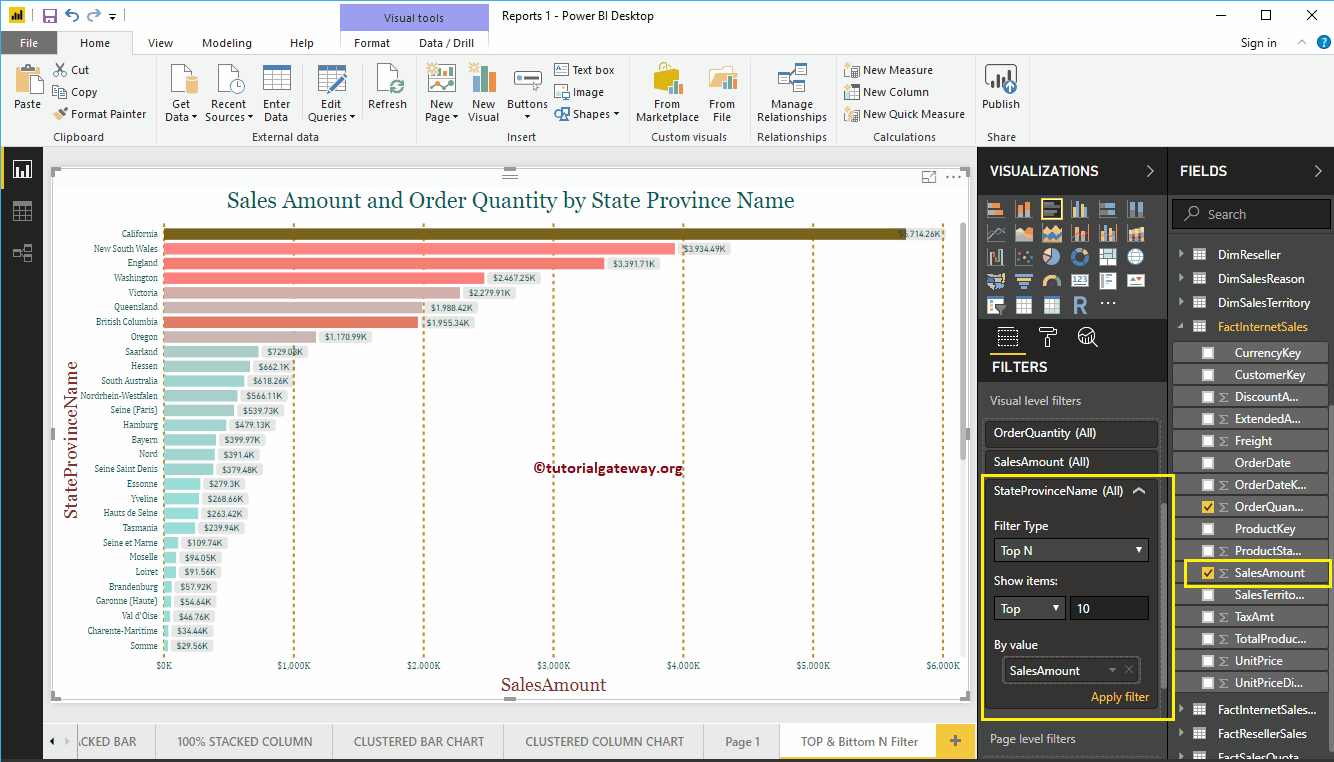
The below Power BI report displaying the Top 10 states according to their Sales Amount. Or we can say, Top ten states based on their sales amount.
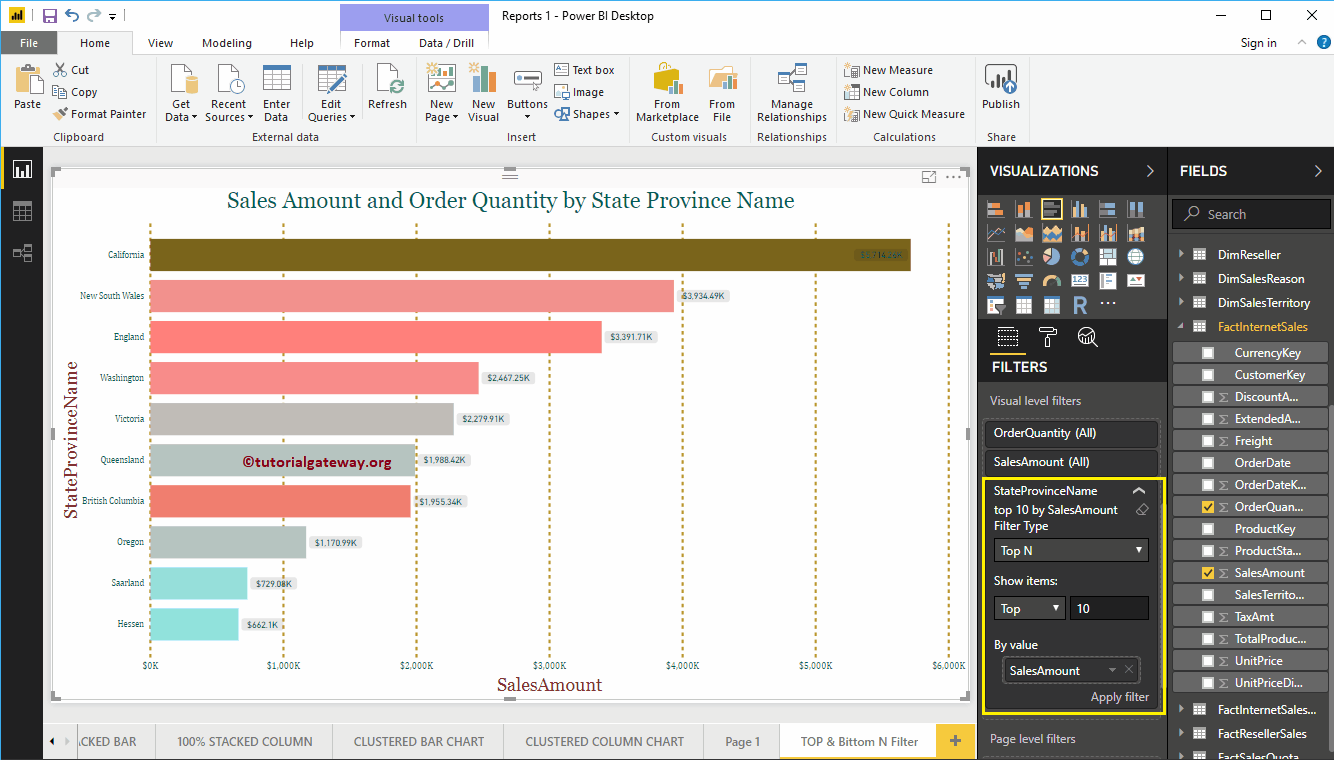
Use the Dropdown arrow to minimize the filter
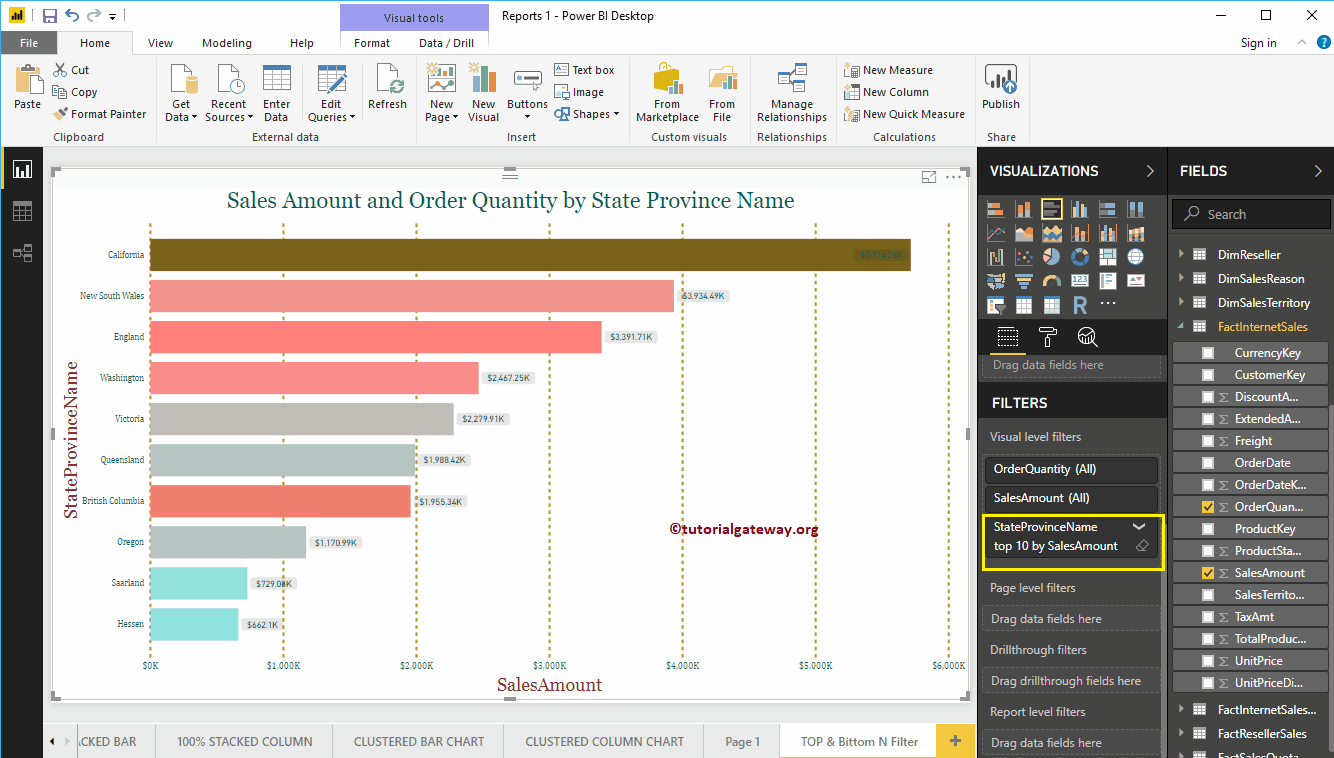
Let me change the value to 5. It means, Power BI Top 5 filter
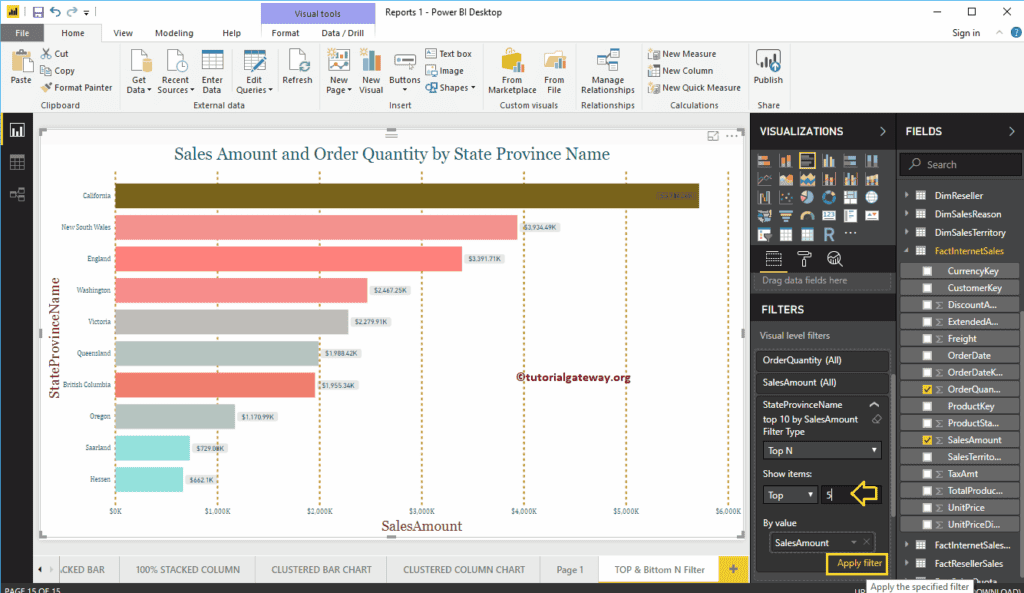
As you can see that the Power BI filter has selected Top 5 State province names by sales amount
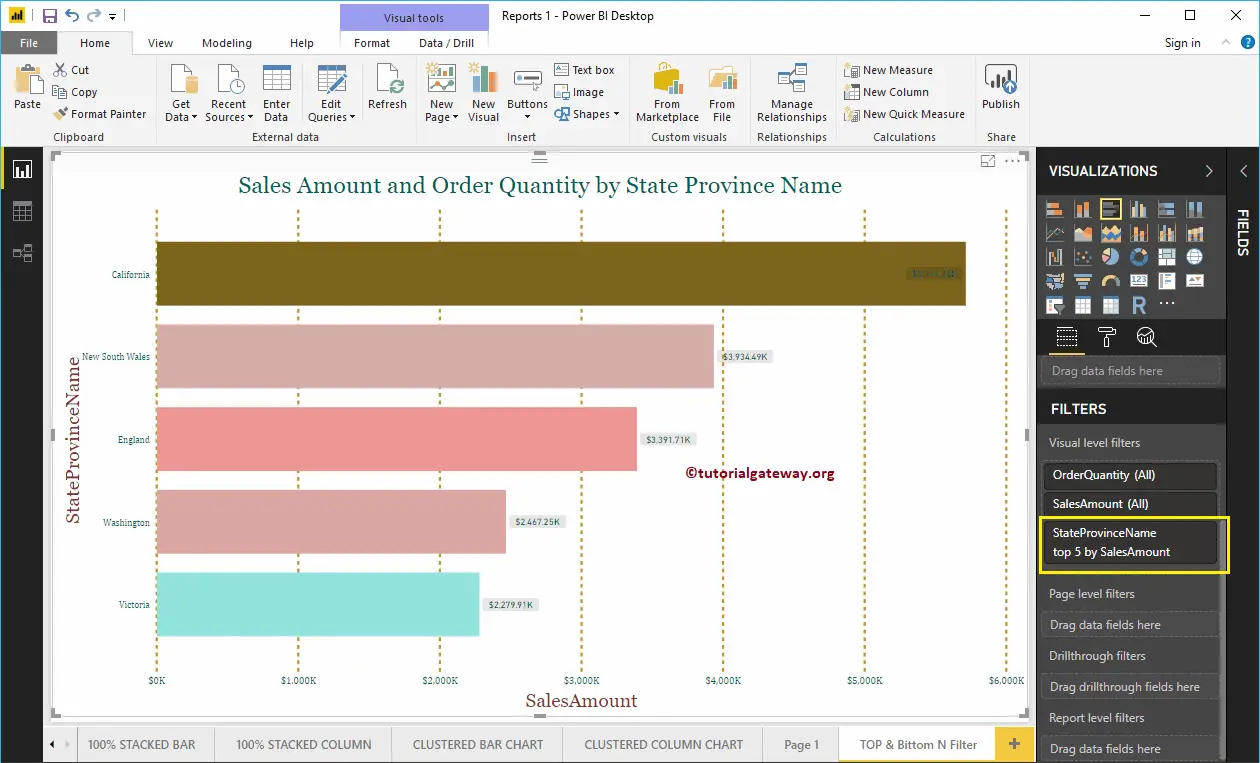
Power BI Bottom 10 Filters
In order to apply Power BI bottom 10 filters, let me change the Show Items option from Top to Bottom, and leave the integer value to 5
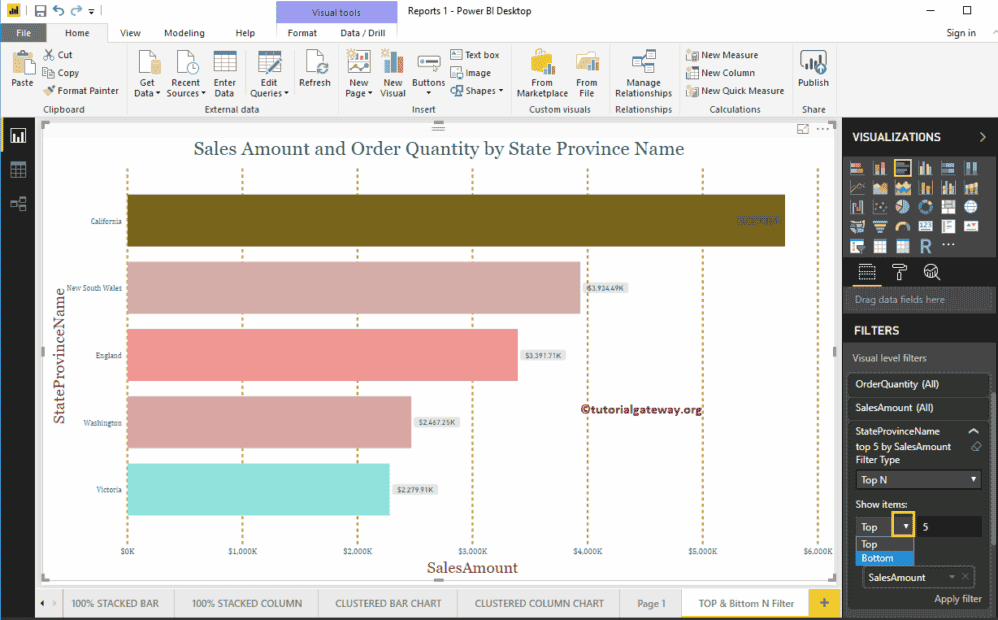
Click the Apply Filter button
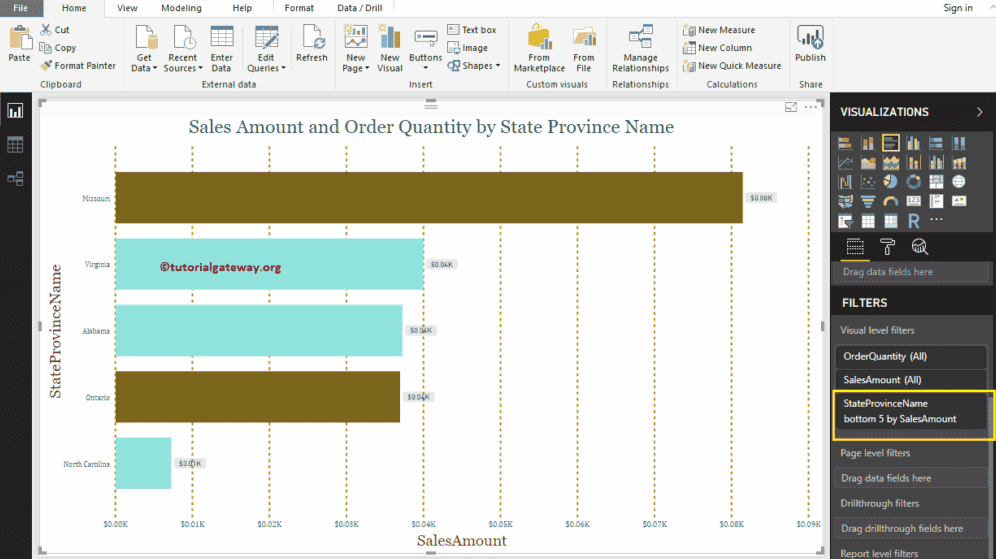
The following Power BI report is displaying the bottom 5 states as per their Sales Amount. Or we can say, Least performing states.
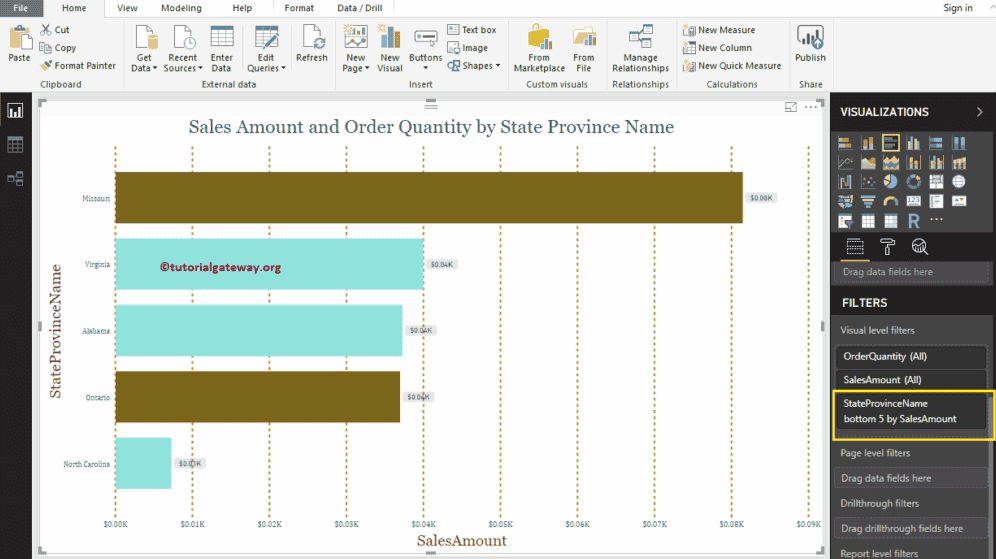
Let me change the integer value to 10
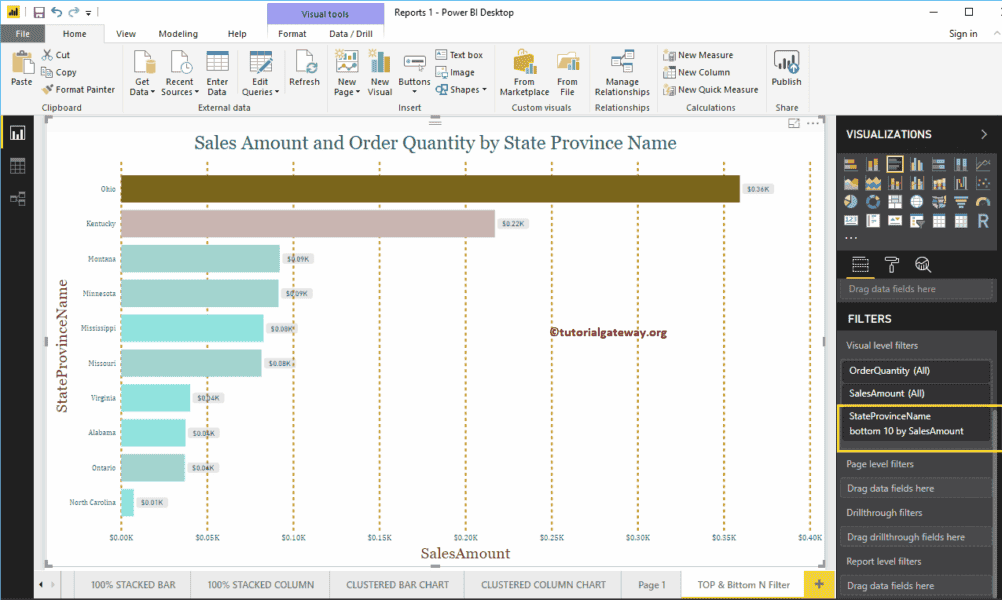
The below report is displaying the Power BI bottom 10 states as per their Sales Amount.
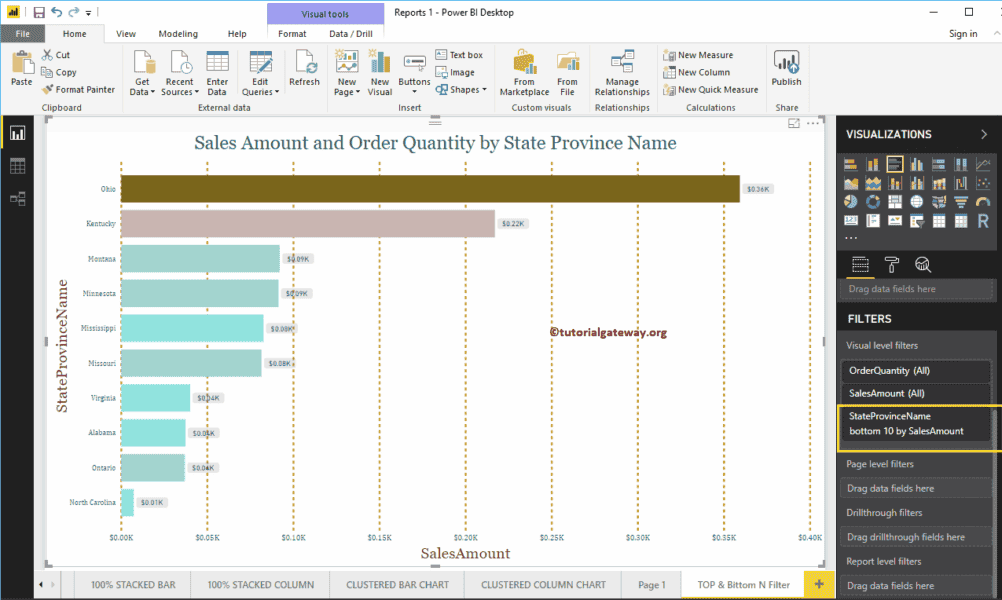
The following are the remaining types of Filters with a practical example.
