The SQL Server Reporting Services allows designing Reports using two applications such as BIDS and SSRS Report Builder.
- Business Intelligence Development Studio (Shortly called BIDS). Please refer Install Data Tools article to understand the steps involved in installing the BIDS.
- Report Builder – Simple tool to design both basic and complex reports without having Visual Studio knowledge.
Developers who prefer to work in the Microsoft Office environment will prefer Report Builder as their best bet to design, edit, and publish Reports.
In the early years, Report Builder is fixed to design a simple report. However, using SQL Report Builder 3.0, you can create the most complex reports. In this article, we will show you how to install the SSRS Report Builder from the Report Manager.
Steps to Install SSRS Report builder
To install it, Please open your SSRS report manager and click on the Report Builder, as shown in the below screenshot.
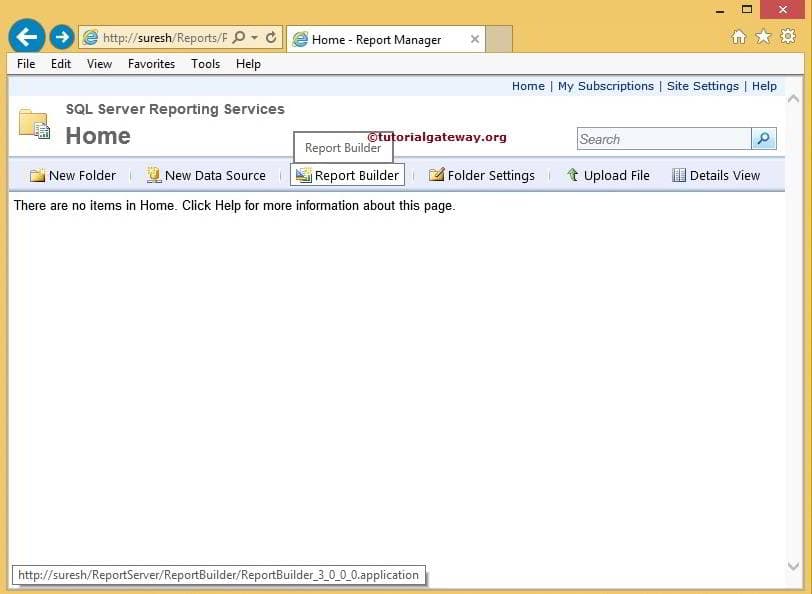
Clicking the Menu will check whether the Report Builder application is installed or not.
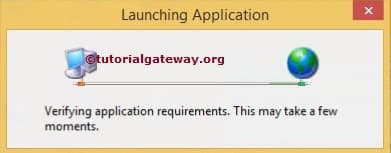
If found, then SSRS will open.
Report Builder Download
Otherwise, the Downloading Report Builder window will open to download the application.
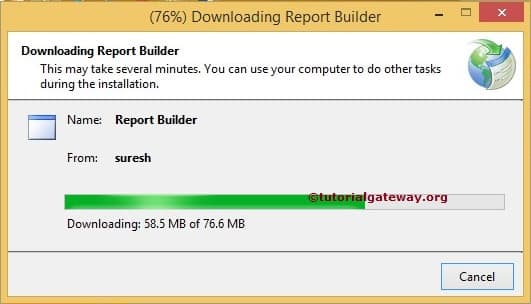
Once the Microsoft SQL Server Report Builder is downloaded to 100%, it will open with a starting page, as shown in the below screenshot.
Using Report Builder, we can design Tables, matrices, charts, Sparklines, Data Bars, Charts, Gauges, and Map reports. It ranges from simple reports to complex reports.
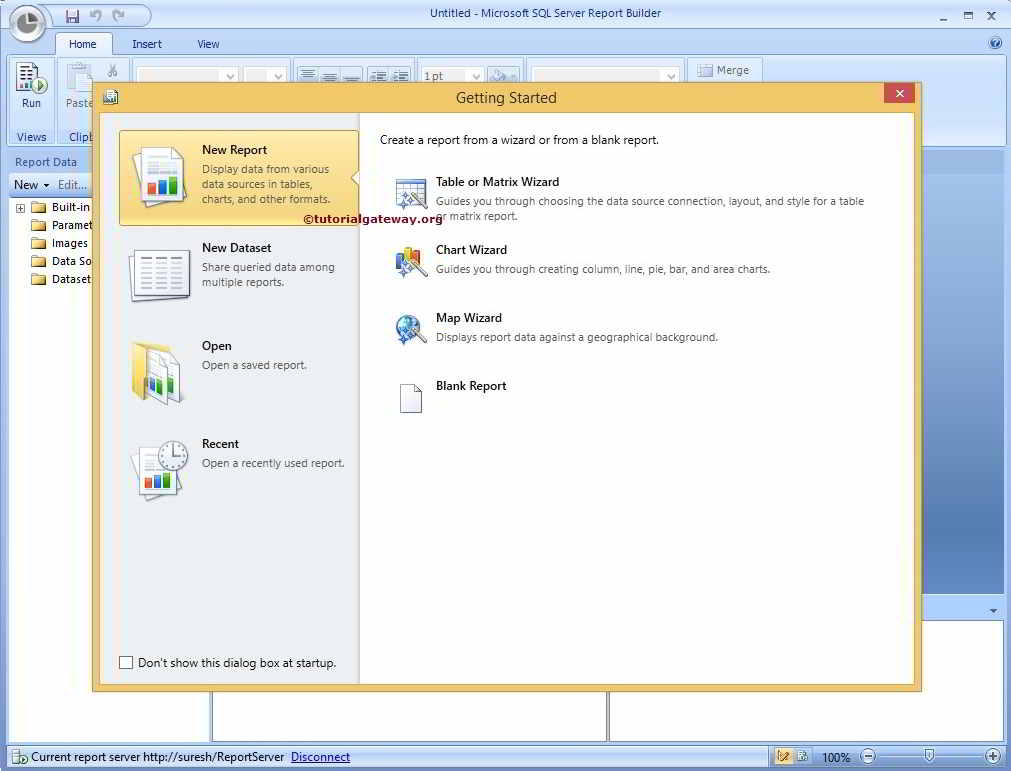
For now, we selected the Blank Report.
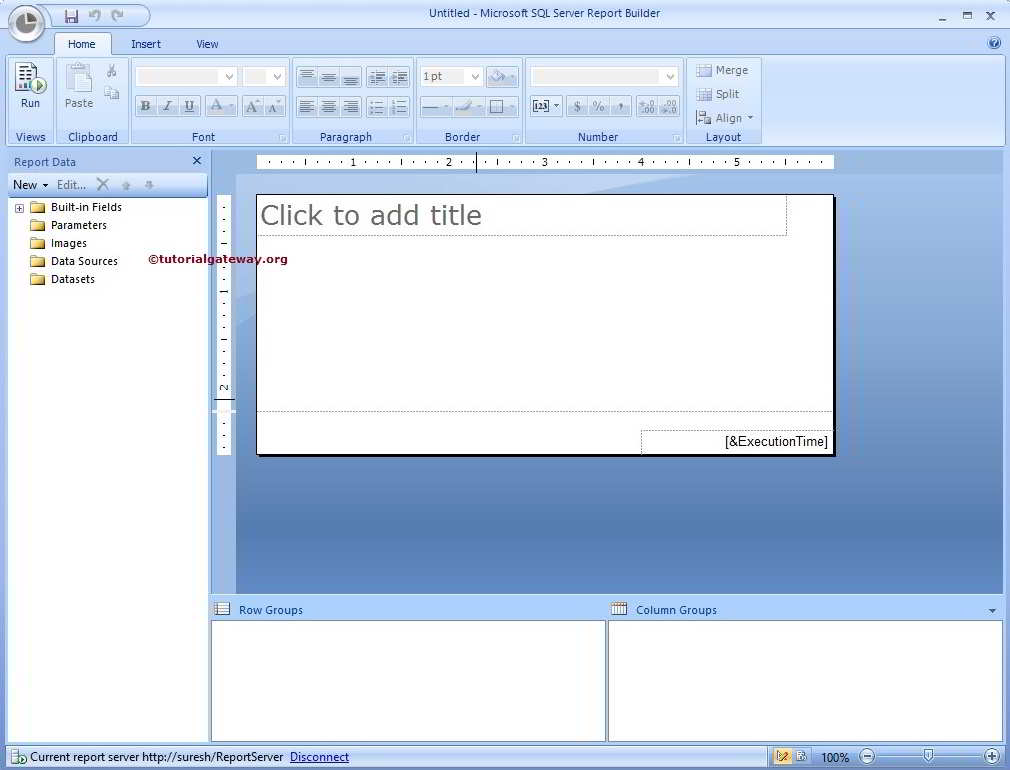
You can use the above SSRS Report Builder window to design any report possible by Visual Studio. The following are some of the examples.
