Filters at Tablix Level in SSRS: In SQL Server Reporting Services, Filters are similar to WHERE Clause. Filters are used to restrict the Records displayed by the Report. SSRS supports two types of Filters: Filters at Tablix Level and Filters at Dataset Level.
In this article, we will show you how to filter the data at the Table level (or tablix level) in SSRS(SQL Server Reporting Services) with an example.
TIP: It is always better to apply filters at the Tablix level only. Because it will only apply to this table rather than all the tables using that Dataset.
We are going to use the below-shown report to explain, SSRS filtering the data at the Table level or Tablix level. Please refer to Table Report article to understand the Shared Data Source and Dataset we used for this report. If you observe the below screenshot, It was a normal report with Product Name, Color, Sales Amount, and Tax Amount columns.
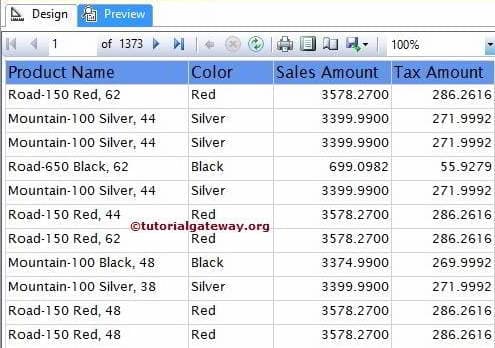
If you observe the above screenshot, it is displaying the 1373 pages of data.
Filters at Tablix Level in SSRS
To filter data at the table level, Please Select the Top Left Corner of the report, and Right-click on it will open the context menu. Please select the Tablix Properties.. option from it
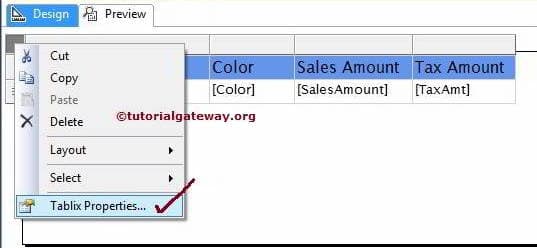
Once we click on the Tablix Properties.. option, a new Tablix Properties window will be opened. Please select the Filters tab.
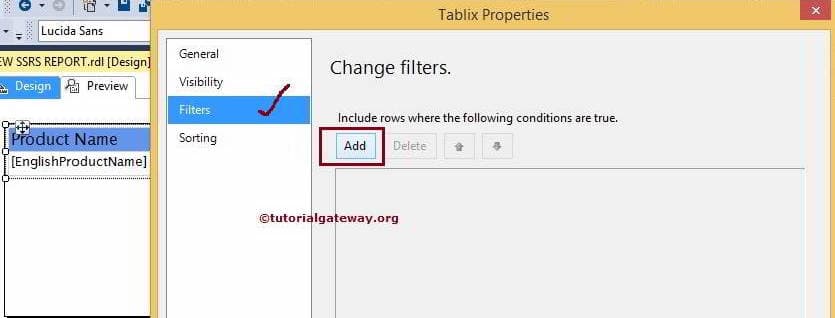
Click on the Add button will display the below properties
- Expression: It will allow you to select the available Column from the Dataset or we can create an Expression by clicking the fx button
- Data Type: By default, Text selected as Data type. You can change as per your requirement.
- Operator: Please select the operator, if you want to use (Like, <, <= etc.)
- Value: Please specify the value you want to check against the Expression. Please click on the fx button to write value Expression.
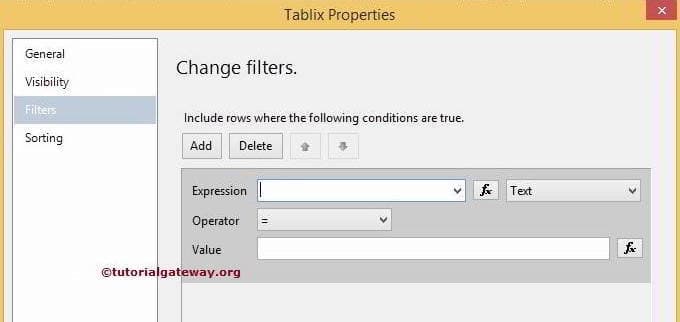
In this SSRS Filters at Tablix Level example, We are going to display the records whose [Sales Amount] is Greater than or Equal to 3500. So, Please select the [Sales Amount] as Expression and Operator as >= and Value as 3500.
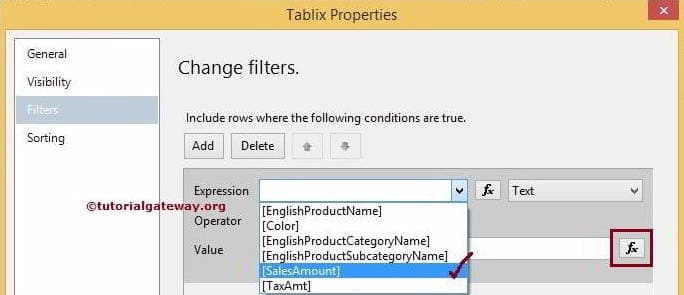
Here, [Sales Amount] is Float value so, We have to convert 3500 toa Decimal value. If you know the conversion function, you can directly write it. If not, please click on the fx button and use the built-in functions
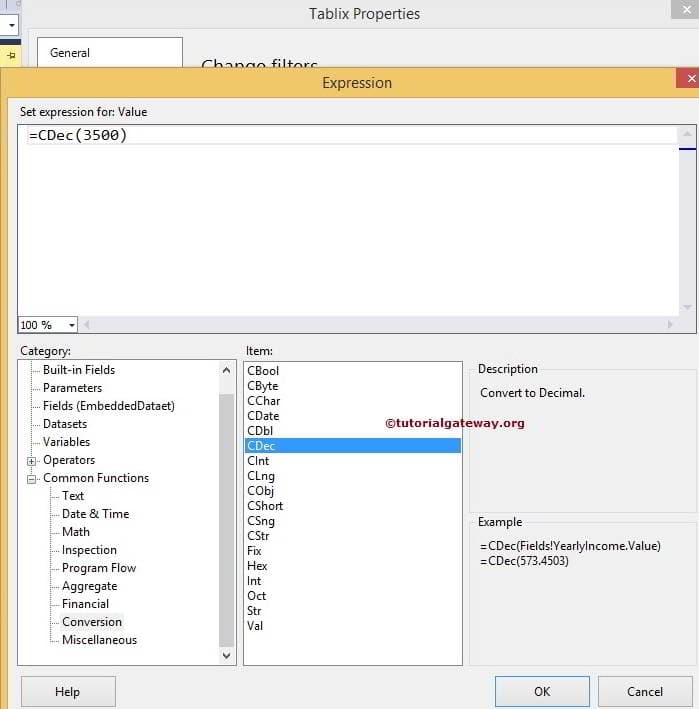
Click the Ok button to finish writing the Value Expression.
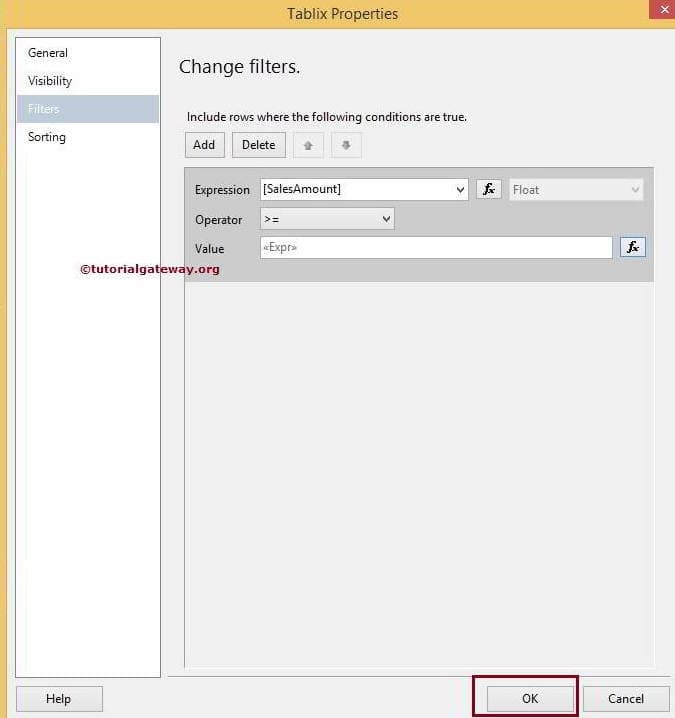
Click the Ok button to finish configuring Filters at Tablix Level in SSRS. Let us Preview the Report
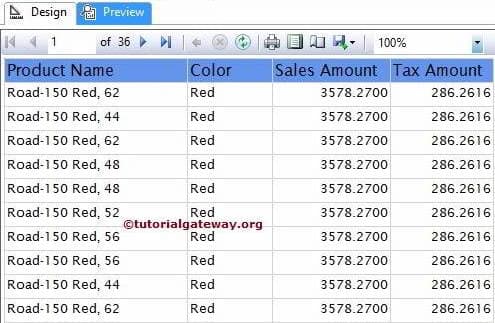
If you observe the above Filters at Tablix Level in SSRS report screenshot, it is displaying the 36 pages of data because the remaining data is not satisfying the Filter Condition.
If you want to delete the unnecessary Filter, Please select the SSRS Tablix Filter and click on the Delete button
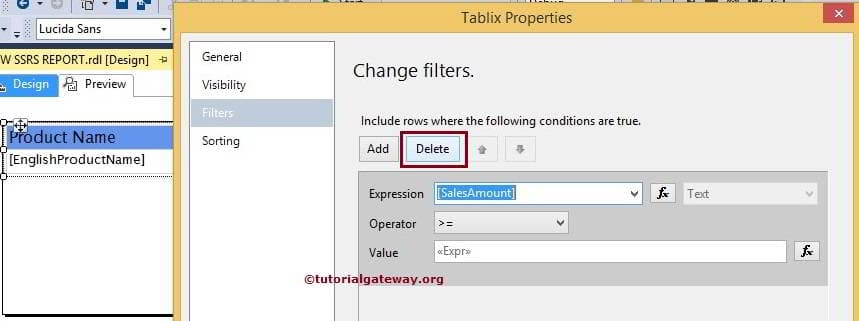

Comments are closed.