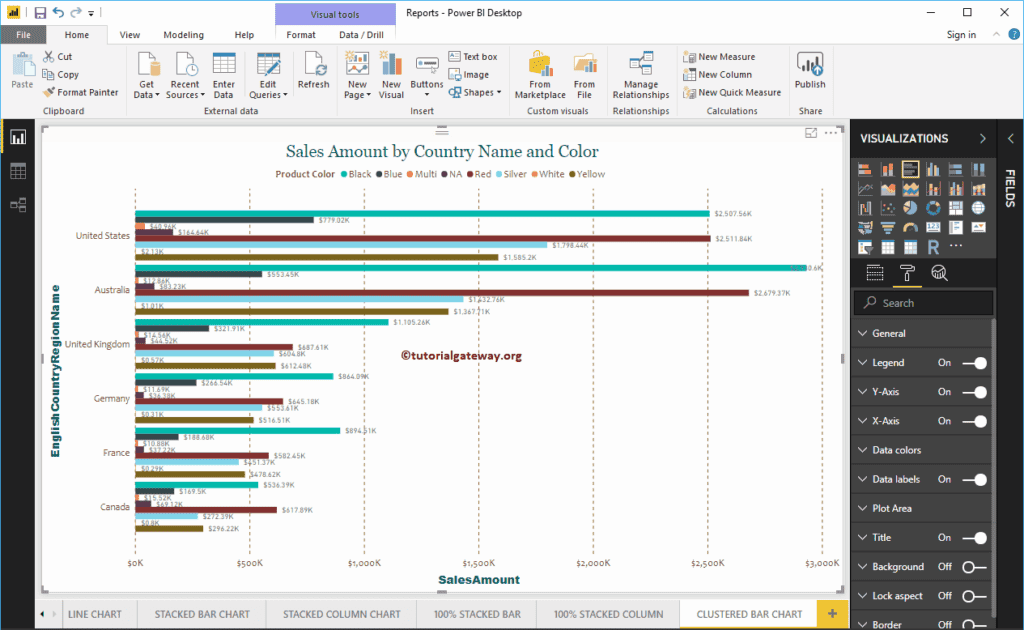Power BI Clustered Bar Chart is used to display horizontal bars of multiple data regions (Measures) against a single Metric. Let me show you how to Create a Clustered Bar Chart in Power BI with examples.
For this Power BI Clustered Bar Chart demonstration, we use the SQL Data Source that we created in our previous article. So, Please refer to the Connect to SQL Server and the List of Charts articles to understand the Data Source in Power BI.
Create a Clustered Bar Chart in Power BI
First, click on the Clustered Bar Chart under the Visualization section. It automatically creates a Clustered Bar Chart with dummy data.
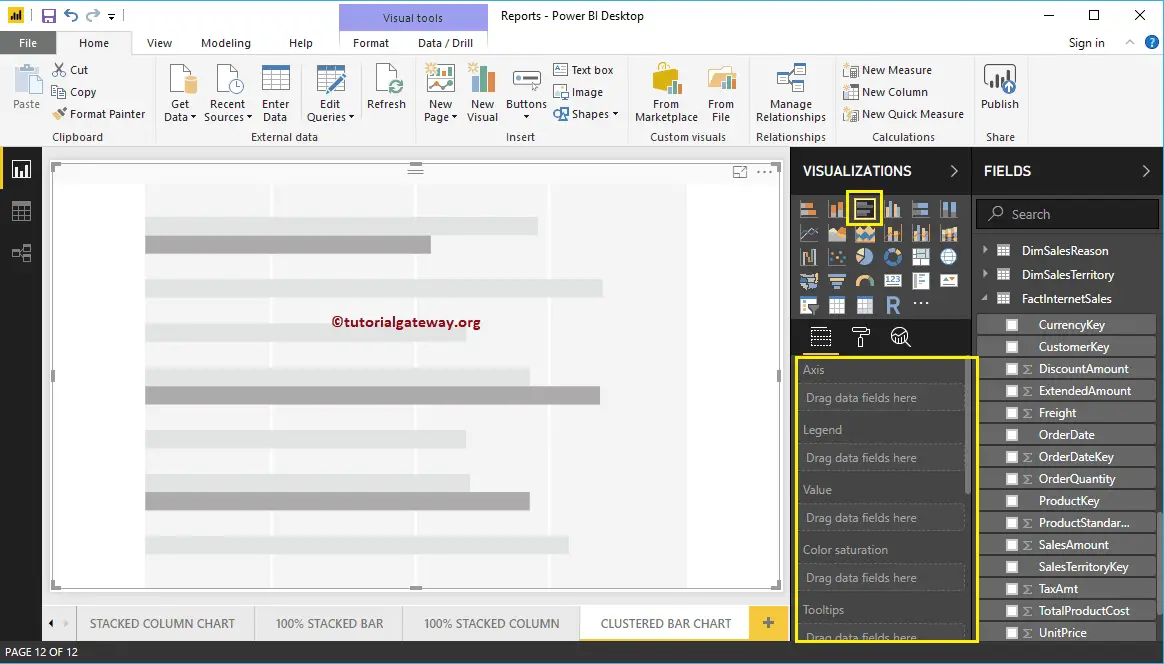
To add data to the Clustered Bar Chart, we have to add the required fields:
- Axis: Please specify the Main Column that represents the Horizontal Axis.
- Legend: Specify the second Column that represents Horizontal Bars.
- Values: Any Numeric value such as sales amount, Sales, Orders, etc.
Let me drag the Sales Amount from the Fields section to the Values field
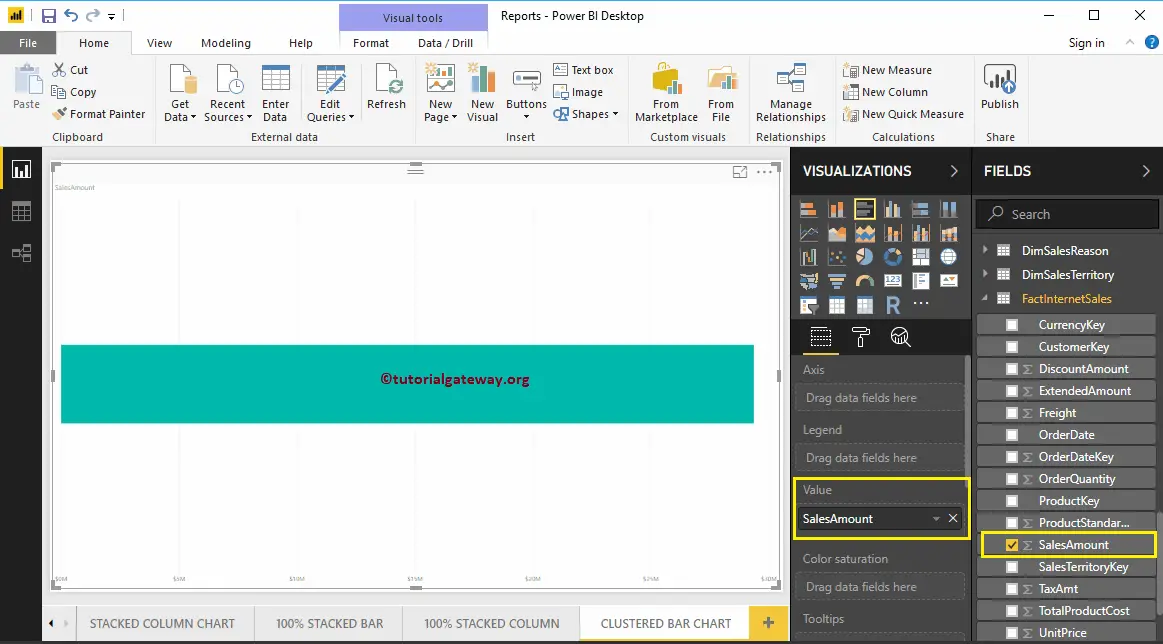
Next, let me add the English Country Region Name to the Axis section to create a Bar chart. This Chart shows the Sales Amount by English Country Region Name.
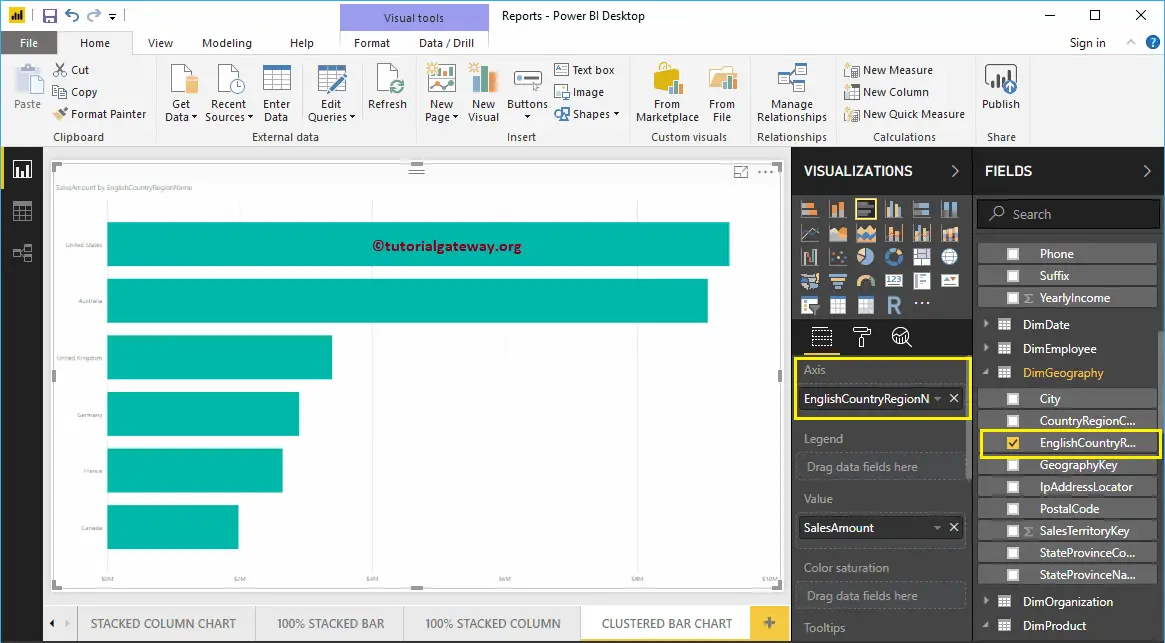
Next, add Color from the DimProduct table to the Legend section.
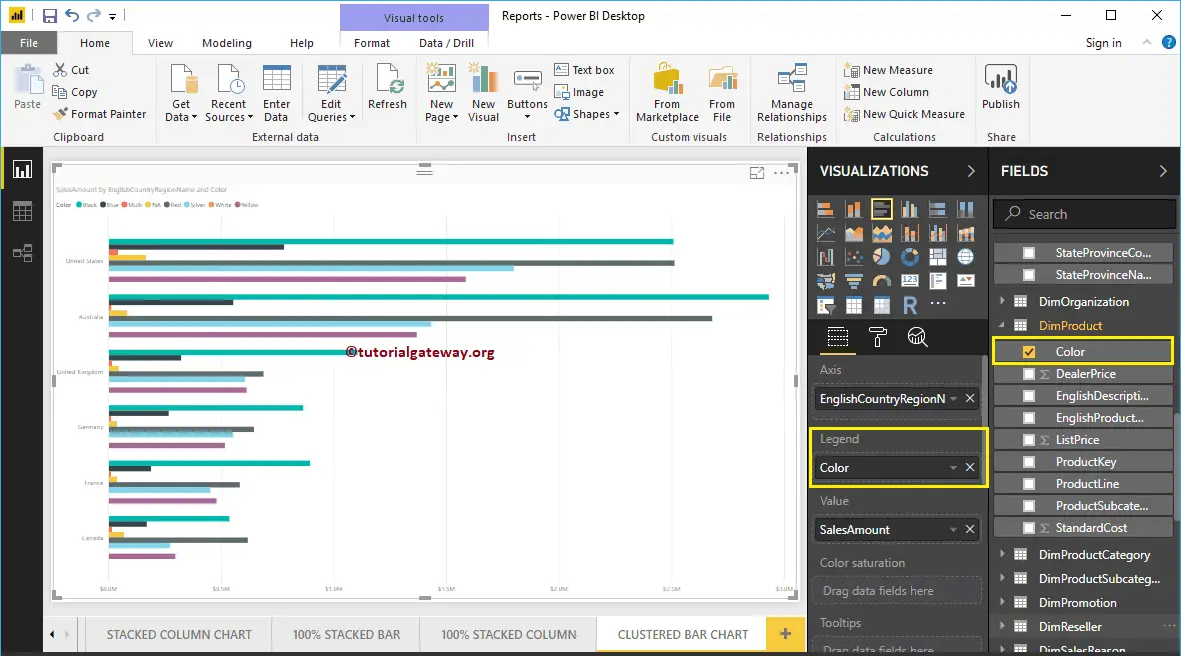
Create a Clustered Bar Chart Approach 2
To create a Clustered Bar Chart in Power BI, first Drag and Drop the Sales Amount from the Fields section to the Canvas region. It automatically creates a Column Chart.
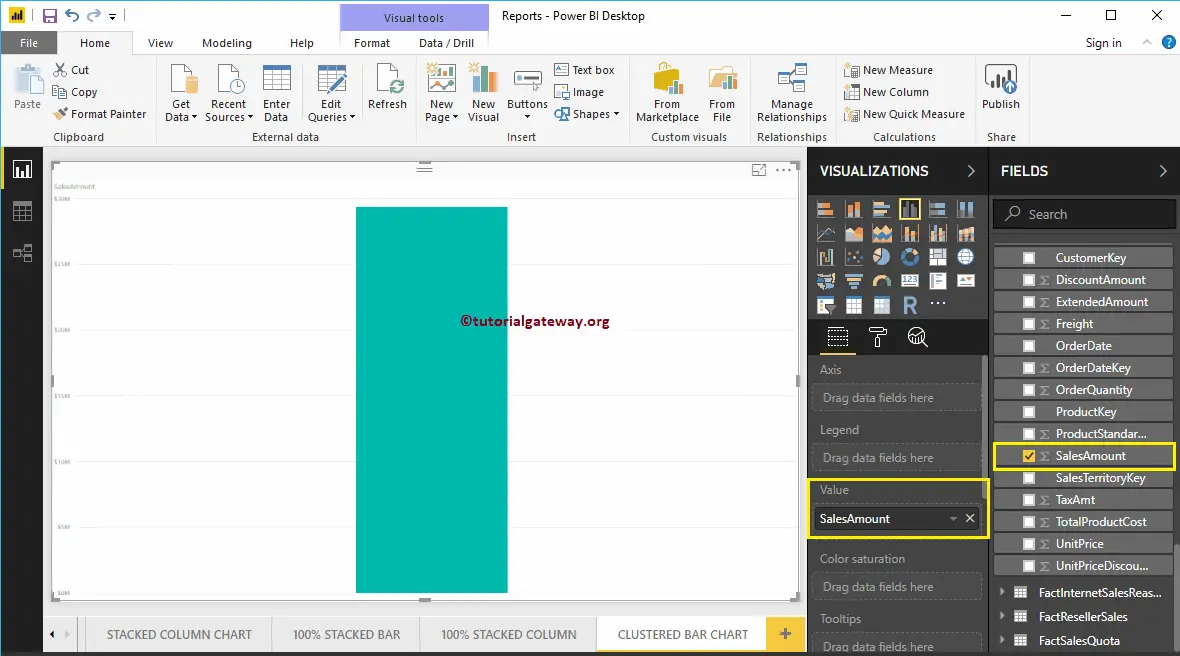
Next, add the English Country Region Name to the Axis section. Next, click on the Clustered Bar Chart under the Visualization section, which will convert the Column Chart into a Clustered Bar Chart.
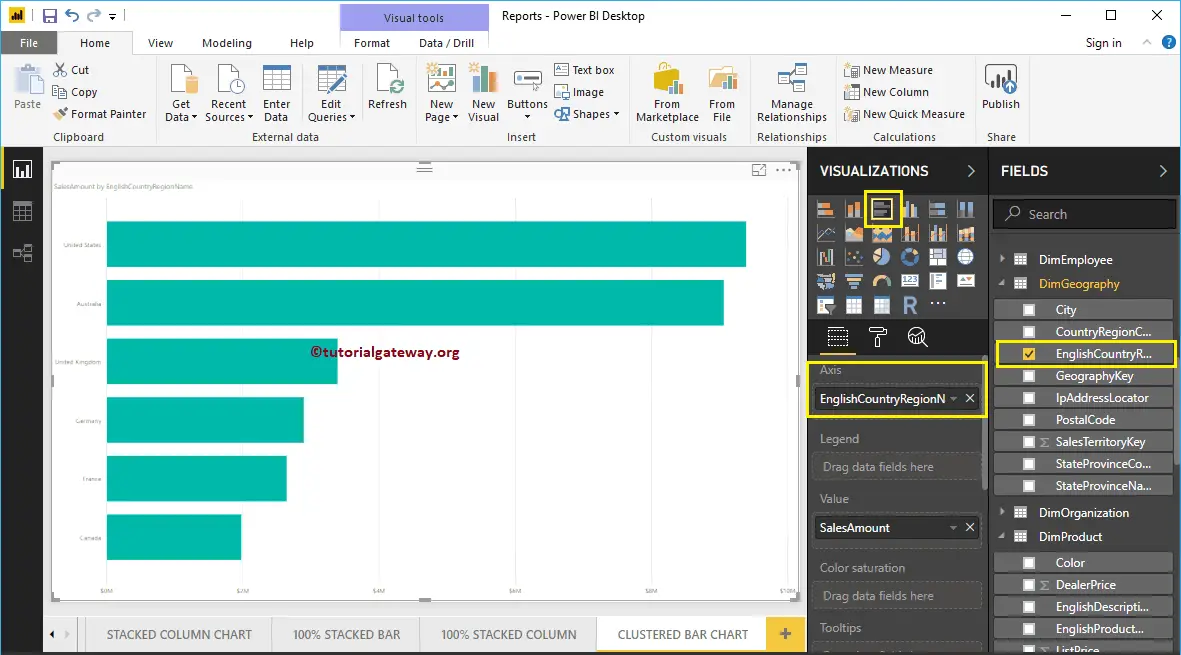
Let me add Color to the Legend section to create a Clustered Bar chart that shows Sales Amounts by Country Name and Color.
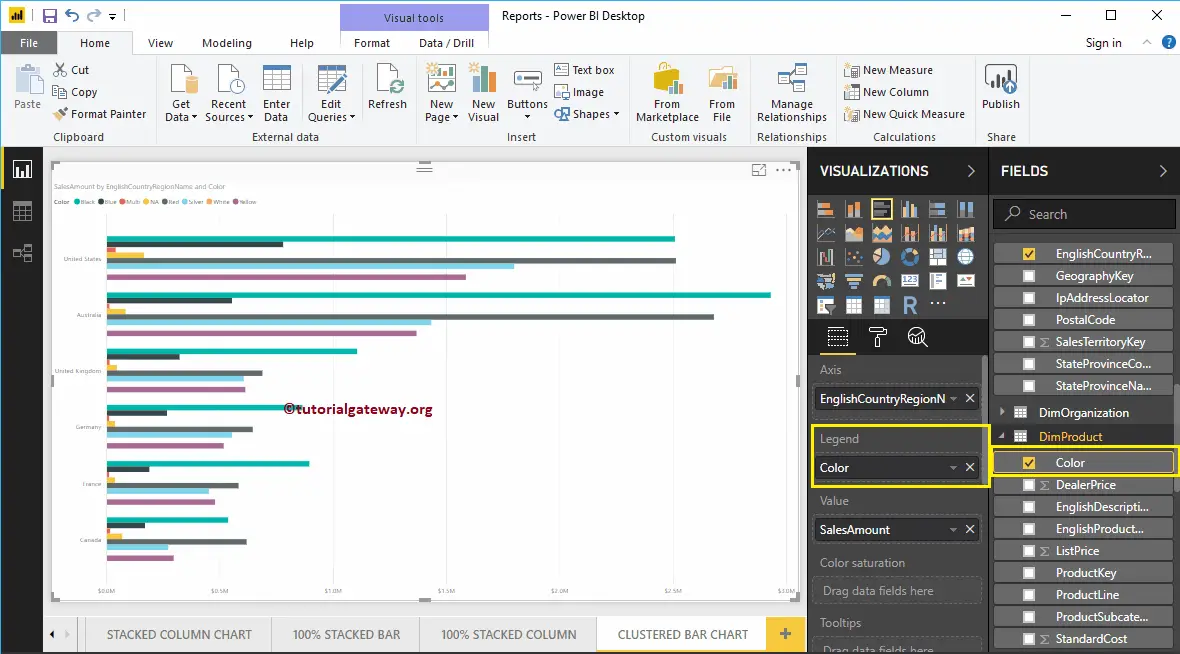
Hover over any horizontal bar showing the Tool-tip of the Country Name, Product Color, and Sales Amount.
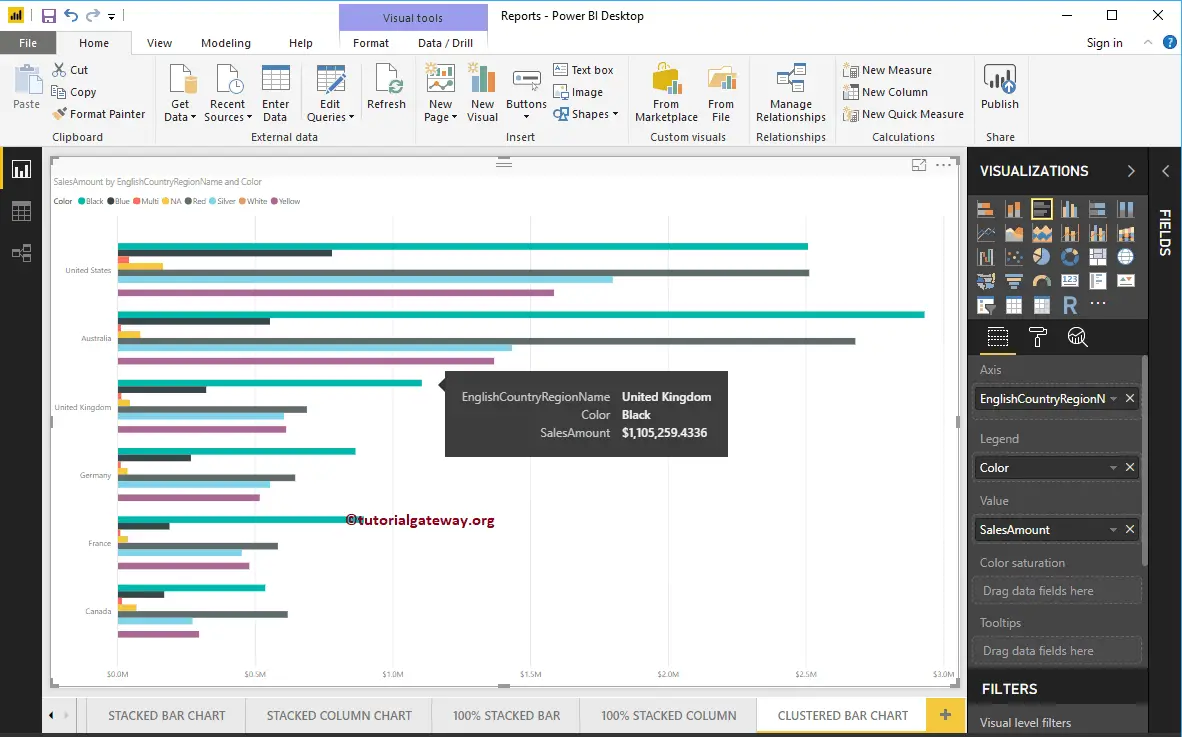
Let me do some quick formatting to this Power BI Clustered Bar Chart
NOTE: Formatting options for both Bar charts and Clustered Bar charts are the same. So, I suggest you refer to the Format Bar Chart article to understand the steps involved in formatting the Clustered Bars.