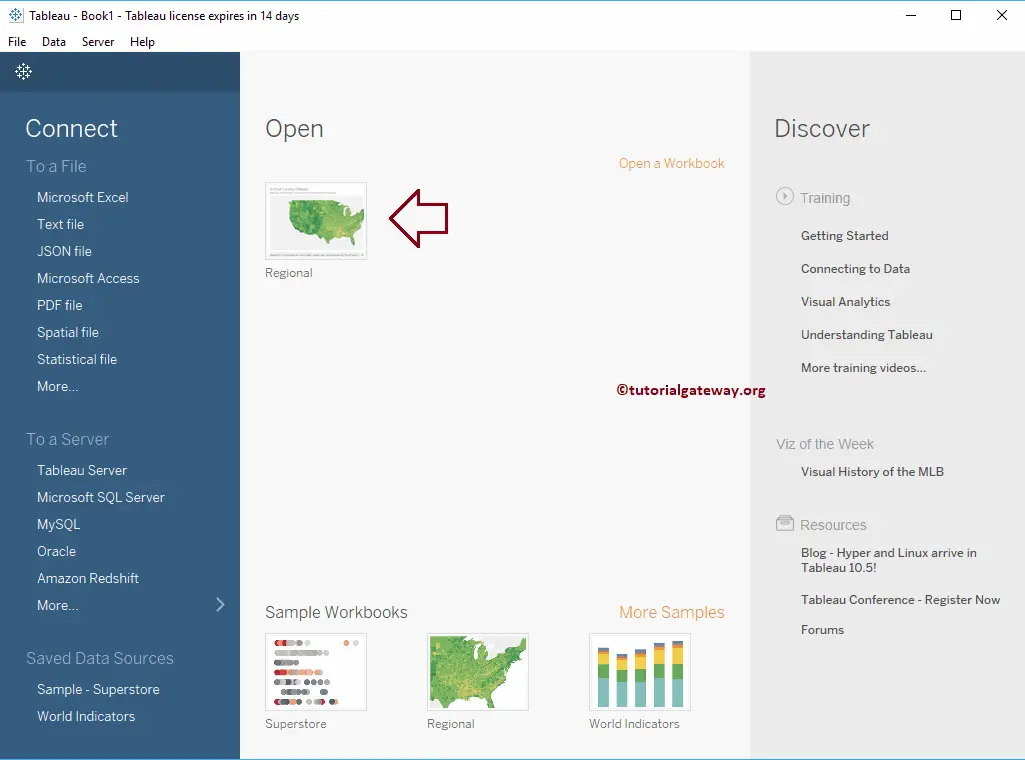In this article, we show you the Tableau Start Page. The Start Page in Tableau is the central location to Connect or Extract Data for your report and Opens recently used Workbooks.
Tableau Start Page
If you haven’t started the Desktop yet, Double click on the desktop to open the start page. Once it is open, it looks like the below screenshot.
From the below screenshot, you can see that we divided the Tableau Start Page into 7 Sections.
- Connect to a File: This section helps you to connect with Files or allows you to extract data from files such as Excel, Text Files, PDFs, Spatial Files, and so on.
- Connect To a Server: This section helps you to connect with the Tableau Servers or allows you extract data from servers such as MySQL, SQL Server, Tableau Server so on.
- Saved Data Sources: All the existing or Saved Data Sources will display under this section.
- Open: Most recently used Workbooks will be displayed under this section. Currently, we don’t have any used workbooks.
- Sample Workbooks: These are sample workbooks that will come with Tableau Desktop installation.
- Training and Resources: Links to Useful Blogs and some videos.
- Resources: The content that the Tableau Community generated.
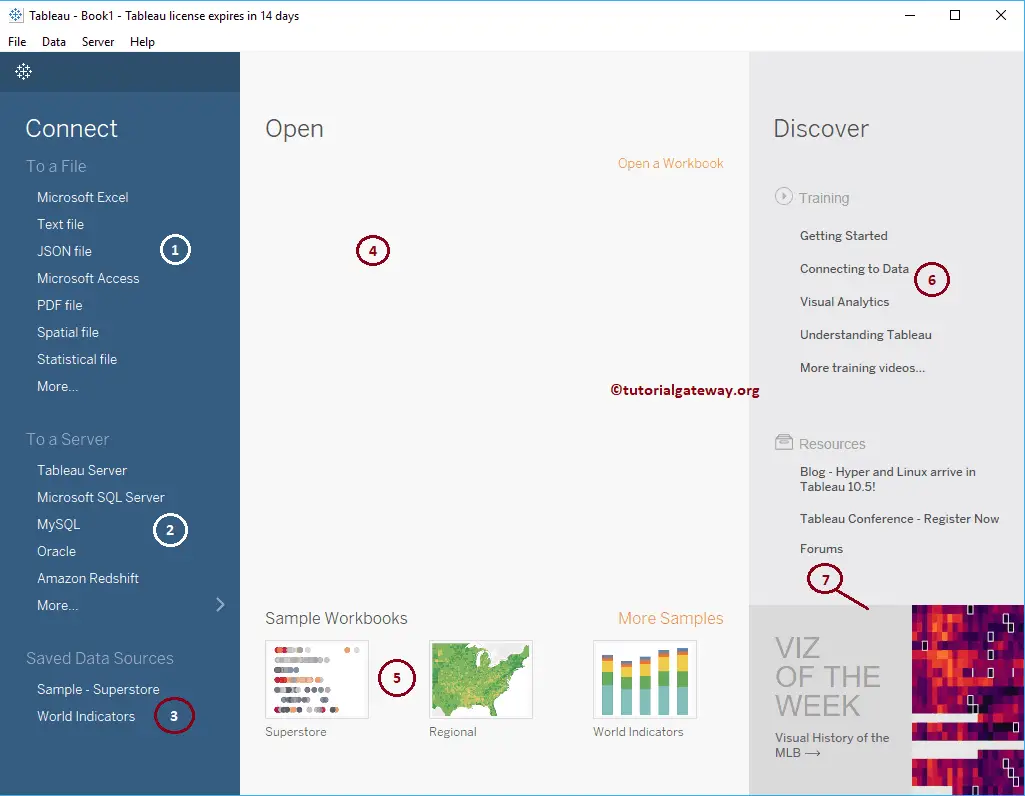
If your Server is not present under the Connect To a Server section, then Click More.. hyperlink. It will show you the list of all supporting Servers.
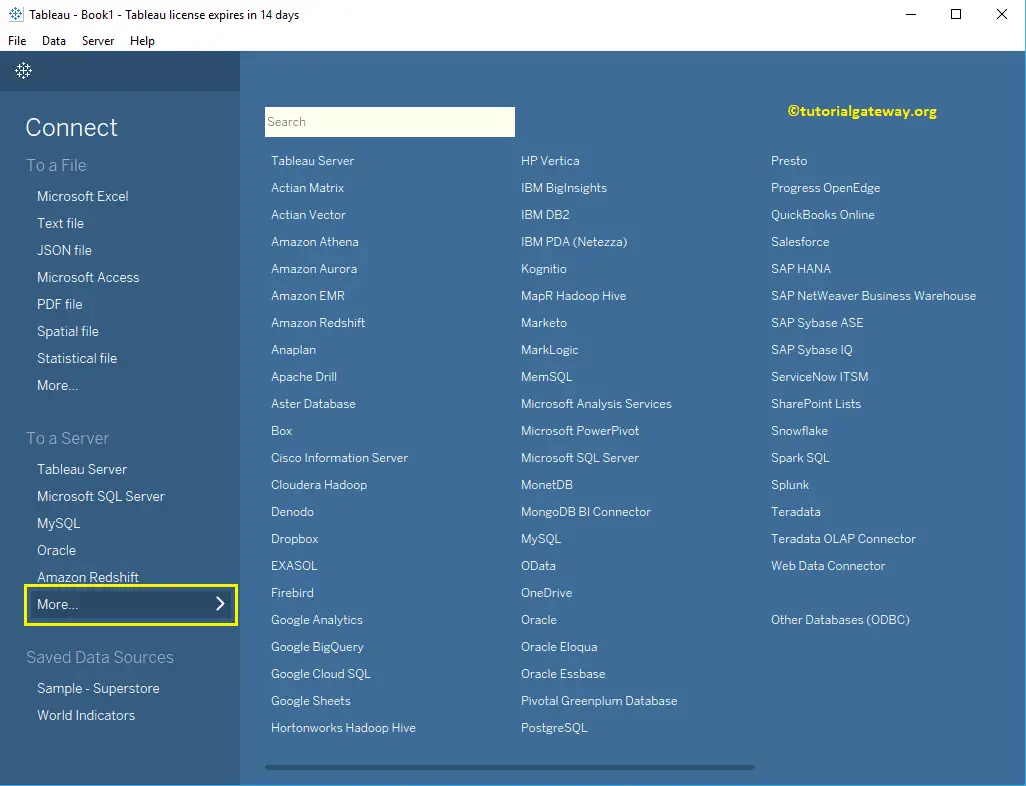
For this Tableau start page example, let me select the Sample-Superstore data source.
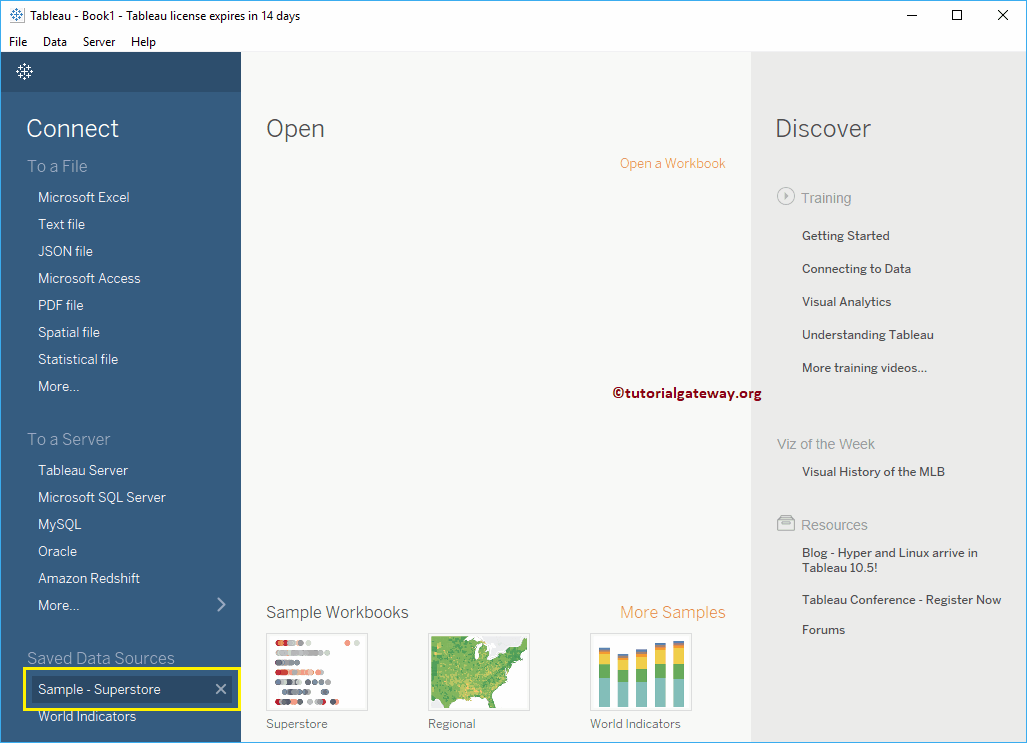
Selecting the Data Source will open a New Sheet to create a Report. Here, you can see the Measures and Dimensions that are available in this data source.
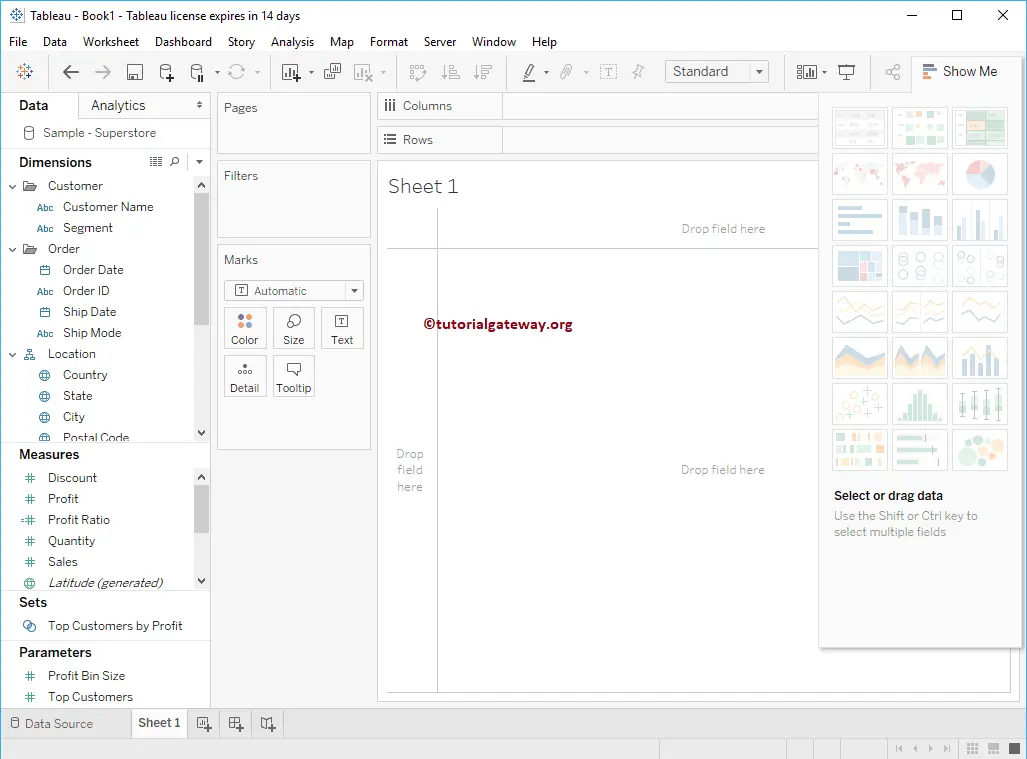
Let me open the Regional workbook to show you the available Charts in our Tableau start page.

Selecting the Regional workbook will show you the Sheets that are available inside that workbook.
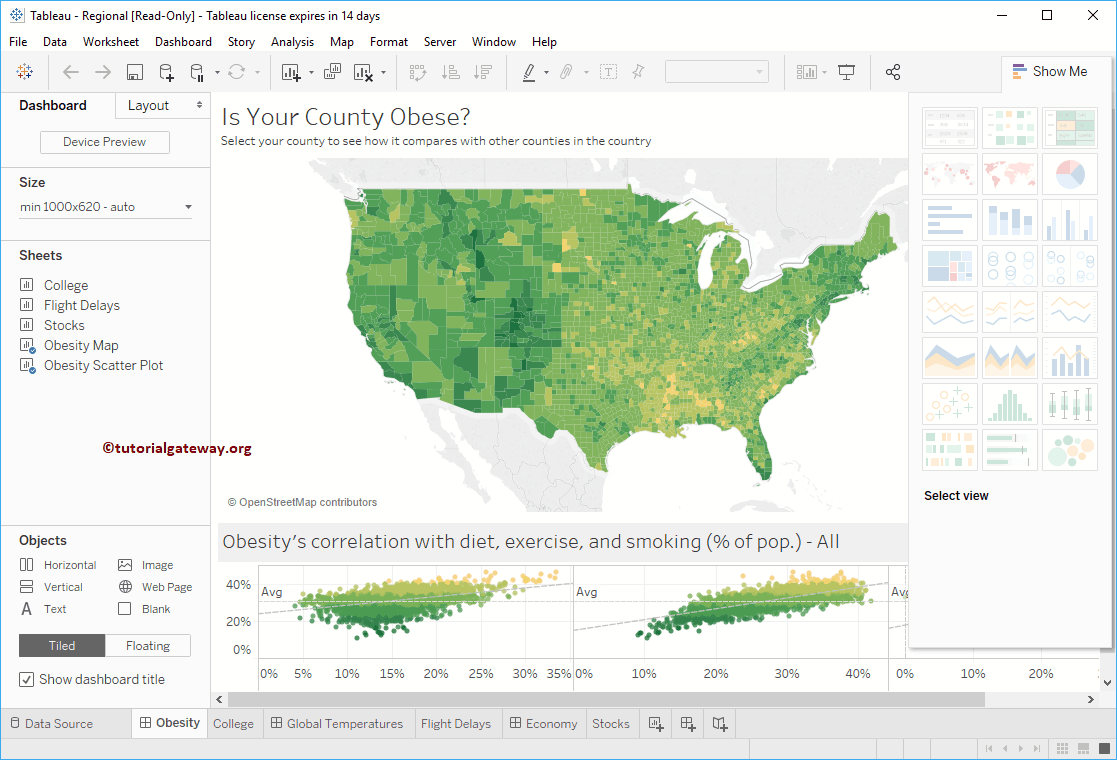
You can use them to understand the Charts that you can make from Tableau Desktop.
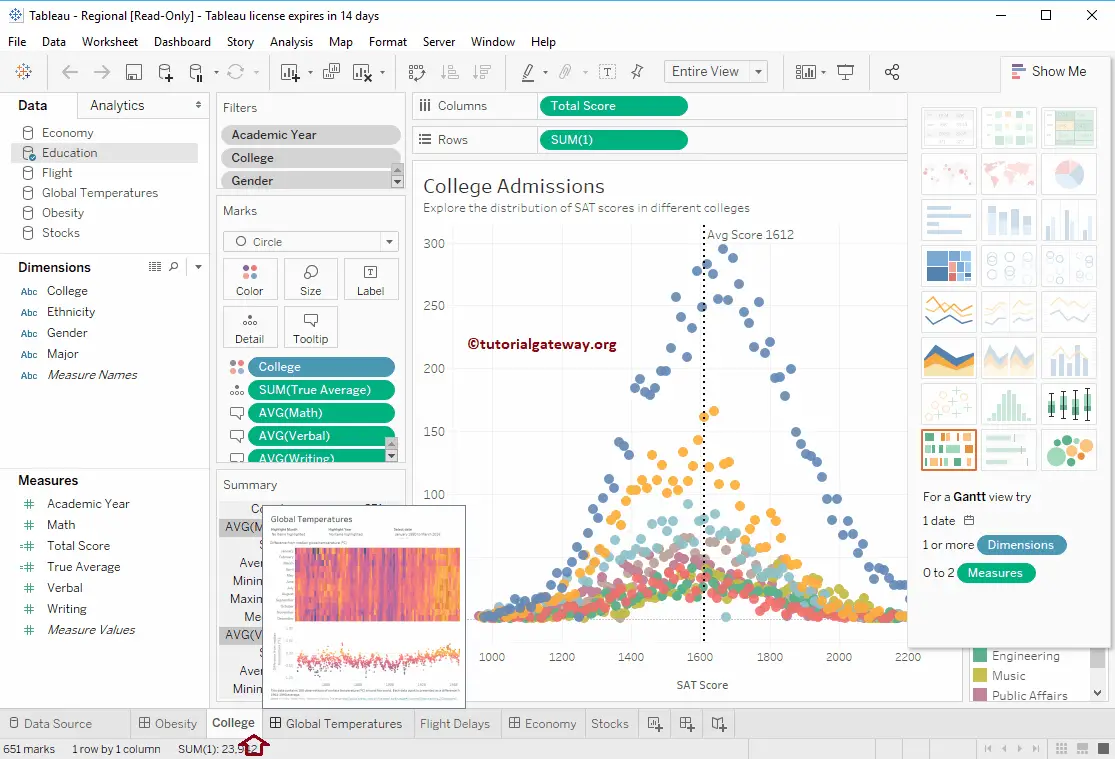
If you want to go to the Start page at any point in time, then Go to the File menu and select the Show Start page.
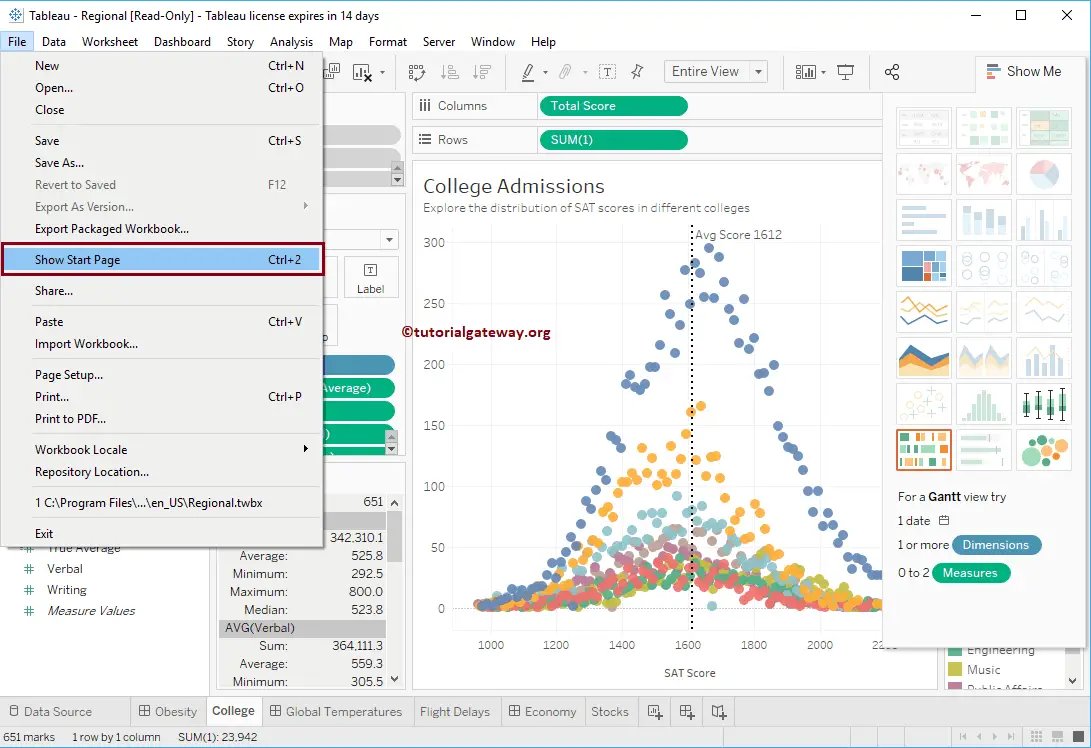
Selecting the Show Start Page will open the Tableau Start Page, and now you can see the regional workbook under the Open section. Because we recently used this workbook.