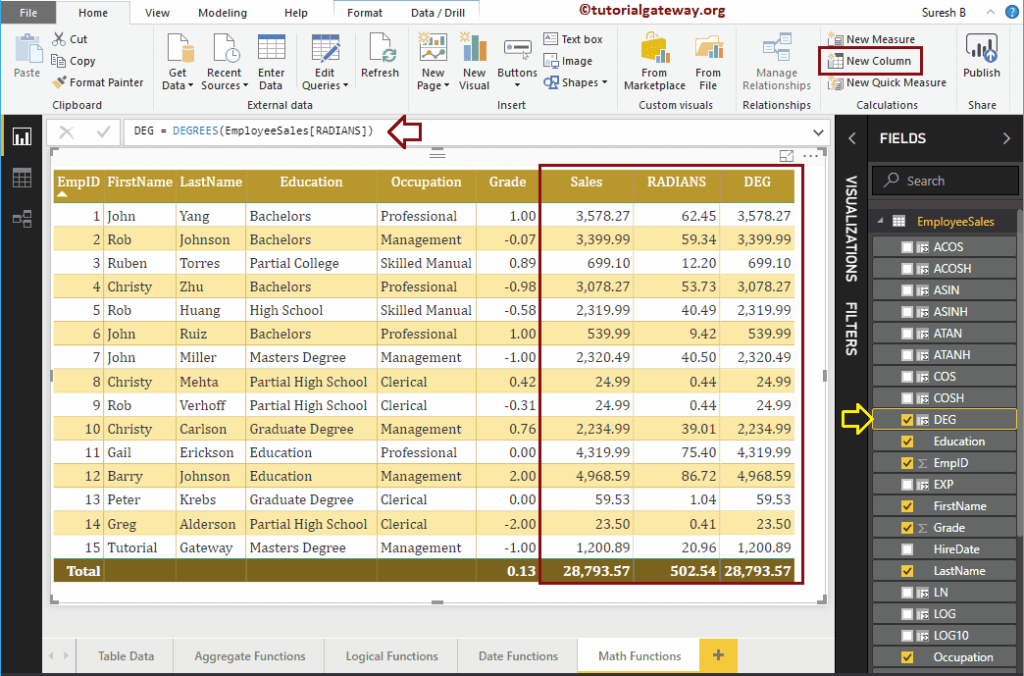How to use Power BI DAX Trigonometric Functions with examples?. Microsoft Power BI DAX provides various Trigonometric Functions such as EXP, COS, SIN, TAN, COSH, ACOS, ACOSH, ASIN, SINH, ASINH, ATAN, ATANH, LN, LOG, LOG10, etc.
To demonstrate these Power BI DAX Trigonometric functions, we are going to use the below shown data. As you can see, there are 15 records in this table.
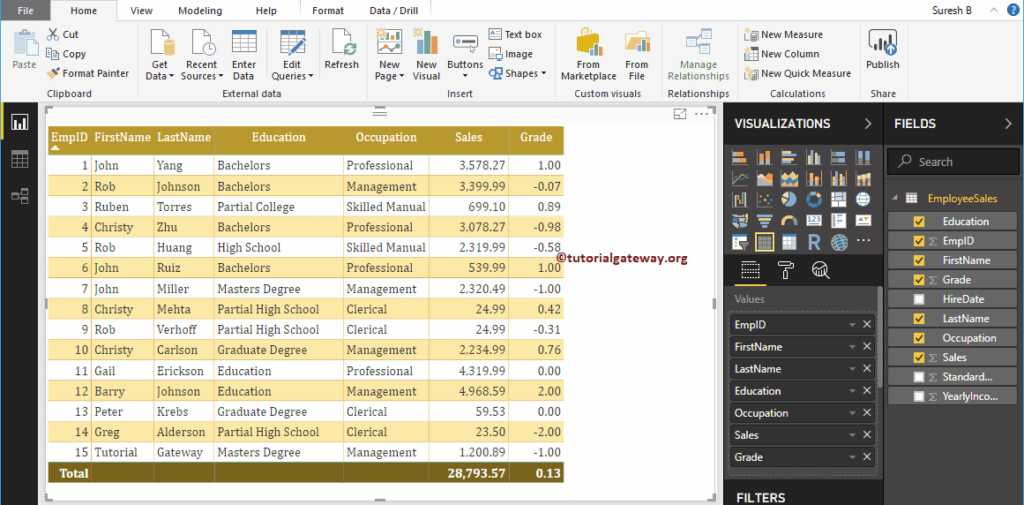
Power BI DAX Trigonometric Functions
The following series of examples shows the list of DAX Trigonometric Functions in Power BI
DAX COS Function
The Power BI DAX COS function returns the cosine value and the syntax of this DAX COS is as shown below:
COS(expression)
To demonstrate these Dax Trigonometric functions, we have to use the Calculated column. To create a column, please click on the New Column option under the Home tab, or Modeling tab.
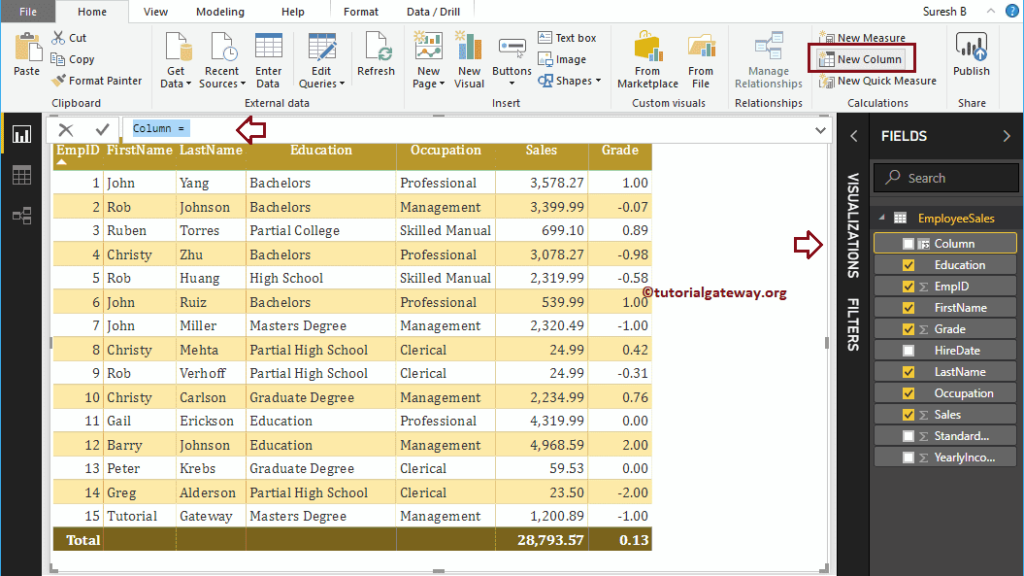
As you can see from the screenshot below, we renamed the default column name as COS. The below DAX Cos statement finds the Cosine value of Grade
COS(EmployeeSales[Grade])
Next, let me add this COS column to the table that we created earlier. Please refer to Create Table Report article to understand the steps involved in creating a table
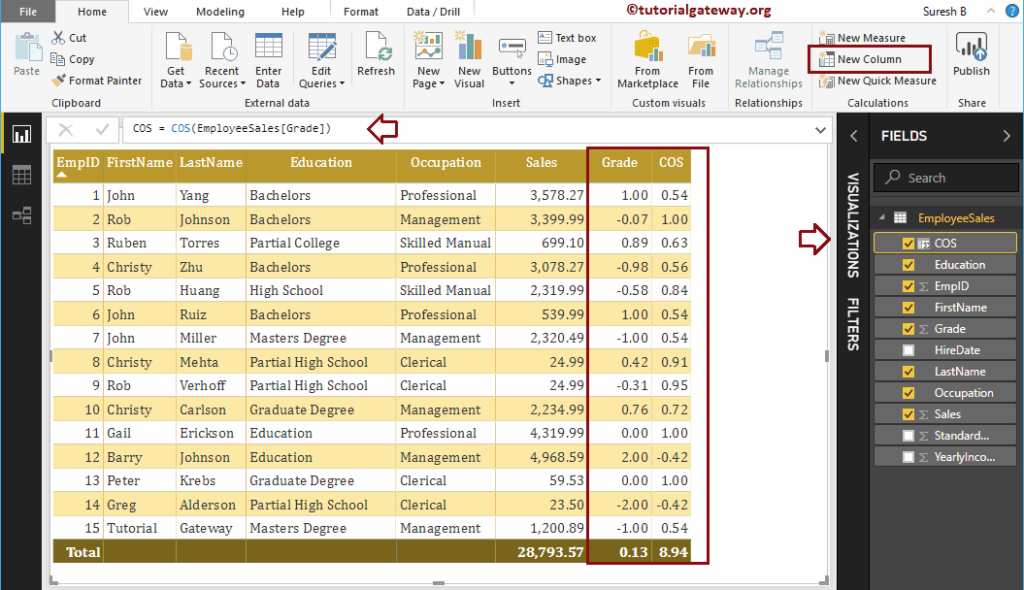
DAX COSH Function
The DAX COSH function returns hyperbolic cosine value. The syntax of this Power BI DAX COSH Function is
COSH(expression)
It returns Hyperbolic cosine value of Grade
COSH(EmployeeSales[Grade])
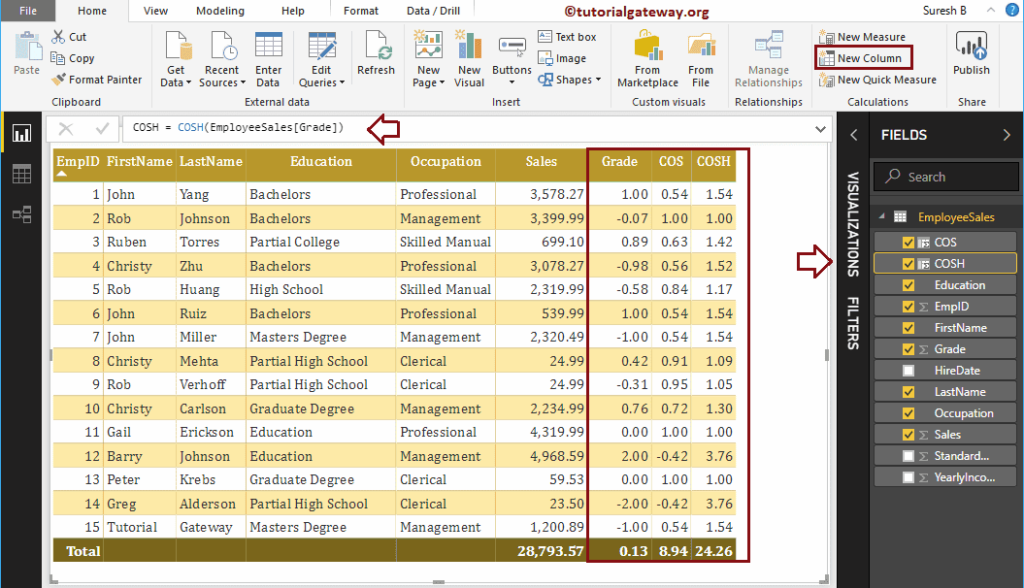
DAX ACOSH Function
The Power BI DAX ACOSH function returns the inverse hyperbolic cosine or hyperbolic arc cosine value. This function accepts any real value greater than or equal to 1. The syntax of the DAX ACOSH Function is:
ACOSH(expression)
It returns Inverse hyperbolic cosine value of Grade
ACOSH(EmployeeSales[Sales])
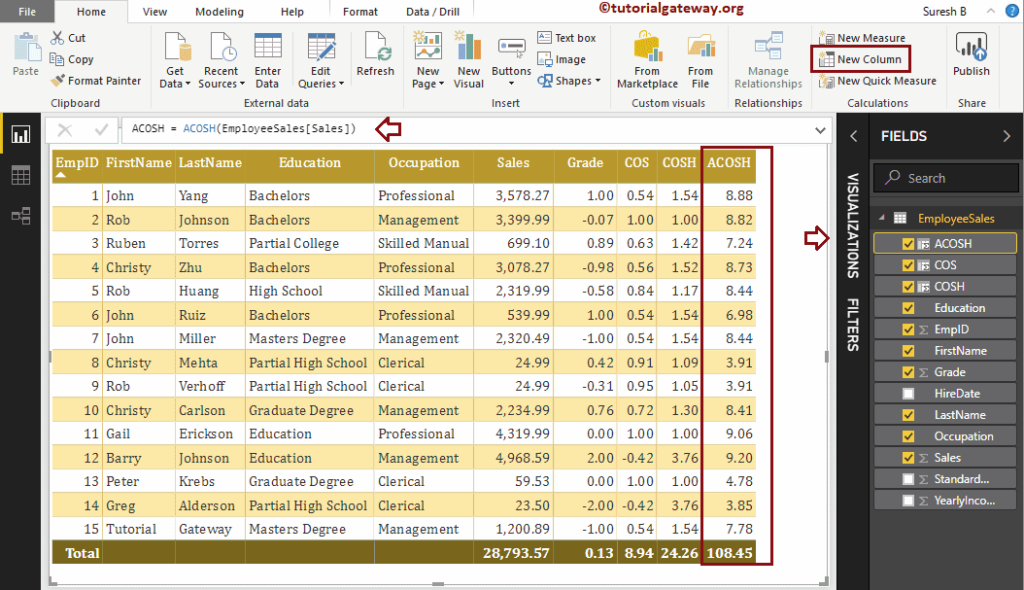
DAX ACOS Function
The Power BI DAX ACOS function returns inverse cosine value or arc cosine value. This function accepts values between -1 and 1. The syntax of the DAX ACOS Function is:
ACOS(expression)
It returns Inverse cosine value of COS result
ACOS(EmployeeSales[COS])
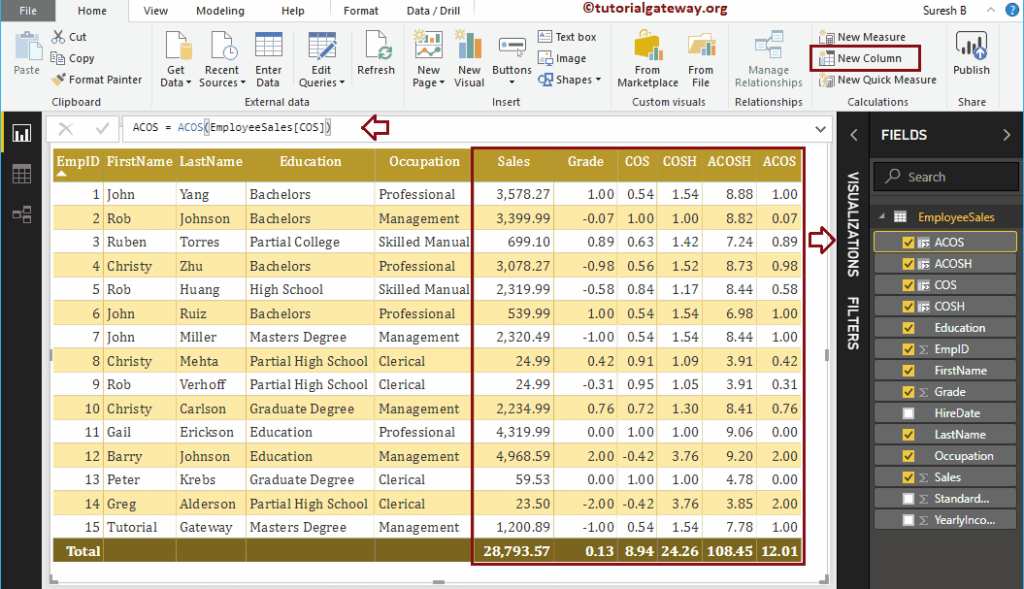
DAX SIN Function
The DAX SIN function in Power BI returns sine value and the DAX SIN Function syntax
SIN(expression)
It returns sine values of Grade column
SIN(EmployeeSales[Grade])
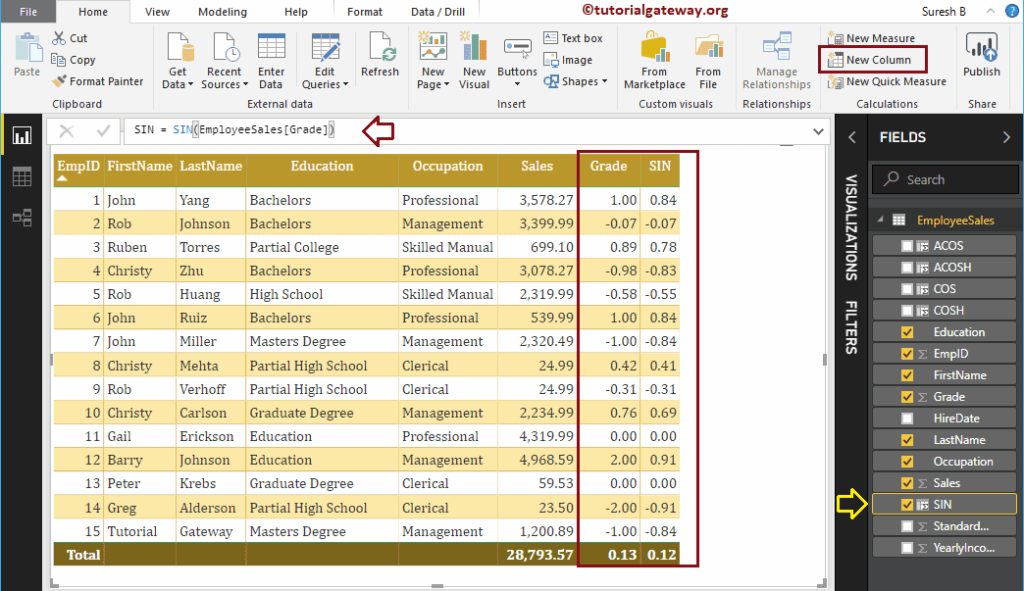
DAX SINH Function
The DAX SINH function in Power BI returns hyperbolic sine value. The syntax of the DAX SINH Function is:
SINH(expression)
It returns Hyperbolic Sine value of Grade column
SINH(EmployeeSales[Grade])
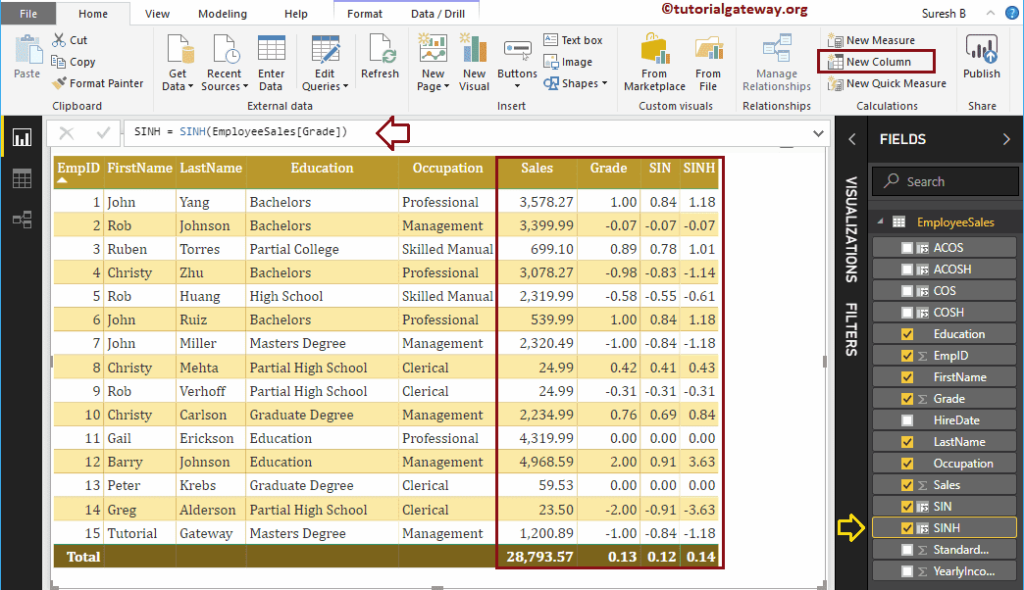
DAX ASINH Function
The DAX ASINH function in Power BI returns inverse hyperbolic sine value or hyperbolic arc sine value. The syntax of the DAX ASINH Function is:
ASINH(expression)
It returns Inverse hyperbolic sine value of Grade column
ASINH(EmployeeSales[Sales])

DAX ASIN Function
The Power BI DAX ASIN function returns arc sine value or inverse sine value. The syntax of the DAX ASIN Function is:
ASIN(expression)
It returns Inverse sine value of SIN result
ASIN(EmployeeSales[SIN])
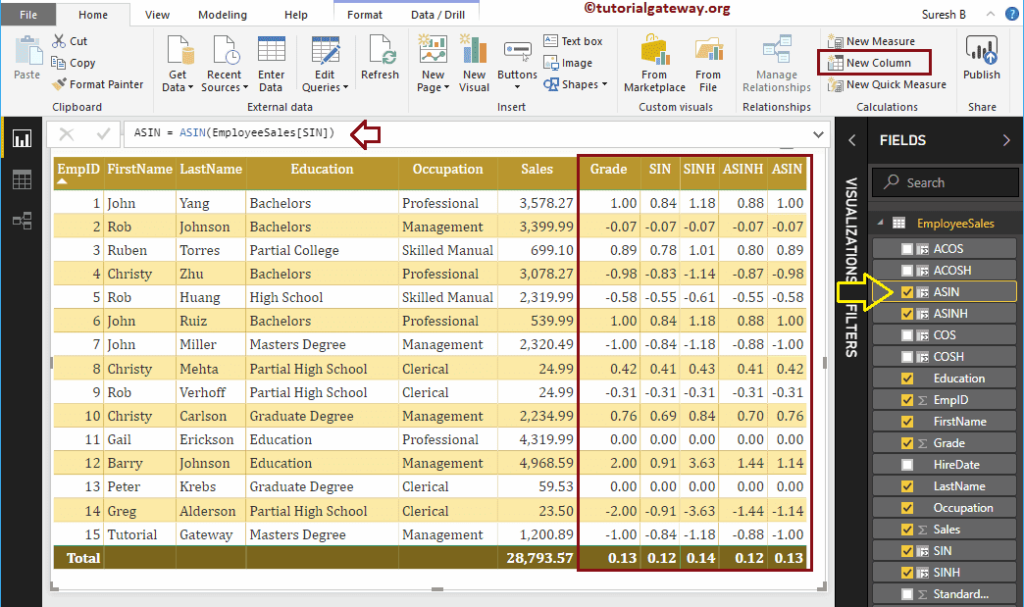
DAX ATAN Function
The Power BI DAX ATAN function returns the inverse tangent value or arc tangent value. The syntax of this DAX ATAN Function is:
ATAN(expression)
It returns arctangent or inverse tangent value of the Grade column.
ATAN(EmployeeSales[Grade])
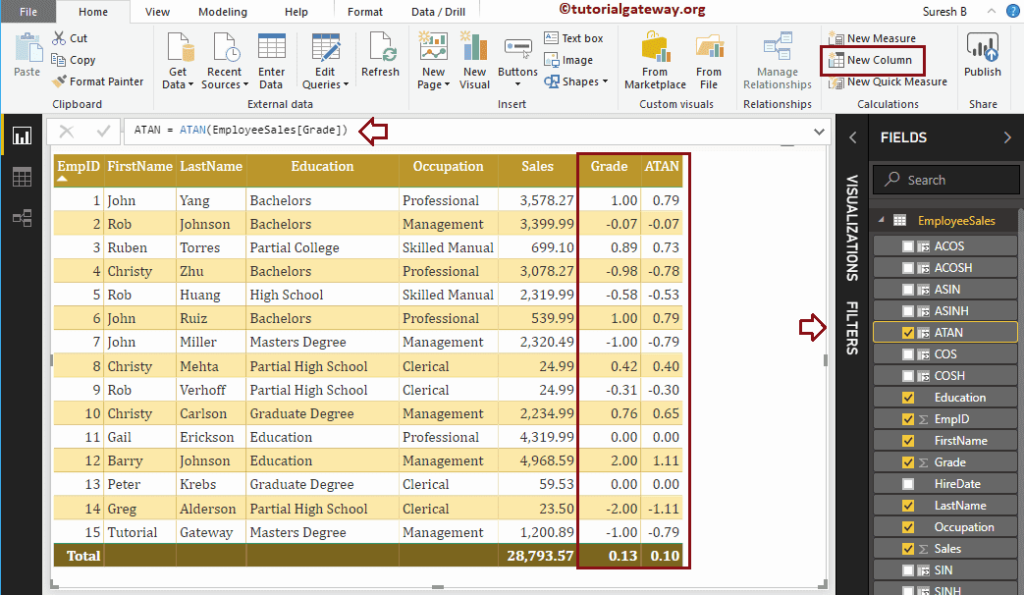
DAX TAN Function
The Power BI DAX TAN function returns the tangent value. The DAX TAN Function syntax is:
TAN(expression)
The below statement returns tangent values of Sales column
TAN(EmployeeSales[Sales])
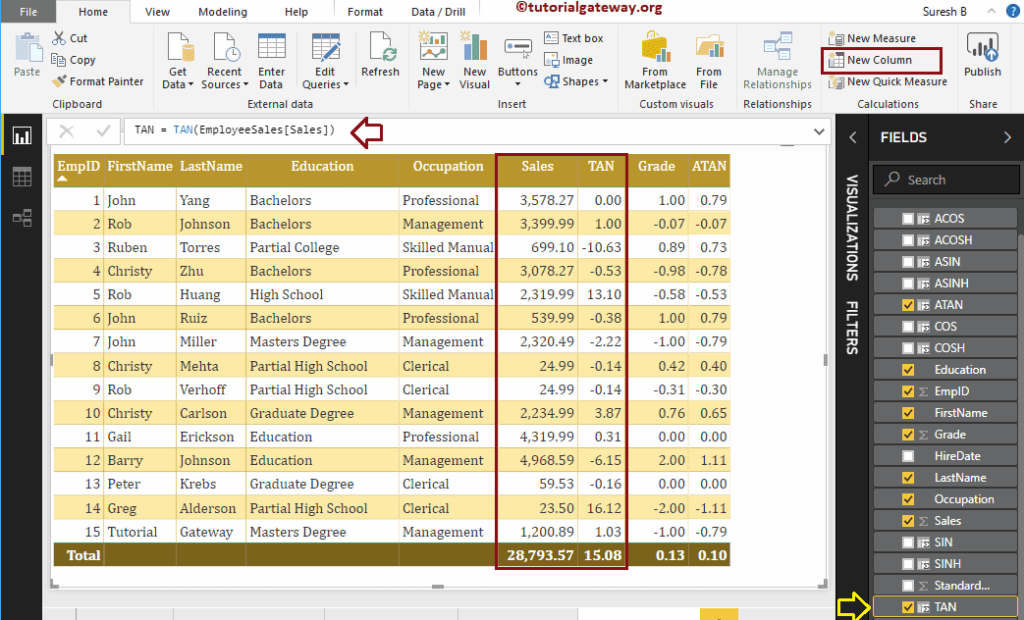
DAX TANH Function
The Power BI DAX TANH function returns the hyperbolic tangent value. The syntax of this DAX TANH Function is as shown below:
TANH(expression)
This DAX Trigonometric function returns Hyperbolic tangent value of Grade column
TANH(EmployeeSales[Grade])
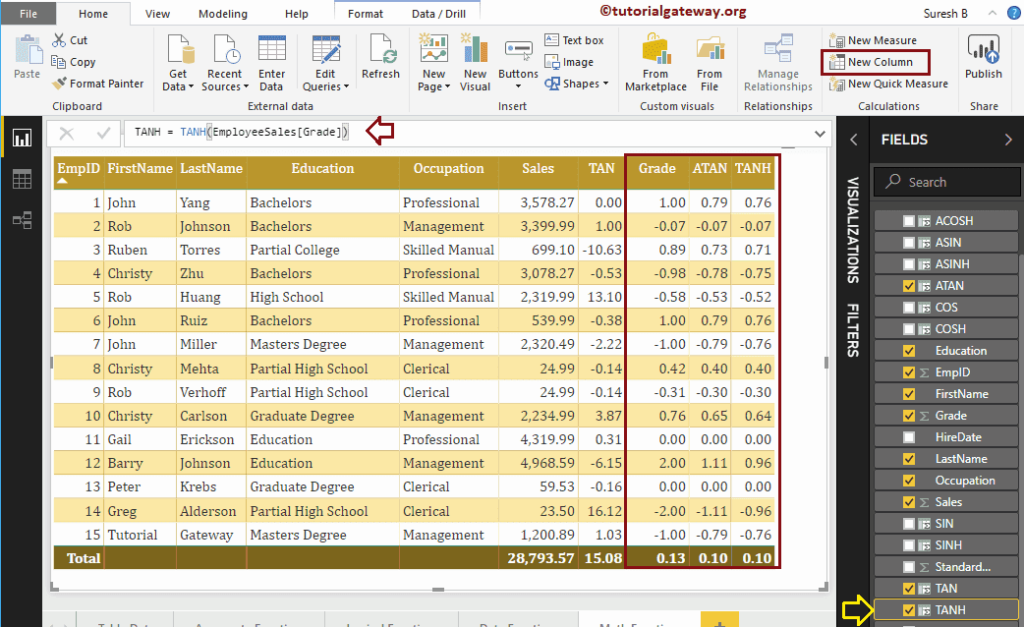
DAX ATANH Function
The Power BI DAX ATANH function returns an inverse hyperbolic tangent value or hyperbolic arc tangent value. The syntax of this DAX ATANH Function is
ATANH(expression)
It returns Hyperbolic arc tangent value of TANH result
ATANH(EmployeeSales[TANH])
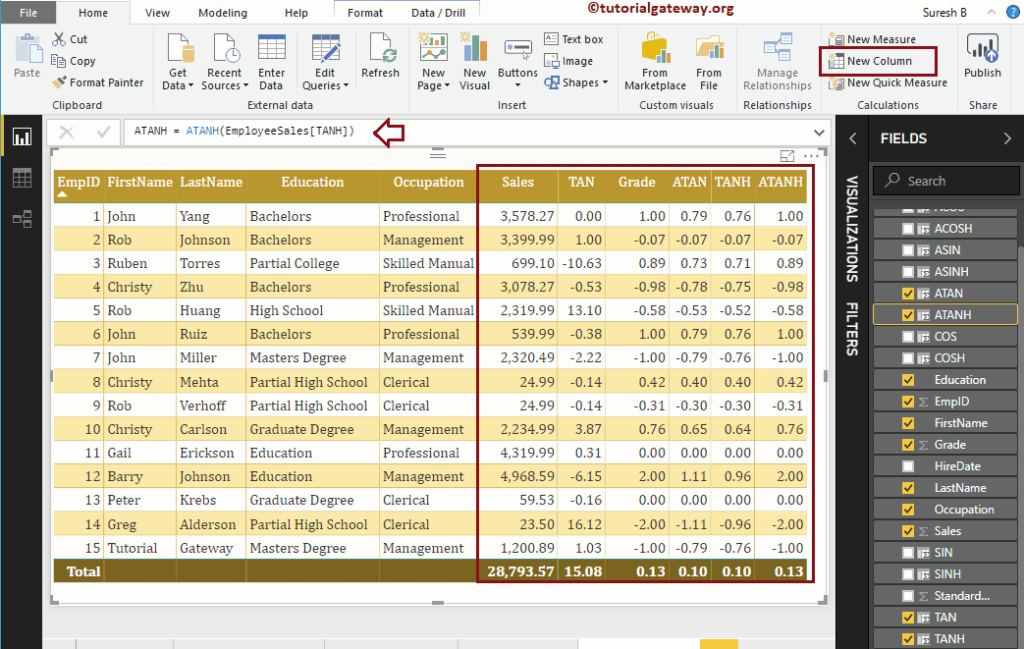
DAX PI Function
The Power BI DAX PI function returns the PI value, i.e., 3.14. The DAX PI Function syntax is
PI()
Within the below statement, we are dividing the sales values with PI value, i.e., 3.14. You can also use the Divide function to achieve the same.
PI = (EmployeeSales[Sales] / PI())
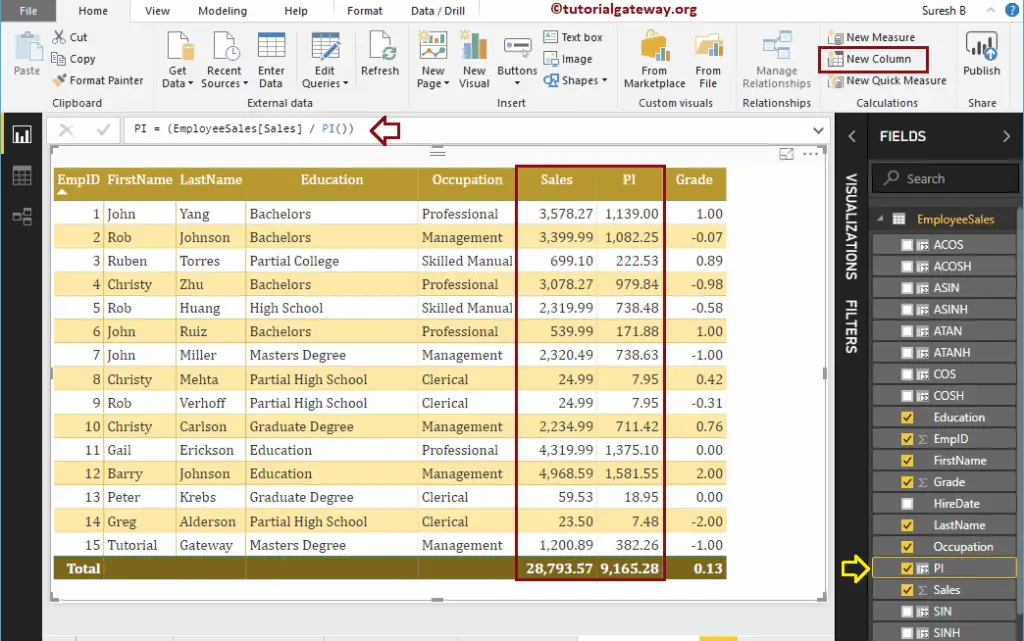
DAX EXP Function
The DAX EXP function returns e raised to the power of a given number. The syntax of this DAX EXP Function is:
EXP(expression)
The below statement returns e exponent value of the grade column
EXP = EXP(EmployeeSales[Grade])
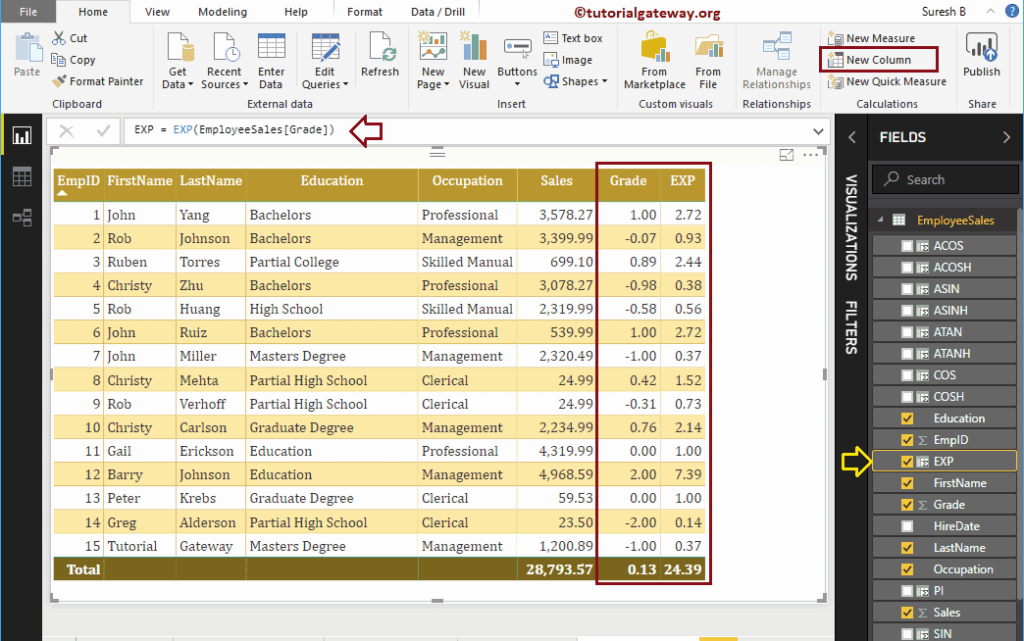
DAX LN Function
The Power BI DAX LN function returns the natural logarithmic value of a given number. The syntax of the DAX LN Function is:
LN(expression)
The below statement returns the natural logarithmic value of sales
LN = LN(EmployeeSales[Sales])
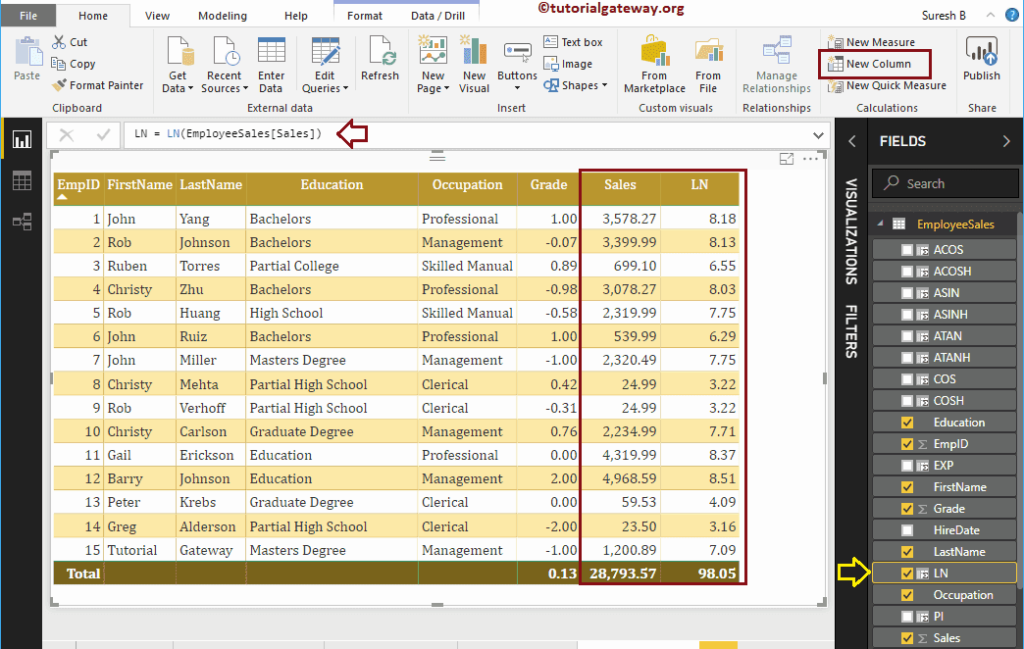
DAX LOG Function
The DAX LOG function in Power BI returns the logarithmic value of a given number. This function accepts a second argument to specify the base value. The syntax of the DAX LOG Function is:
LOG(expression, base_value)
The below DAX log statement returns the logarithmic value of sales base 2.
LOG = LOG(EmployeeSales[Sales], 2)
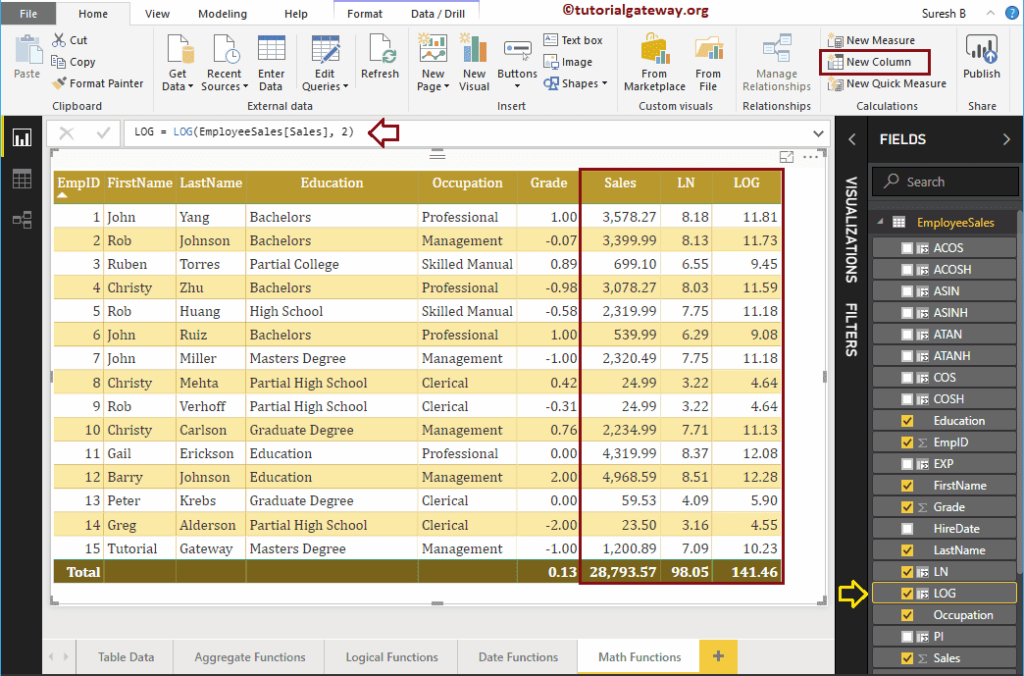
DAX LOG10 Function
The Power BI DAX LOG10 function returns the logarithmic value of base 10 of a given number. The basic syntax of this DAX LOG10 Function is:
LOG10(expression)
The below statement returns the logarithmic value of base 10 of sales.
LOG10 = LOG10(EmployeeSales[Sales])
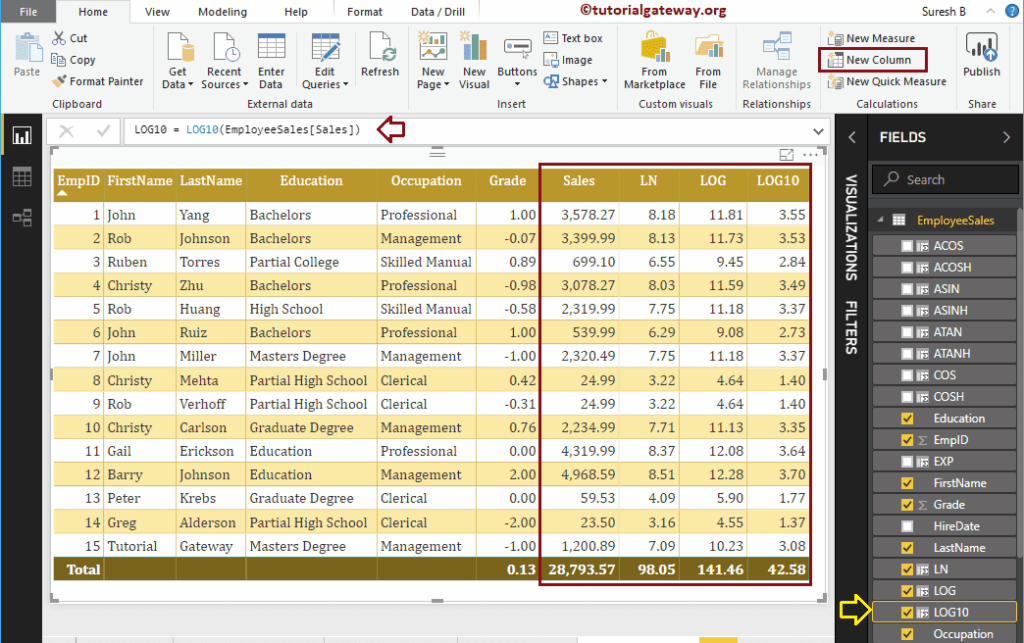
DAX RADIANS Function
The Power BI DAX RADIANS function converts the degrees into radians. The DAX RADIANS Function syntax is
RADIANS(expression)
The below statement converts the Sales values into radians.
RADIANS = RADIANS(EmployeeSales[Sales])
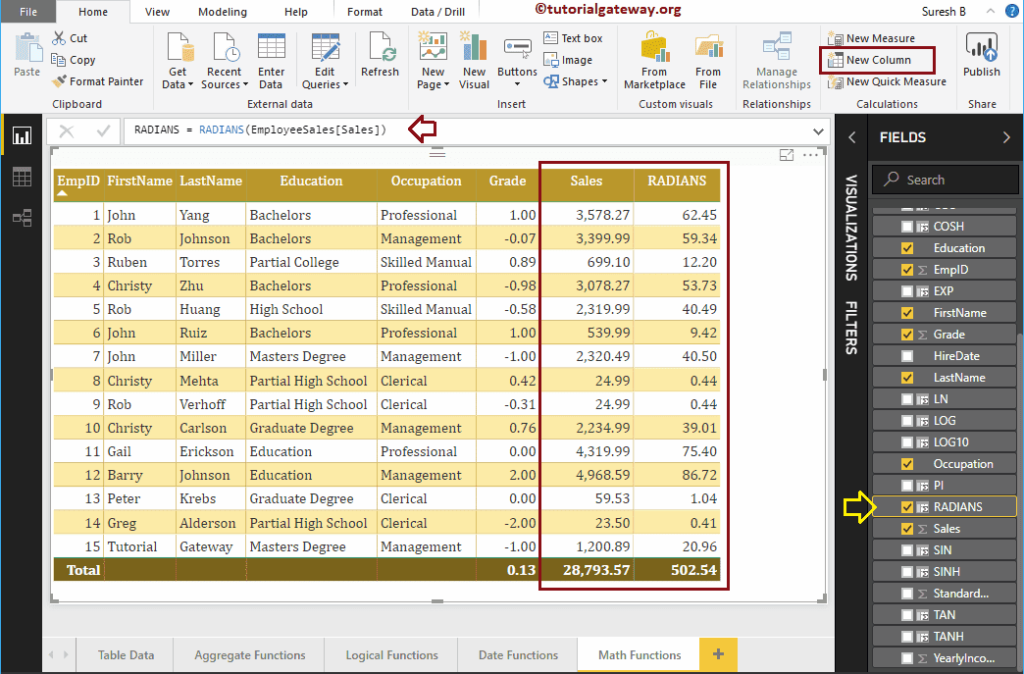
Power BI DAX DEGREES Function
The DAX DEGREES function converts radians into degrees. The DAX DEGREES Function syntax is
DEGREES(expression)
The below statement converts the radians values into degrees.
DEG = DEGREES(EmployeeSales[Sales])