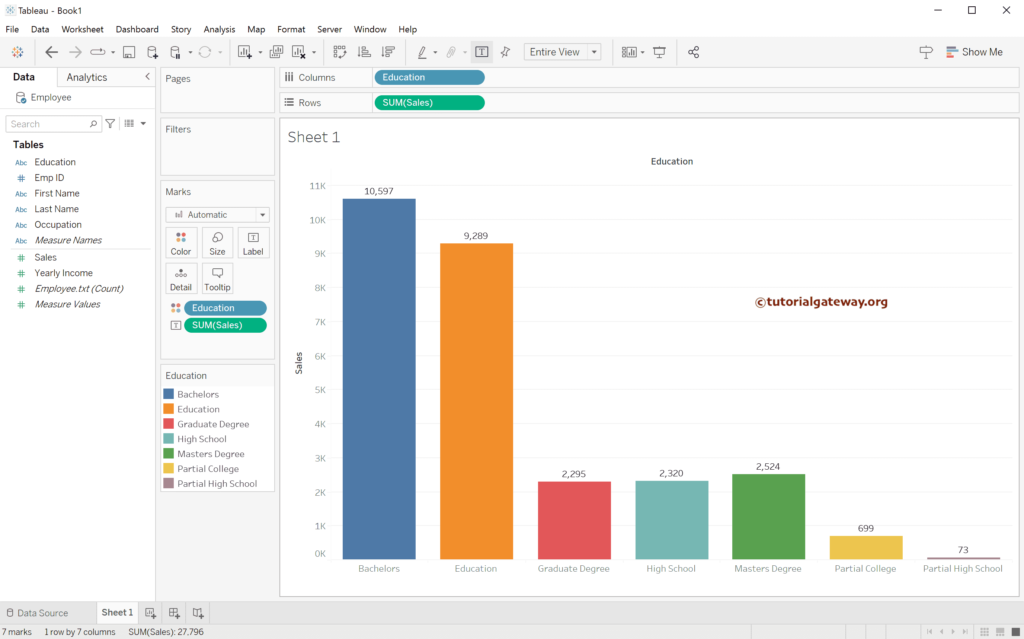This article shows how to connect with the comma delimiter text file or CSV, load its data into the Tableau desktop, and design a chart.
The below screenshot shows that a comma separates each column.
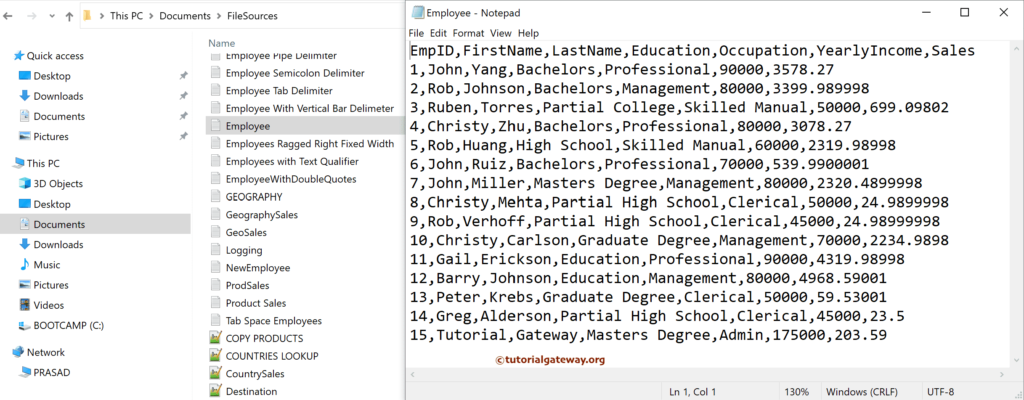
Connect Tableau to a Comma Delimiter Text File
Clicking on the text file option will open the window to choose the CSV file.
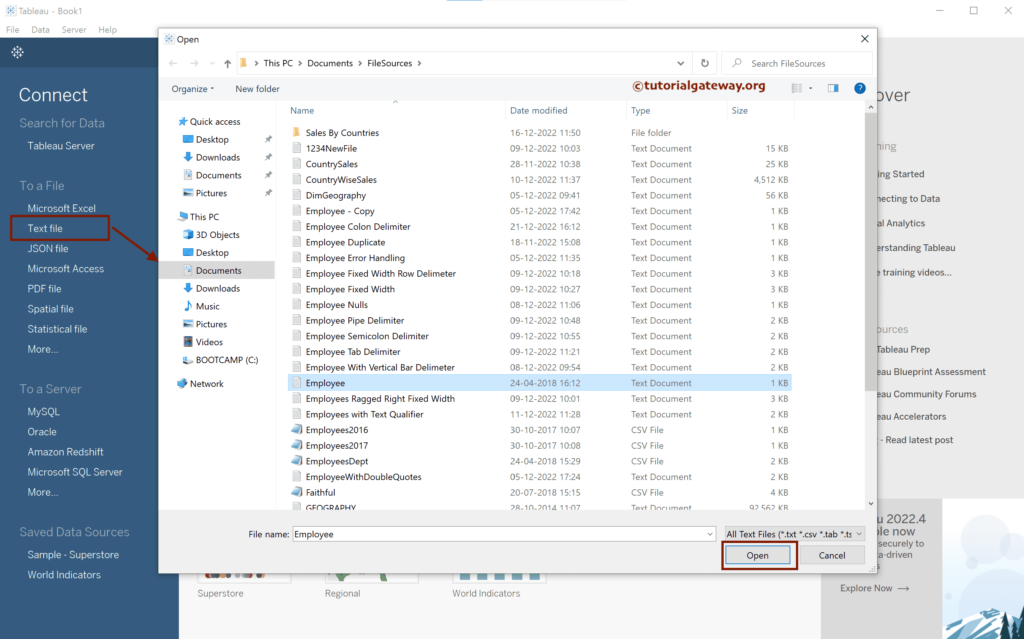
As you can see, the Tableau desktop loaded the text file and automatically separated the columns using a comma delimiter. For more Data Sources >> Click Here.
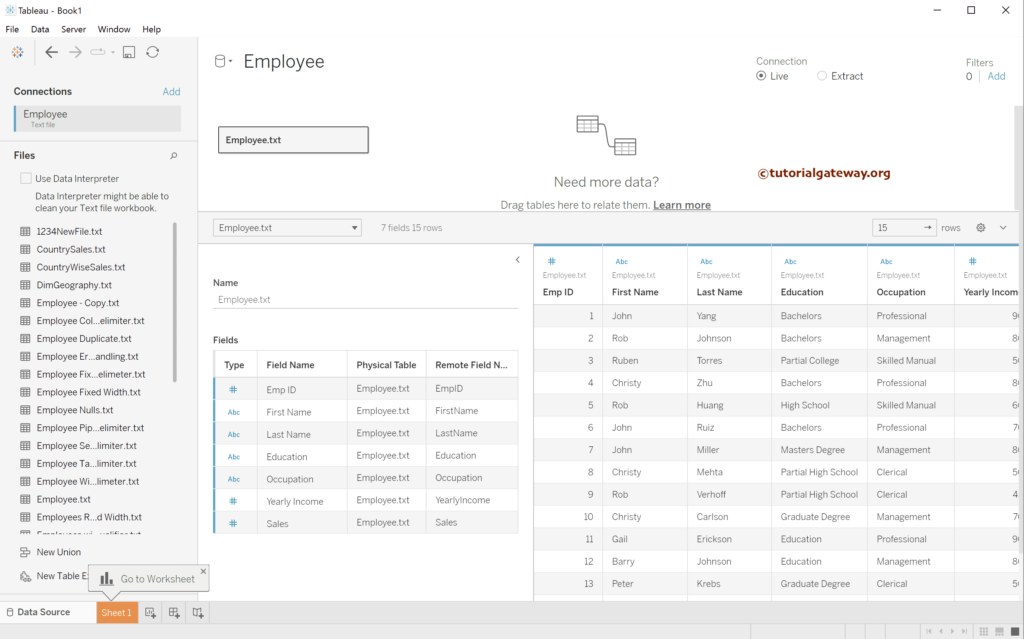
If this is not the case, choose the Text File Properties.. option.
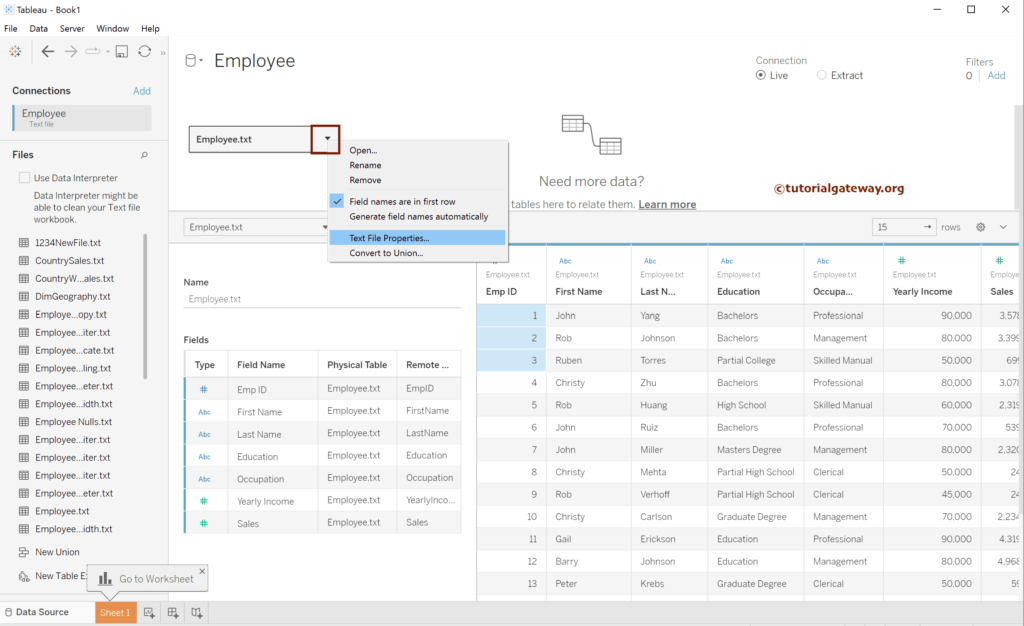
By default, the desktop has chosen a Comma as the Field separator. If not, select a Comma from the list of available separators.
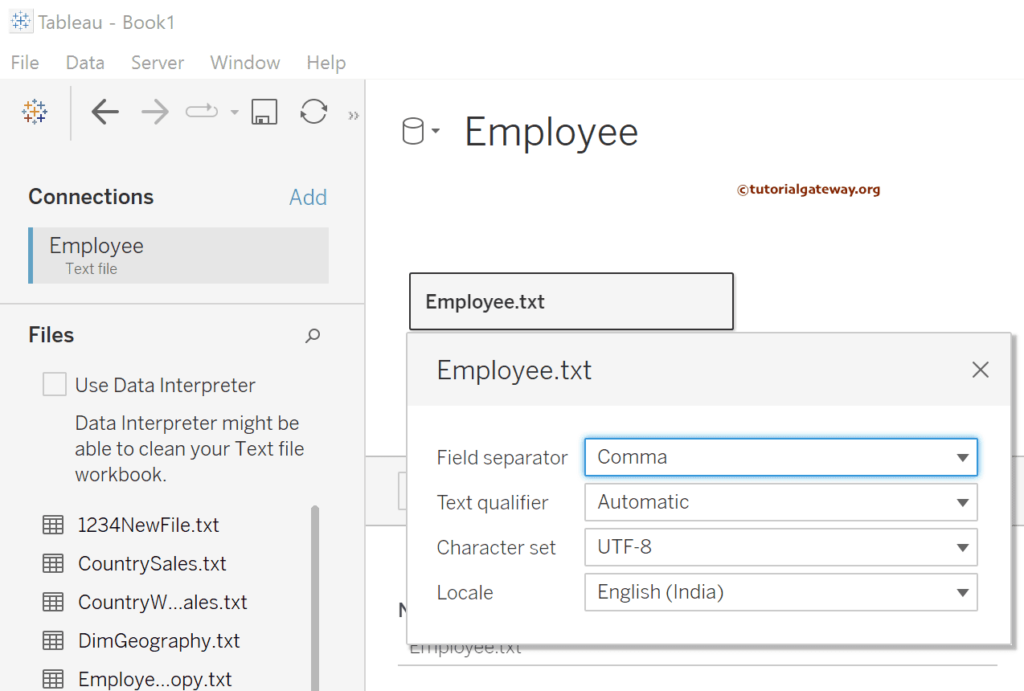
Drag Sales to Rows and Education to Columns shelf. Next, add an Education dimension to the Color shelf and Sales to the Label.