This section shows you how to Download and Install Power BI Desktop with screenshots. Installing the Desktop includes the following steps. So, please follow the steps we mentioned below.
Steps to Download and Install Power BI Desktop
The following are the steps involved in downloading and installing a Power BI Desktop.
Power BI Desktop Download 64 bit
Power BI Desktop is a Free windows based application. You can use this Desktop to Shape the data in a proper format and design reports per the requirements.
For this, first, Go to the official website by clicking this link Download Link.
TIP: You need Power BI Pro access to publish the report and share them.
The below screenshot shows you the Microsoft Power BI Downloads page. Either you can select the Download button, or you can click the hyperlink of Advanced Download Options.
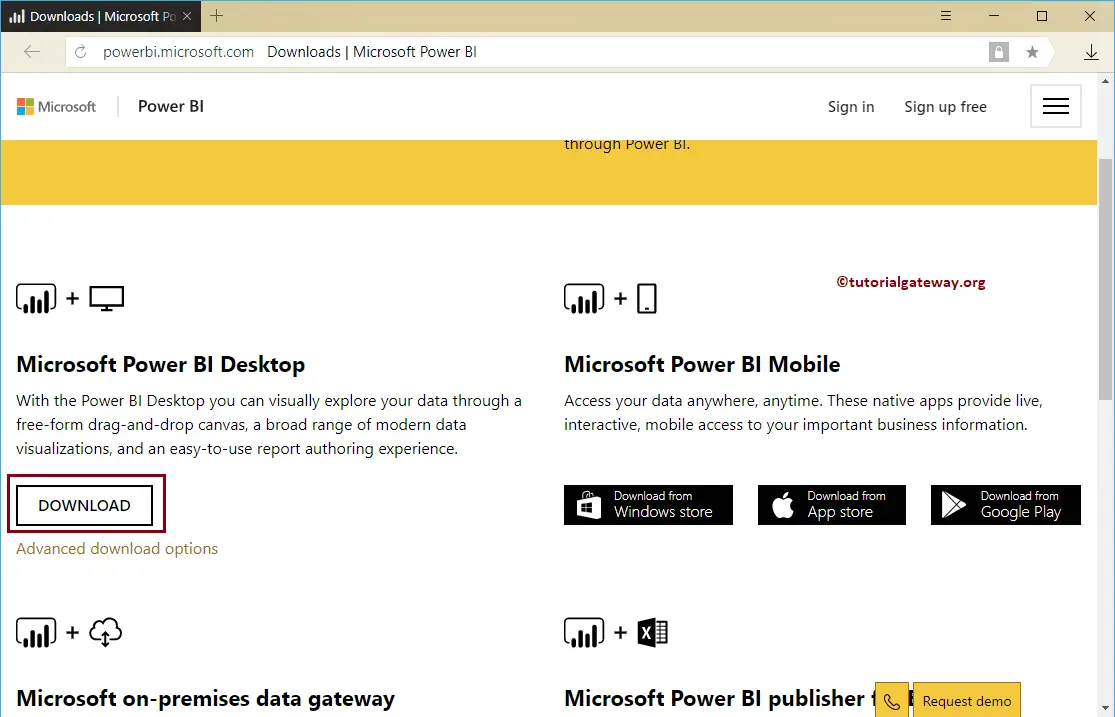
Clicking the Advanced Download Options takes you to the Microsoft website. Here, you can read the Installation steps, software, and hardware requirements.
Click the Download button to save the Power BI software from the Microsoft location
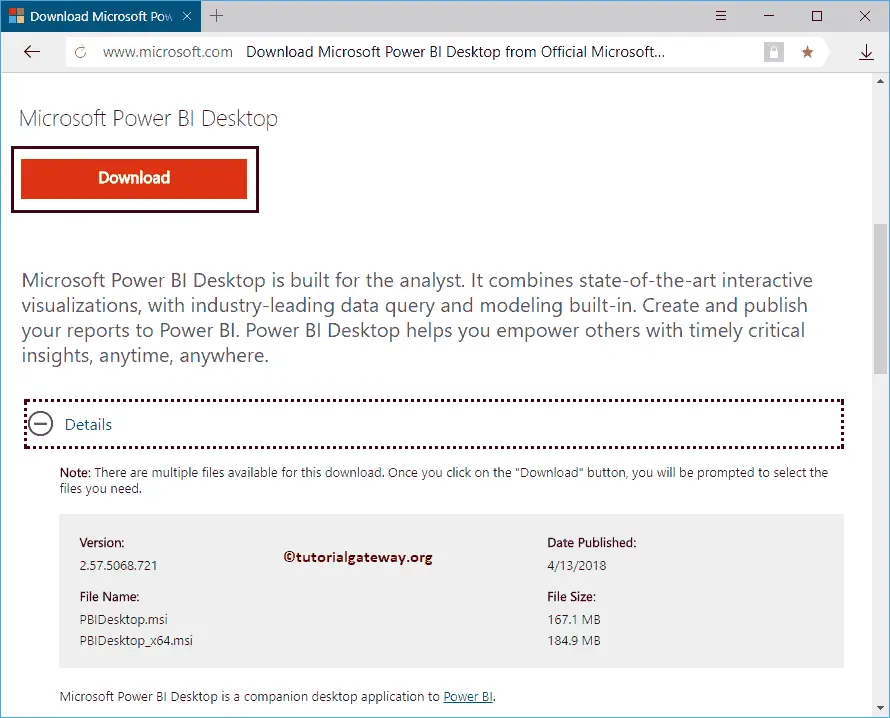
Install Power BI Desktop
To install the Power BI desktop, Please navigate your file system to the previously downloaded software. Next, click on the application.
Once you click on the application, the below-shown window will open. It is a Security warning, and it may appear if you have any security measures; otherwise, skip to the next step.
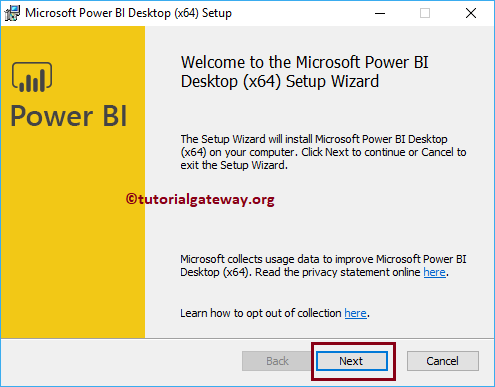
The first page of the install Microsoft Power BI desktop wizard is a Welcome page. Please click the Next button
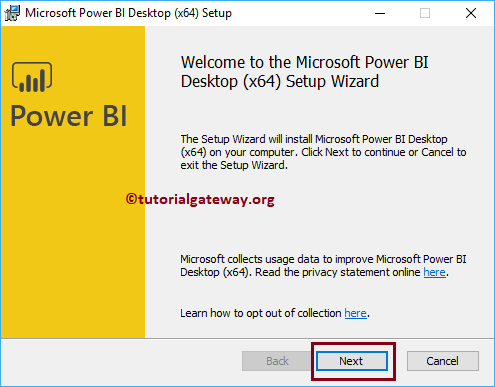
Please, checkmark the I accept the terms of the Licence Agreement option and click the Next button.
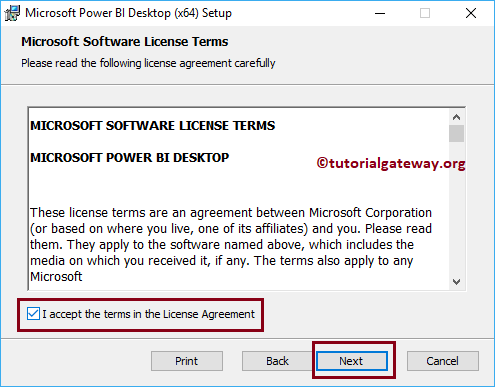
Select the location where you want to install this Power BI desktop application. Here, either you can leave the default C location or use the Change button to alter the installation directory.
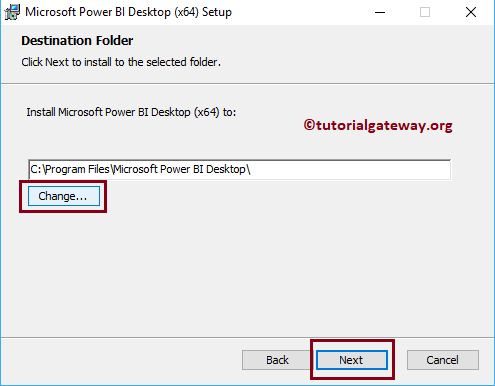
Next, Click the Install button.
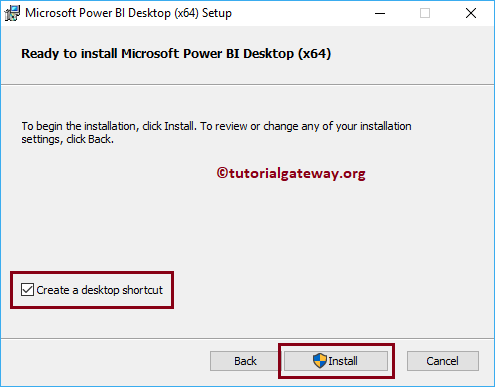
Wait until the installation is completed.
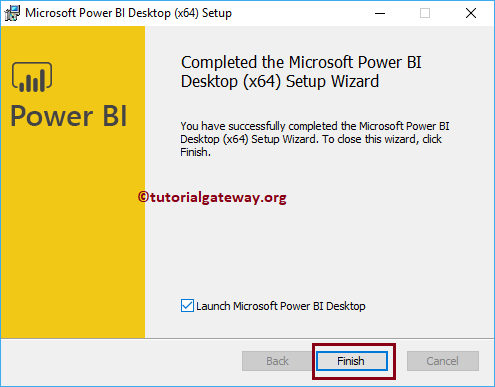
Click the Finish button to complete the installation process
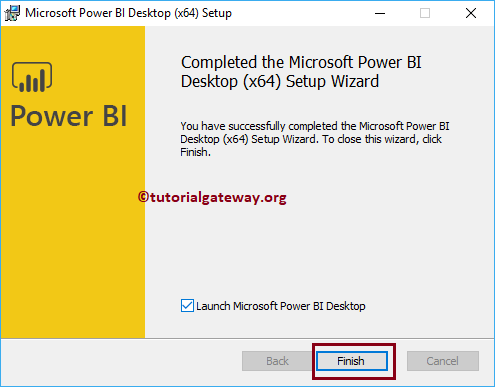
Wait till it initializes the desktop features.
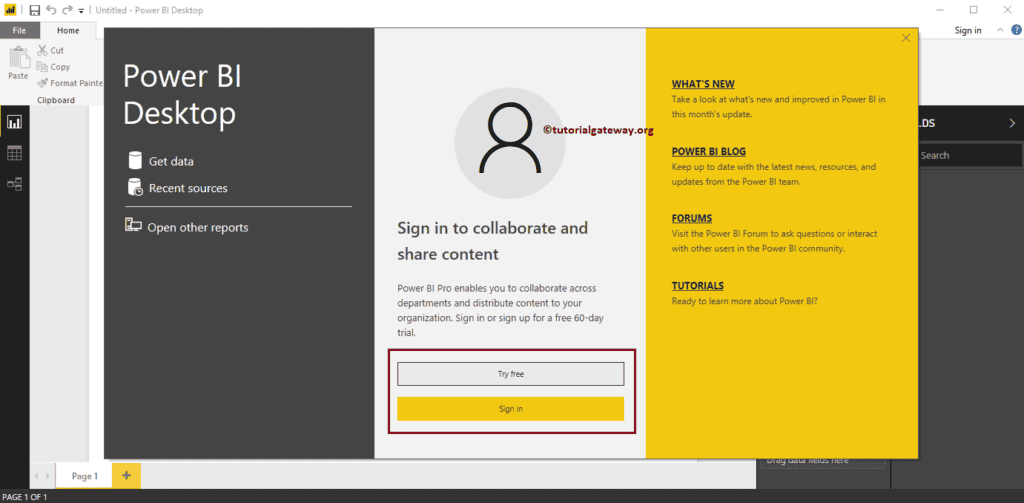
Now you can see the installed Desktop. Let me close the start page.
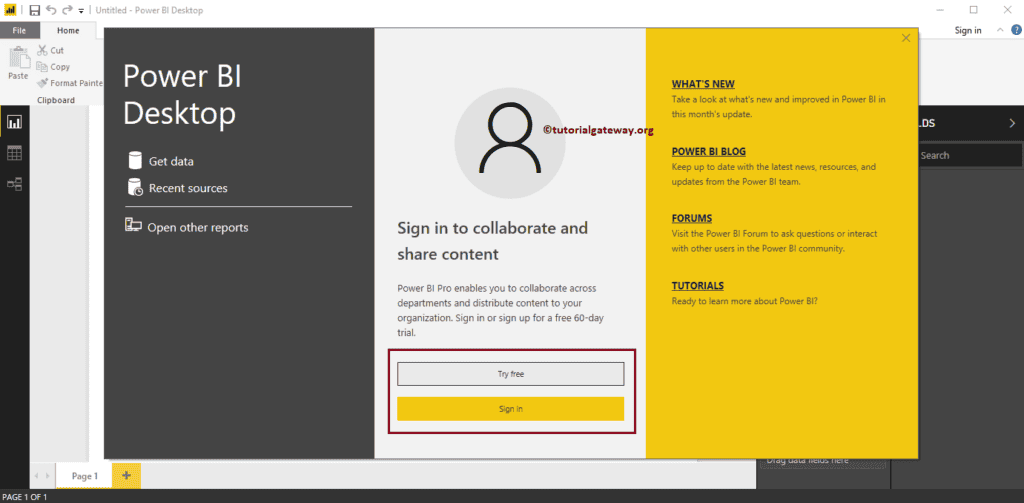
It is the place where we load data from different sources, design reports, and publish them.
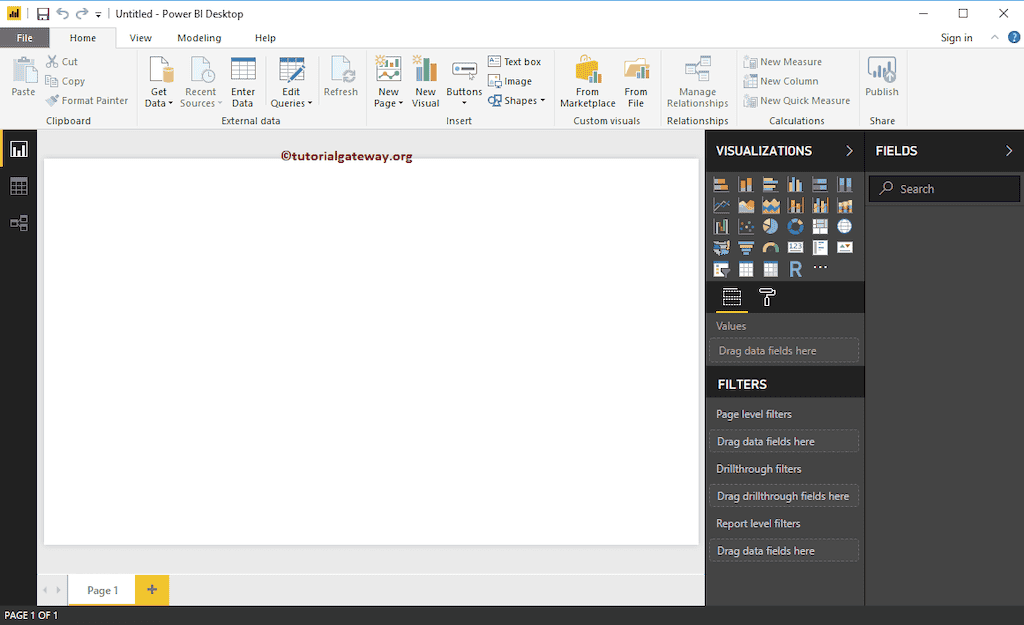

Comments are closed.