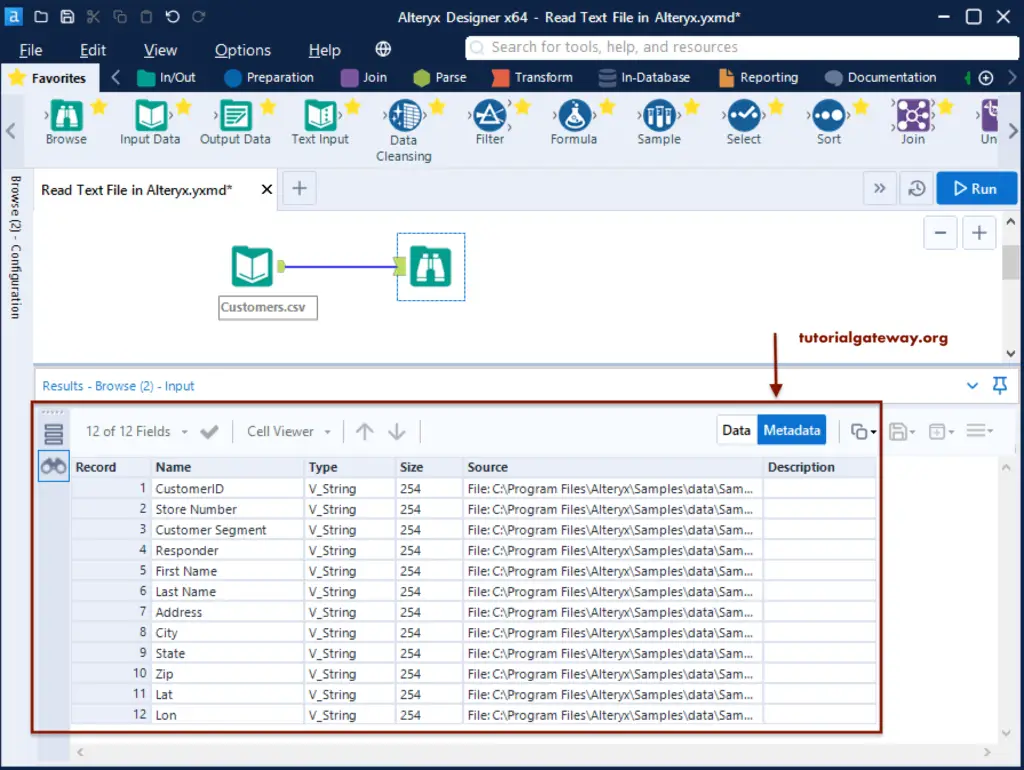This section explains how to load or read data from CSV files into the Alteryx designer with an example. First, we created a new workflow and drag and dropped the Input Data Tool into the Alteryx Designer window.
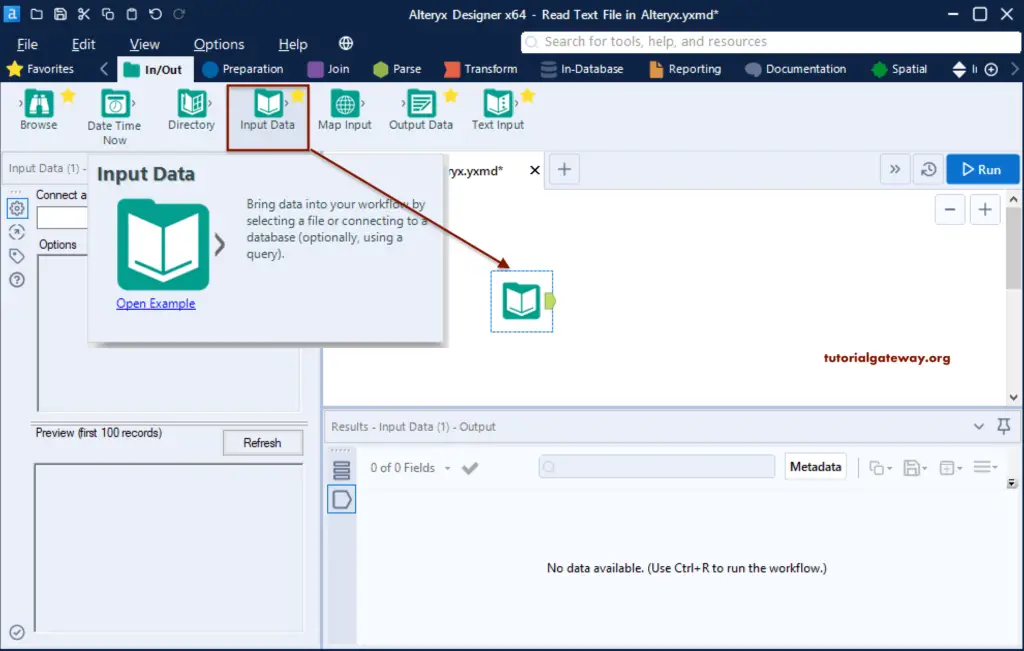
Within the Configuration tab, click on the down arrow button to connect to a File or Database.
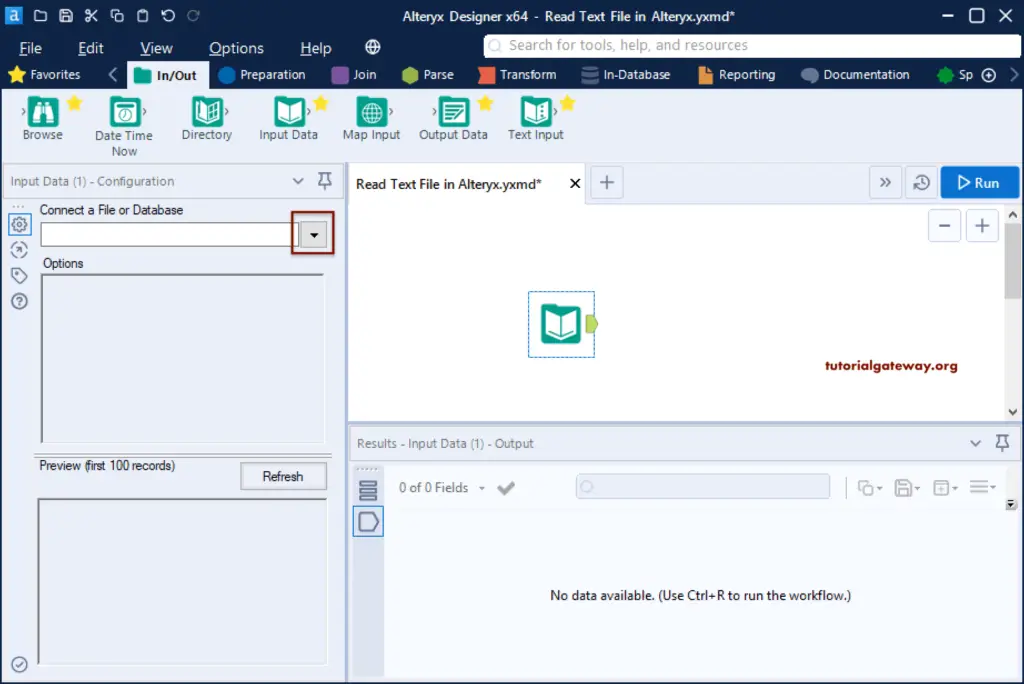
It opens the following Data Connections window. Please select the Files tab to see the list of supported file types by the Alteryx. In this Alteryx example, we want to read CSV file data. So, please click on the Select File button
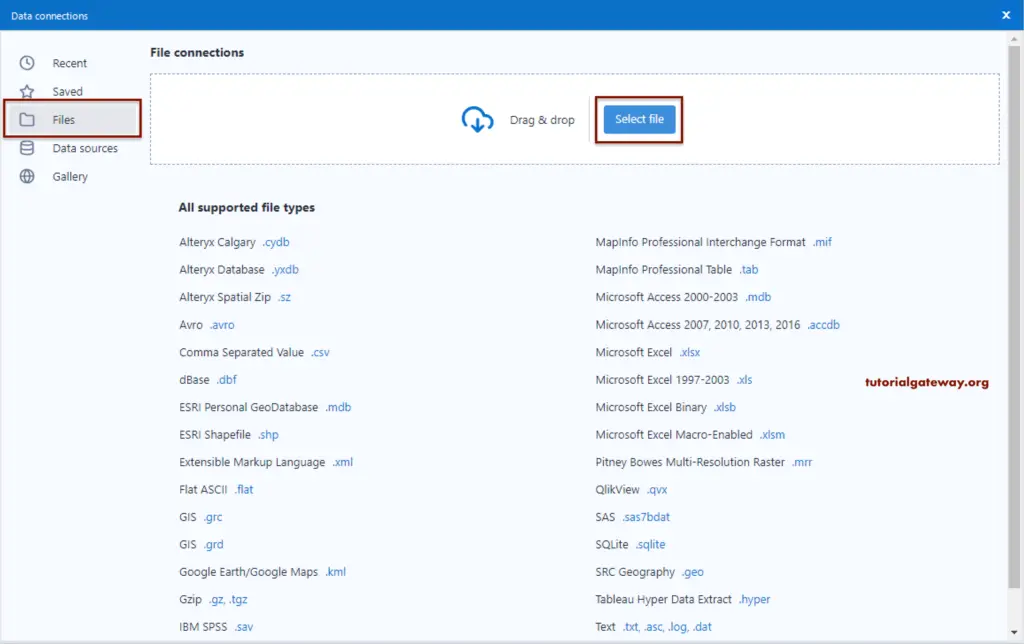
Let me choose the Customers CSV file from the Alteryx Sample data folder.

You can see the CSV file information and the preview of the first 100 records on the Alteryx left side configuration pane.
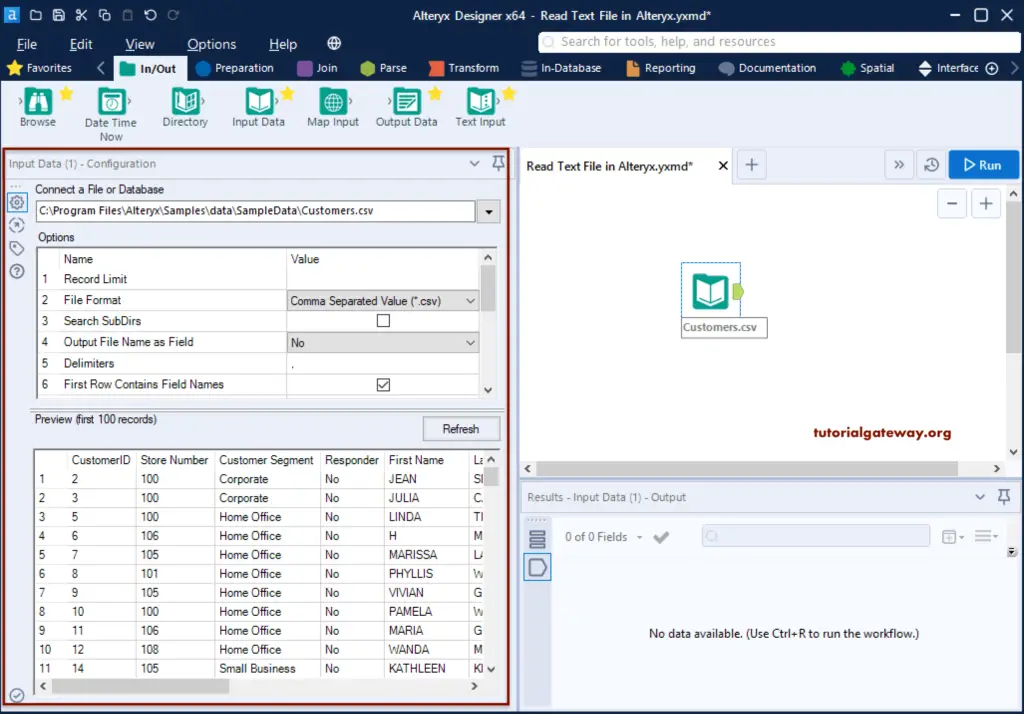
Please use the Browse tool to see the data inside that CSV file. So, drag and drop the Browse tool to the designer and connect the CSV Input Data tool to Browse and click the Run button.
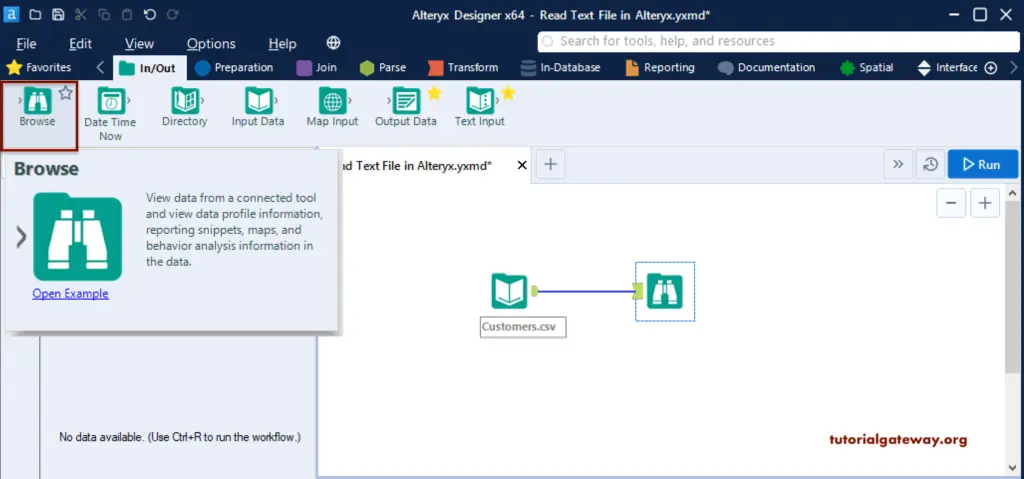
From the below Alteryx read CSV file workflow image, you can see all the CSV files’ records.
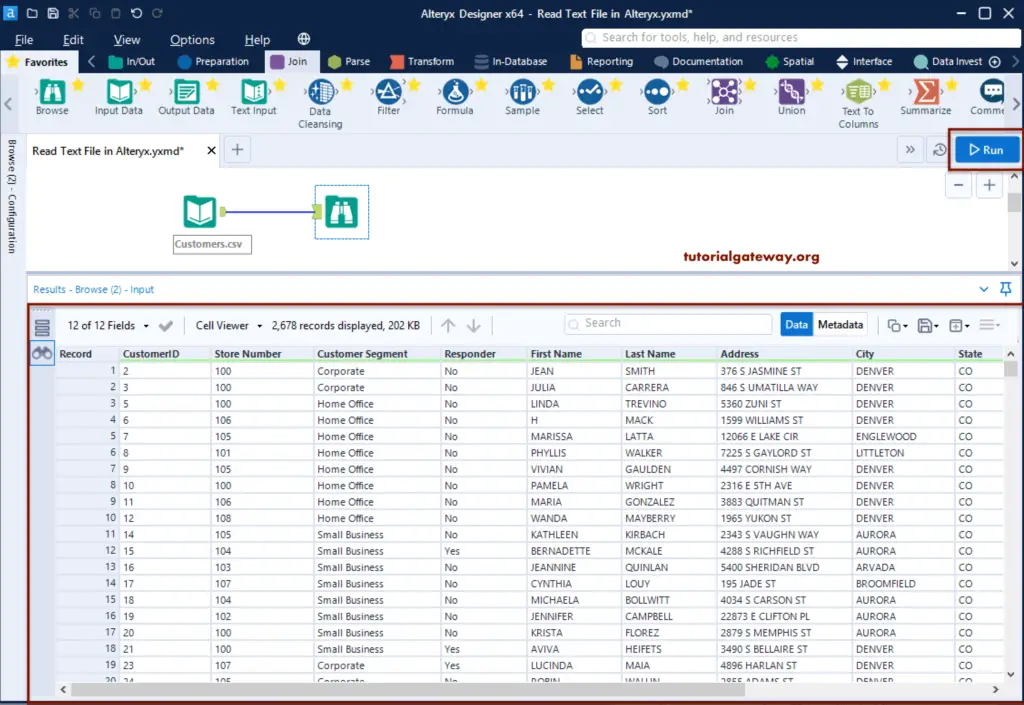
If you click on the Metadata tab, you can see the CSV file column information such as Name, type, size, and source name.