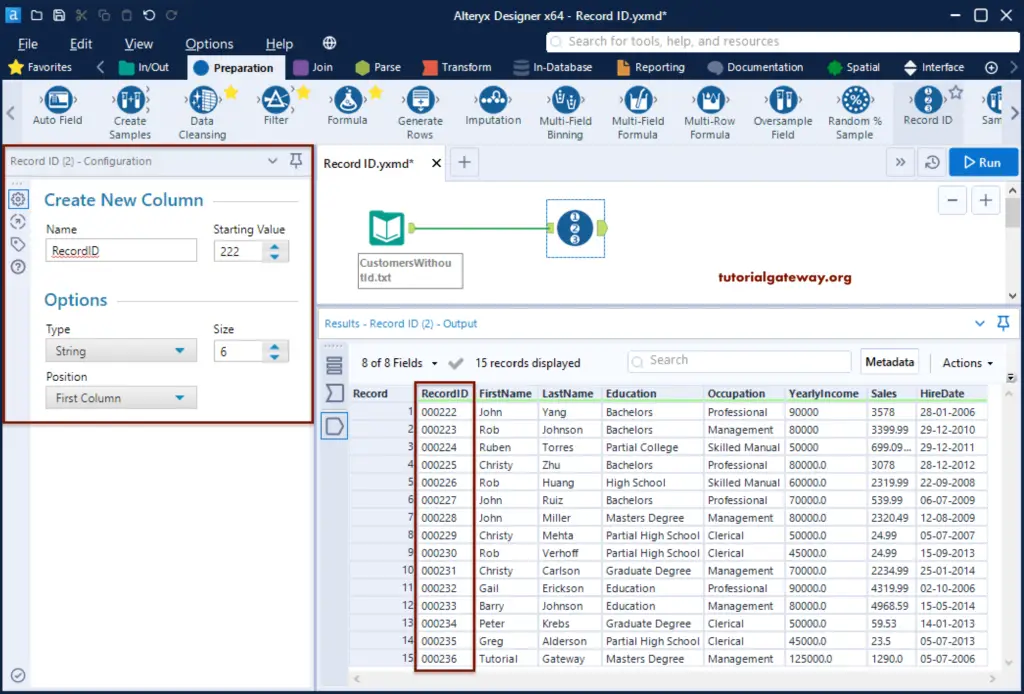The Alteryx Record ID assigns a unique value or identifier to each record. We can use this Record ID to set orderID, EmpID, etc. To demonstrate this Alteryx Record ID, we used the CustomersWithoutId text file.
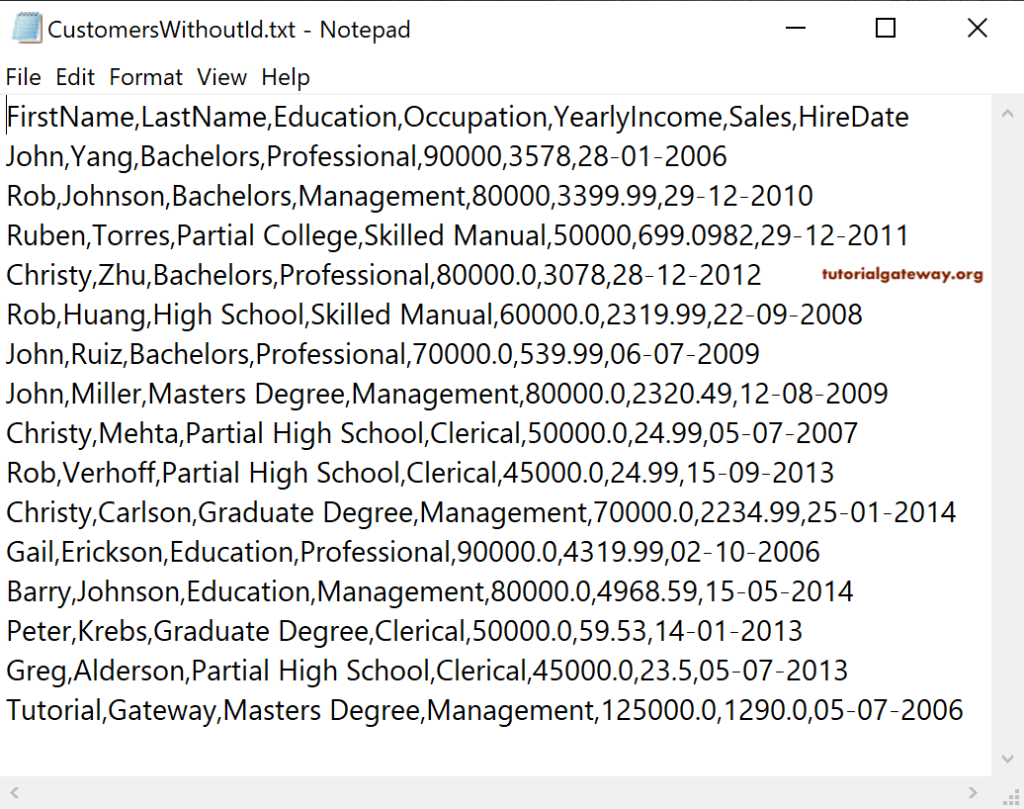
First, drag and drop the Input Data Tool, and select the CustomersWithoutId text file from the configuration tab.
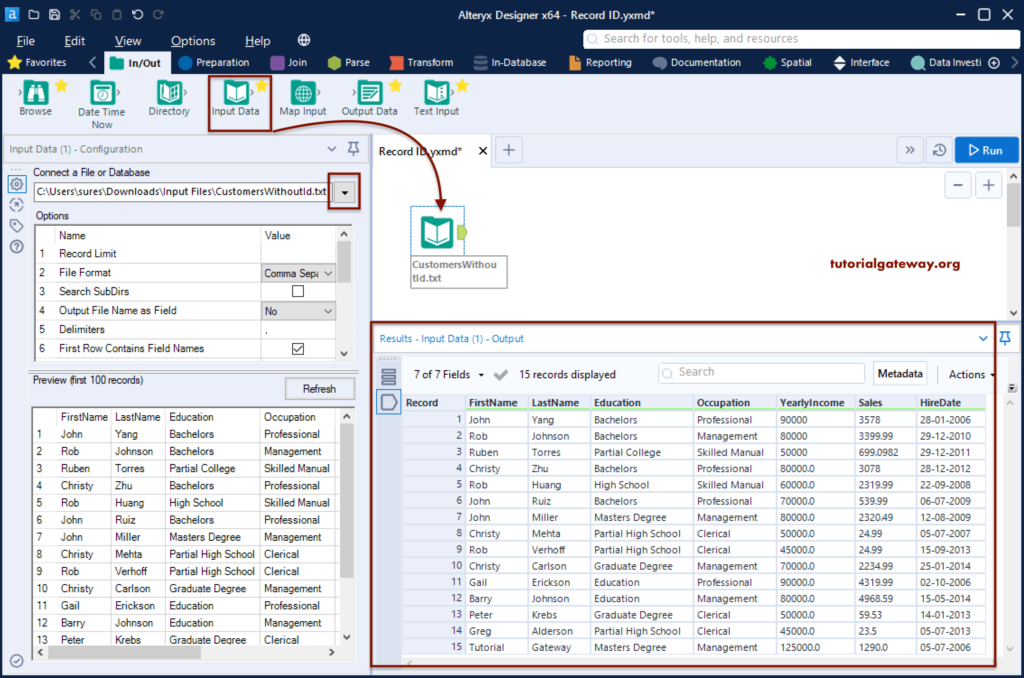
Alteryx Record ID Tool Example
Please go to the Preparation tab, and drag the Record ID tool to the canvas. Within the record ID Configuration tab, we have to assign the new Column name, starting value (ID starts from this value), data type, size, and column position.
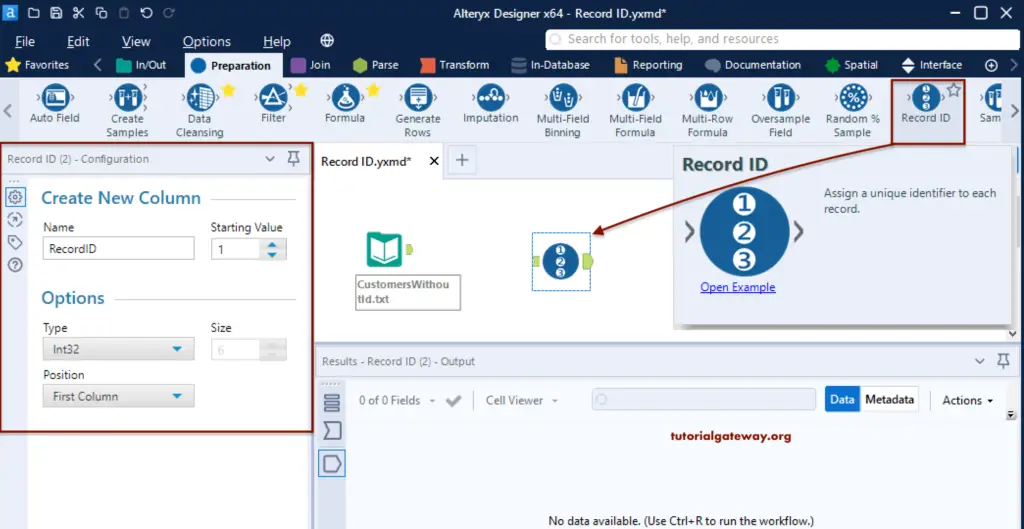
First, connect the Input tool to this Alteryx record ID tool. For now, we leave the default values for the new columns. It means Record ID will create a new column of integer type placed at a first position whose value starts from 1.
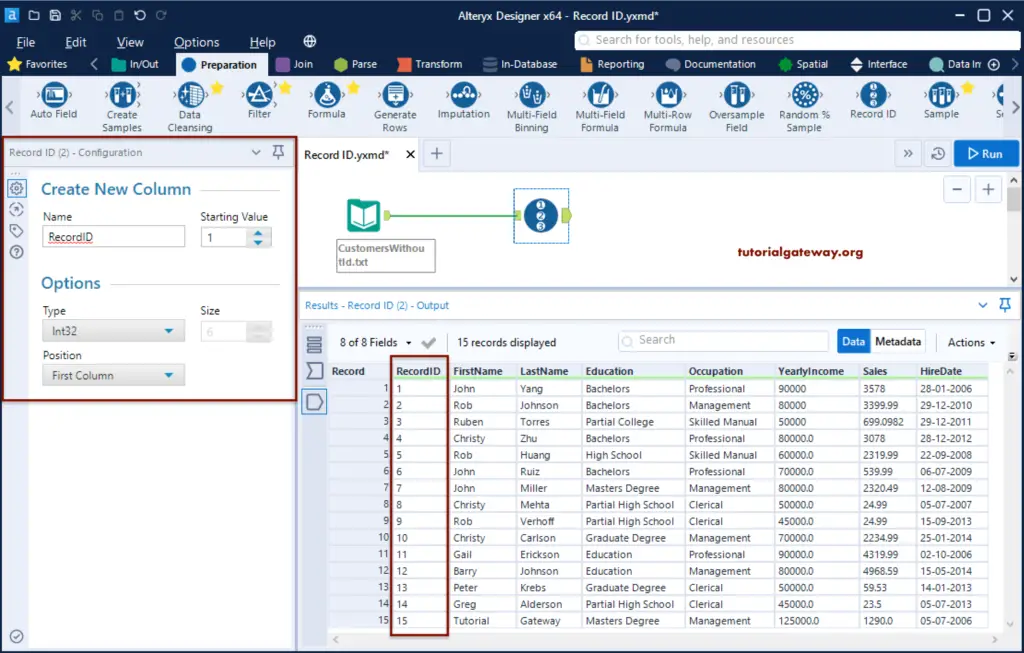
We changed the starting value to 20 (ID starts from 20) and the column position to the last column.
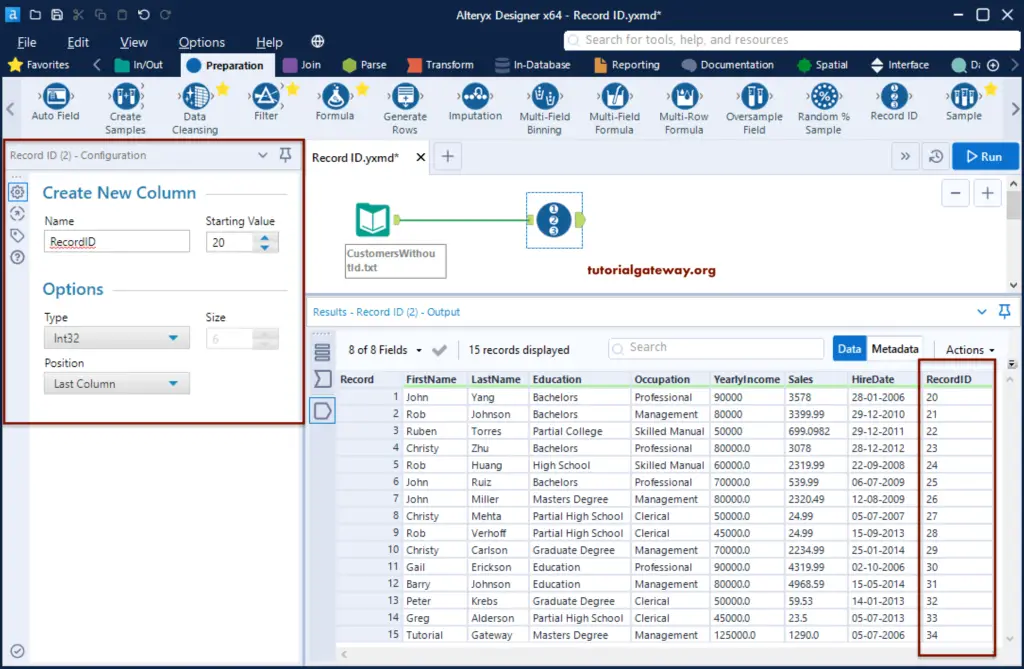
You can also use negative values as the Record ID starting value.
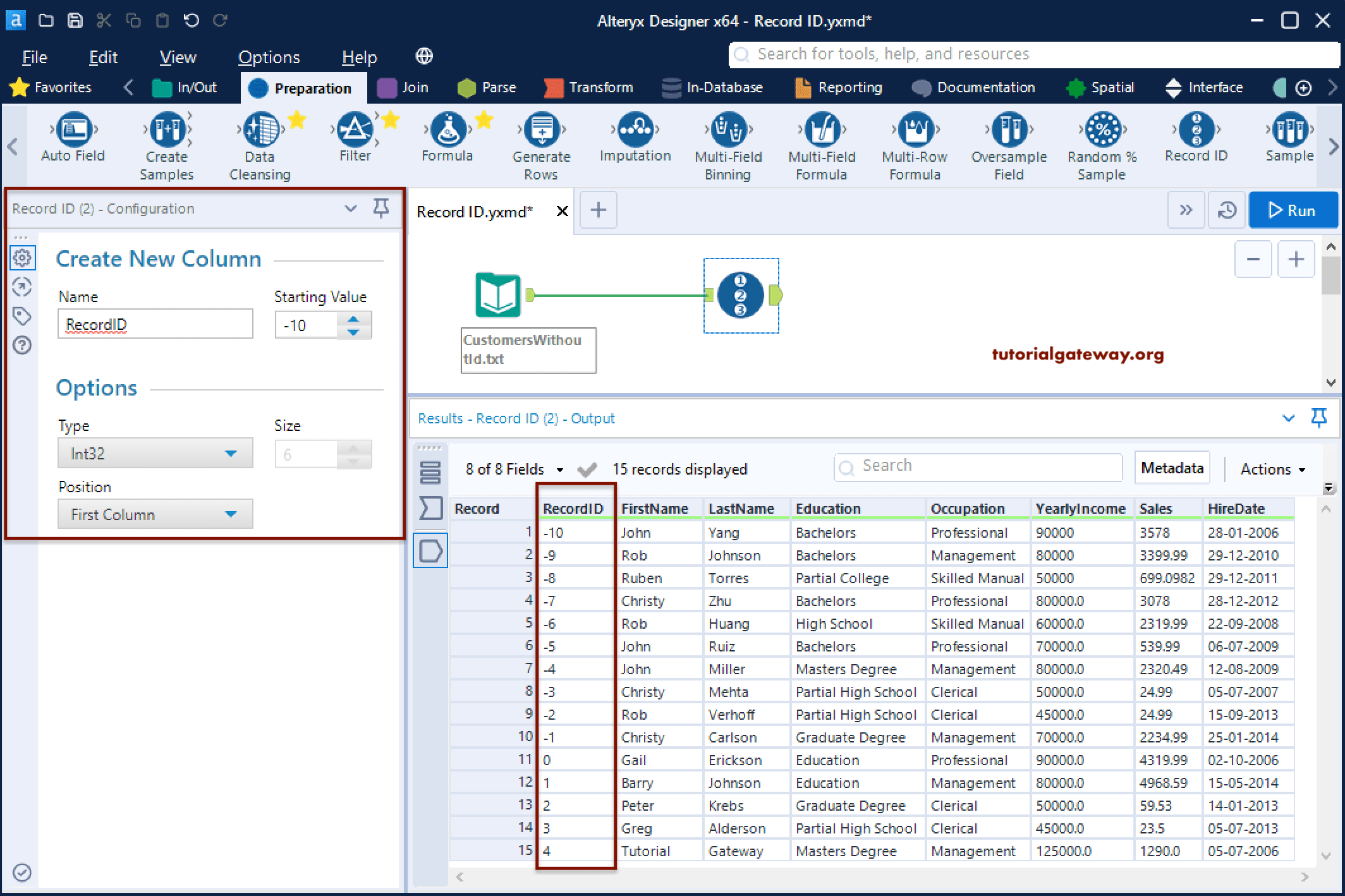
Let me change the data type to starting and the start value to 222. Don’t forget the assign the appropriate size.