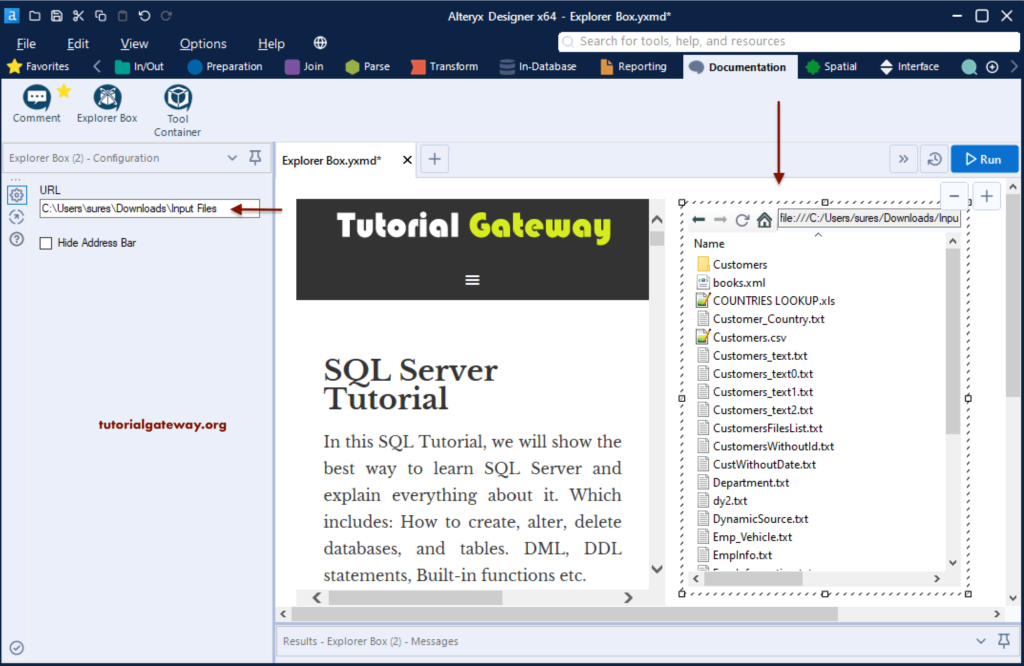The Alteryx Explorer Box allows you to display or add Web pages, files, or file directories on the canvas. You can find this Explorer Box under the Documentation tab.
Alteryx Explorer Box Example
Please navigate to the Documentation tab, and add the Alteryx Explorer Box to the workflow.
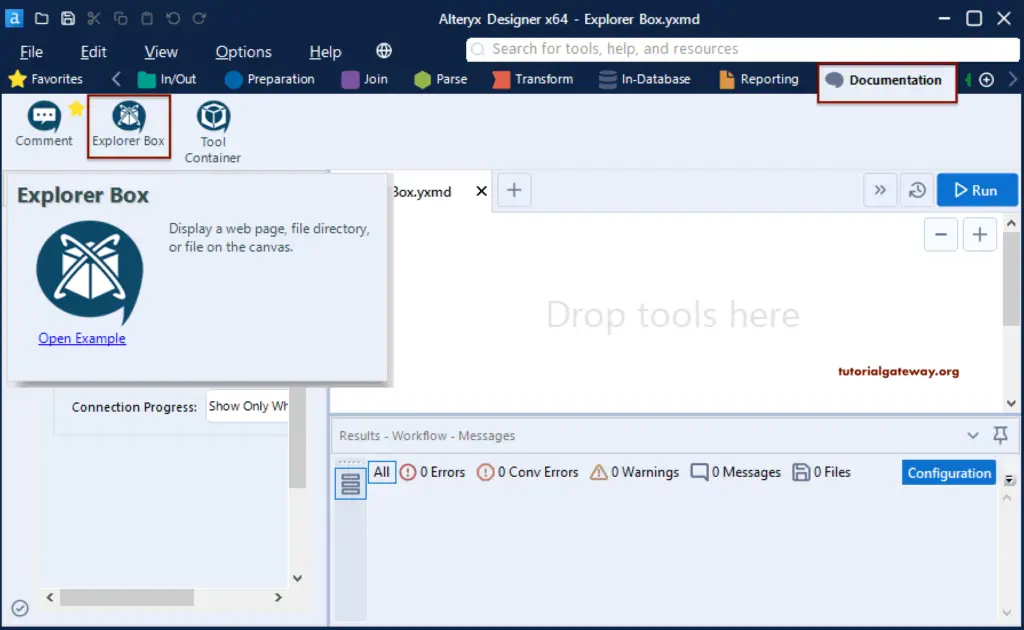
By default, it will add the web page with the default Alteryx community URL.
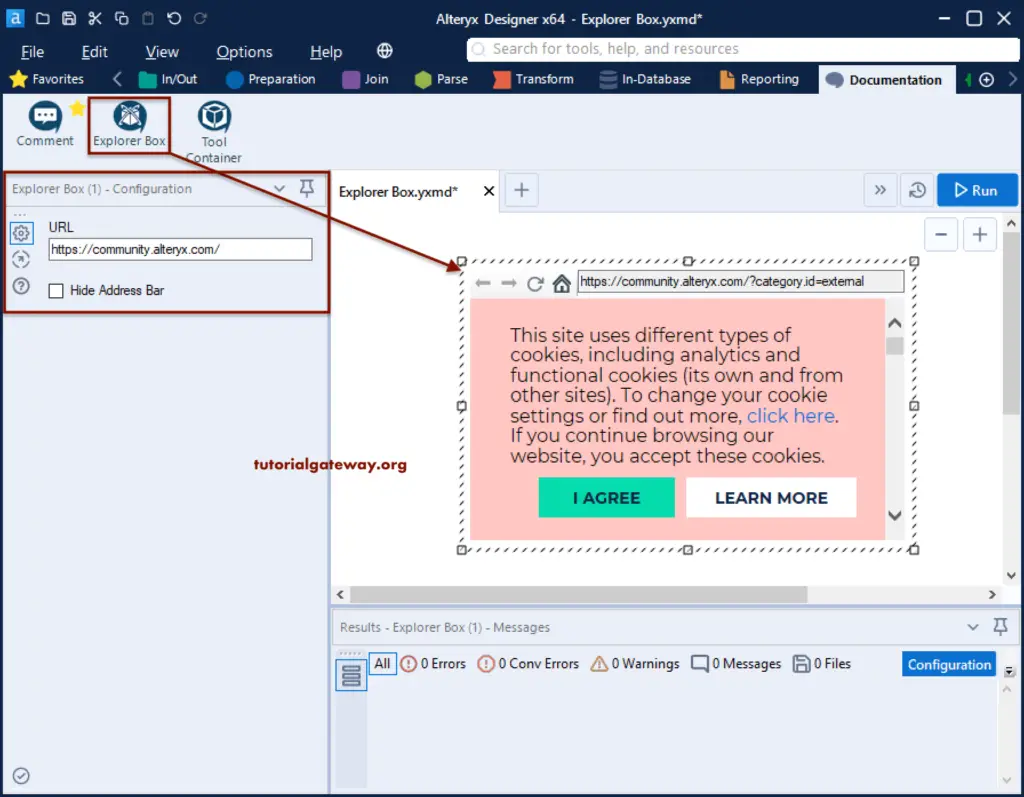
Within the Explorer Box Configuration section, please change the URL as per your requirement. For now, let use tutorialgateway.org. As you can see, Alteryx is automatically displaying or showing our website.
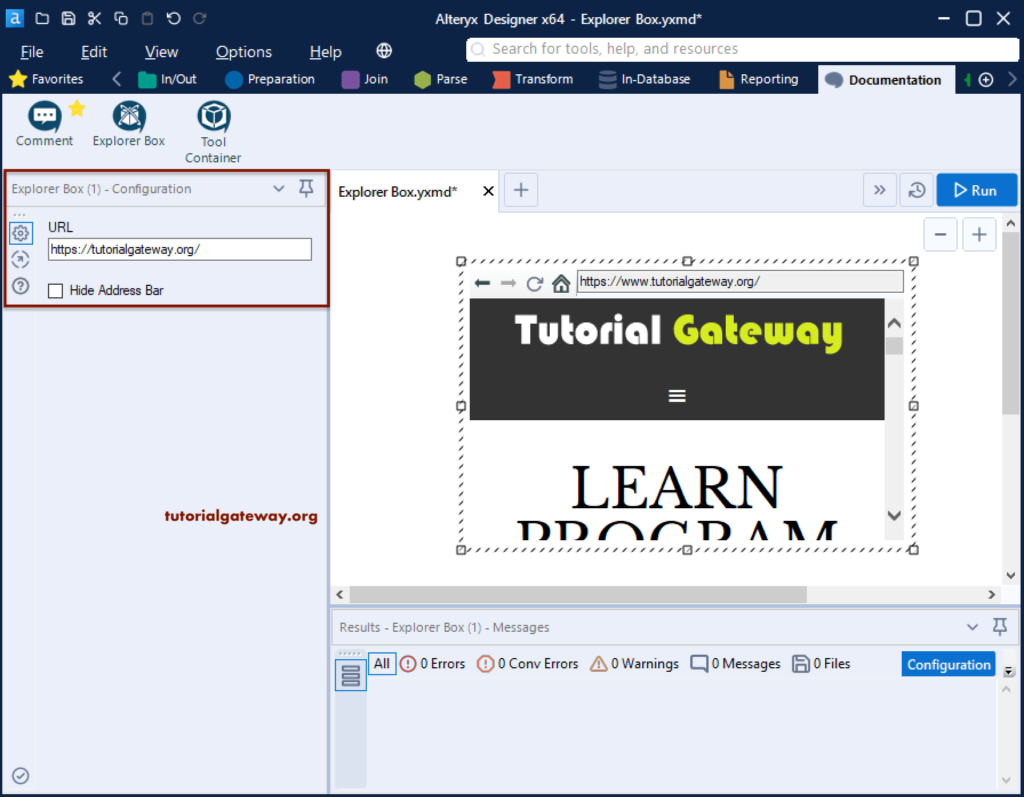
There is a Hide Address Bar option, and when you check this option, it will hide the address bar of the webpage or file browser.
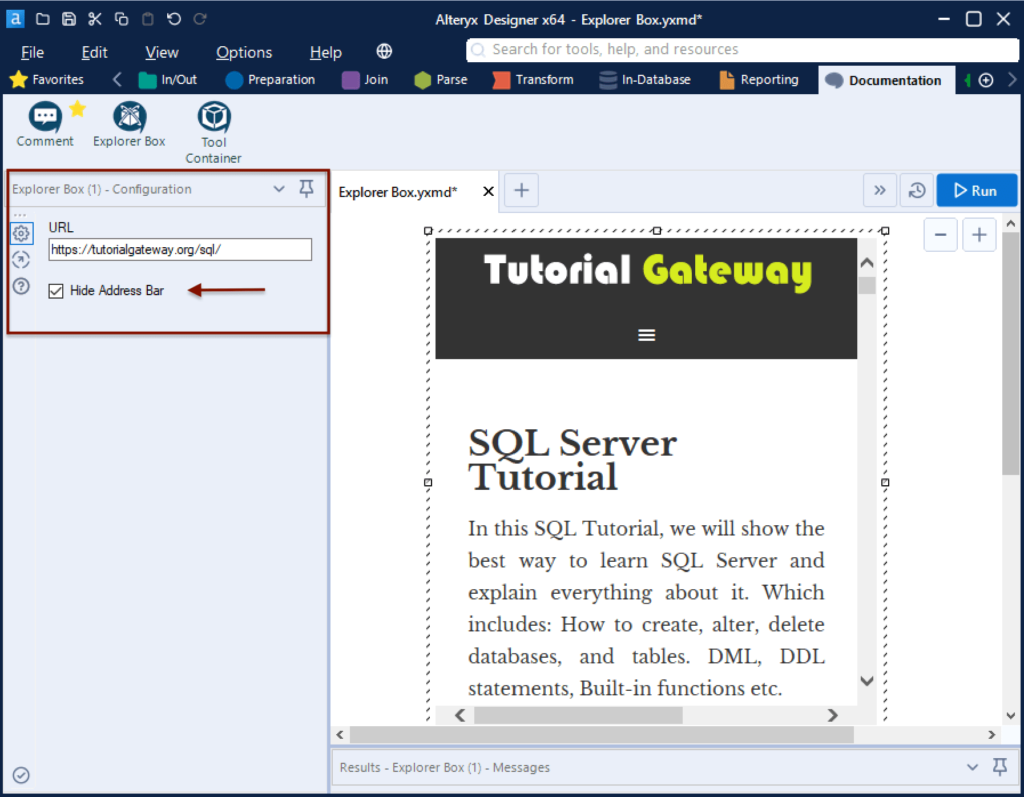
This time, we added another Explorer Box. We added the local file system address to display the Files within the Input Files folder.