AdventureWorks Database is a sample database available online. You can use this database to practice each function that we specified in this SQL Server Tutorial. In this article, we will show you the step by step approach to Download and install the AdventureWorks Database with screenshots.
Before we start downloading and installing the AdventureWorks Database, let me show you the list of databases that are available in SQL Server.

Download and Install AdventureWorks Database
To download AdventureWorks Database in SQL Server, please go to the Downloads page and select Adventure Works 2014 Full Database Backup.zip. If you want data warehouses, then choose & Download Adventure Works DW 2014 Full Database Backup.zip
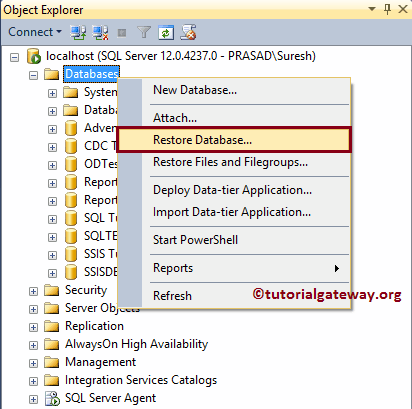
Click the Save button to Download Database
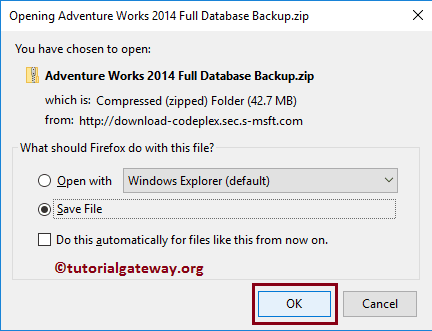
Once the download is completed, please unzip the file. The below screenshot will show you the Unzipped file of downloaded AdventureWorks.
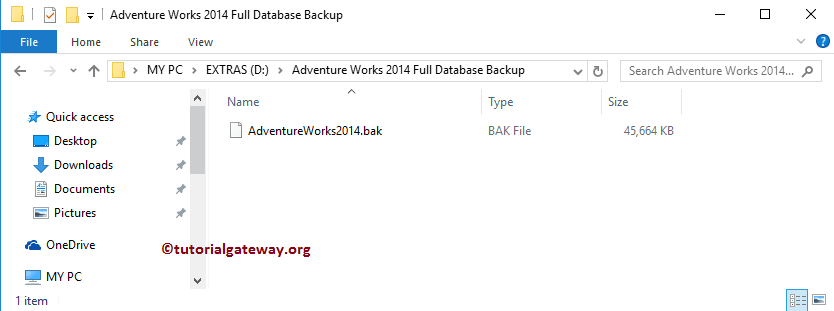
Install the AdventureWorks Database in Sql Server
To install the Database, Go to Object Explorer. Right-click on the SQL Server Databases and select the Restore Database.. option from the context menu.
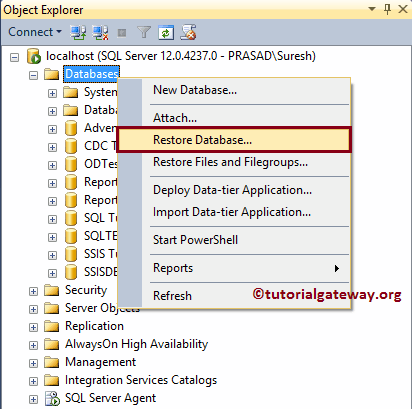
Once you select the Restore Database.. option, a new window called Restore Database will open.
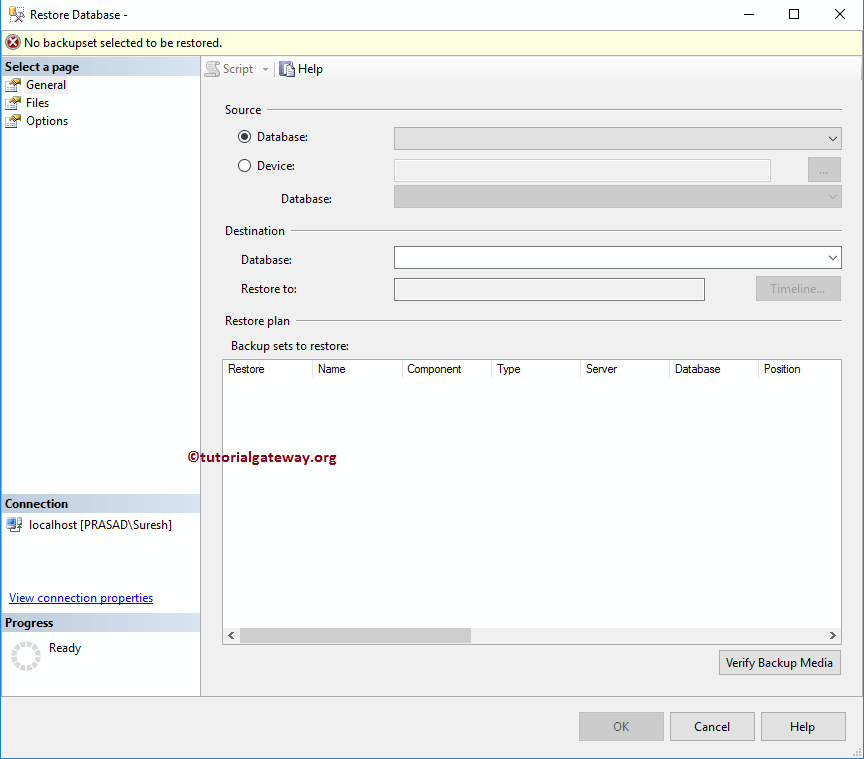
Please select the Source as a device, and click the …. (Browse) button
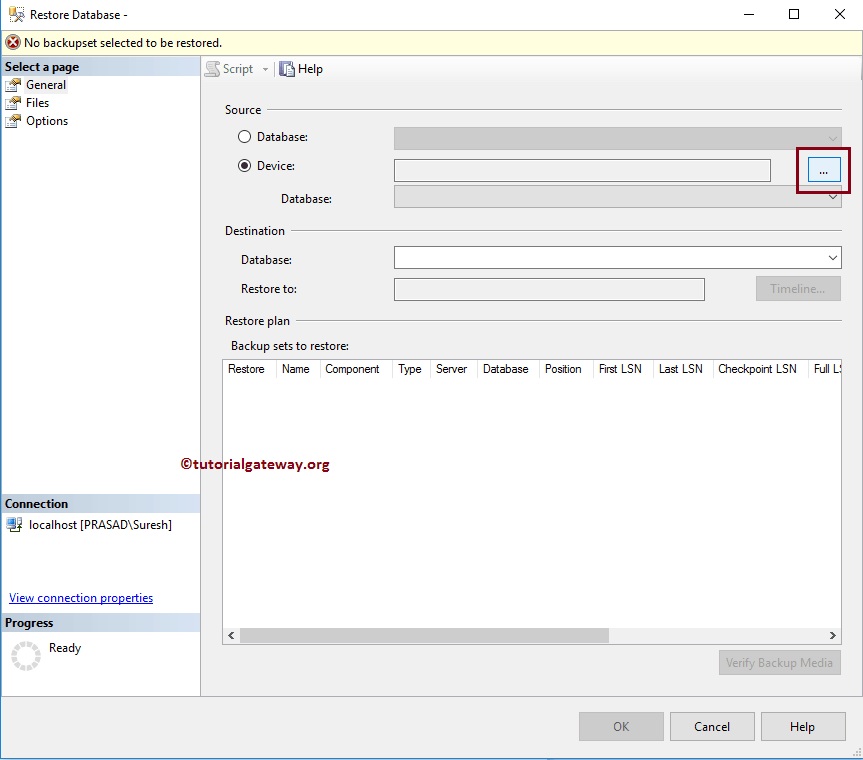
Clicking the Browse button will open a Select backup devices window. Please click on the Add button to add or install the AdventureWorks backup file. From the below screenshot, you can see we are selecting the AdventureWorks.bak file present in the file system.
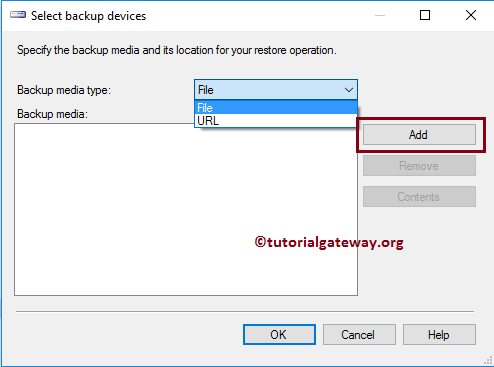
From the below screenshot, you can see we are selecting the AdventureWorks.bak file present in the file system.
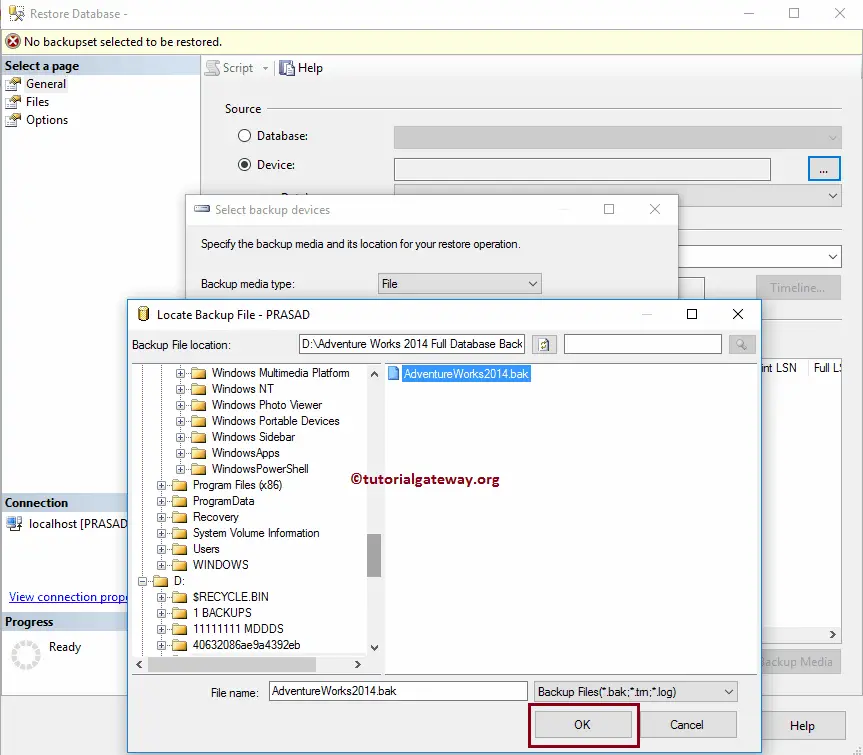
Click Ok to close the window
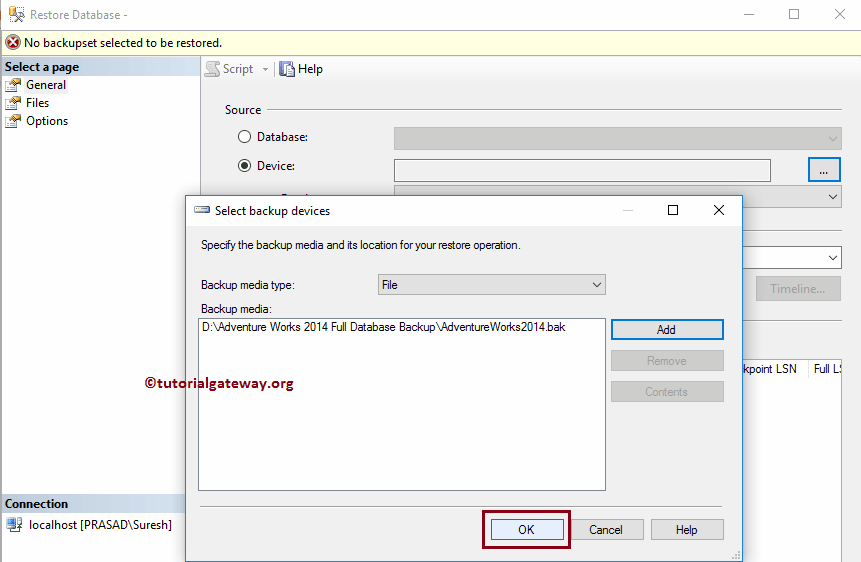
Click OK to restore the Adventure Works database.
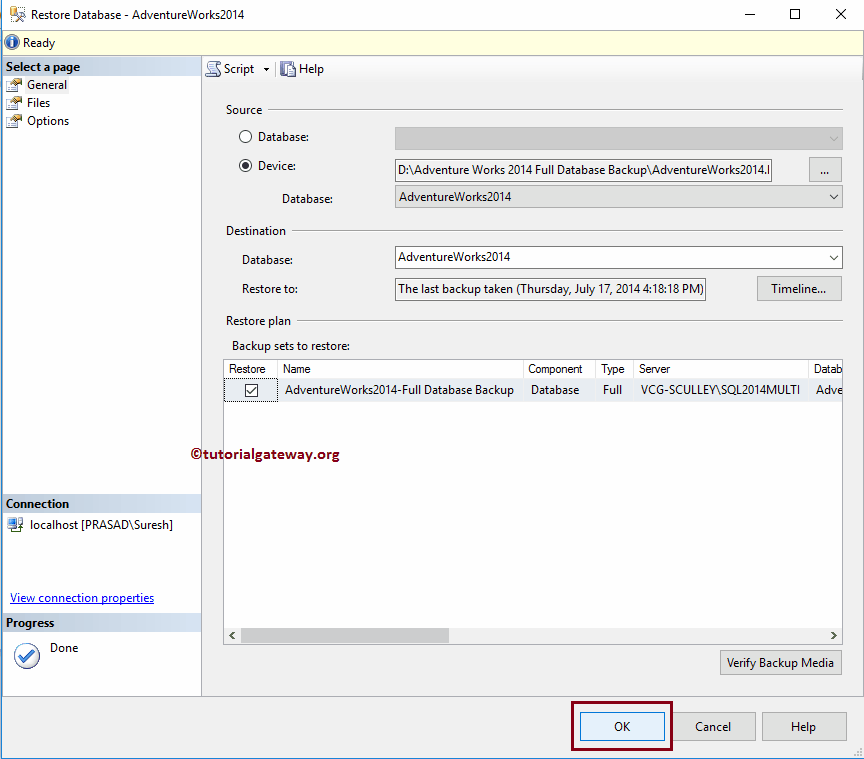
If everything goes well, then the following message will be displayed.
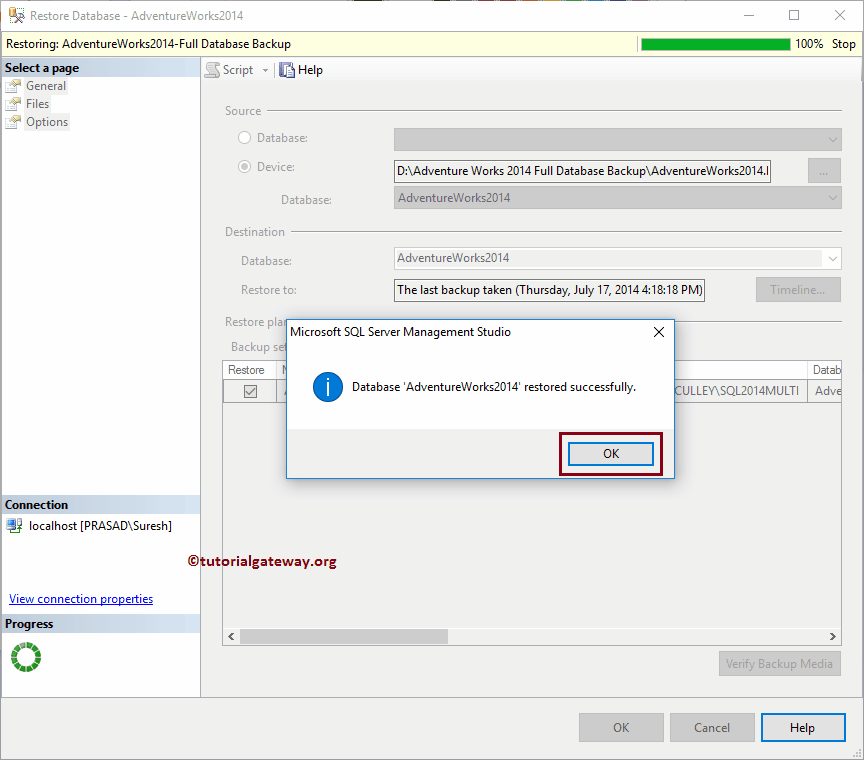
Please refresh the SQL Server Object Explorer to see our newly installed database.
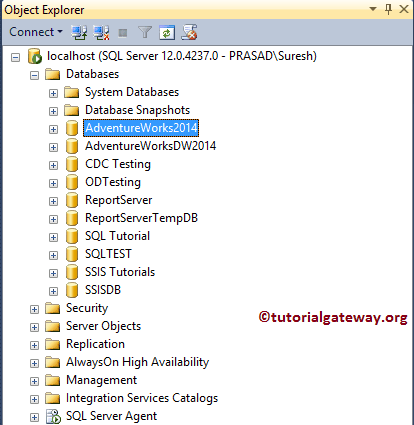
You can see the View, Stored procedures, Tables in this SQL Adventure works Database. Please explore each folder to understand the data.
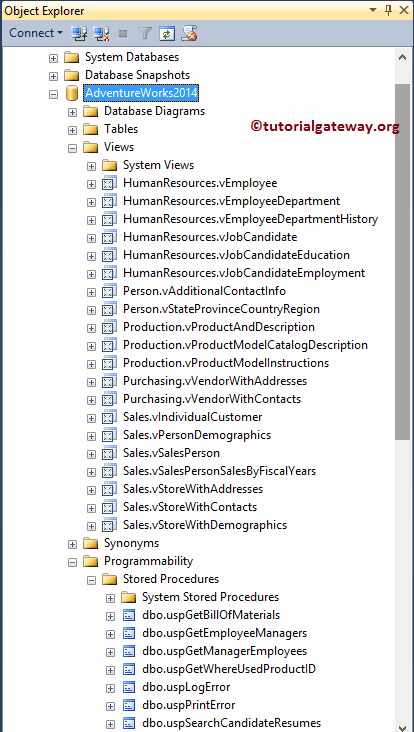

Comments are closed.