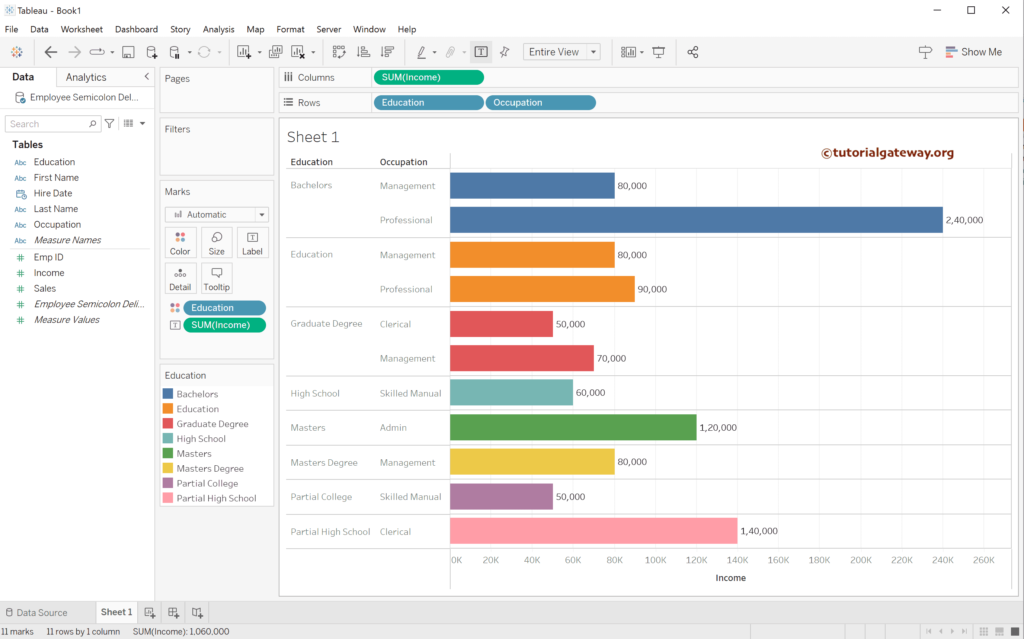This article shows how to connect with the Semicolon delimiter text file, load its data into the Tableau desktop, and design a chart.
The screenshot below shows that a Semicolon separates each column.
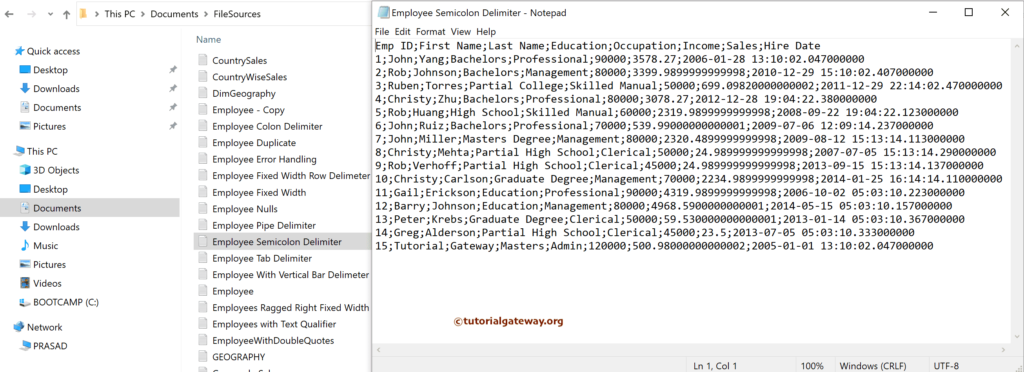
Connect Tableau to a Semicolon Delimiter Text File
Clicking on the text file option will open the window to choose the Semicolon delimited file.
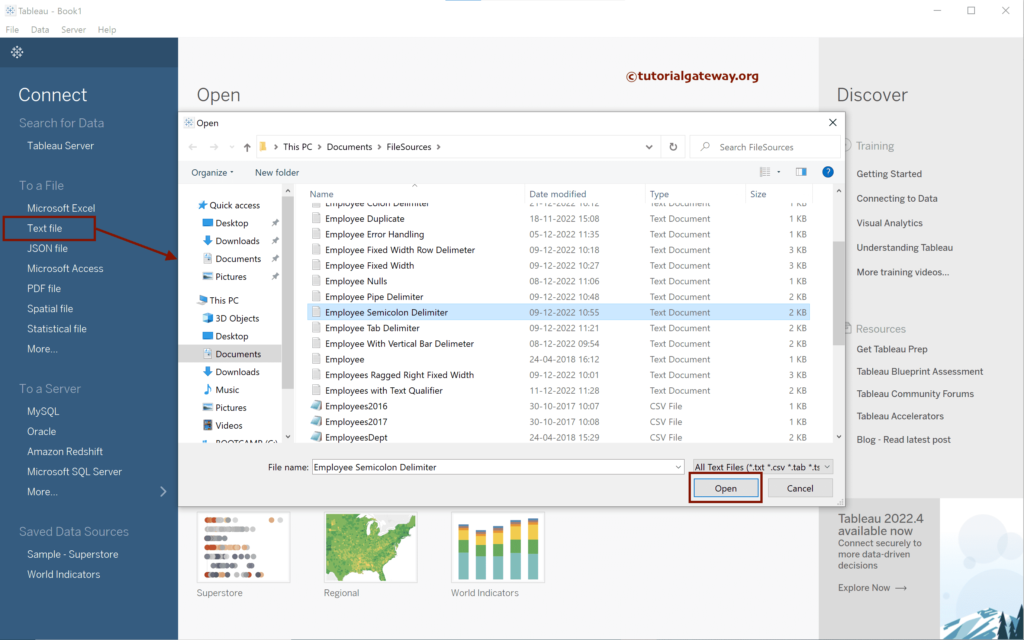
As you can see, the Tableau desktop loaded the file and automatically separated the columns using a Semicolon delimiter. For more Data Sources >> Click Here.
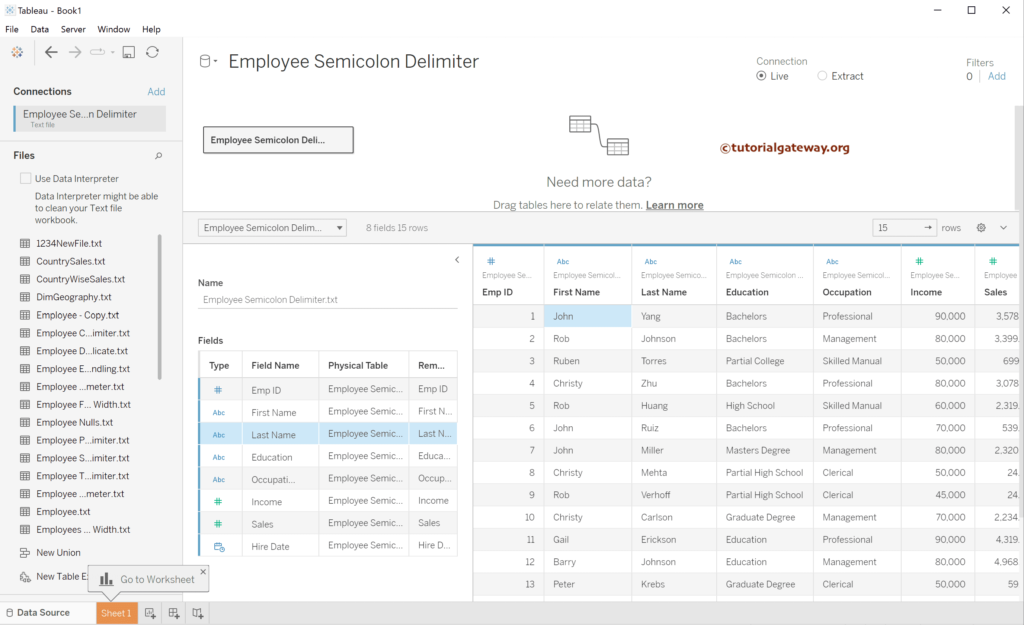
If it is not the case, choose the Text File Properties.. option.
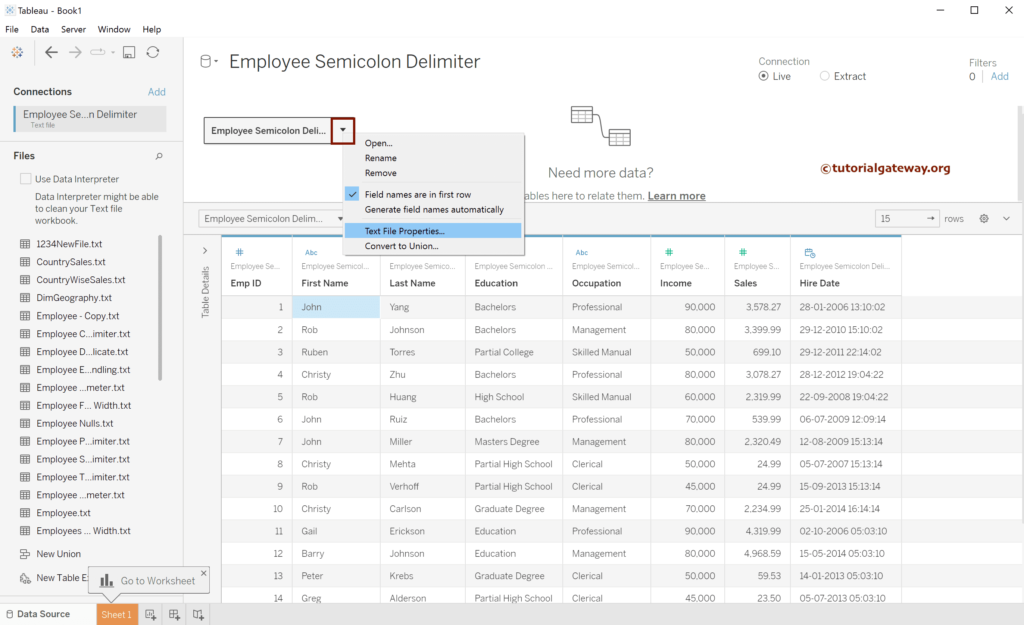
By default, the desktop has chosen Semicolon as the Field separator.
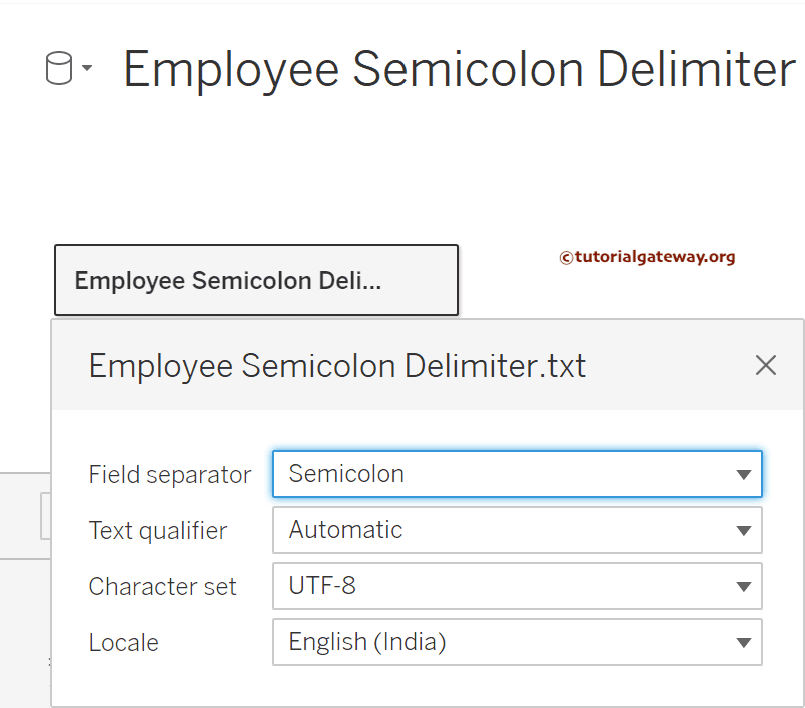
If not, by any chance, it has chosen a comma; the data looks like below.
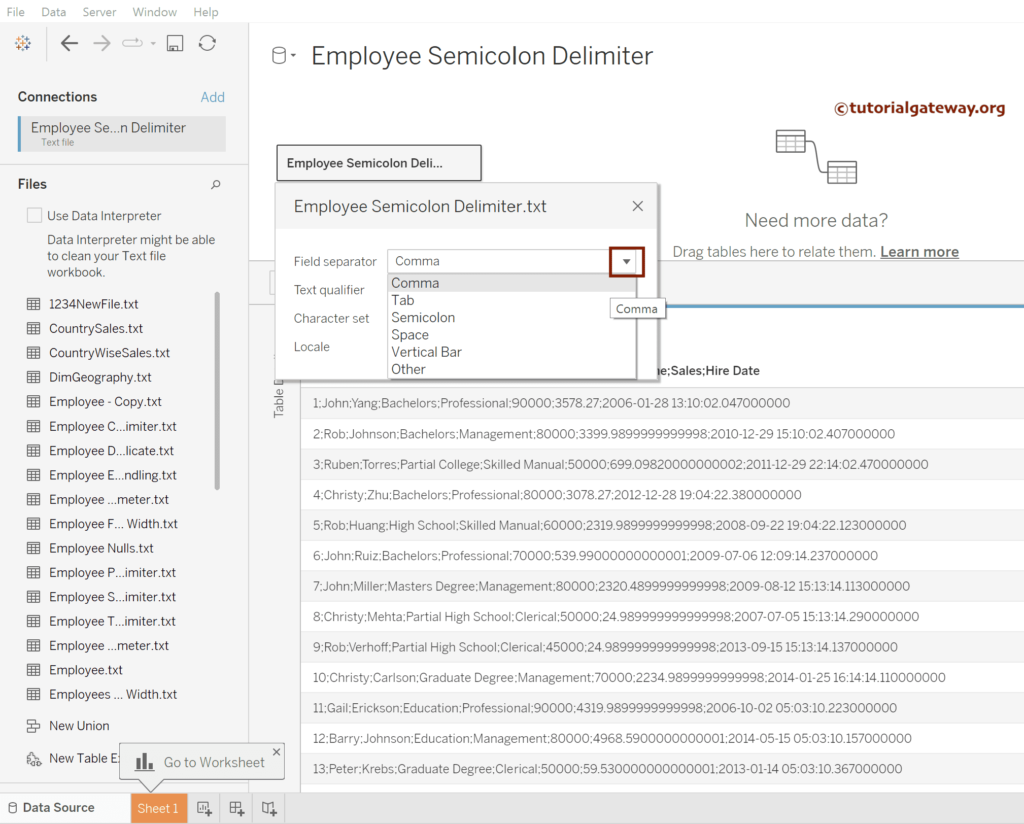
Change the Field Separator from Comma to Semicolon from the list of available separators.
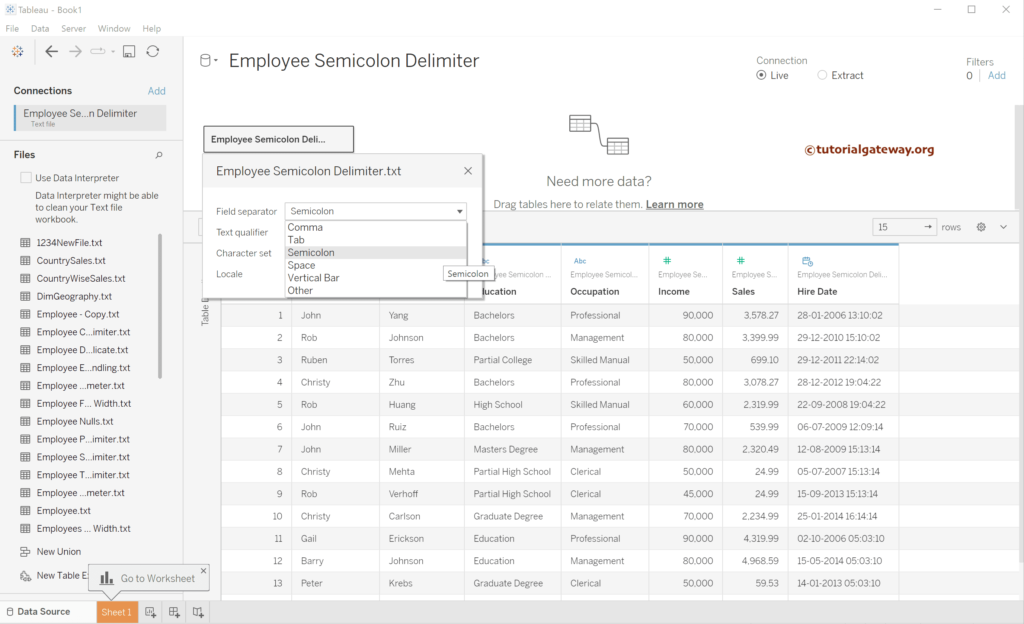
Drag Income to Rows and Education to Columns shelf. Next, add the Education dimension to the Color shelf and Income to Label.

Let me add Occupation to the chart.