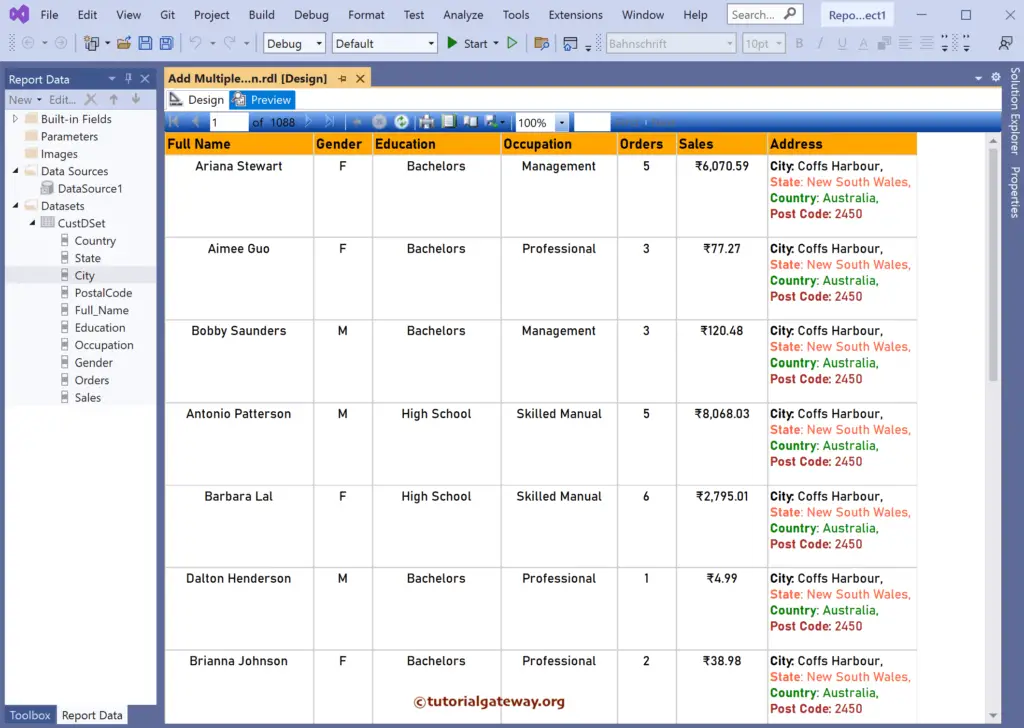This SSRS article shows how to add multiple fields to a single table column and differently format the text in a column with an example.
Right-Click on the Datasets folder to create a new DataSet. The below screenshot shows the data set that we use for this Add Multiple Fields to a Single SSRS Table Column example.
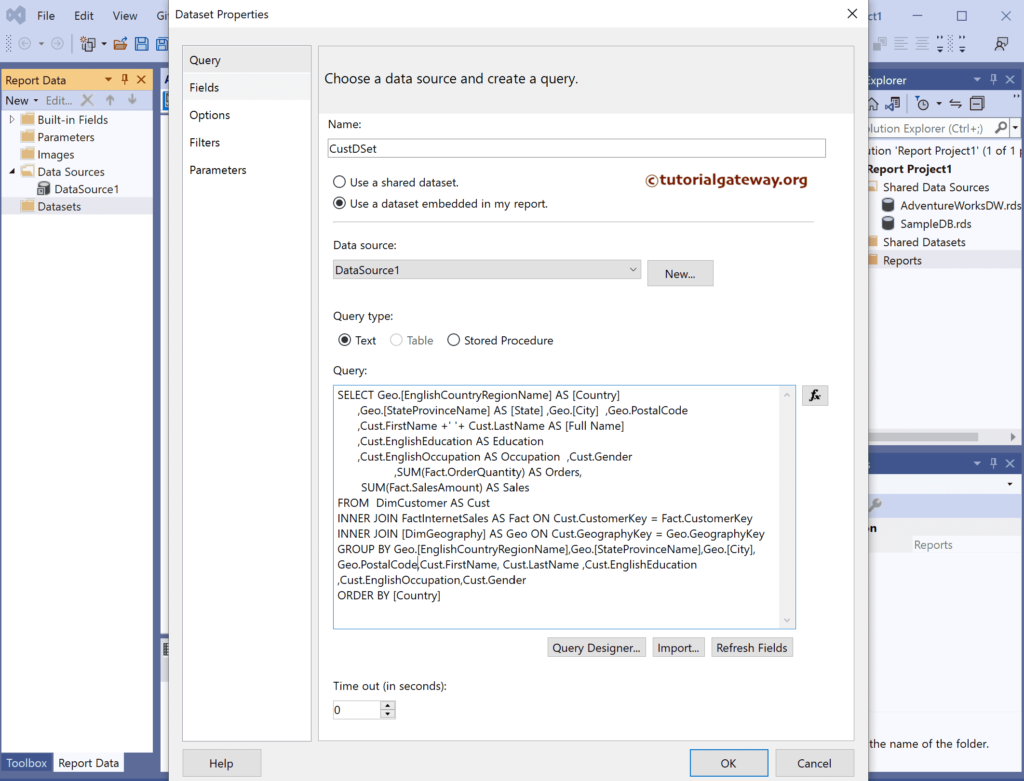
The Sql query that we used above SSRS example is:
SELECT Geo.[EnglishCountryRegionName] AS [Country]
,Geo.[StateProvinceName] AS [State]
,Geo.[City]
,Geo.PostalCode
,Cust.FirstName +' '+ Cust.LastName AS [Full Name]
,Cust.EnglishEducation AS Education
,Cust.EnglishOccupation AS Occupation
,Cust.Gender
,SUM(Fact.OrderQuantity) AS Orders,
SUM(Fact.SalesAmount) AS Sales
FROM DimCustomer AS Cust
INNER JOIN FactInternetSales AS Fact ON Cust.CustomerKey = Fact.CustomerKey
INNER JOIN [DimGeography] AS Geo ON Cust.GeographyKey = Geo.GeographyKey
GROUP BY Geo.[EnglishCountryRegionName],Geo.[StateProvinceName],Geo.[City],
Geo.PostalCode,Cust.FirstName, Cust.LastName ,Cust.EnglishEducation ,
Cust.EnglishOccupation,Cust.Gender
ORDER BY [Country]
We have designed a simple table report of Customer Sales and formatted the font and colors.
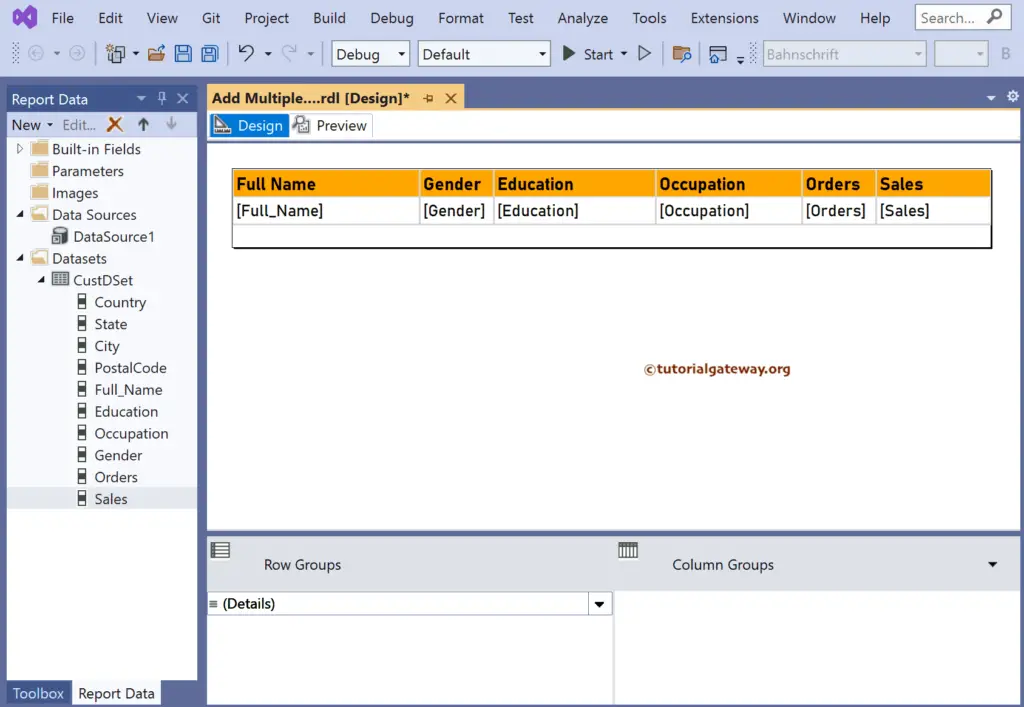
How to add Multiple Fields to a Single SSRS Table Column
Add a new column by right-clicking the Sales column, choosing the insert column, and then the Right option. Let me rename that column header as the Address.
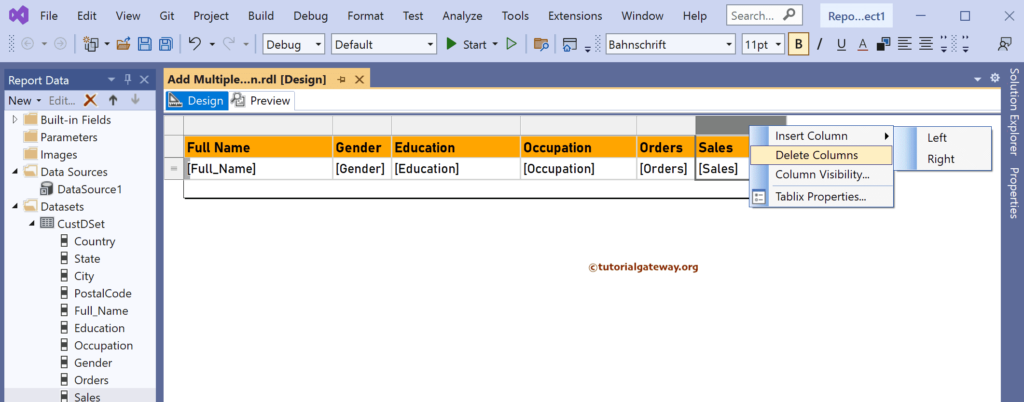
Select the required column from the drop-down list or drag the fields from the DataSets folder under the Report Data window.
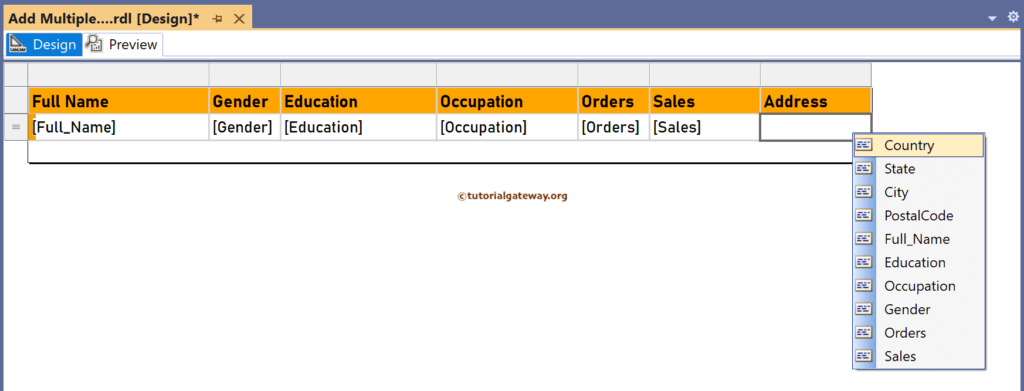
In this example, we want to display the Customer’s Address. So, let me add City, State, Country, and Postal Code. If you observe the below image, we added text along with the column names. We hit enter after a comma to ensure that each column is in a separate row.
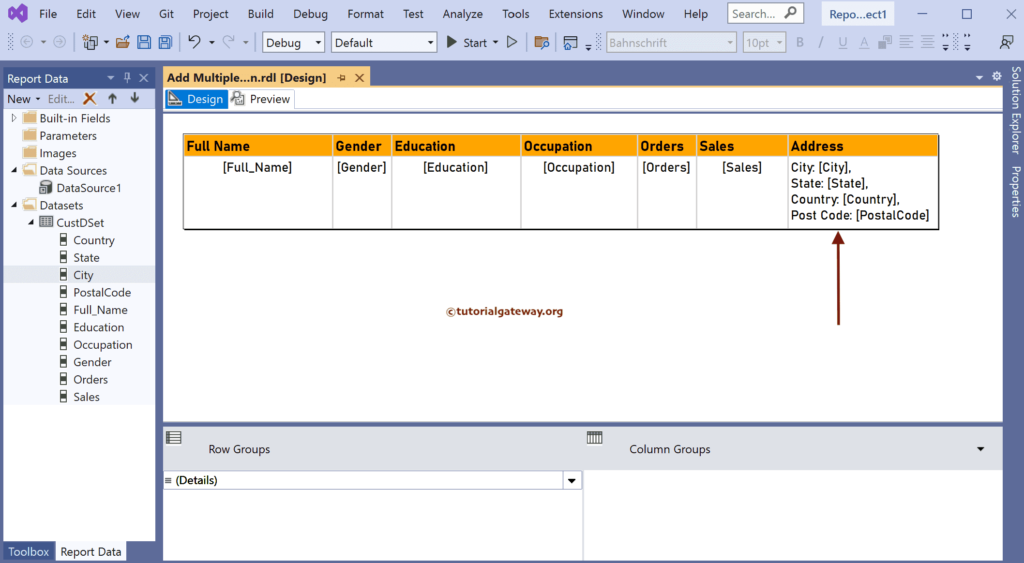
Use either the below-shown toolbar or the properties windows to format the fonts. But first, let me make the custom text bold.
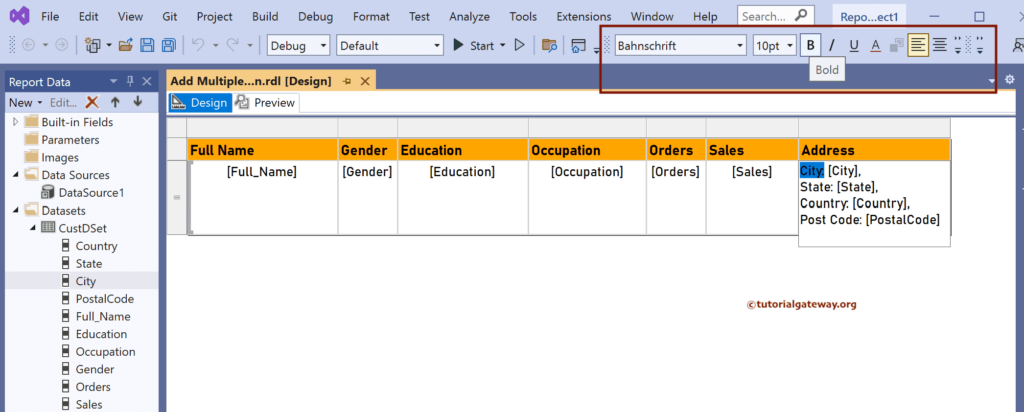
Assign a different color to City, State, Country, and Postal Code.
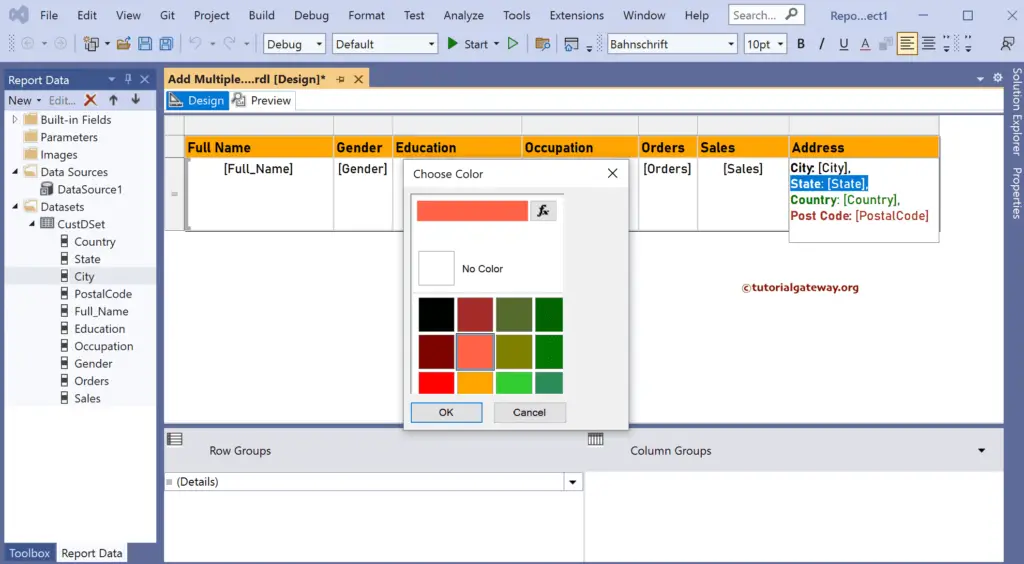
Preview the report.