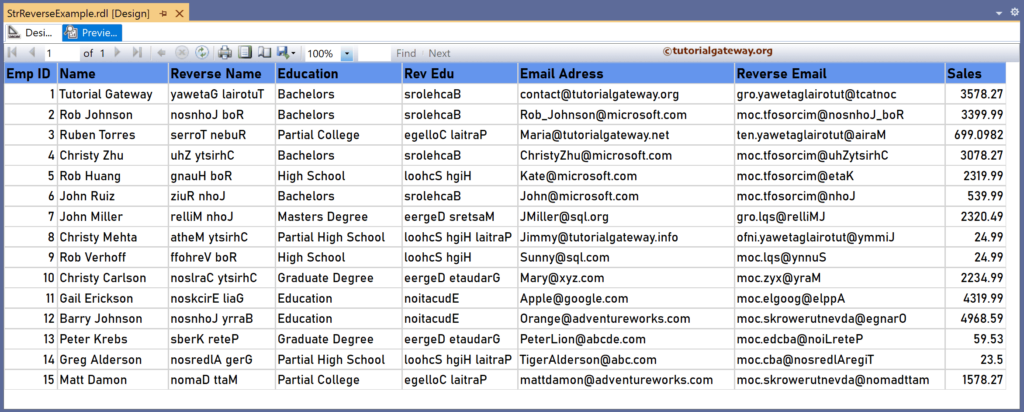The SSRS StrReverse function is a Text function that reverses the character order in a specified string field and returns a new string. This article explains how to use the StrReverse function to reverse the given string with an example.
The syntax of the SSRS StrReverse function to reverse the order of the characters in a string is as shown below.
=StrReverse(Fields!FullName.Value)
To demonstrate the SSRS StrReverse function, we use the Employee table below, which has 15 records. The image shows the records in the Table report.
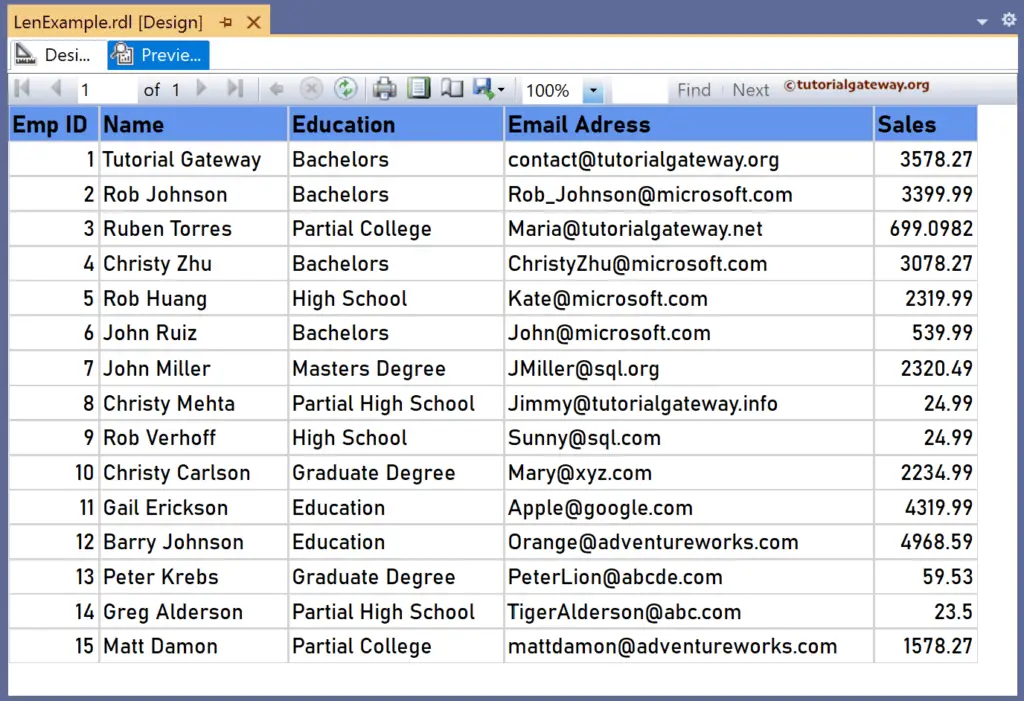
SSRS StrReverse function Example
For this, let me add a new column to the right side of the Name column. Next, right-click the textbox under the Reverse Name and choose the Expression. To understand the report, I suggest you refer to the articles on charts, tables, grouping, and format tables in SSRS.
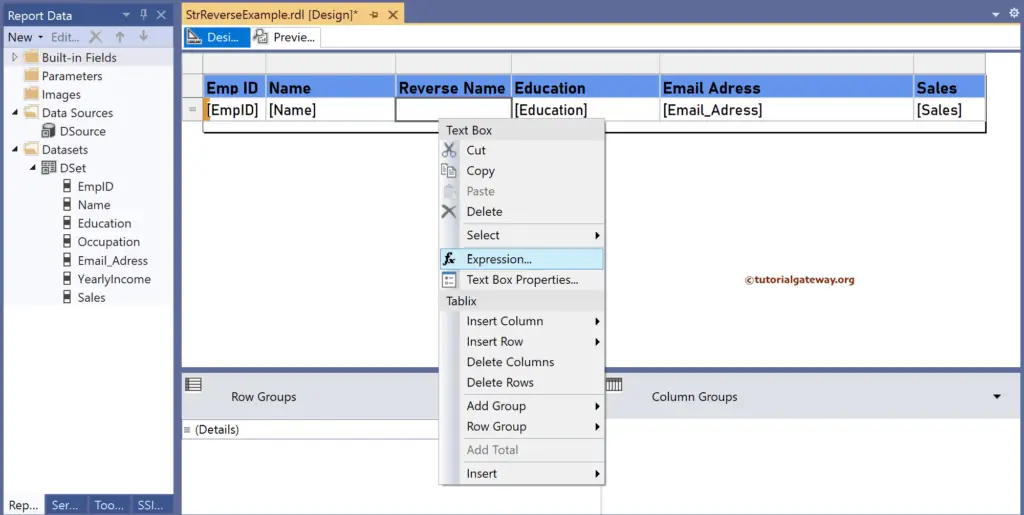
It opens the following expression window to perform the string reverse. The SSRS StrReverse function below returns the characters in the Name (string) column in reverse order.
=StrReverse(Fields!Name.Value)
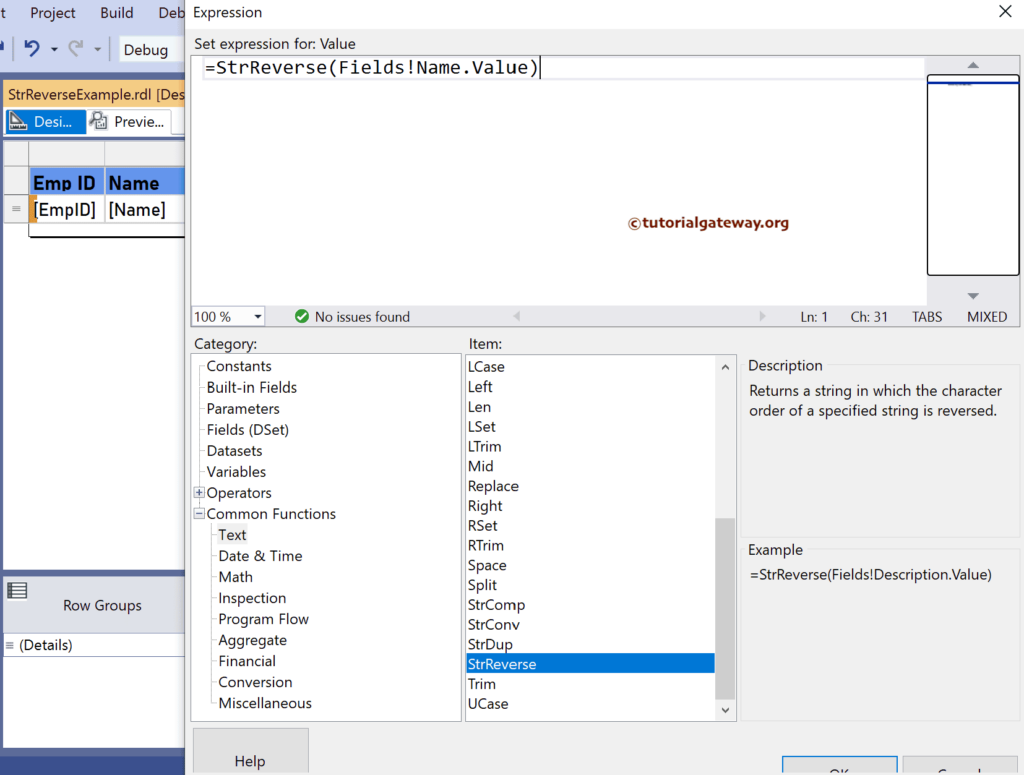
Please click the preview tab to see the report. For more functions >> Click Here!
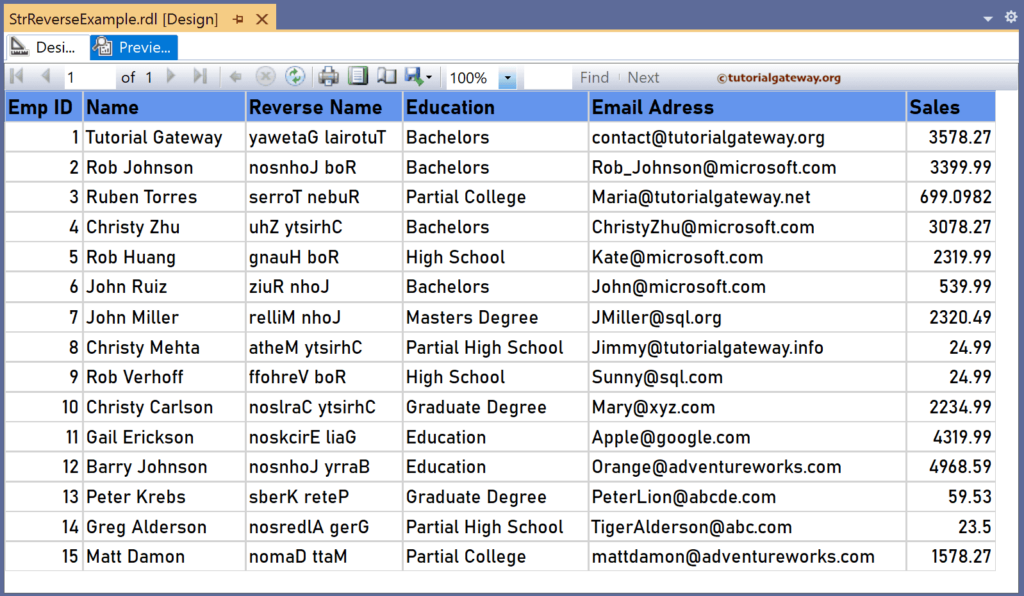
Similarly, let me create two more new columns to the right of the Education and Email_Address columns. Next, right-click the textbox under them to write the expressions below. Here, the StrReverse function performs the string reverse, i.e., reverses the character’s text order inside the Education and Email columns.
=StrReverse(Fields!Education.Value)
=StrReverse(Fields!Email_Adress.Value)
Please check the report preview.