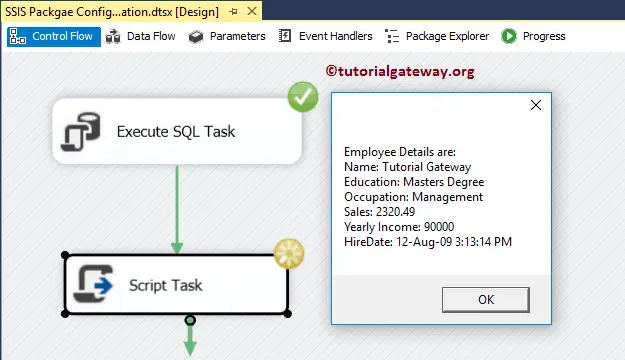This article shows how to apply the SSIS Package Configuration using XML Configuration File stored in an environment variable with an example. We already explained the list of Package configurations in our previous article.
It is a very useful approach while we are deploying the project. Because you can save the configuration file at the client location and create an environment variable point to that file, that’s all you have to do.
Before we start the Package Configuration, You have to create an environment variable. Our previous article explained the step-by-step approach to creating an environment variable. Please refer to the Package Configuration Using Environment Variable to understand the same.
To add a new environment variable, click the Environment Variables.. button.
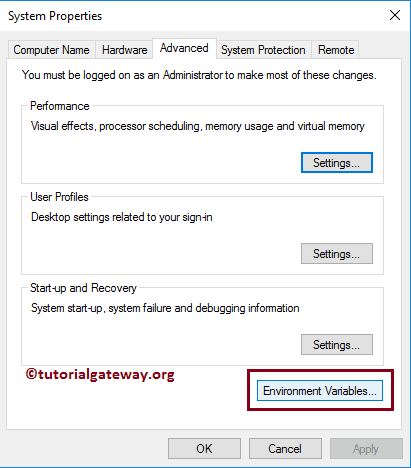
The window below will open once you click the Environment variables.. button. Here you can see all the existing variables and their values. Please click on the New… button to add a new variable.
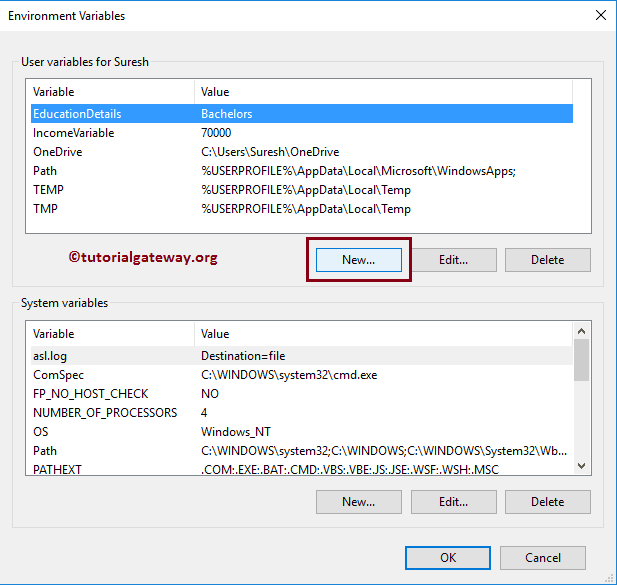
As you can see, we are adding Variable Name as ConfigurationPath, and Variable Value = C:\Users\Suresh\Documents\ Visual Studio 2013\projects\ PackageConfigurations\ PackageConfigurations\ ExecutepackageConfigFIle.dtsConfig.
It means we are creating an environment variable that contains the path of an XML configuration file. And the configuration file we are using is created in Package Configuration using the XML Configuration File article.
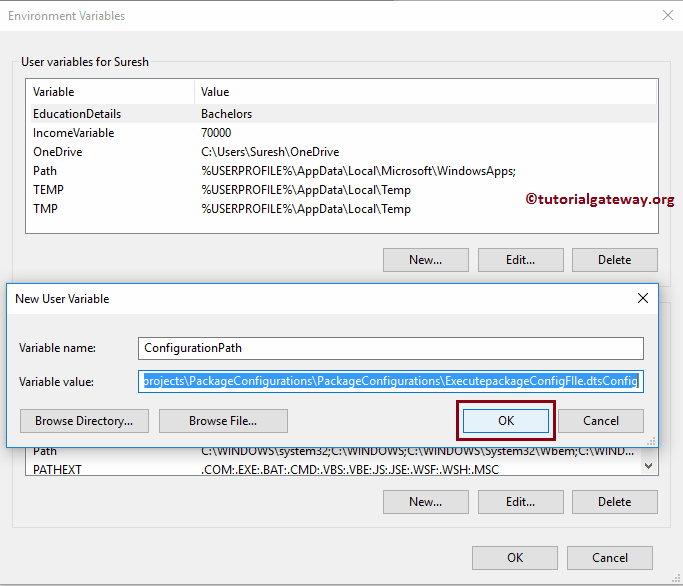
Click OK to close the Environment Variables window
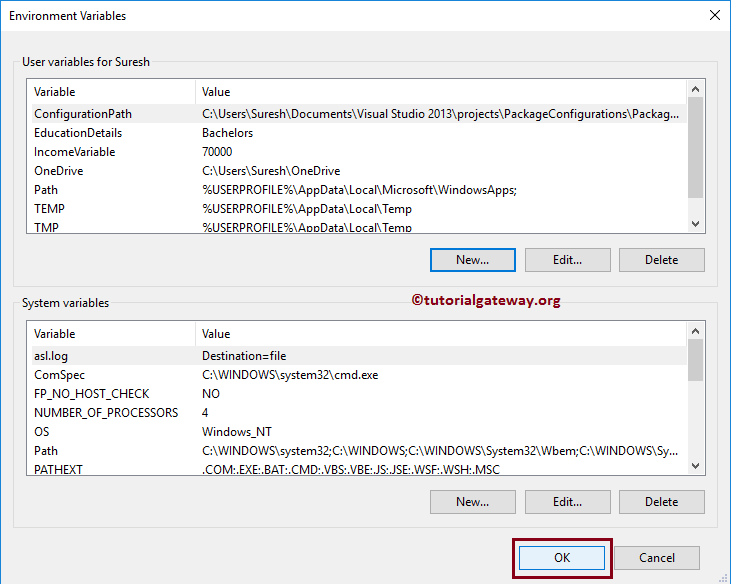
SSIS Package Configuration using XML Configuration File Part 2
To add XML package configuration stored in an environment variable, right-click the control flow region to open the context menu. Please select the Package Configurations.. option
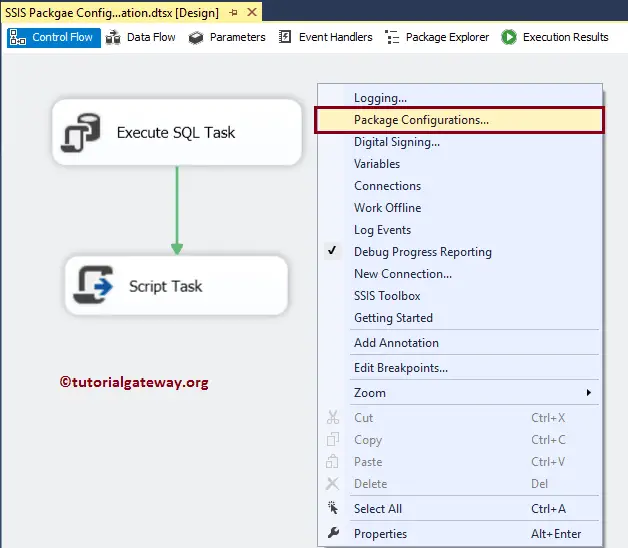
Once you select the Package Configurations.., a new window called Package Configurations Organizer is opened, as we showed below. Please checkmark the Enable Package Configurations to enable the configurations. Next, click on the Add button to add a new configuration.
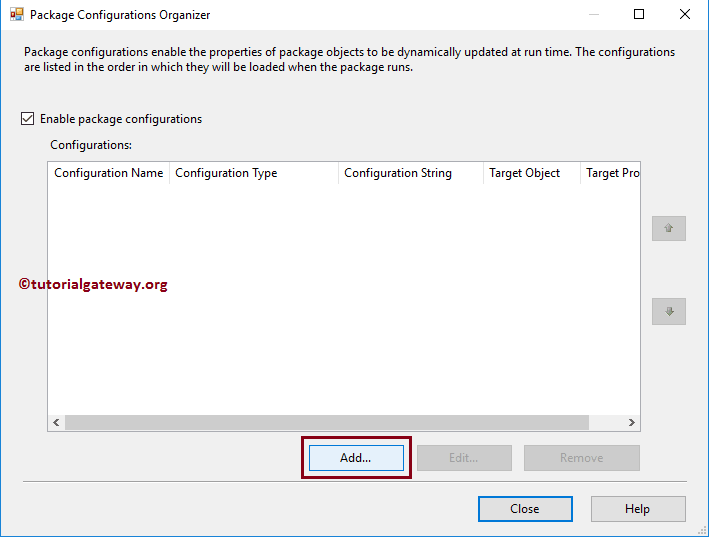
Clicking the Add button will open a wizard.
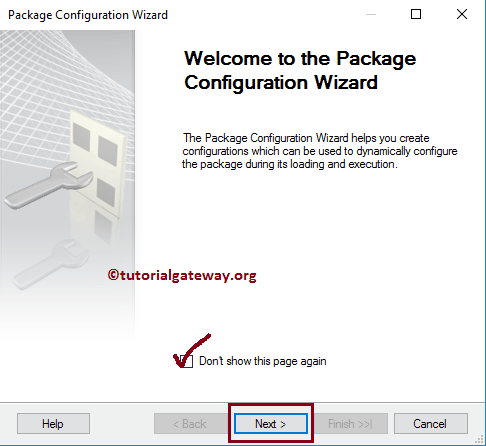
Select Configuration type: Here, we have to select the configuration type. By default, SSIS selects the XML configuration file, so you don’t have to do anything.
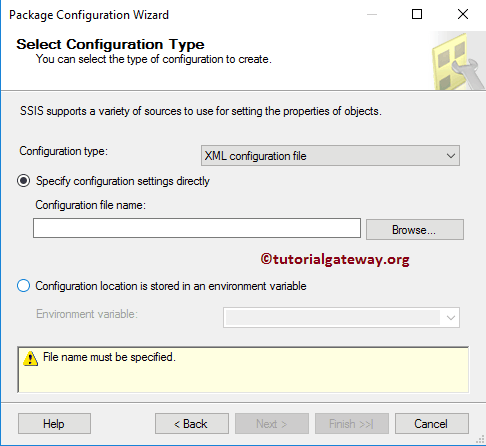
We already explained the Specify Configuration settings directly, so please refer to the Package Configuration using XML Configuration File article to understand the same. And the remaining configurations are shown below.
In this example, we explain the Configuration location is stored in an environment variable.& So, please select the same.
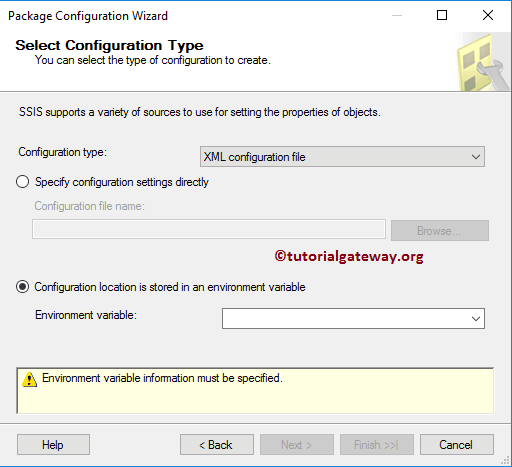
As you can see, we are choosing the Configuration Path variable. Remember, if you don’t find the newly created variable, please close the projects, and reopen the BIDS.
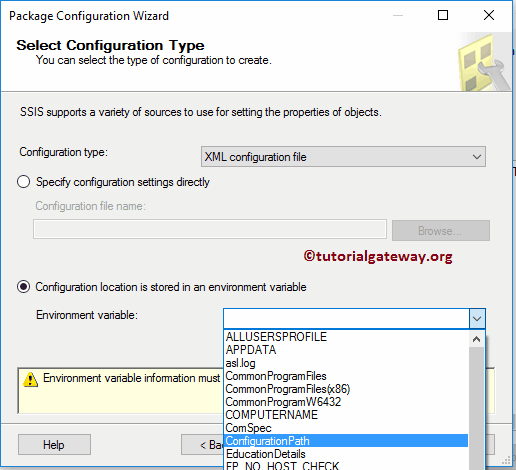
Click the Next button.
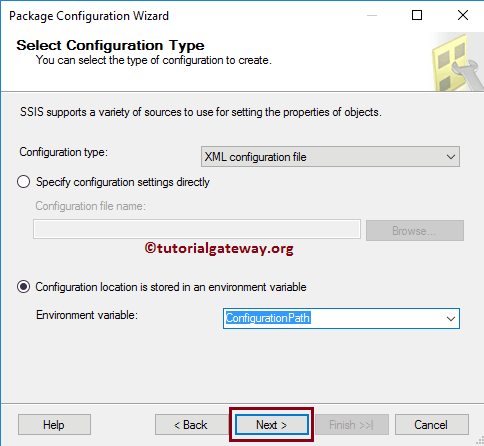
Let me rename the Configuration name as Connection String Configuration and Click the Finish button to close the wizard.
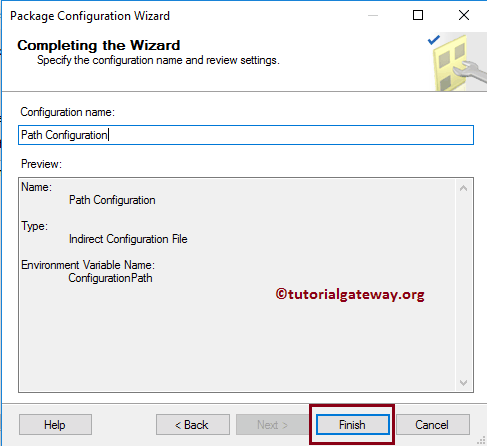
Now you can see our newly created Path configuration that holds the connection string information inside the Environment variable.
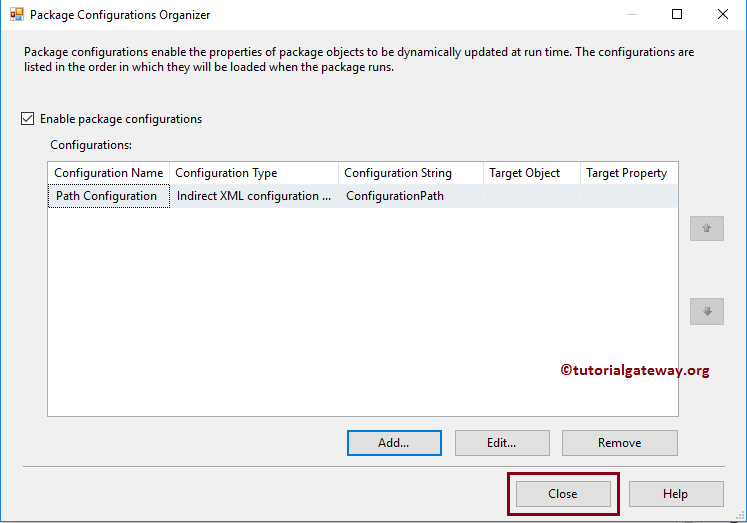
Let me run the package.