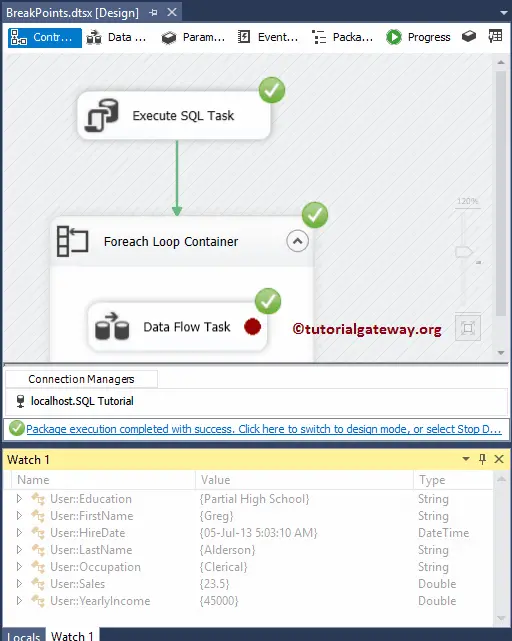Breakpoints in SSIS are very useful to understand the Data Flow at multiple levels. For example, you can use the SSIS breakpoints to understand the variable values at the Pre-Execution, Post-Execution, each Iteration, etc.
Let us see the step by step approach to configuring the Breakpoints in SSIS with an example. For this SSIS Breakpoints demonstration, we are going to use the below shown package.
I suggest you to refer Execute SQL Task in Full Row Set to understand the complete package setup and the data that we used.
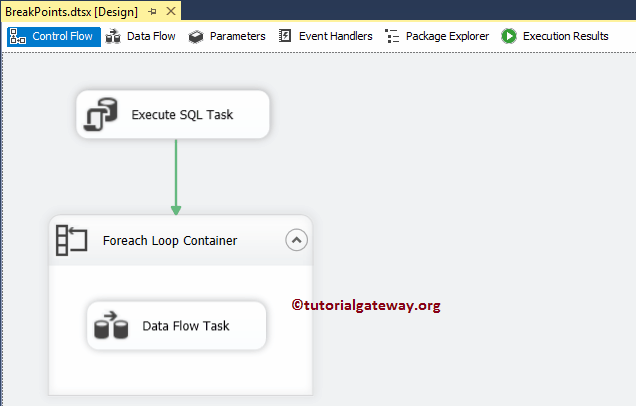
And the variable used for this SSIS Breakpoints package are:
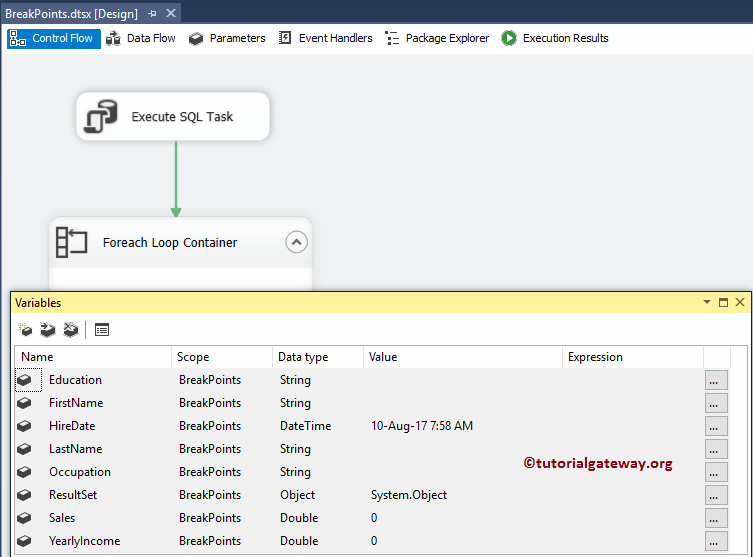
and the data that we used for the above package is:
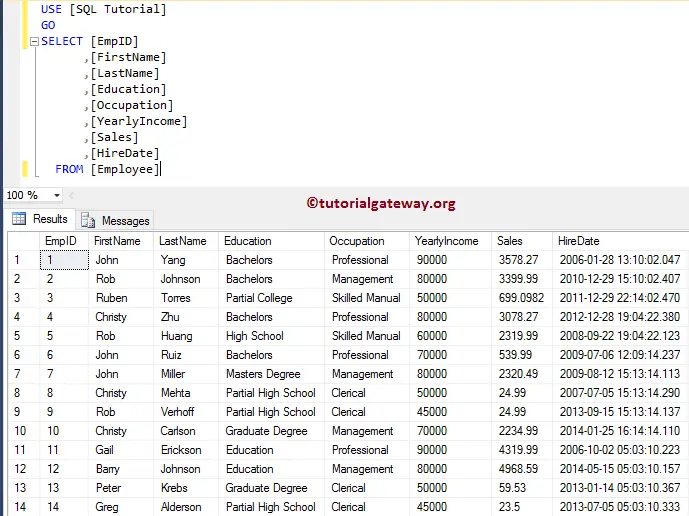
Breakpoints in SSIS Example
In this example, we show you how to add Breakpoints to the Foreach Loop Container and the Data Flow task. To add SSIS breakpoints on a container, right-click on the Foreach loop container will open the context menu. Please select the Edit Breakpoints.. option from it.
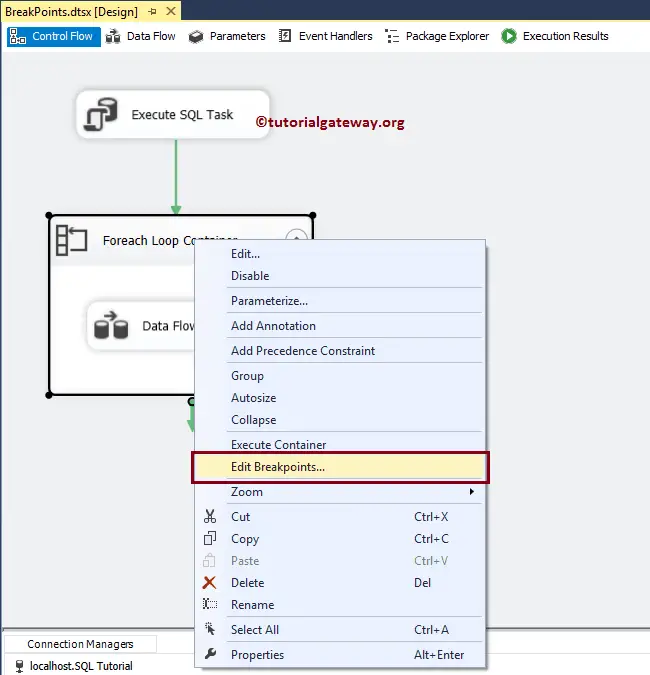
Once you select the Edit Breakpoints.. option, a new window called Set Breakpoints will open.
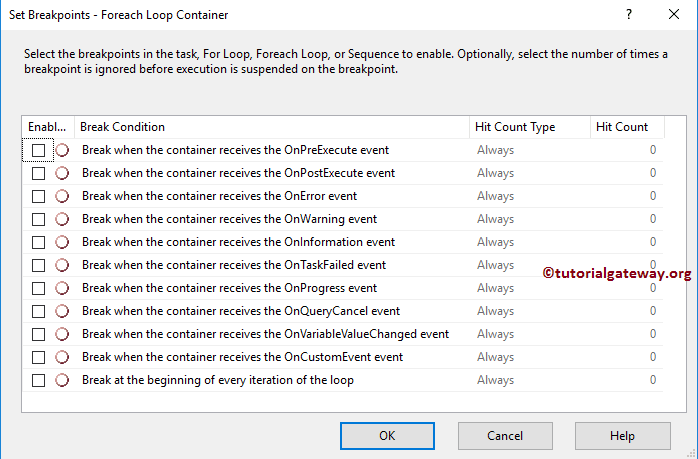
The following are the list of SSIS Breakpoints and respective descriptions.
| Break Condition | Description |
|---|---|
| When the Task or Container receives the OnPreExecute event |
This event raised or called when a task is about to execute. It is useful to watch the variables of the task or a container before it runs. |
| When the Task or Container receives the OnPostExecute event |
This event raised or called immediately after the task is completed or executed. The OnPostExecute event is useful to watch the task or a container variable after the task finishes. |
| When the Task or Container receives the OnError event |
The OnError event called when a task or container occur an error |
| When the Task or Container receives the OnWarning event | The OnWarning event called when a task or container throws a warning. |
| When the Task or Container receives the OnInformation event | You can use this OnInformation event when a container or task has to provide any information |
| When the Task or Container receives the OnTaskFailed event | This SSIS Breakpoint event is called when the task failed |
| When the Task or Container receives the OnProgress event | This event is called to update the task execution progress. |
| When the Task or Container receives the OnQuerycancel event | While processing the task, You call this event at any time. It helps to cancel the execution at any time. |
| When the Task or Container receives the OnVariableValueChanged event |
The OnVariableValueChanged event called when the variable value changes. To raise this event, you have to set the RaiseChangeEvent of the variable to TRUE. |
| When the Task or Container receives the OnCustomEvent event |
If you want to raise any task defined events, use this OnCustomEvent event. |
For this SSIS Breakpoints demo, we are selecting the Breakpoints on the Preexecute event, and Post Execute event.
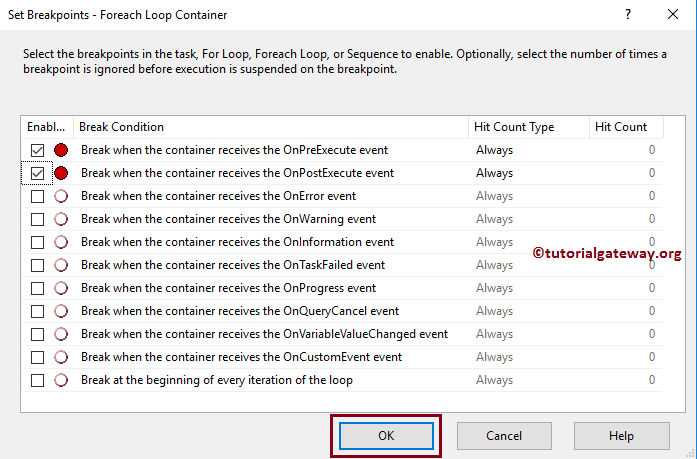
The SSIS Breakpoints allow four different options for the Hit Count type, and they are:
| Hit Count type | Description |
|---|---|
| Always | Execution will be suspended when the breakpoint hit. |
| Hit Count equals | Execution suspended when the Hit Count is equal to the number of times breakpoint has occurred. |
| Hit Count Greater than or Equal to | Execution suspended when the Hit Count is greater than or equal to the number of times breakpoint has occurred. |
| Hit Count Multiple | If you set this option to 4, execution suspended every fourth time. |
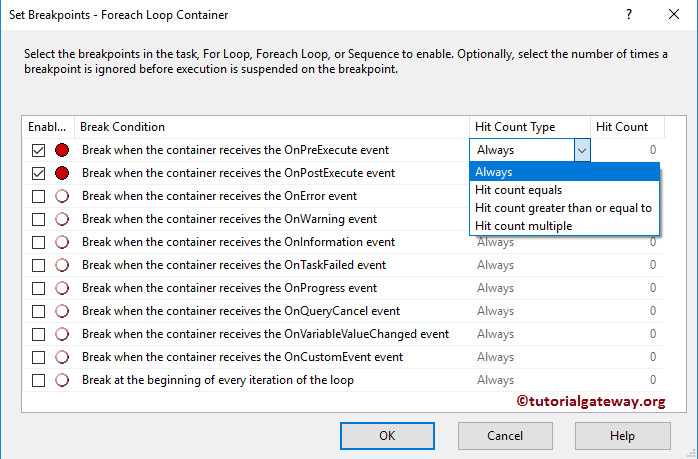
Click OK to close the SSIS Breakpoints configuration. From the below screenshot, you can see the red circle on the Foreach loop container.
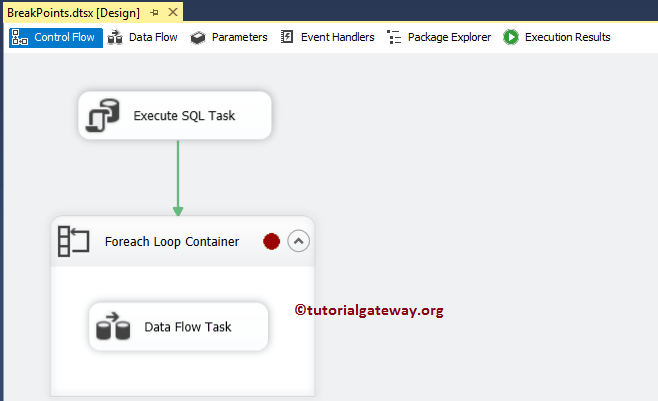
Let us run the SSIS Breakpoints package and check the variables flow in the local’s window.
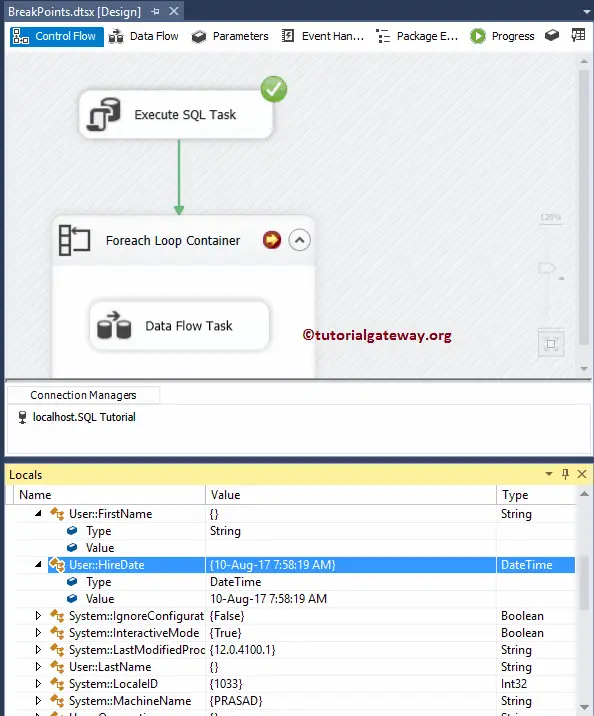
I think there are too many system variables in the local’s window. So, let me select the required variables (user-defined variables), and right-click on them will open the context menu. Please select the Add Watch option.
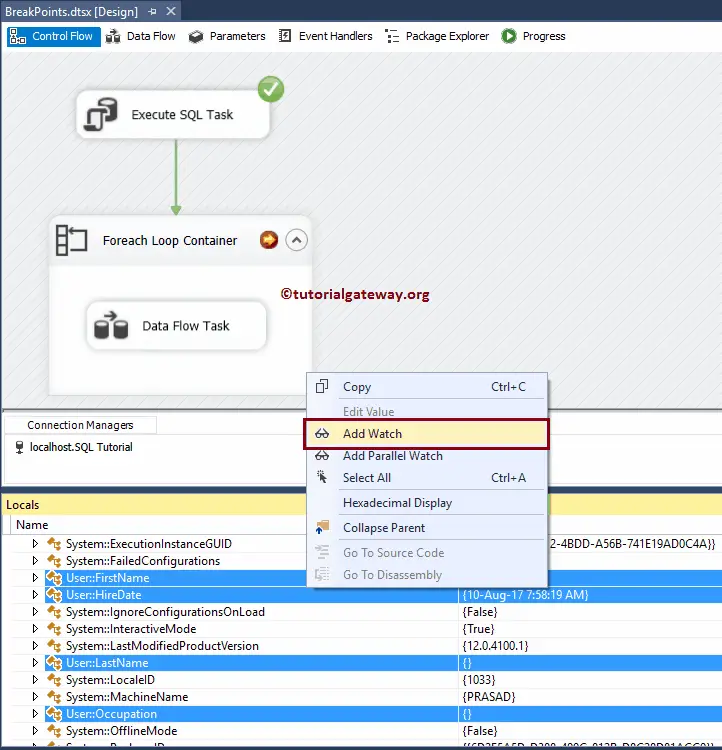
Now you can that the Watch window is showing only user-defined variables. Let me Hit the continue button
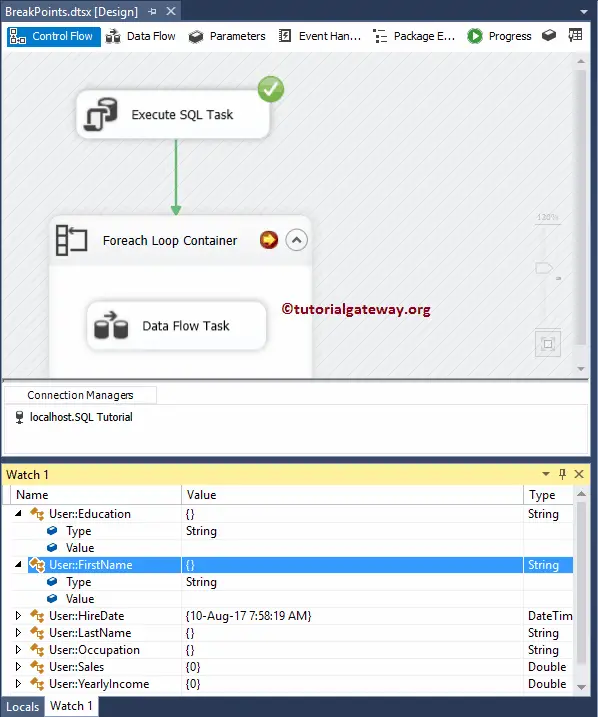
Now you can see that the variable values replaced with the last inserted row.
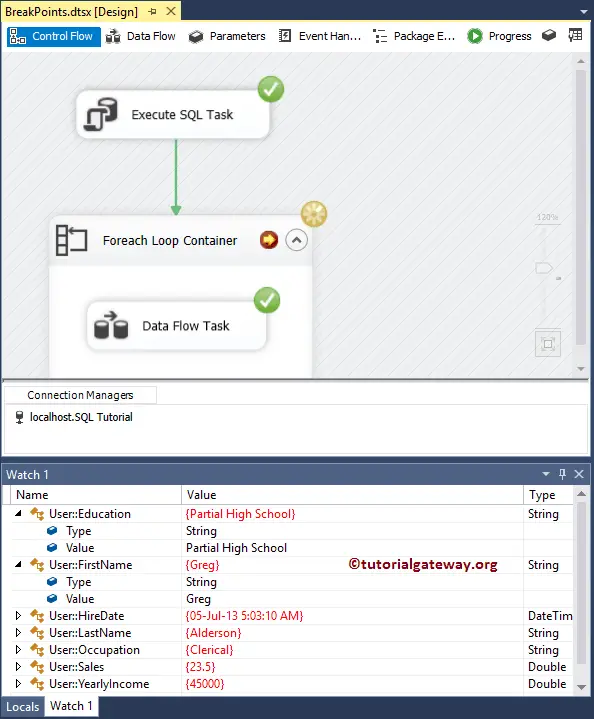
Let me remove the breakpoints on the Foreach loop container and add the SSIS breakpoints on the Data flow task.
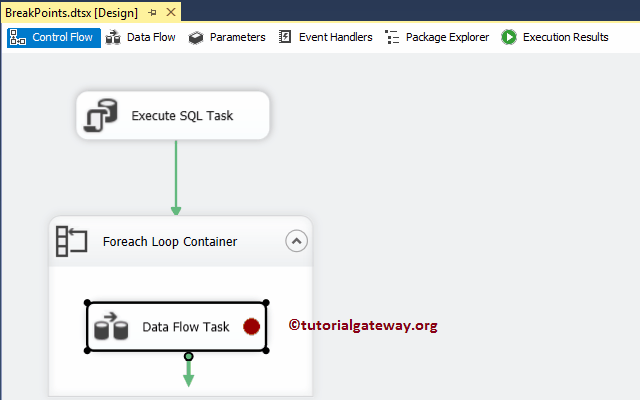
Let us run the SSIS Breakpoints package. As you can, variables updated with the first row.
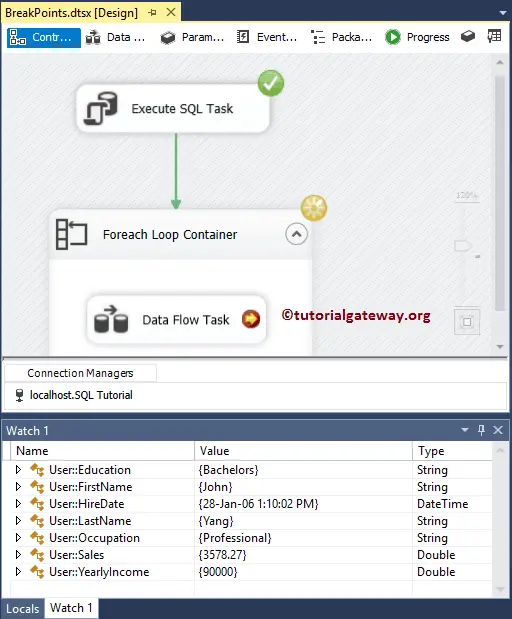
Clicking on the Continue button, variables updated with the second row
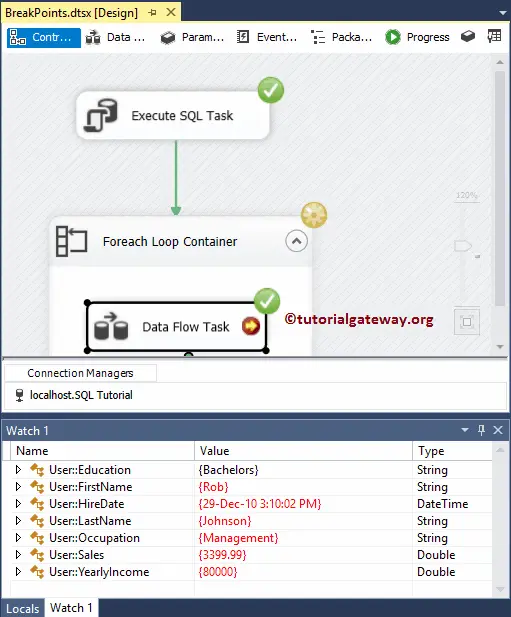
Once the table inserted, the task will complete.