The Execute Package Task allows us to call other packages present in the SQL Server or File System as a part of its execution. In this article, we are executing Packages present in the File System using SSIS Execute Package Task.
In this example, we will execute the SSIS Audit Transformation Package present in the File System using the Execute Package Task. We already explained this Audit Transformation package in our previous article.
You can see the screenshot below the [Audit Destination] table is empty. If not, Please truncate the table using T-SQL or add an Execute SQL Task.
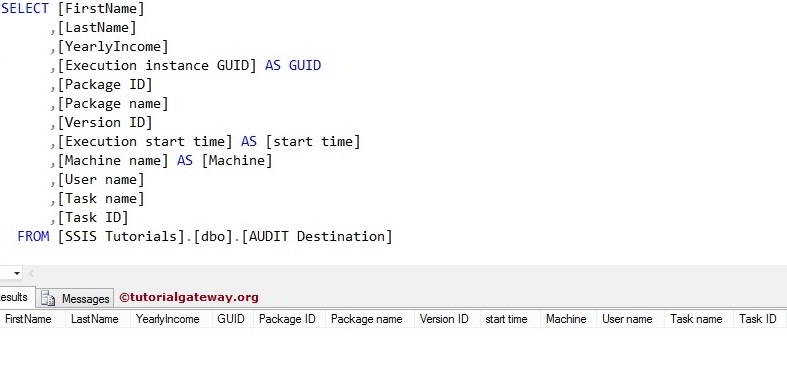
Execute Packages in the File System using SSIS Execute Package Task Example
Drag and drop the Execute Package Task from the toolbox to the Control Flow Region.
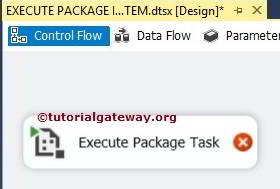
Double-click on the Execute Package Task to configure the package. In the General tab, we can change the name and description. As of now, we changed the name to Execute Package Task from File System and left the description as it is.
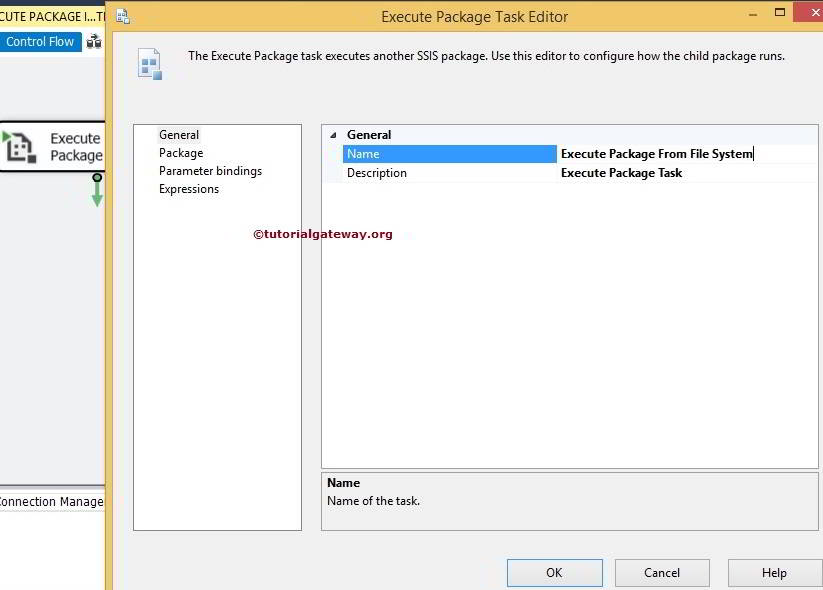
Click on the package tab to configure the package location and connection string
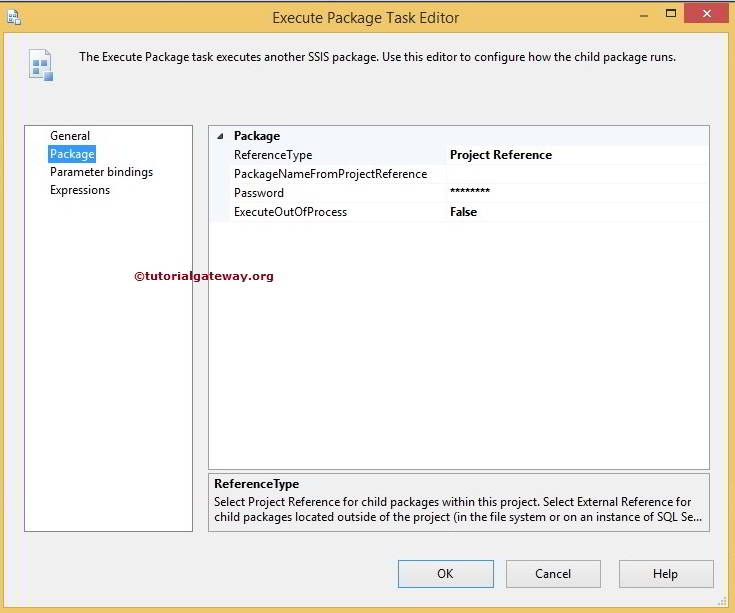
In this example, We are executing the package located in the file system. So, Please change the ReferenceType from Project Reference to External reference. Please refer to the Execute Package Task Project Reference article for calling packages inside the same project and Execute Packages in SQL Server for calling packages in SQL Server.
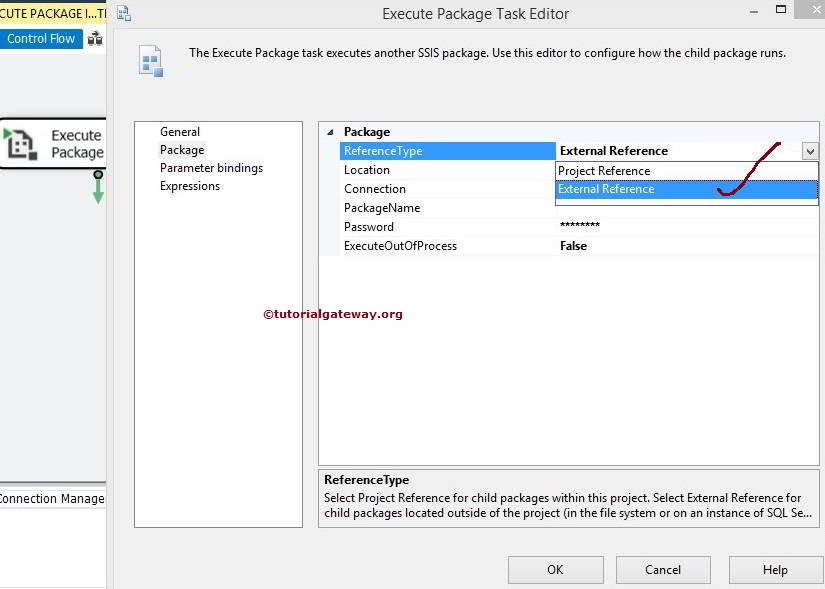
Here, let us select the file system as a package source
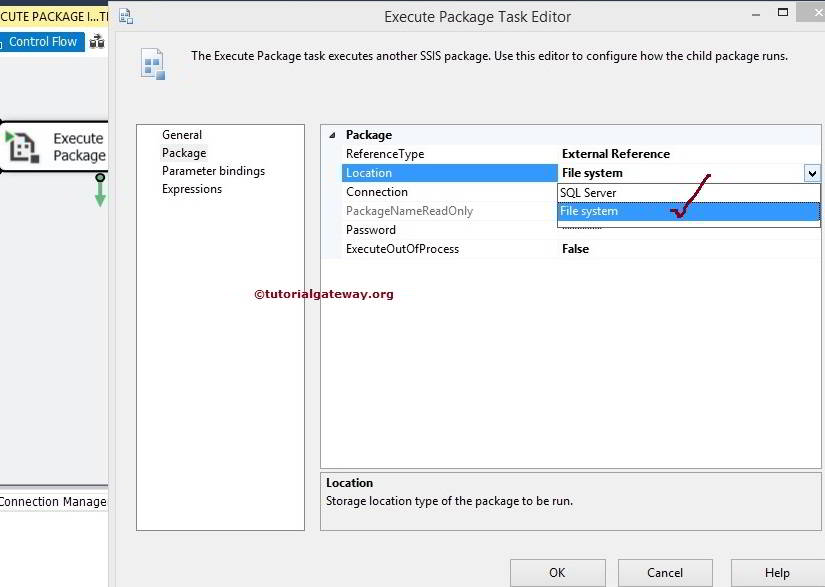
Click on the New Connection to configure or select the file from the file system.
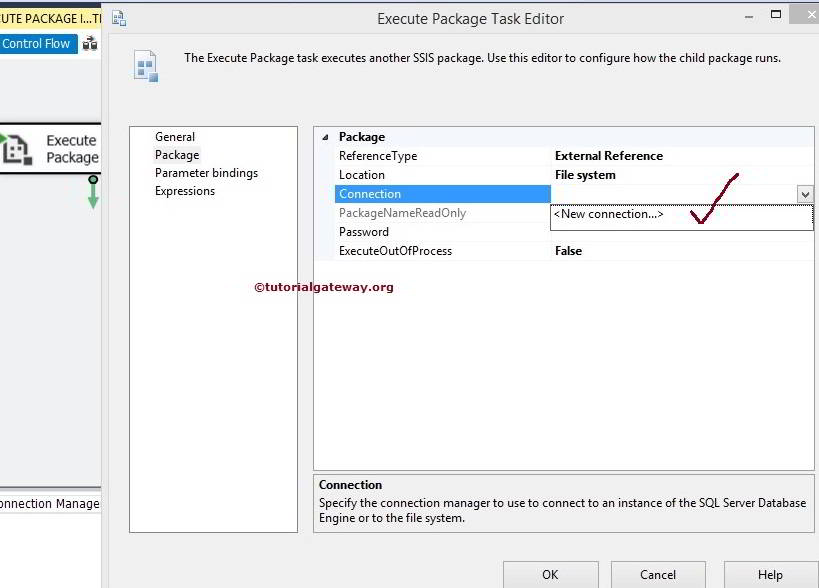
Once you click on the <New Connection…>, it will open the File Connection Manager Editor to configure the file in the file system.
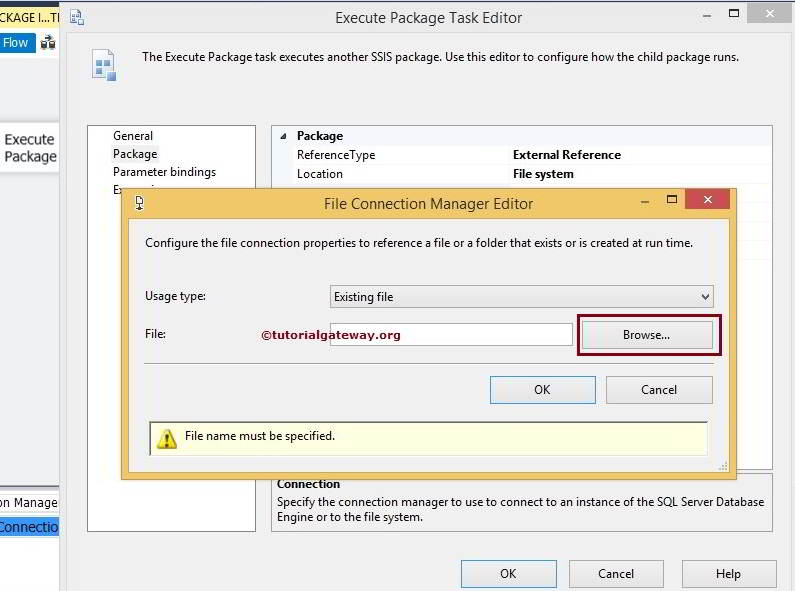
From the below screenshot, you can observe we are selecting AUDIT TRANSFORMATION from the list of SSIS Packages.
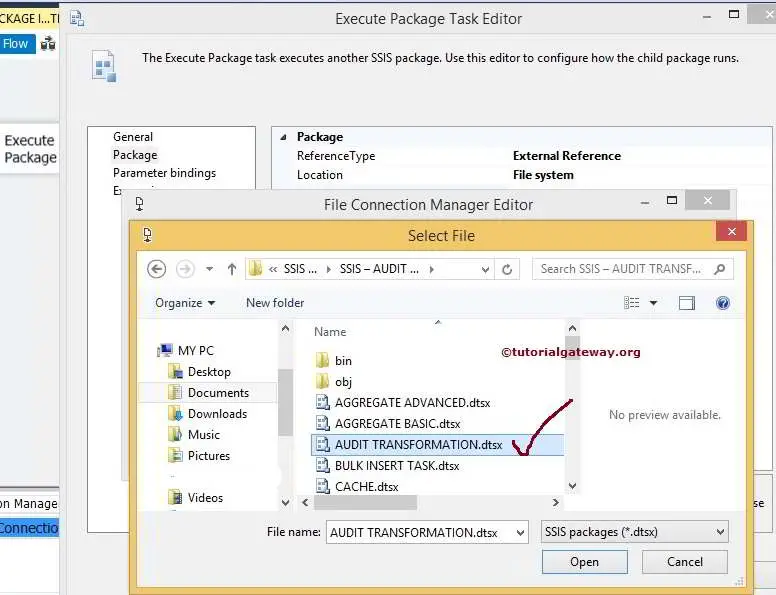
Click ok to select the file. Provide an appropriate password if the Audit Transformation package is secured with a password (In general, Yes).
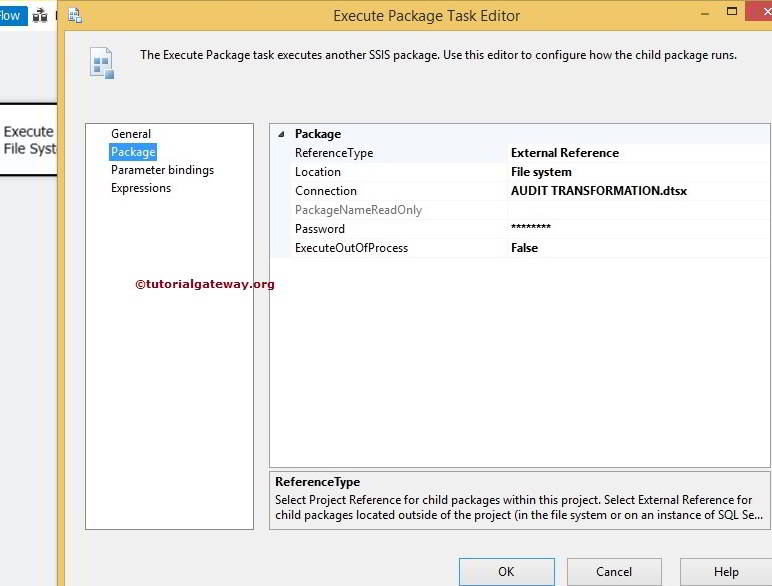
Click ok to finish configuring the Execute Package Task. Let us Run the Package and see whether we successfully called the package present in the file system using the Execute Package Task or not.
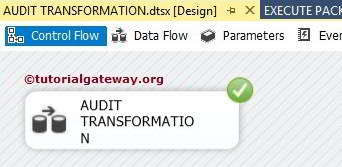
From the above, you can observe that our Execute Package Task is called Audit Transformation. After this Transformation is successful, the Execute Package Task will execute.
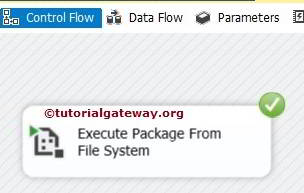
Let us open the Management Studio and check the result.
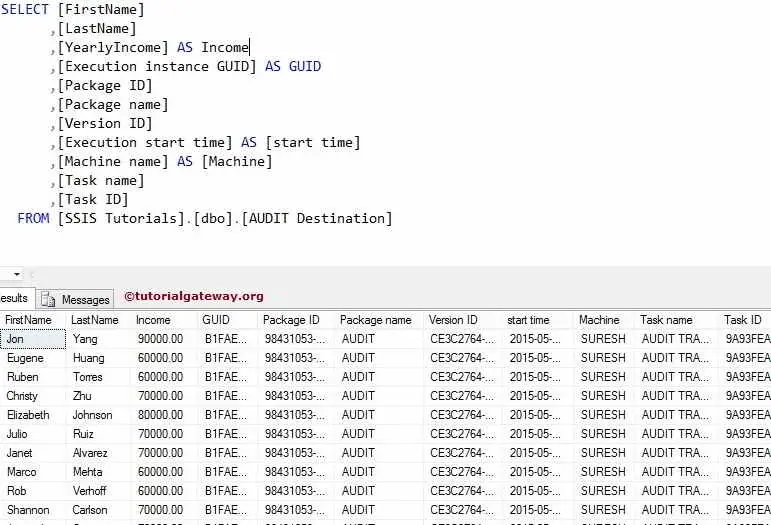

Comments are closed.