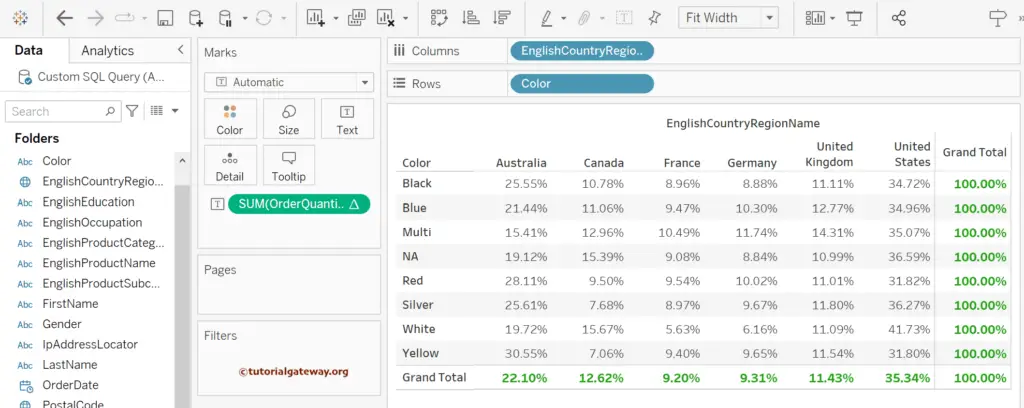This article shows how to perform Tableau quick table calculations with an example. Instead of creating a dedicated calculation, you can use this quick table calculation to achieve a robust operation that includes running total, moving average, etc.
First, Drag and drop the English Country Region Name to the Columns shelf and Color to the Rows shelf. Next, add Order Quantity to the Text shelf.
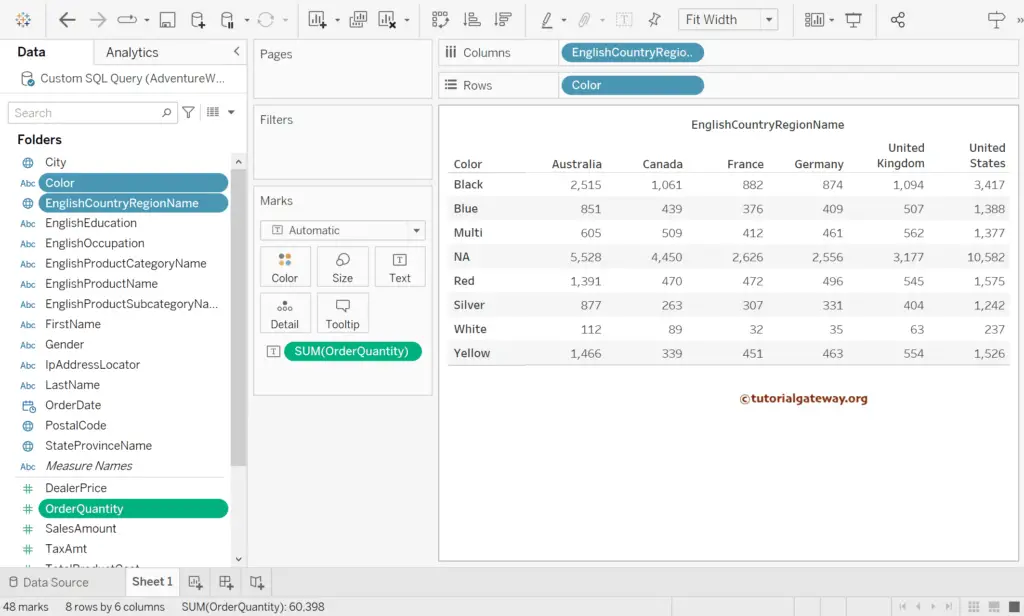
Before Tableau Quick Table Calculations, Go to the Analysis Menu, select the Totals, and then select the Show Row Grand Totals and Show Column Grand Totals options.
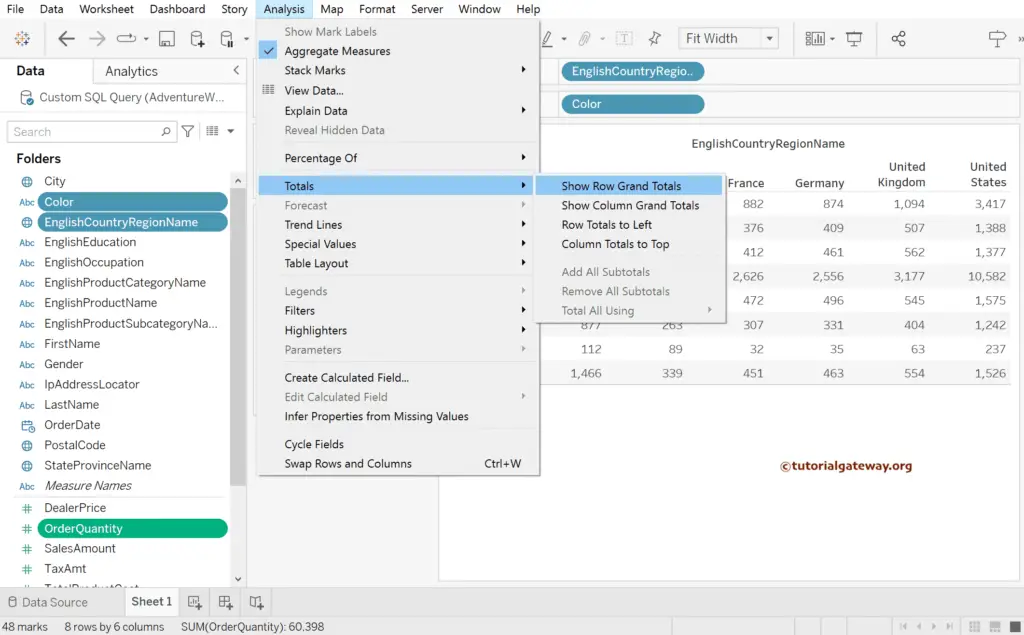
Do some quick formatting to the totals. From the below screenshot, you can see a simple matrix with the row and column totals.
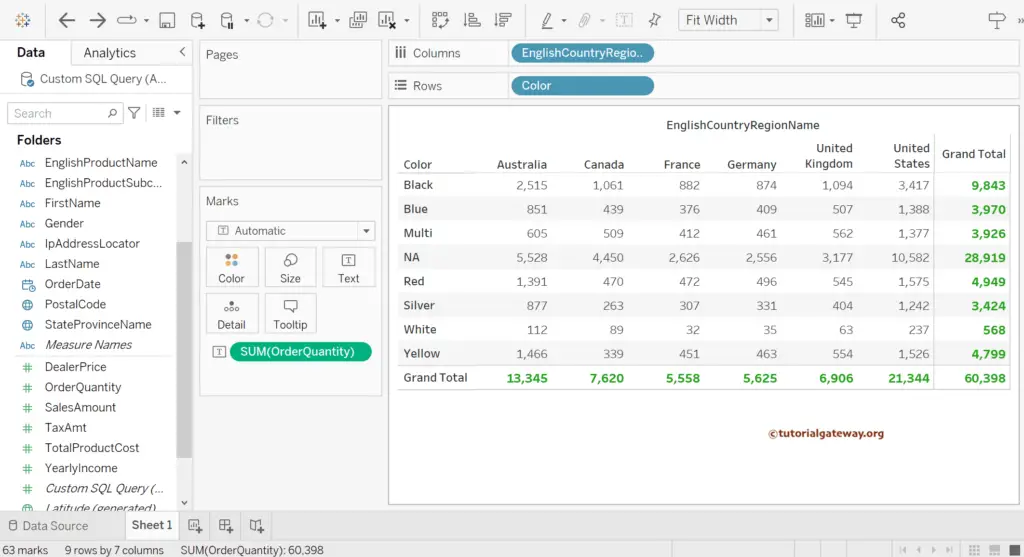
Tableau Quick Table Calculations Example
Within the Marks shelf, clicking the down arrow beside the Sum(OrderQuantity) will open the menu. Quick Table Calculation is the most powerful and easiest way to perform the below-mentioned operations. Here, we have chosen the Running Total.
- Cumulative Sum
- Calculate Rank
- Running Total
- Moving Average
- Percentage Of Total
- Percentage Difference
- YTD Table Calculations
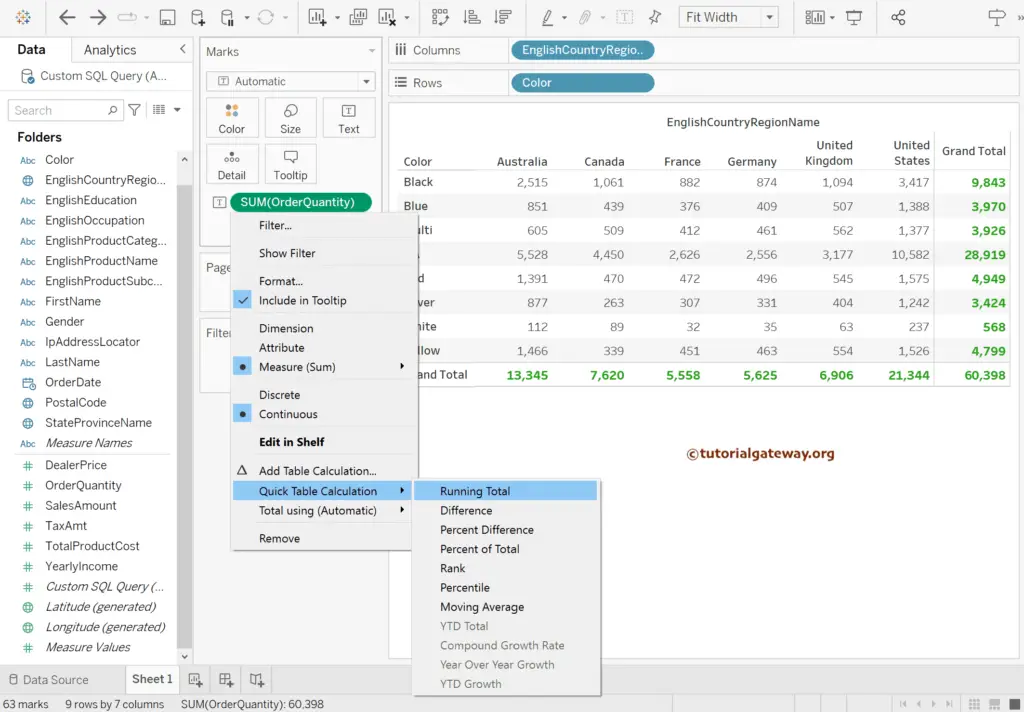
Now, the Tableau matrix shows the running total instead of the sum of the order quantity.
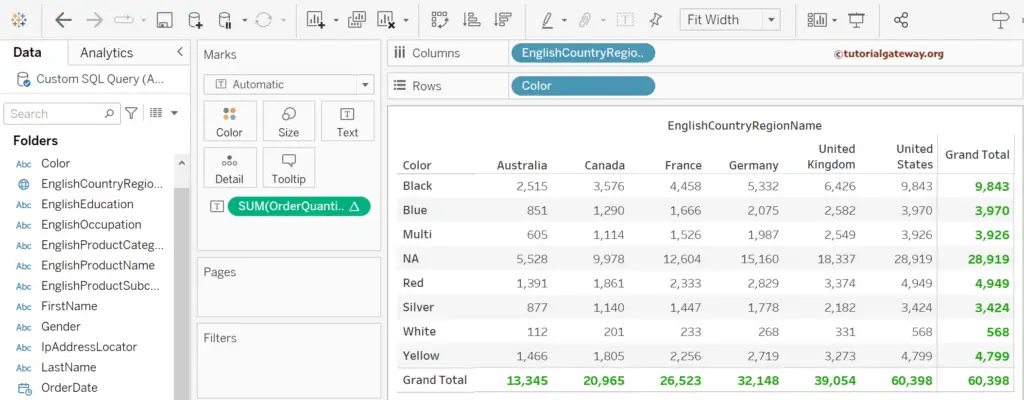
Let me change the Quick Table Calculation from Running Total to Percent Of Total.
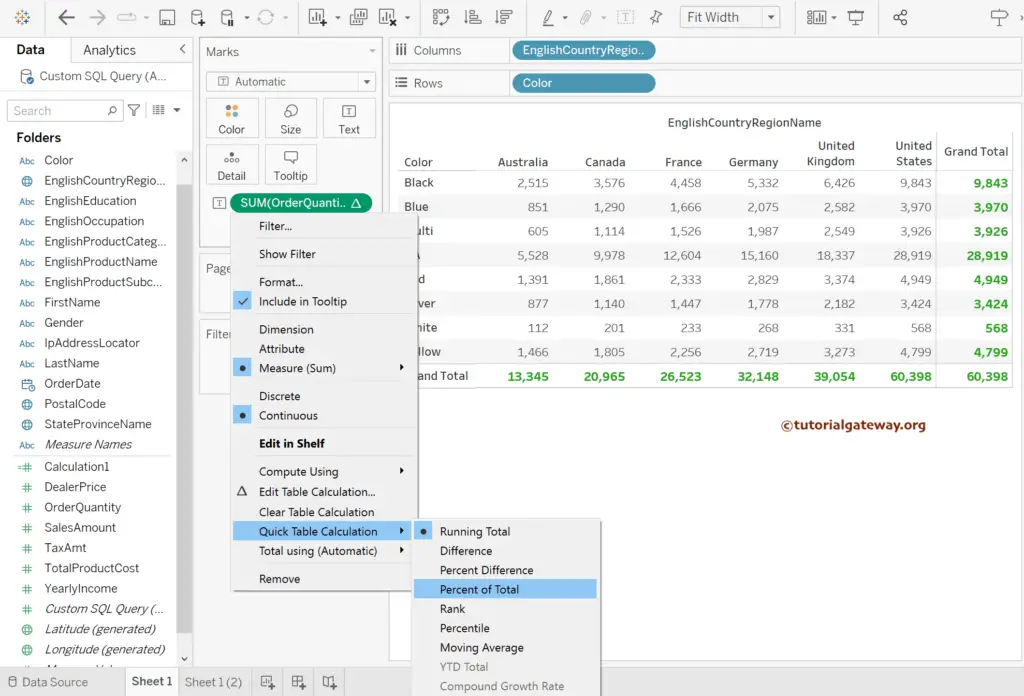
Now, it displays the percentage of the total calculated across the table. For this, we have to change the Compute Using option from Table down to Table across.