The SSIS FTP Task is used to perform different kinds of operations on Files and Folders (or Directories). In this article, we will show you the steps involved in configuring the SSIS FTP task to delete a remote directory with an example.
NOTE: The SSIS FTP Task uses the FTP Connection Manger to connect with the Remote (FTP Server) Files and Folders.
The below screenshot shows you the data inside the FTP Server. Our task is to Delete the existing folder or directory inside the FTP Server Root directory, New_FTP_Folder.
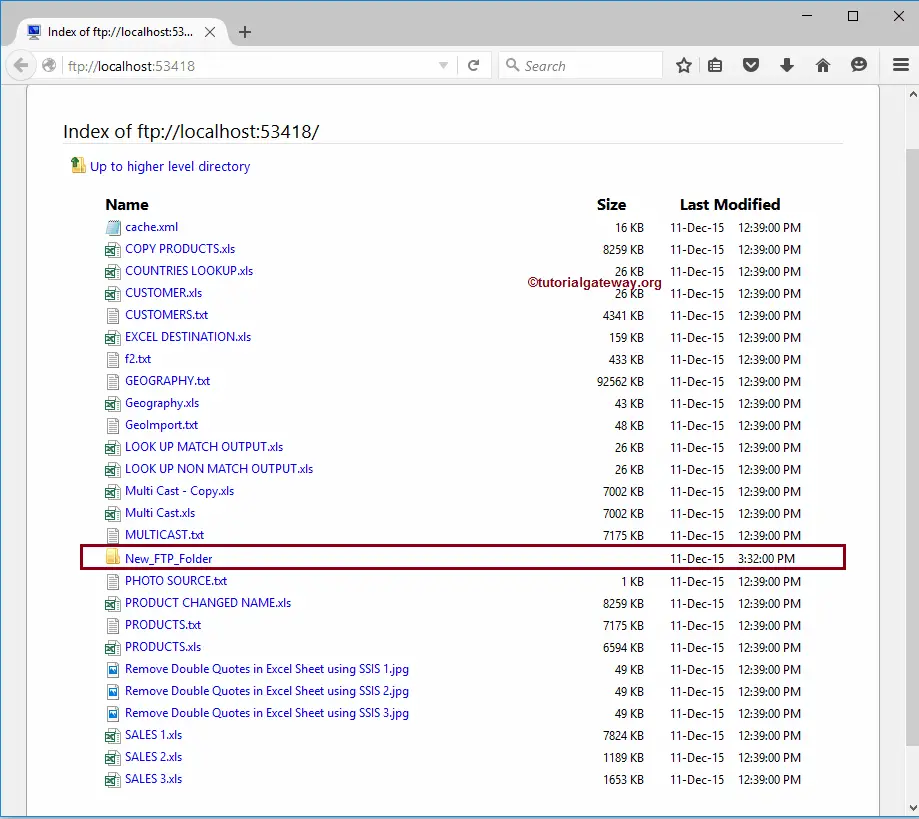
SSIS FTP Task Delete Remote Directory
In order to delete a directory or folder from our FTP Server, First Drag and drop the FTP Task into the Control Flow region and rename it as SSIS FTP Task Delete Remote Directory as shown below
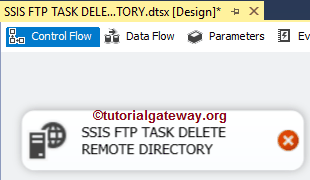
Double-click on it will open the FTP Task Editor to configure it. Please change the task name according to your requirements and provide a valid description.
Within the Connection section, We have a property called FTPConnection. Clicking on the drop down arrow will show you the already created FTP Connections (If any), or please click on the <New Connection..> option to create one. In this example, We are using the already created Connection (FTP Connection Manager), as shown below. Please refer to the FTP Connection Manager article to understand the connection settings
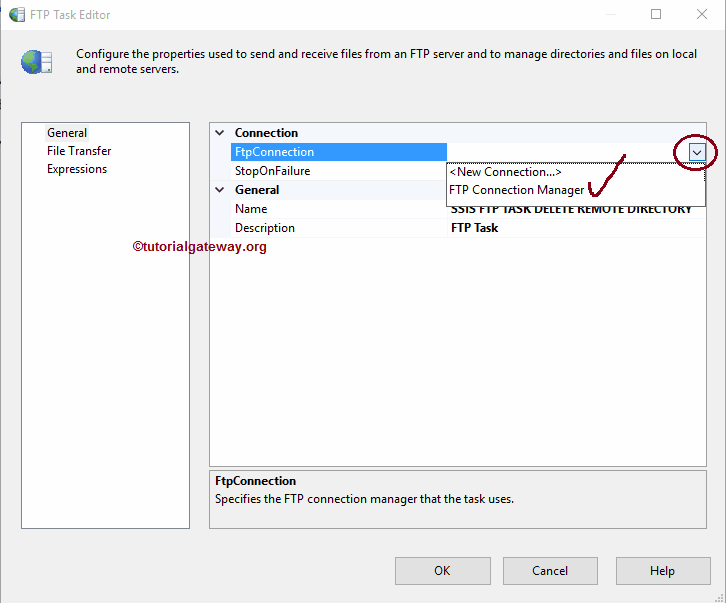
Please click on the File Transfer tab to configure the FTP operations. The following screenshot will show you the available properties in this tab.
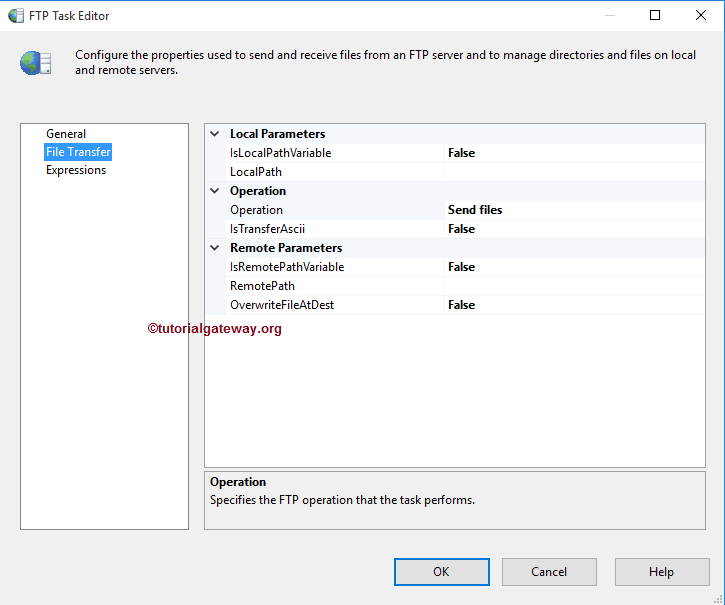
The SSIS FTP task supports eight different operations on Files and Folders. In this example, we want to delete the existing folder inside the FTP Server. So, We select the Remove Remote Directory option from the Operations property.
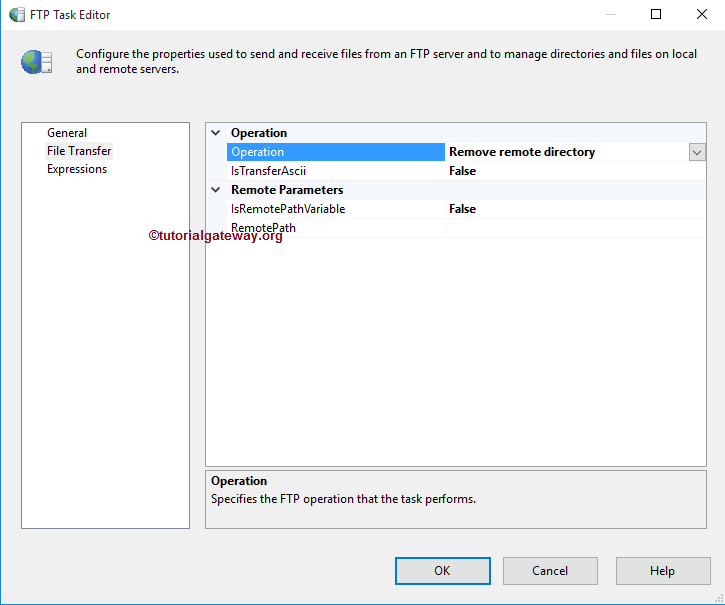
For the time being, we declare the Remote path manually, but in real-time, we recommend using variables. Please click on the browse (…) button beside this option to open the remote directory.
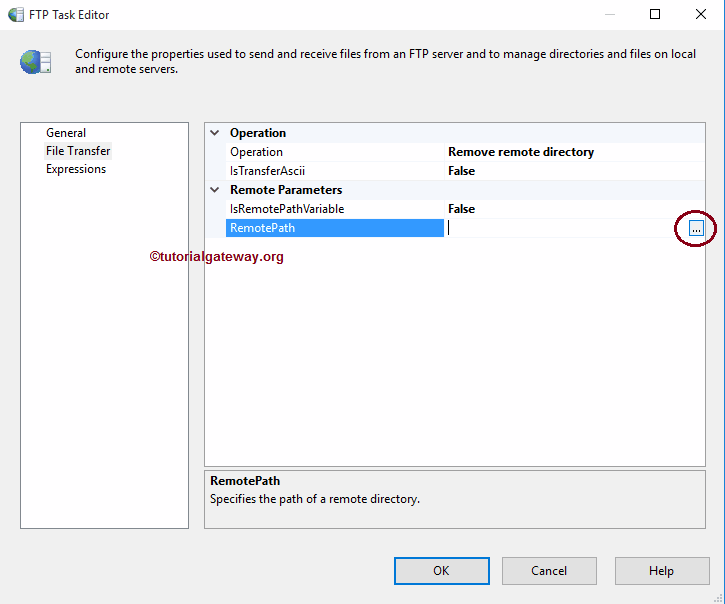
From the below screenshot, you can observe that / is the location because it is the root directory of the FTP server, and currently, we have only one subfolder. Here, we are selecting the New_FTP_Folder, as shown below. Click the OK button to select it.
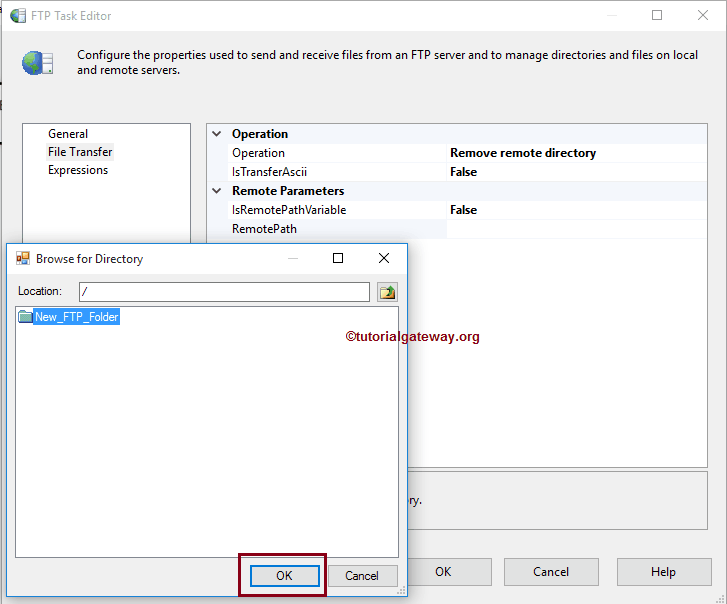
Click OK to finish configuring the SSIS FTP task delete remote directory package.
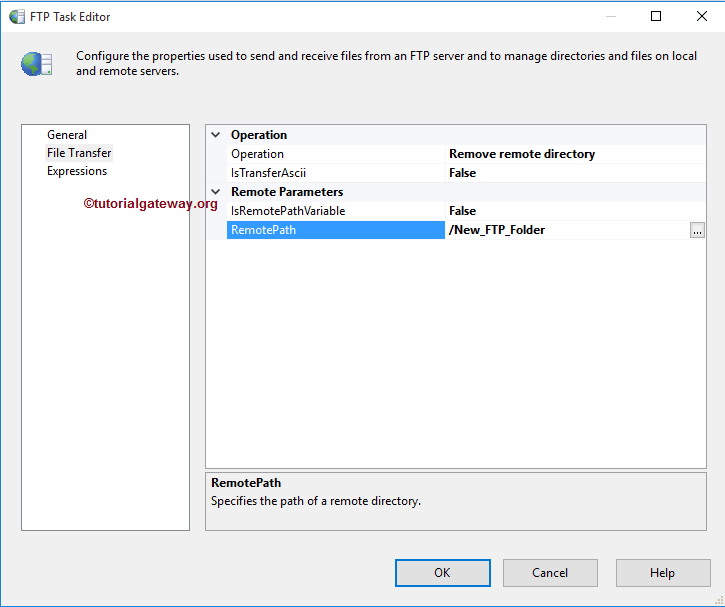
Let’s run and see whether or not we successfully deleted the existing folder (New_FTP_Folder) from our FTP Server.
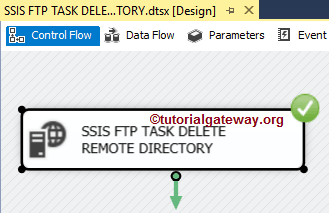
From the below screenshot, you can observe that we successfully deleted the existing folder New_FTP_Folder inside our FTP server

