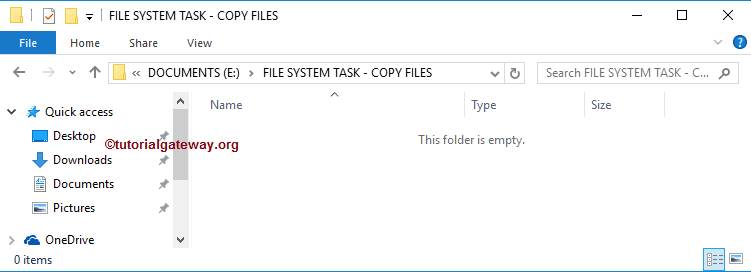The SSIS FTP Task is used to perform different kinds of operations on Files and Folders (or Directories). In this article, we will show you the steps involved in configuring the SSIS FTP task to delete the local directory with examples.
NOTE: The SSIS FTP Task uses the FTP Connection Manger to connect with the Remote (FTP Server) Files and Folders.
The below screenshot shows you the data inside the local file system. Our task is to Delete the existing folder or directory inside the File System Folder, the New FTP Folder.
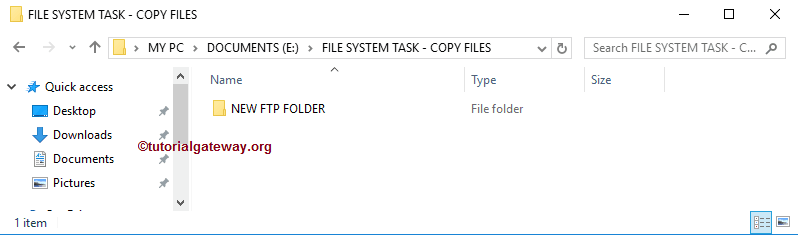
SSIS FTP Task Delete Local Directory
In order to delete a directory or folder from our local computer, First Drag and drop the FTP Task into the Control Flow region and rename it as SSIS FTP Task Delete Local Directory
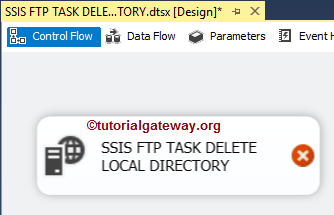
Double-click on it will open the FTP Task Editor to configure it. Within the Connection section, We have one property called FTPConnection. Clicking on the drop-down arrow will show you the already created FTP Connections (If any), or please click on the <New Connection..> option to create one. In this example, We are using the already-created Connection. Please refer to the FTP Connection Manager article to understand the connection settings.
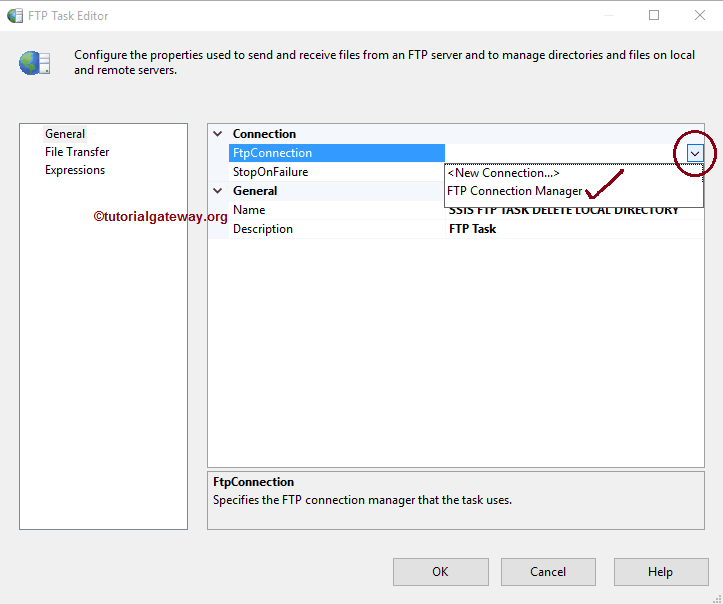
Please change the task name according to your requirements and provide a valid description. It is always a good practice to provide a valid description.
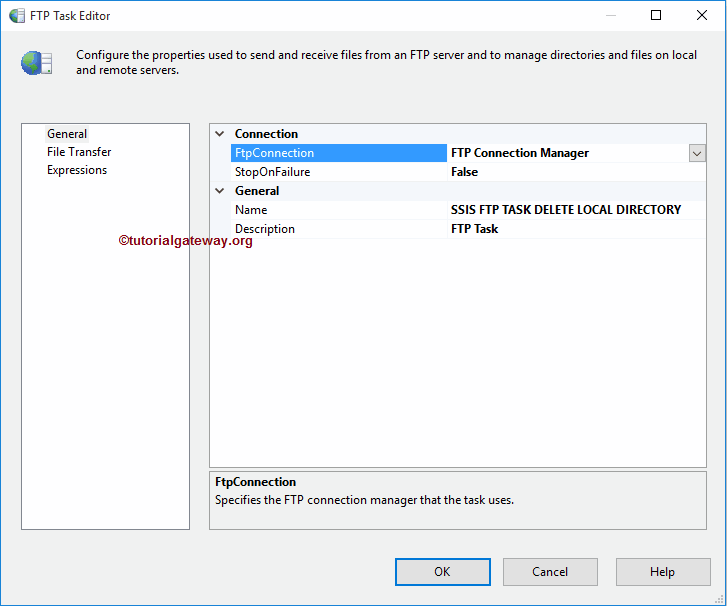
Please click on the File Transfer tab to configure the FTP operations. The following screenshot will show you the available properties in this tab.
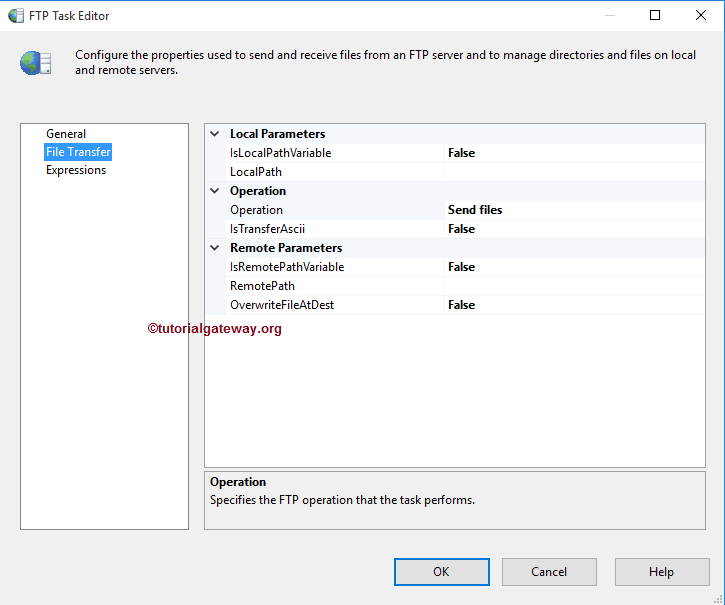
The SSIS FTP task supports eight different operations on Files and Folders. In this example, we want to delete the local folder. So, We are selecting the Remove Local Directory option from the Operations property, as shown below.
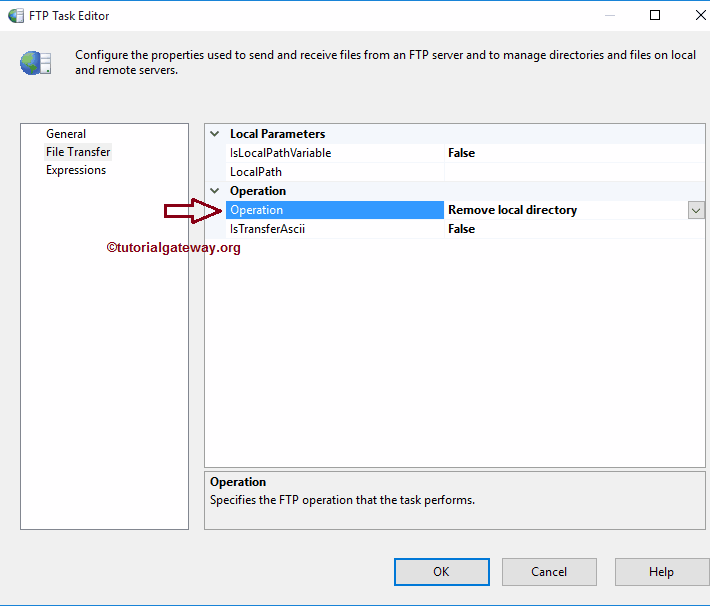
For the time being, we are declaring the Local path manually, but in real-time, we recommend using variables. If we set the IsLocalPathVariable to False, we have to configure the Source Connection using the LocalPath Property.
If you have already created the File Connection Manager, you can simply select it from the drop down list. Otherwise, You have to create it by selecting <New Connection..>. as shown in the below screenshot.
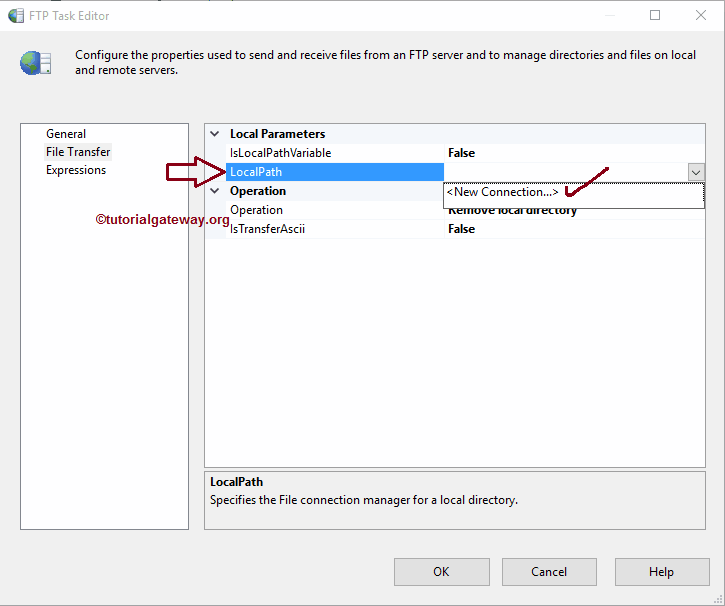
Once you select the <New Connection..> for files and folders, File Connection Manager Editor will be opened in a new window. Using this editor, we have to select the required folder from our local file system. To do so, please click on the Browse button to select the location from the file system.
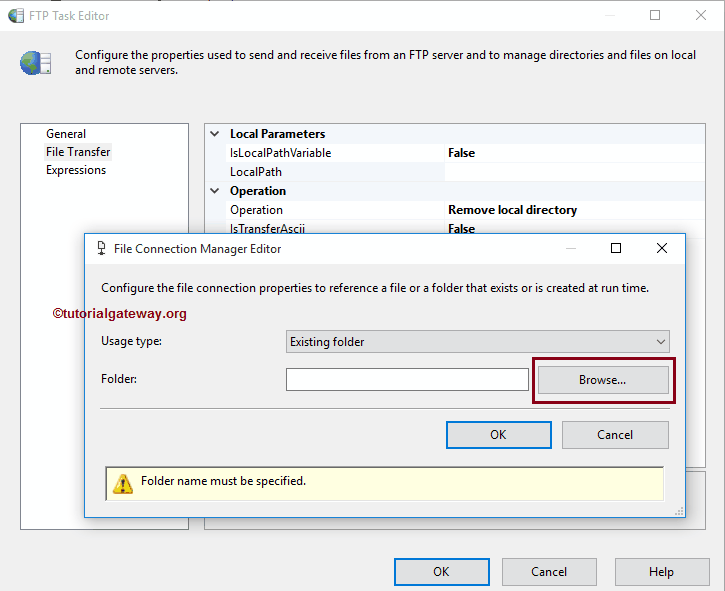
From the below screenshot, you can observe that We selected the NEW FTP FOLDER as the local folder name. The following task will delete the NEW FTP FOLDER from E Drive. Click the OK button to select it.
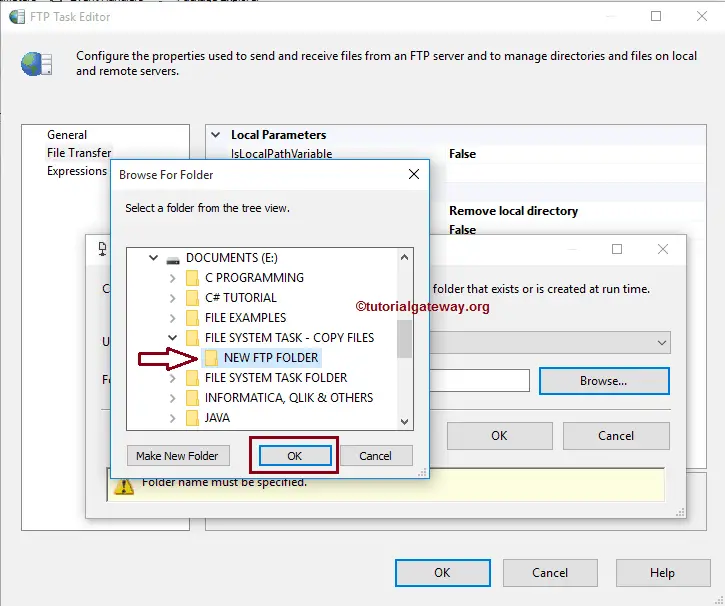
If you want to use ASCII mode for this operation, then Please set the IsTransferAscii property to True; otherwise, False.
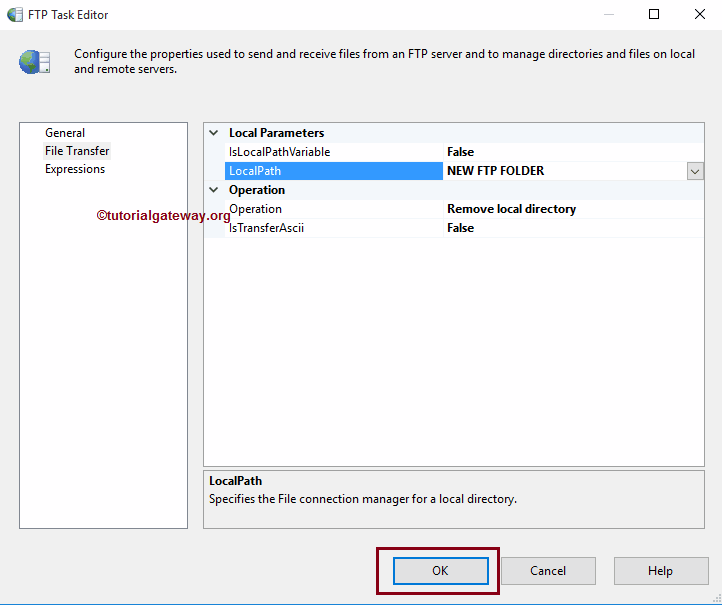
Click OK to finish configuring the SSIS FTP task delete local directory package. Let’s run and see whether we successfully Deleted the existing folder or directory from our local File System or not.
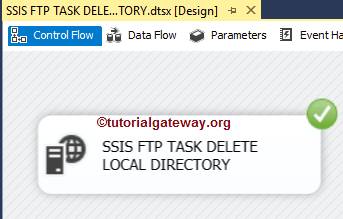
We successfully deleted the folder or Directory from our local file system.