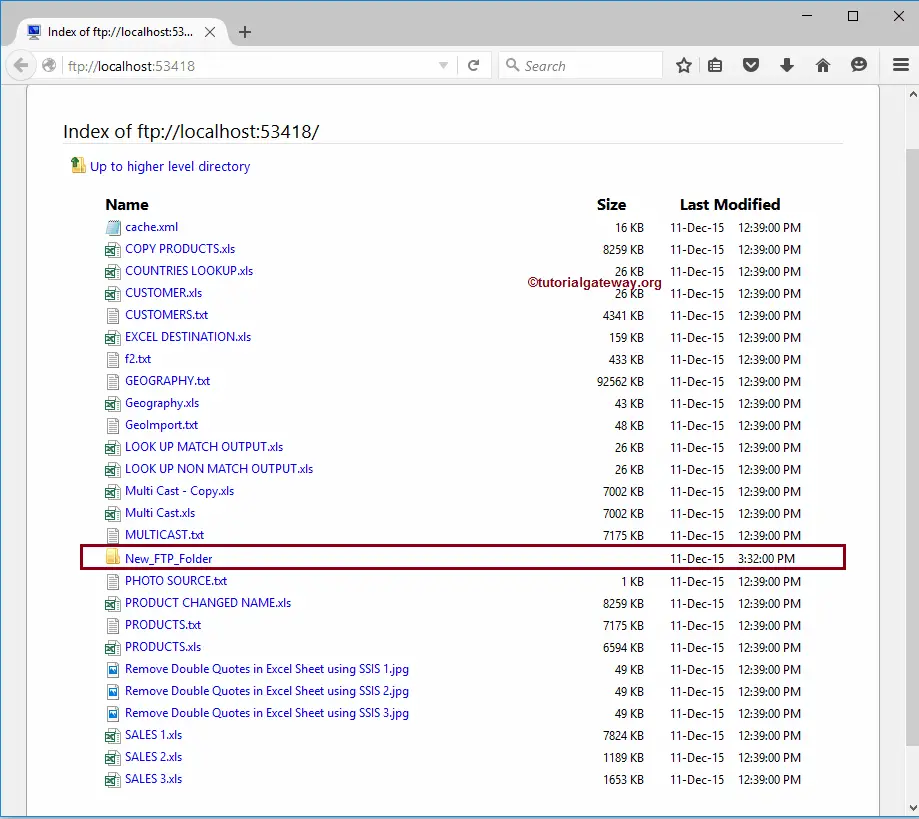In this article, we will show you the steps involved in configuring the SSIS FTP task to create a remote directory with an example. The SSIS FTP Task uses the FTP Connection Manager to connect with the Remote (FTP Server) Files and Folders.
The below screenshot shows you the data inside the FTP Server. Our task is to create a new folder or directory inside the SSIS FTP Server Root directory.
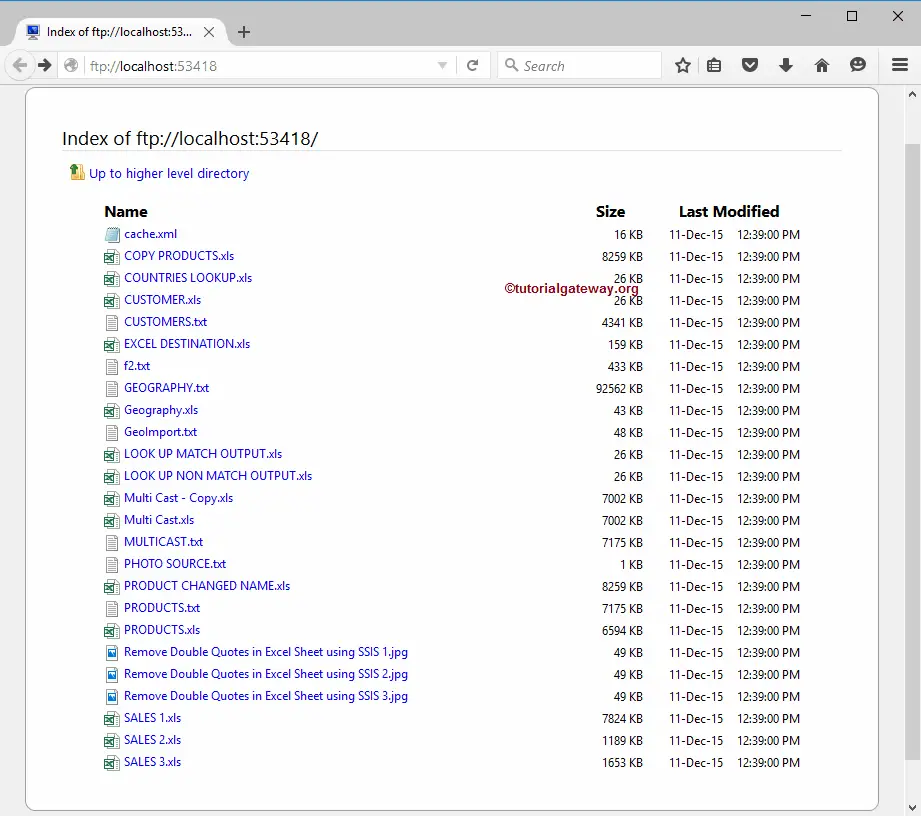
SSIS FTP Task Create Remote Directory
To create a directory or folder in our FTP Server, First Drag and drop the FTP Task into the Control Flow region and rename it as SSIS FTP Task Create Remote Directory
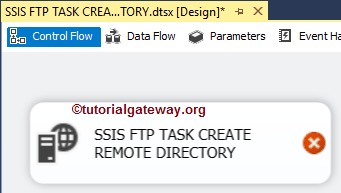
Double click on it will open the FTP Task Editor to configure it. Please change the task name and provide a valid description.
Within the Connection section, We have one property called FTPConnection. Clicking on the drop-down arrow shows the already created FTP Connections (If any). Or click on the <New Connection..> option to create one. In this example, We are using the already-created Connection. Please refer to the FTP Connection Manager article.
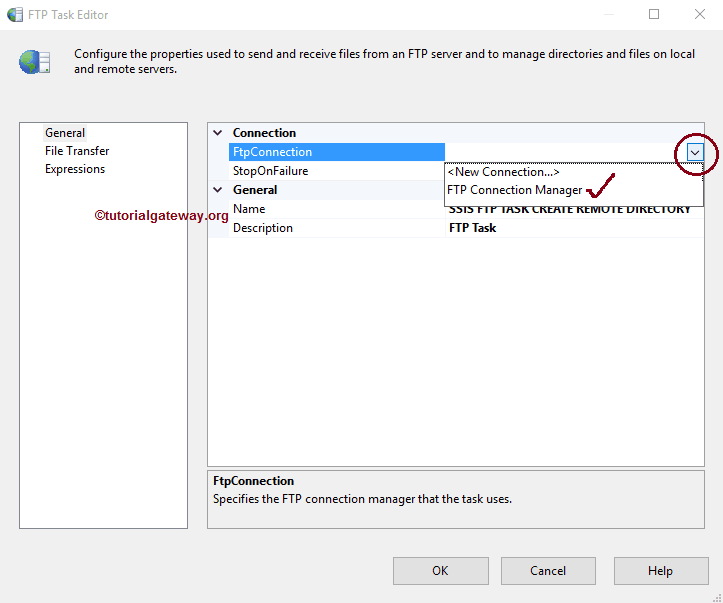
Please click on the File Transfer tab to configure the FTP operations. The following screenshot will show you the available properties in this tab.
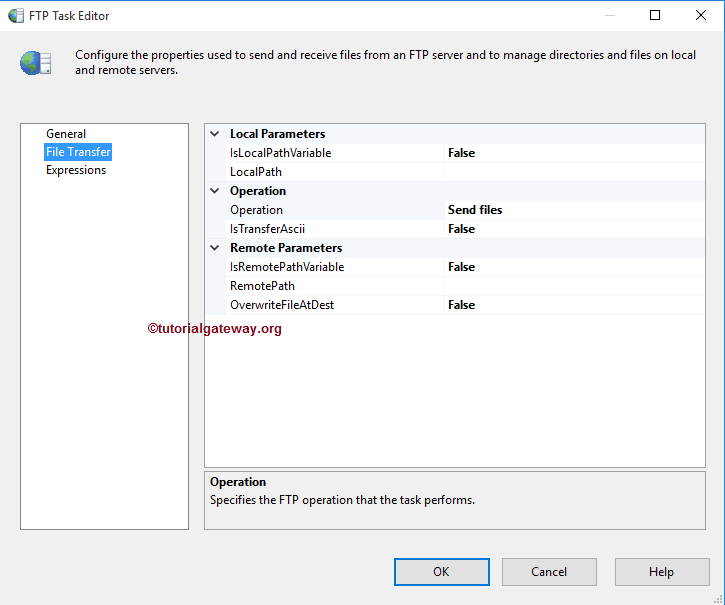
The SSIS FTP task supports eight different operations on Files and Folders. In this example, we want to create a new folder inside the FTP Server. So, we are selecting the Create Remote Directory option from the Operations property.
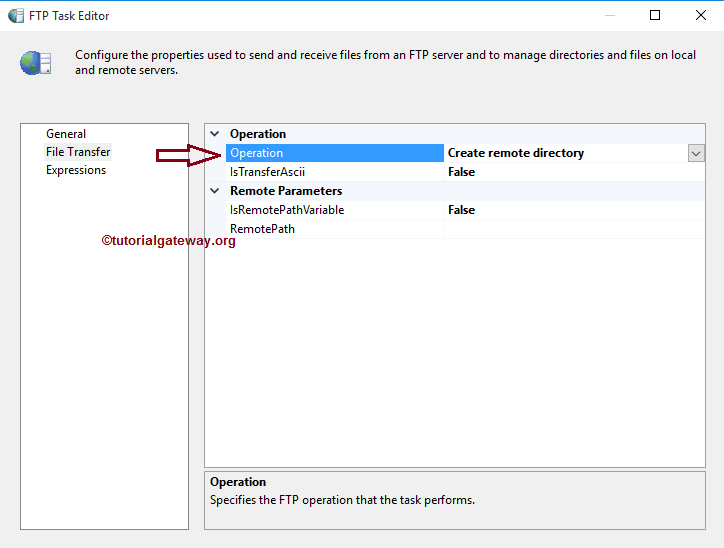
For the time being, we are declaring the Remote path manually, but in real-time, we recommend using variables. Please click on the browse (…) button beside this option to open the remote directory.
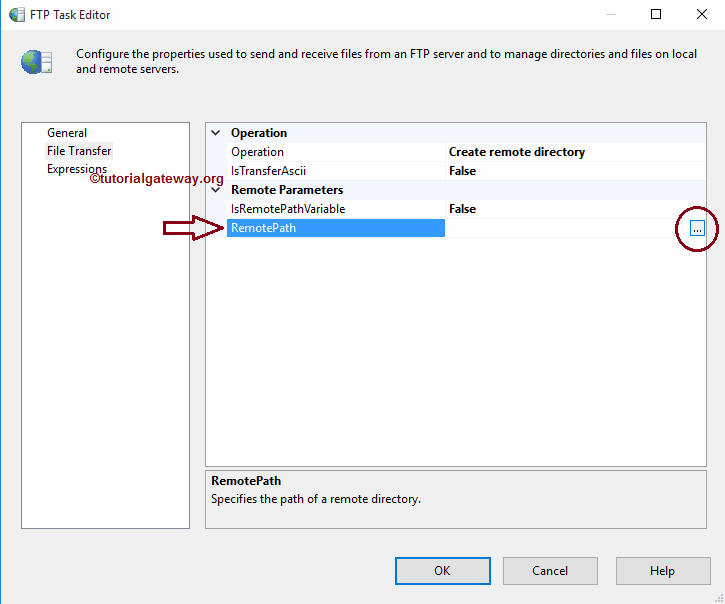
From the below screenshot, you can observe the / as the location because it is the root directory of the FTP server, and currently, we don’t have any subfolders. Here, we are creating a folder called New_FTP_Folder. Click the OK button to select it.
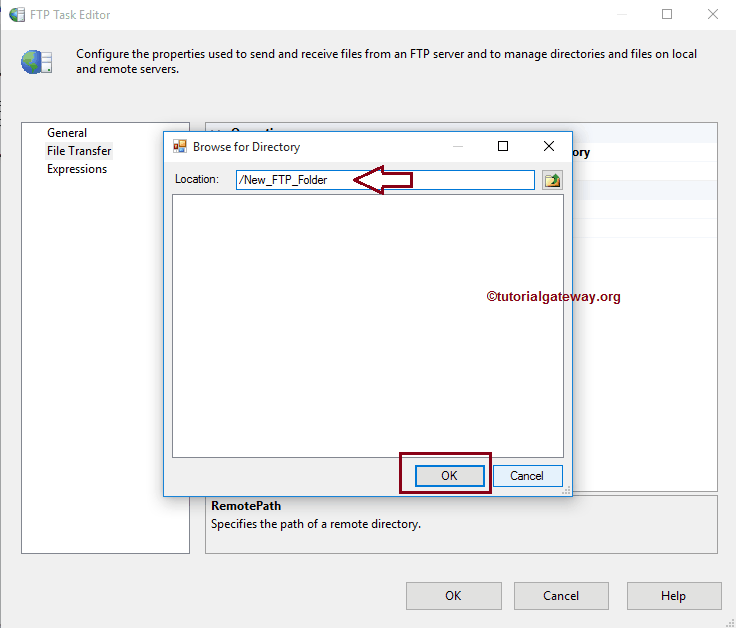
Click OK to finish configuring the SSIS FTP task to create a remote directory package.
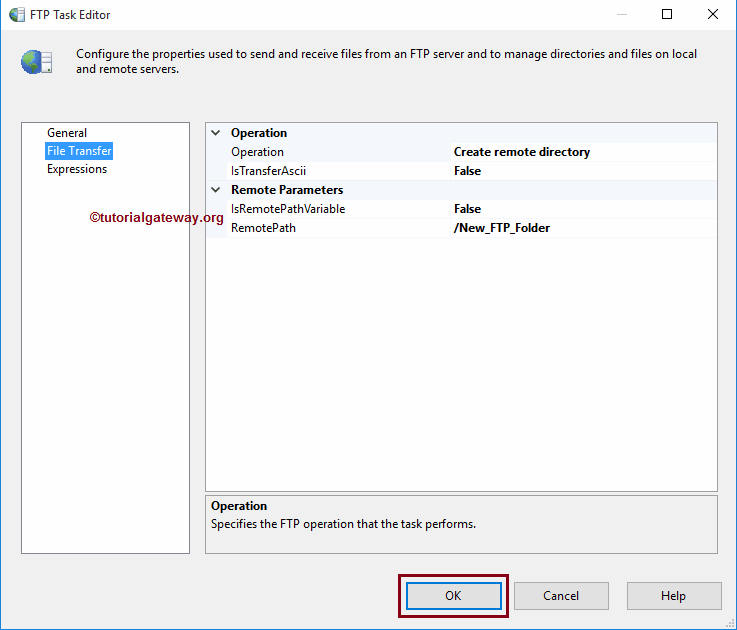
Let’s run and see whether we successfully Created the new folder in our FTP Server or not.
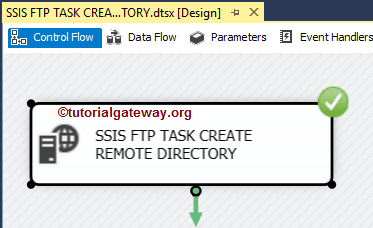
Well, We successfully created a new folder inside our local FTP server.