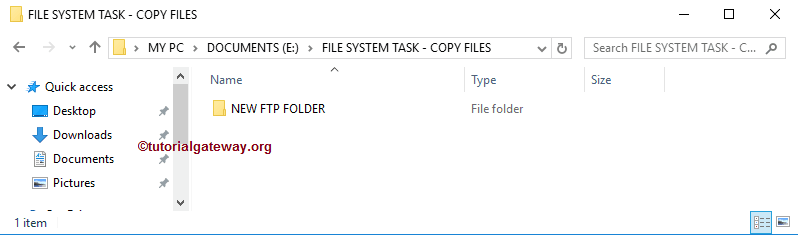The SSIS FTP Task is used to perform various kinds of operations on Files and Folders (or Directories). In this article, we will show you the steps involved in configuring the SSIS FTP task to create a local directory with an example.
NOTE: The SSIS FTP Task uses the FTP Connection Manager to connect with the Remote (FTP Server) Files and Folders.
The below screenshot shows you the data inside the local file system. Our task is to create a new folder or directory inside the File System Folder inside E Drive using the SSIS FTP task.
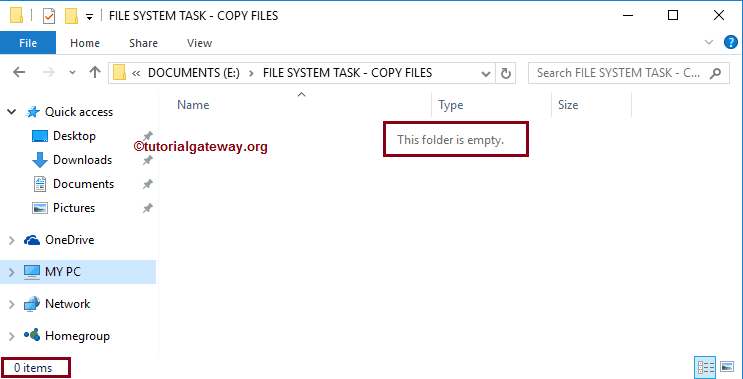
SSIS FTP Task Create Local Directory
To create a directory or folder in our local computer, First Drag and drop the FTP Task into the Control Flow region and rename it as SSIS FTP Task Create Local Directory
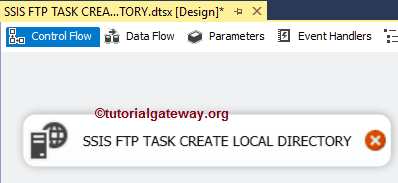
Double-click on it will open the FTP Task Editor to configure it. Please change the task name according to your requirements and provide a valid description.
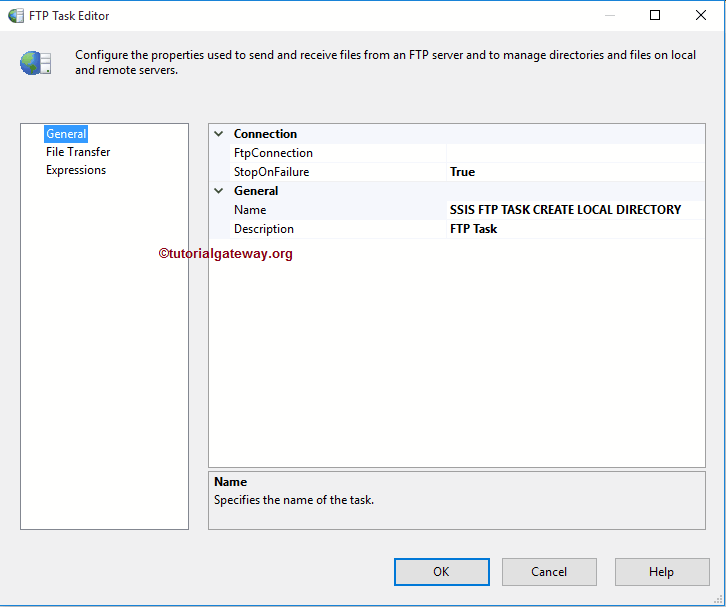
Within the Connection section, We have one property called FTPConnection. Clicking on the drop-down arrow shows the already created FTP Connections (If any). Or please click on the <New Connection..> option to create one. In this example, We are using the already-created Connection. Please refer to the FTP Connection Manager article to understand the connection settings.
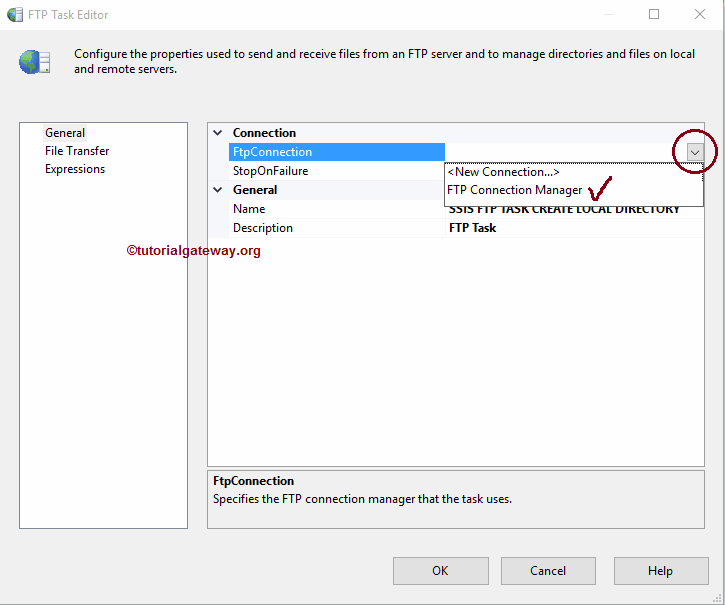
Please click on the File Transfer tab to configure the FTP operations. The following screenshot shows the available properties in this tab.
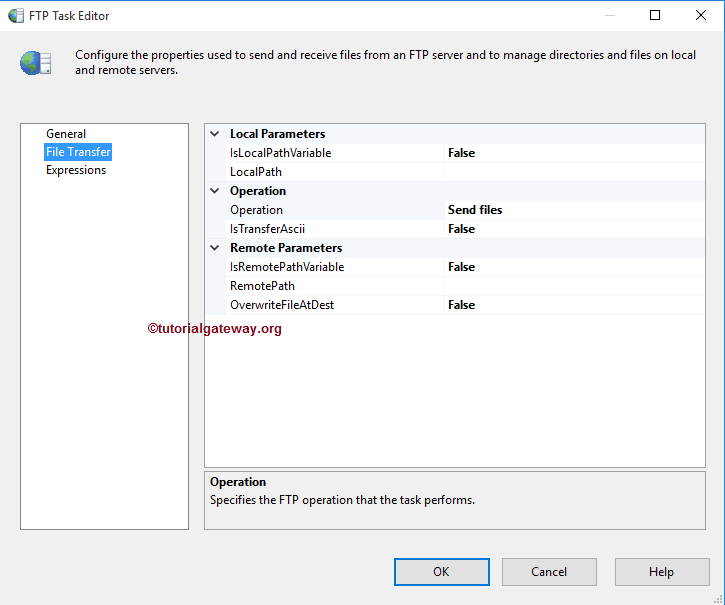
The SSIS FTP task supports eight different operations on Files and Folders. In this example, we want to create a local folder. So, We are selecting the Create Local Directory option from the Operations property.
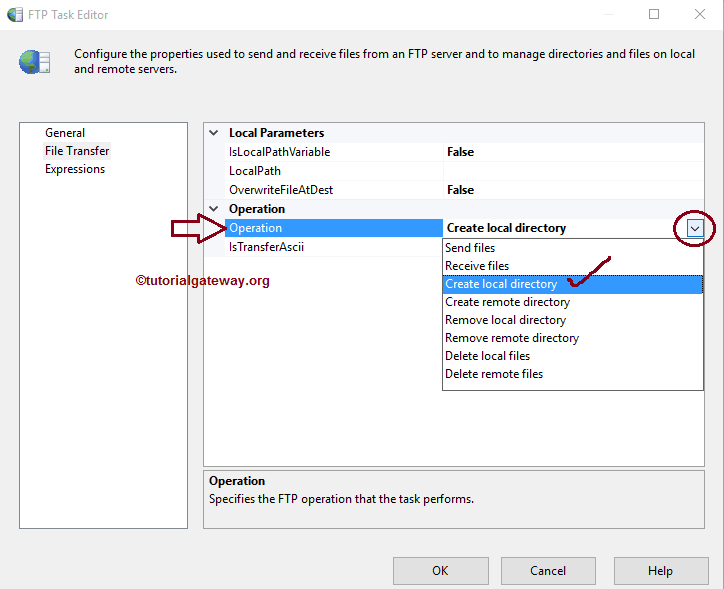
For the time being, we are declaring the Local path manually, but in real-time, we recommend using variables. If we set the IsLocalPathVariable to False, we have to configure the Source Connection using LocalPath Property. If you have already created the File Connection Manager, you can select it from the drop-down list. Otherwise, You have to create by selecting <New Connection..>.
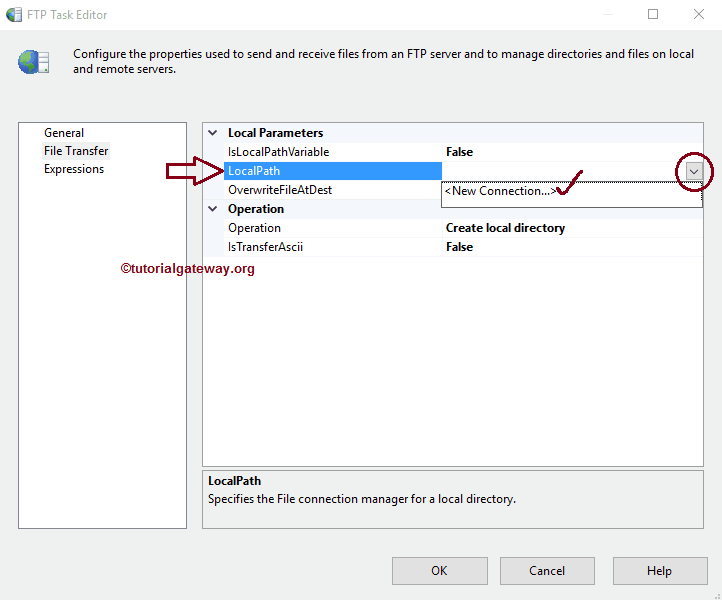
Once you select the <New Connection..> for files and folders, the File Connection Manager Editor will be opened in a new window. We must create a new folder in our local file system using this editor. To do so, please click on the Browse button to select the location from the file system.
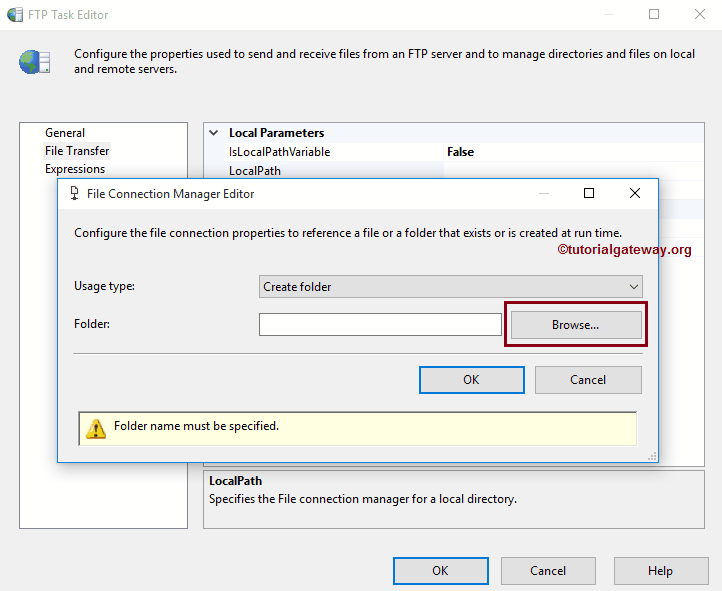
From the below screenshot, you can observe that we selected the NEW FTP FOLDER as the local folder name. Click the OK button to select it.
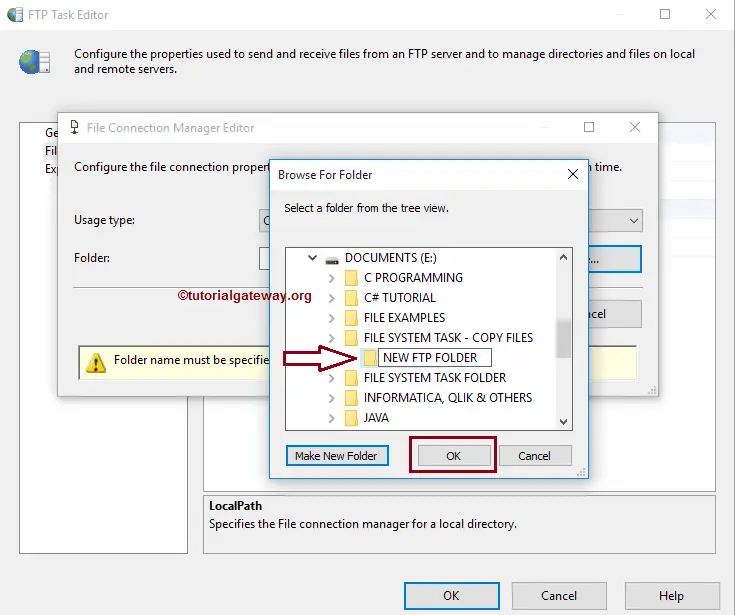
OverwriteDetination: This property has two options: True and False. If we set this property to true, the SSIS FTP Task will overwrite the existing folder (if any) in the Destination path.

Click OK to finish configuring the SSIS FTP task create a local directory package. Let’s run and see whether we successfully Created the new folder in our local File System or not.
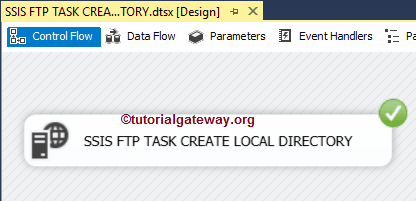
Well, We successfully created a new folder or directory using the SSIS FTP Task.