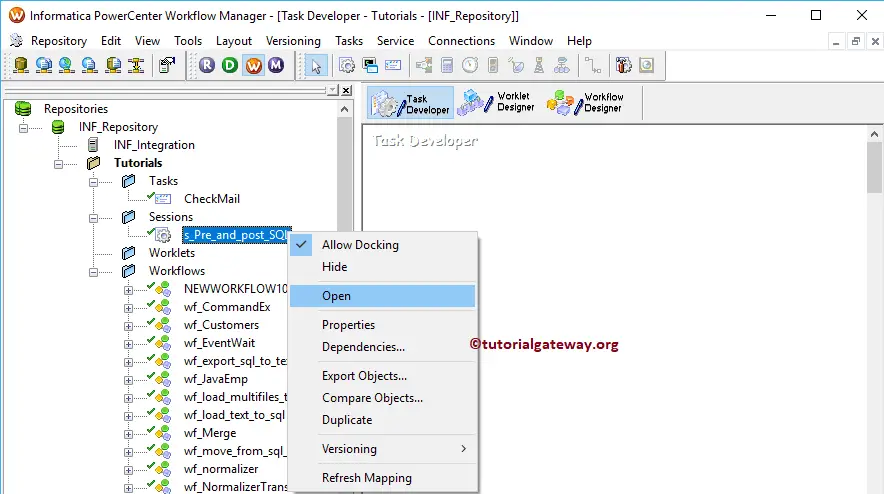The Informatica Workflow Manager is used to create a Workflow. A workflow is nothing but a set of instructions to execute the Mappings that we designed in the PowerCenter Designer.
Generally, an Informatica Workflow Manager workflow contains a Session Task, Command Task, Event Wait Task, Email Task, etc. It also helps you to schedule the Mappings.
Informatica PowerCenter Workflow Manager has an import option called Worklet designer, which combines (group) tasks to make a Powerful task.
Informatica Workflow Manager
To open the Informatica Workflow Manager, Please Go to the Start menu -> All Programs -> Informatica -> PowerCenter Workflow Manager. Once you click on that, the following window opens.
Before we start designing, we have to connect with the Repository Service. So, Please select and Right Click the PowerCenter Repository Service (INF_Repository) under the repository section and select the Connect option.
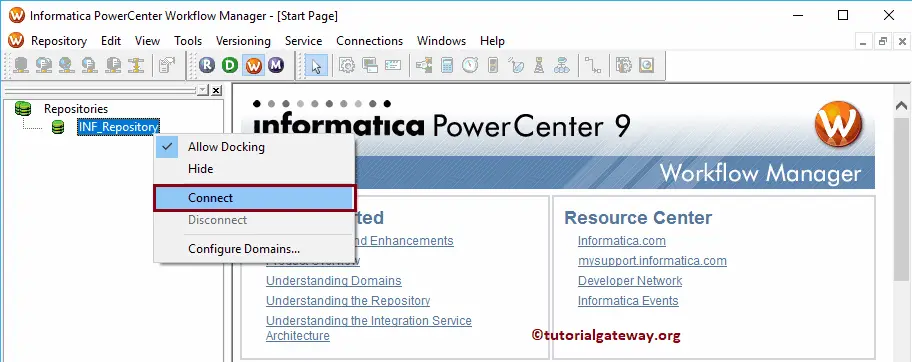
To connect with the PowerCenter Workflow Manager, we have to provide the Admin Console credentials. So, Please provide the Informatica Username and Password.
TIP: Here, you have to provide the Admin Username and password that you specified while installing the Server.
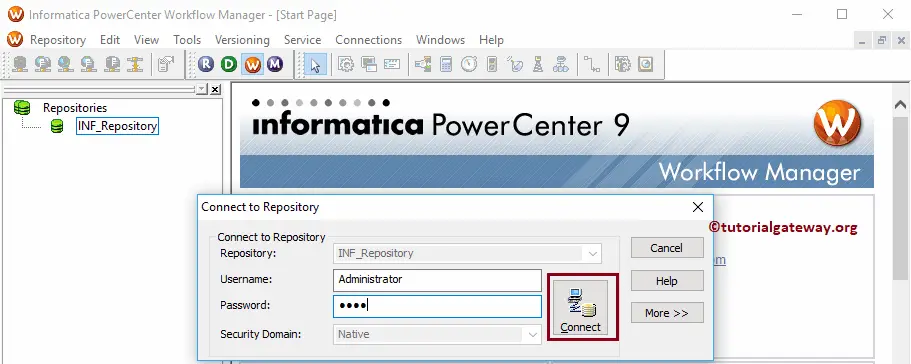
Once you connect successfully, the following window is displayed. If you observe the below screenshot, you can see the folders. To see the existing Tasks, Worklets, and Workflows or to create them, right-click on the folder and select the Open from Context menu.
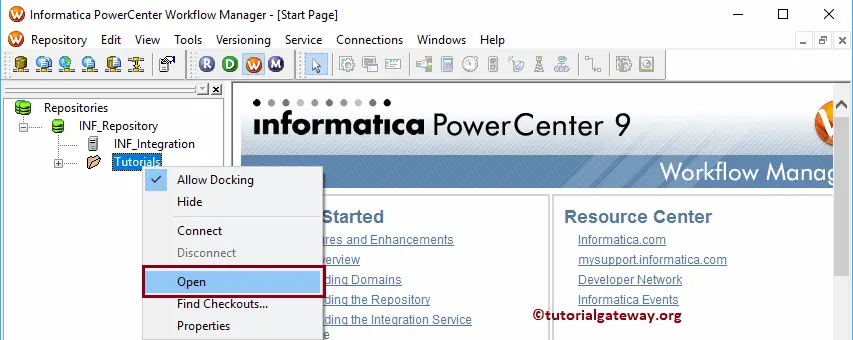
Clicking the Open will show the following window. The following screenshot shows the available tools in the Informatica Workflow Manager.
- Navigator: This section will allow us to connect with the Repository services. Next, navigate between Different Folders such as Tasks, Sessions, Worklets, and Workflow.
- Work space: Use this section to create Tasks, Sessions, and Workflows.
- Output window: In this section, You can check whether the Task or Workflow is Valid or not and find the Errors.
- Task Developer: This allows us to create Tasks such as Session tasks, Email Tasks, etc.
- Worklet Designer: This allows us to create Worklets
- Workflow Designer: Using this Designer, you can create a workflow by connecting the tasks. We already explained the Workflow in our previous article.
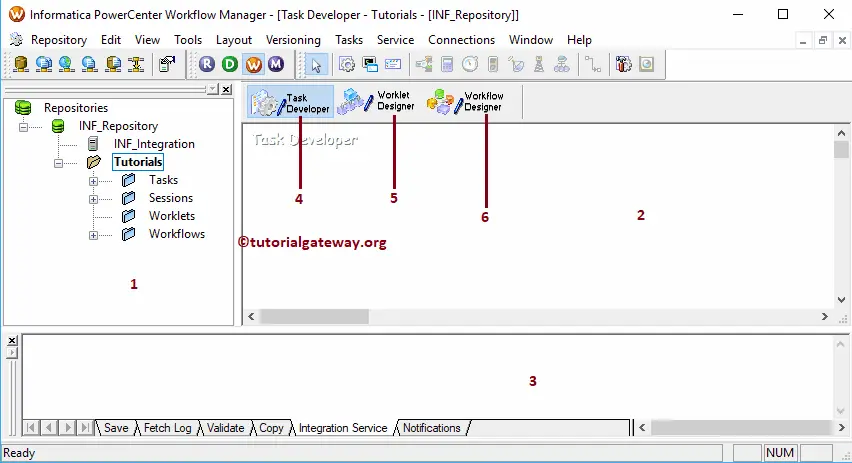
Expand the Workflows folder to see the existing Workflows in the Workflow Manager
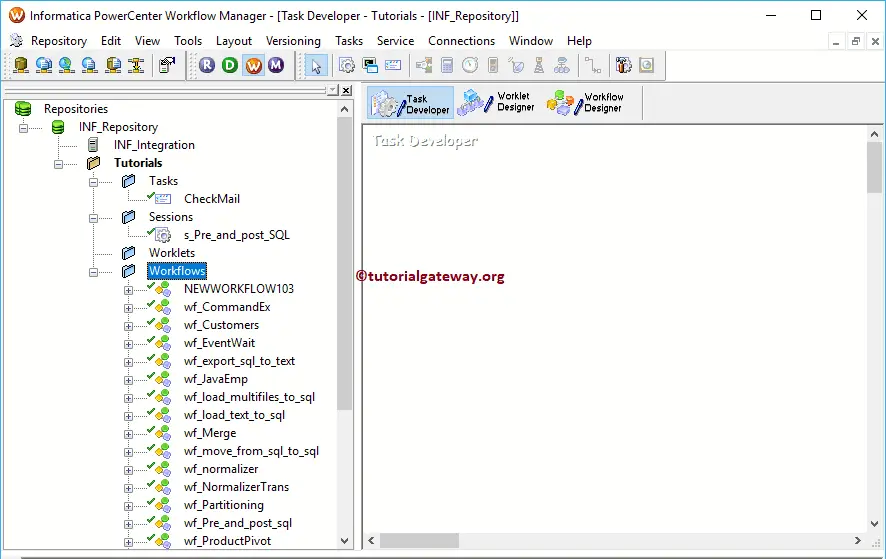
To work with any of the workflows, Sessions, Tasks, or Worklets, right-click on it and select Open from the context menu.