A Flat File Source in SSIS is useful to extract or read data from text files. Flat File Source uses the Flat File Connection Manager to connect with the text files.
Configuring Flat File Source in SSIS
In this article, we will show you how to configure Flat File Source in the SQL Server Integration Services to extract data from Text Files.
Drag and drop the data flow task from the toolbox to control flow and change the name to Configuring Flat File Source in SSIS.
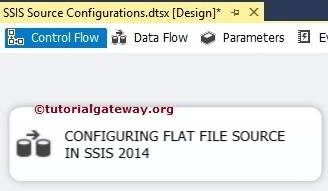
Double click on it will open the data flow tab. Now, Drag and drop Flat File Source from the SSIS toolbox into the data flow region. For more information on data Loading >> Click Here.
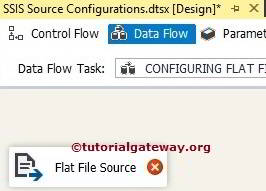
Double click on Flat File Source in the data flow region will open the Flat File Source Editor to configure the connection manager settings. If you haven’t created Flat File Connection Manager before, click on the New button and configure it.
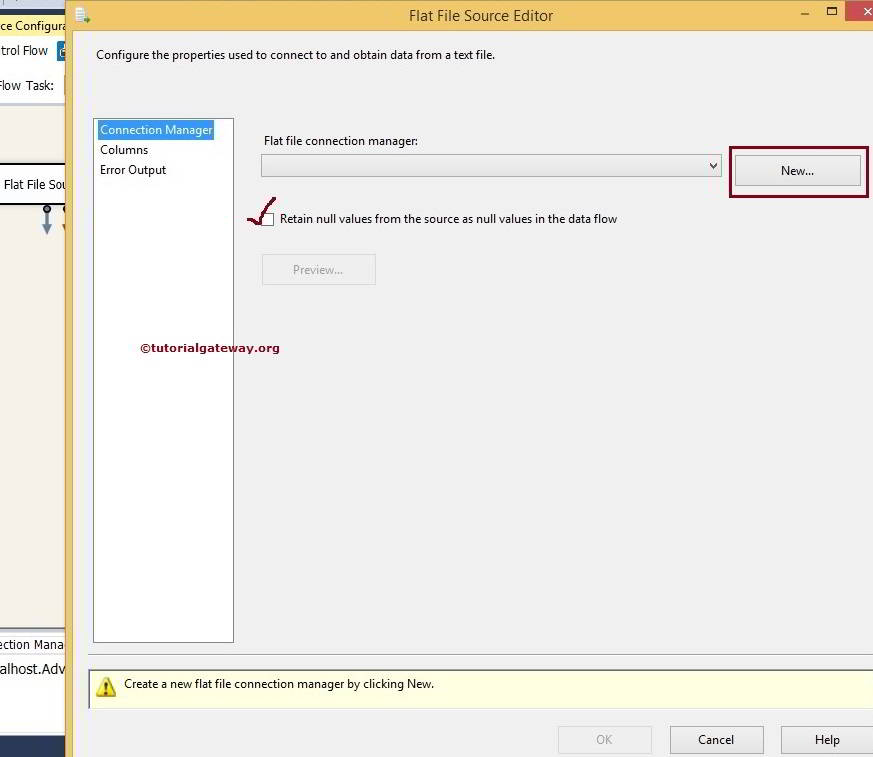
Retain null values from the source as null values in the data flow: If you checkmark this option, it will retain the Null values as Nulls. If you uncheck it, Null values from the source will be replaced with the default values or empty.
In this Flat File Source example, we select the already created Connection Manager.
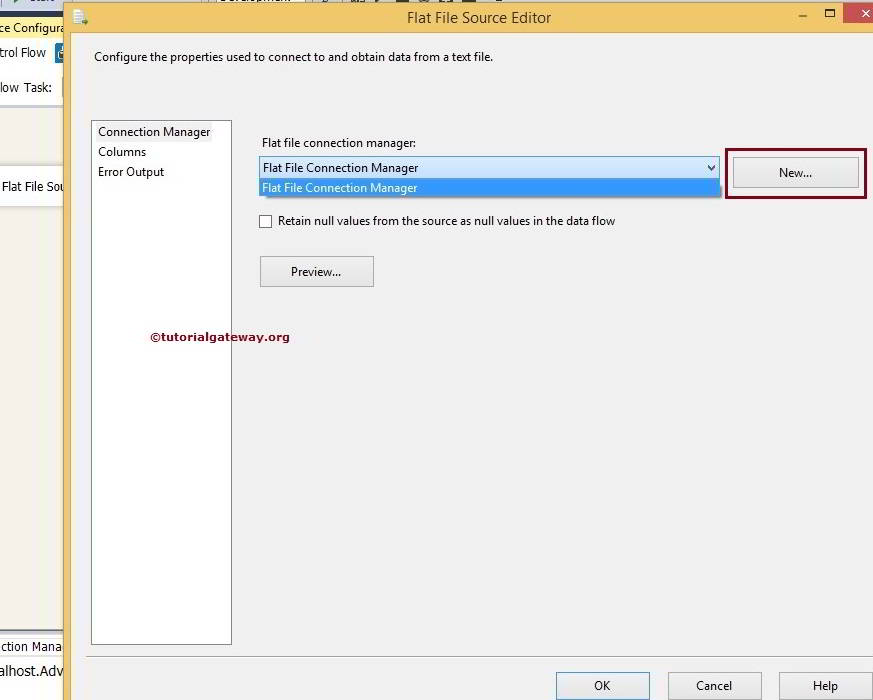
From the above screenshot, you can observe that we selected the already created connection manager. Click on the preview button to see the data present in the text file.
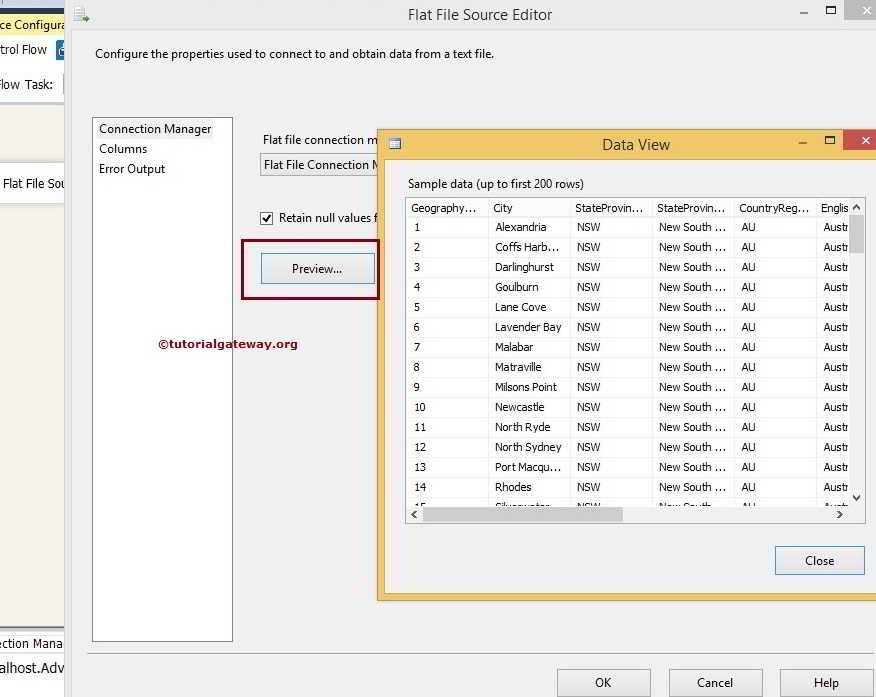
Click on the columns tab to verify the columns. We can also remove the unwanted columns by unchecking them.
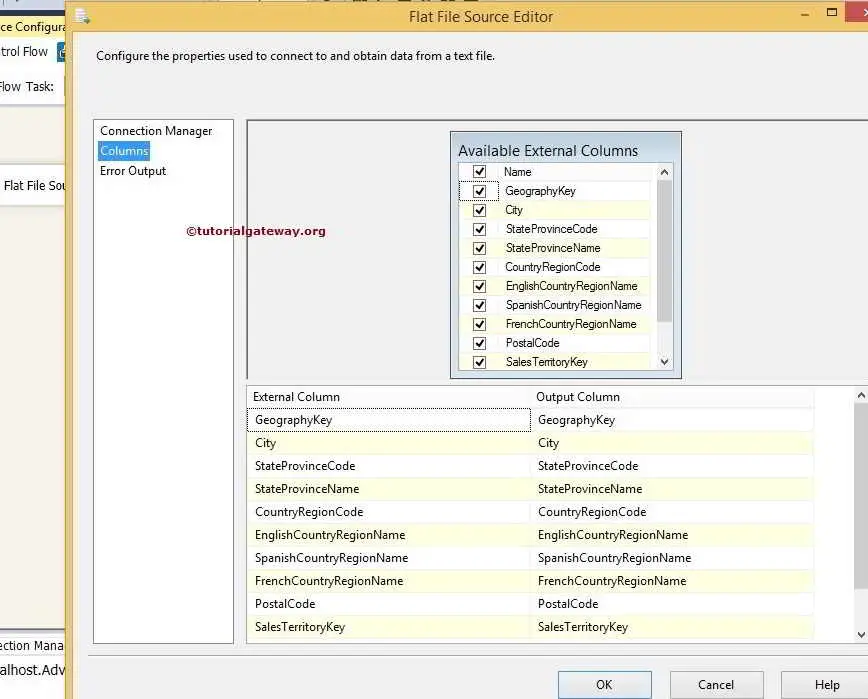
Click ok to finish configuring Flat File Source in SQL Server Integration Services.
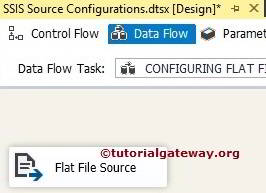

Comments are closed.