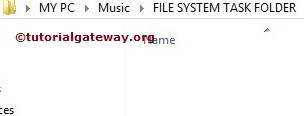The File System Task allows us to perform Ten types of Operations on Files and Folders. In this article, we will show you how to delete Directory Content Using SSIS File System Task with example. To delete Directory, Please refer to Delete Directory Using File System Task article present in the SSIS page.
We have File System Task Folder inside the Music Folder. The below screenshot shows you the data inside that folder. Our task is to delete all the content inside the File System Task Folder (.xml, .xls, .txt files, and the SSIS Blogger pics folder as well).
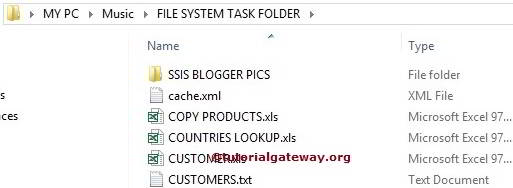
Delete Directory Content Using File System Task in SSIS
To Delete Directory Content Using File System Task in SSIS, Drag and drop the File System Task into the Control Flow region. And rename it as Delete Directory Content Using File System Task
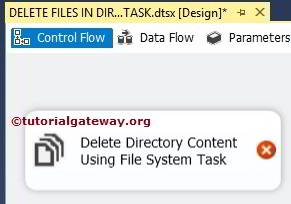
Double click on it will open the File System Task Editor to configure it.
In this example, We are deleting directory content so, Please change the operation property to Delete Directory Content as shown in the below screenshot
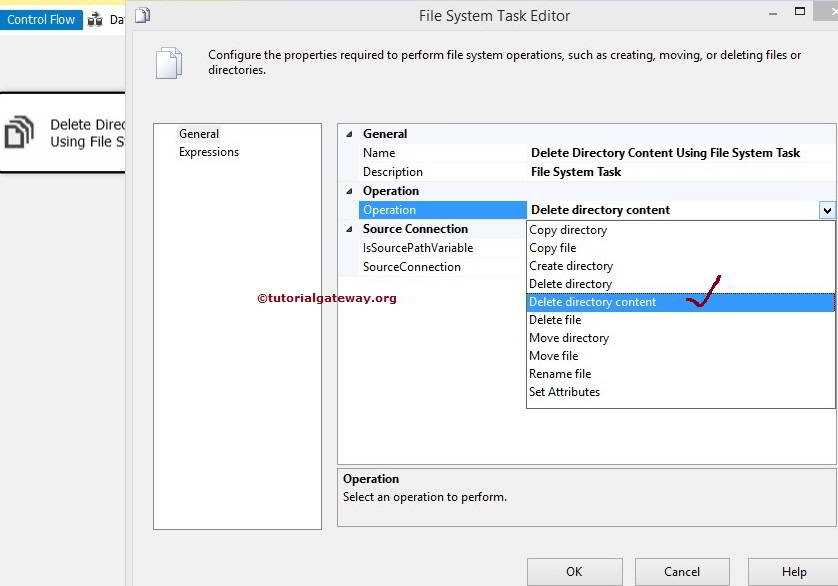
Let us configure the Source Connection by selecting the SourceConnection property. If you already created the File Connection Manager before, select the created one. Or if you stored the Source Connection in the Variable, please change the IsSourcePathVariable property to TRUE and select the Variable Name.
Here, We haven’t created any connection Manager before so, We are selecting <New Connection..>.
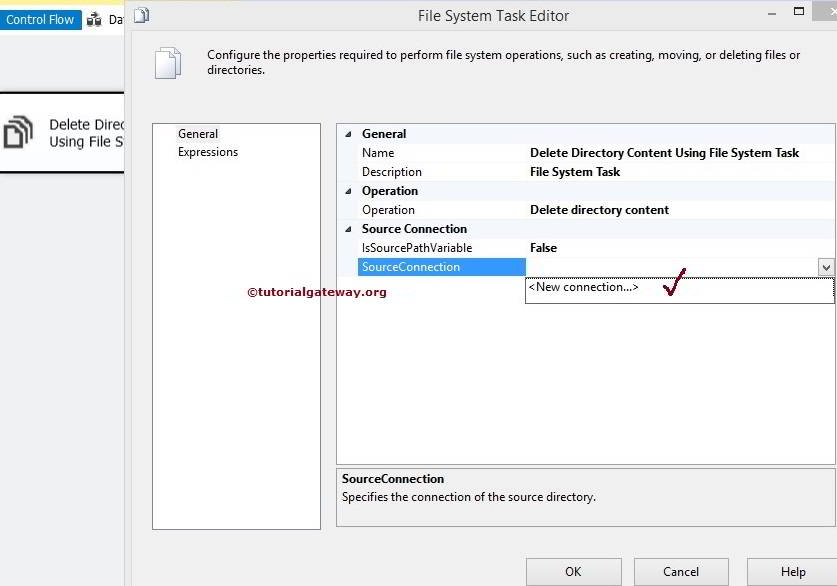
Once you click on the <New Connection..> option, File Connection Manager Editor will be opened to configure it. In this example, we are deleting directory content. So we are selecting Existing Directory option from the Usage Type
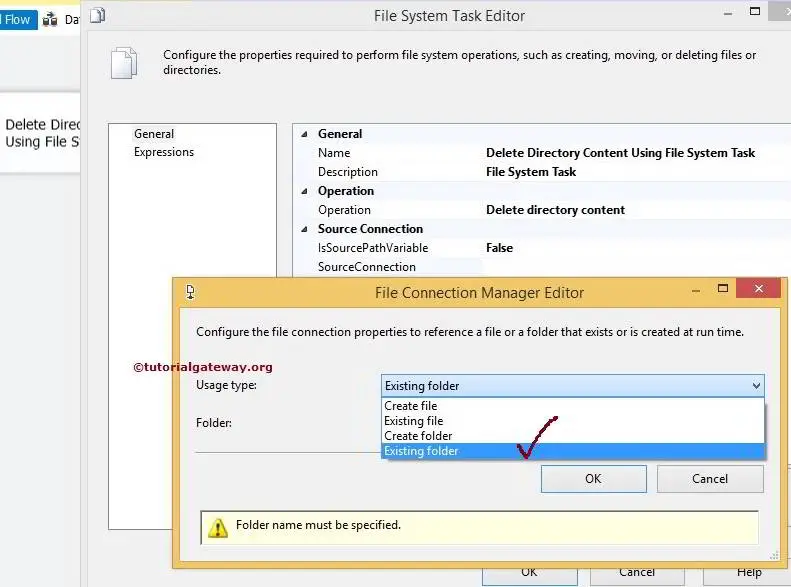
Click on the Browse button to select the Existing Folder.
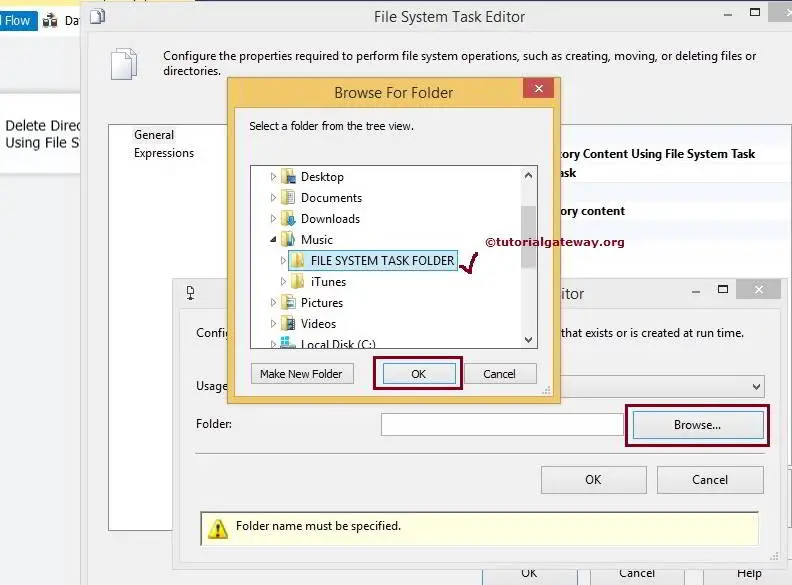
From the above screenshot, you can observe that we selected the File System Task Folder
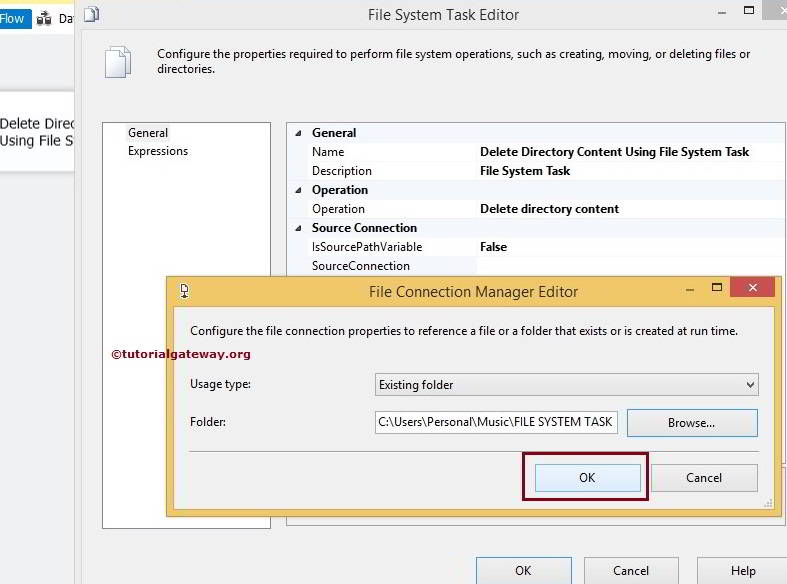
Click Ok to finish configuring the File Connection Manager.
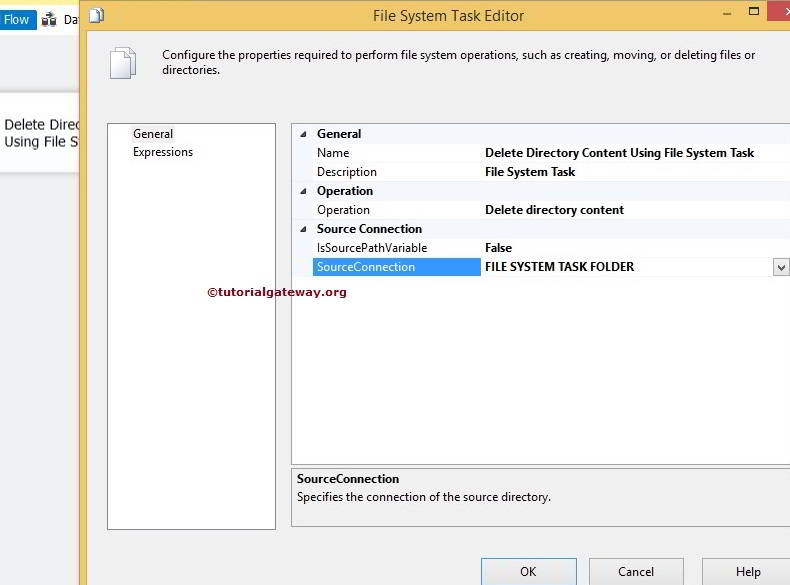
Click Ok to finish configuring Delete Directory Content Using File System Task in SSIS package. Let’s run and see whether we successfully deleted the Directory Content using the File System Task or Not.
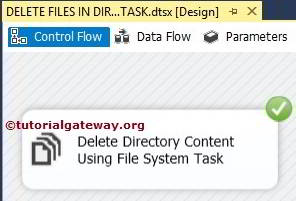
Well, We successfully deleted the Content present in the File System Task Folder or Directory.