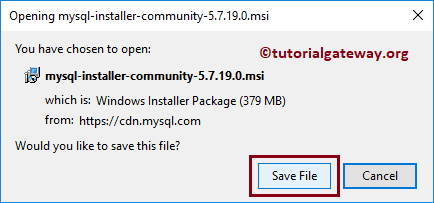In this article, we will show you, From where or How to download MySQL Server with screenshots. The following are the steps involved in it.
Download MySQL for Windows
To download MySQL Server, first Go to the official website by clicking this link Page. Next, If you or your organization had an Enterprise Edition license, then download the enterprise edition. It will ask you for the Oracle sigh in credentials, and then you have to save it.
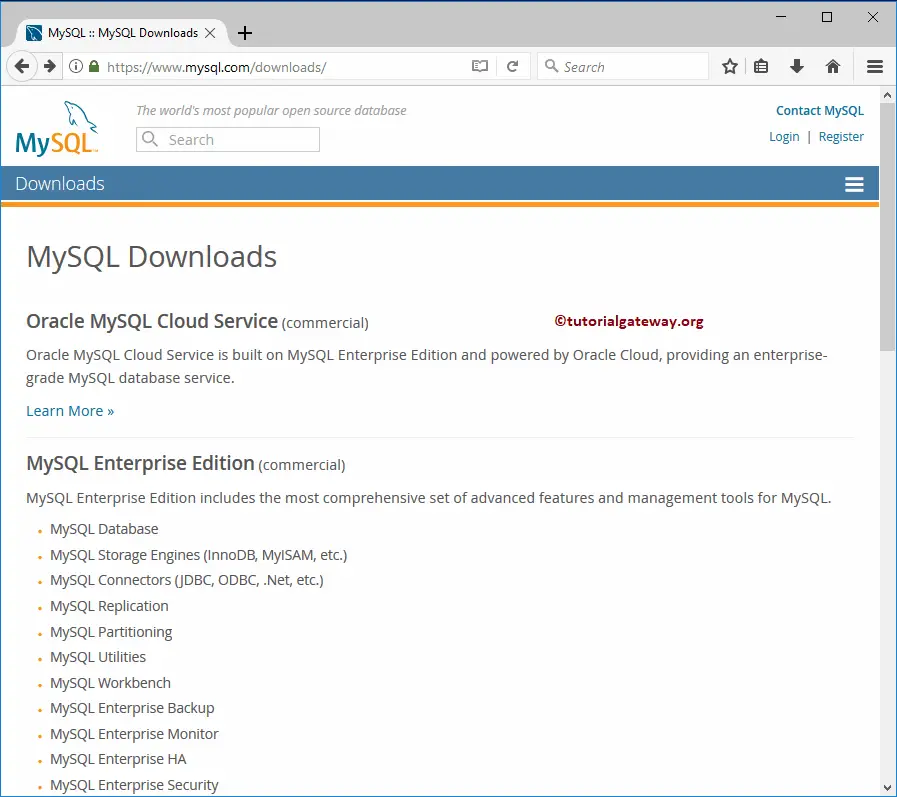
In this case, we are downloading MySQL Community Edition for Windows because it is free. Please click on the Community (GPL) Downloads hyperlink.
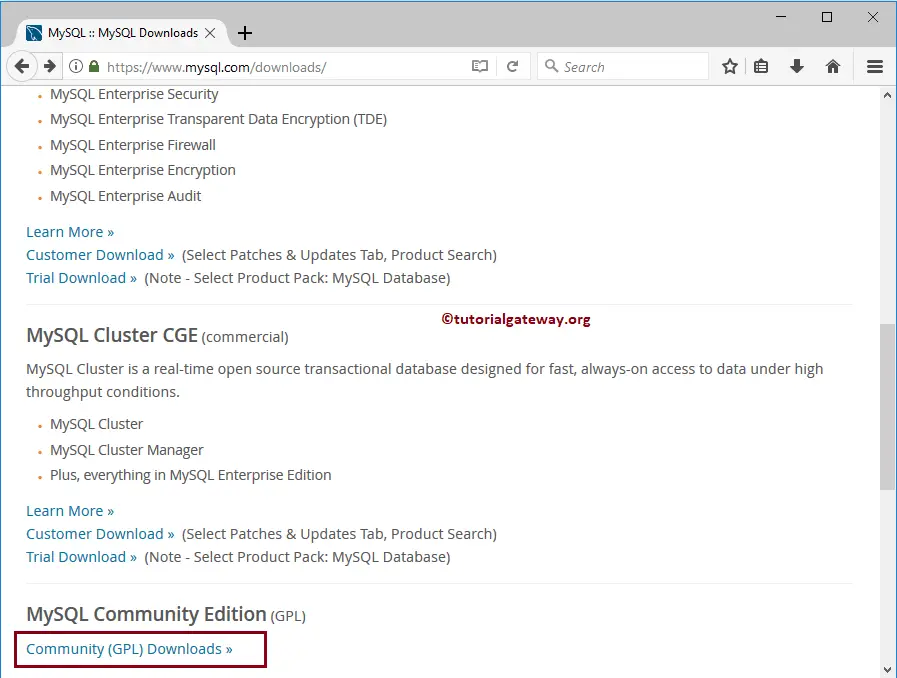
On the next page, please select MySQL Community Server.
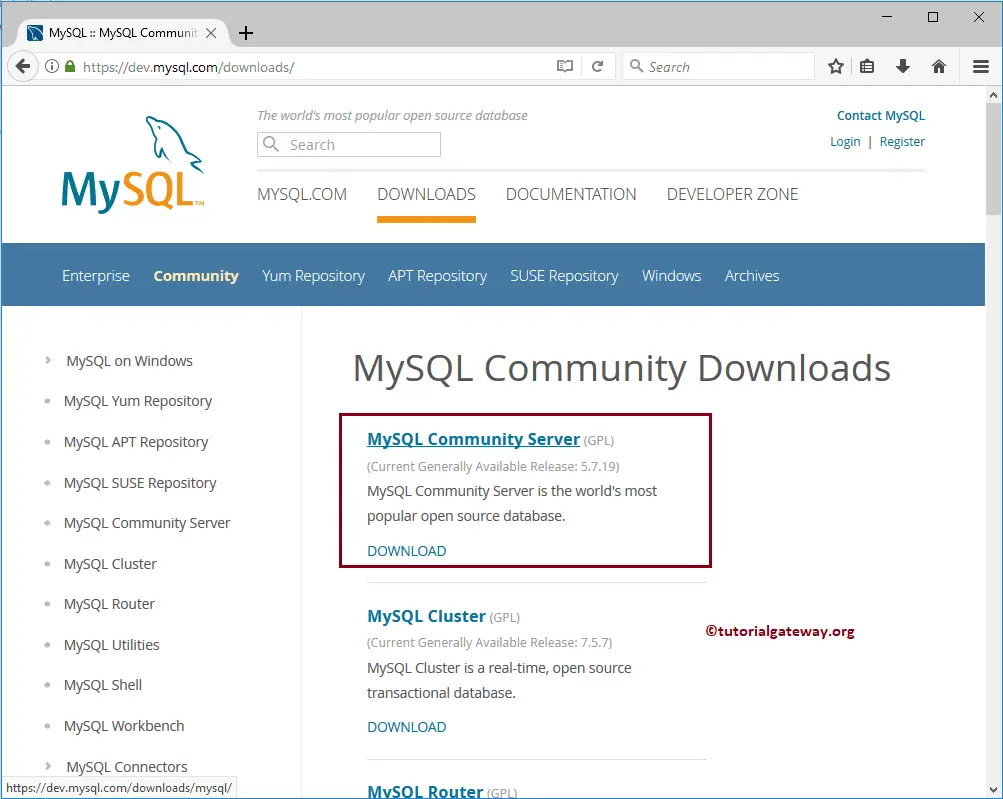
Selecting the Community Server will navigate you to the below page.
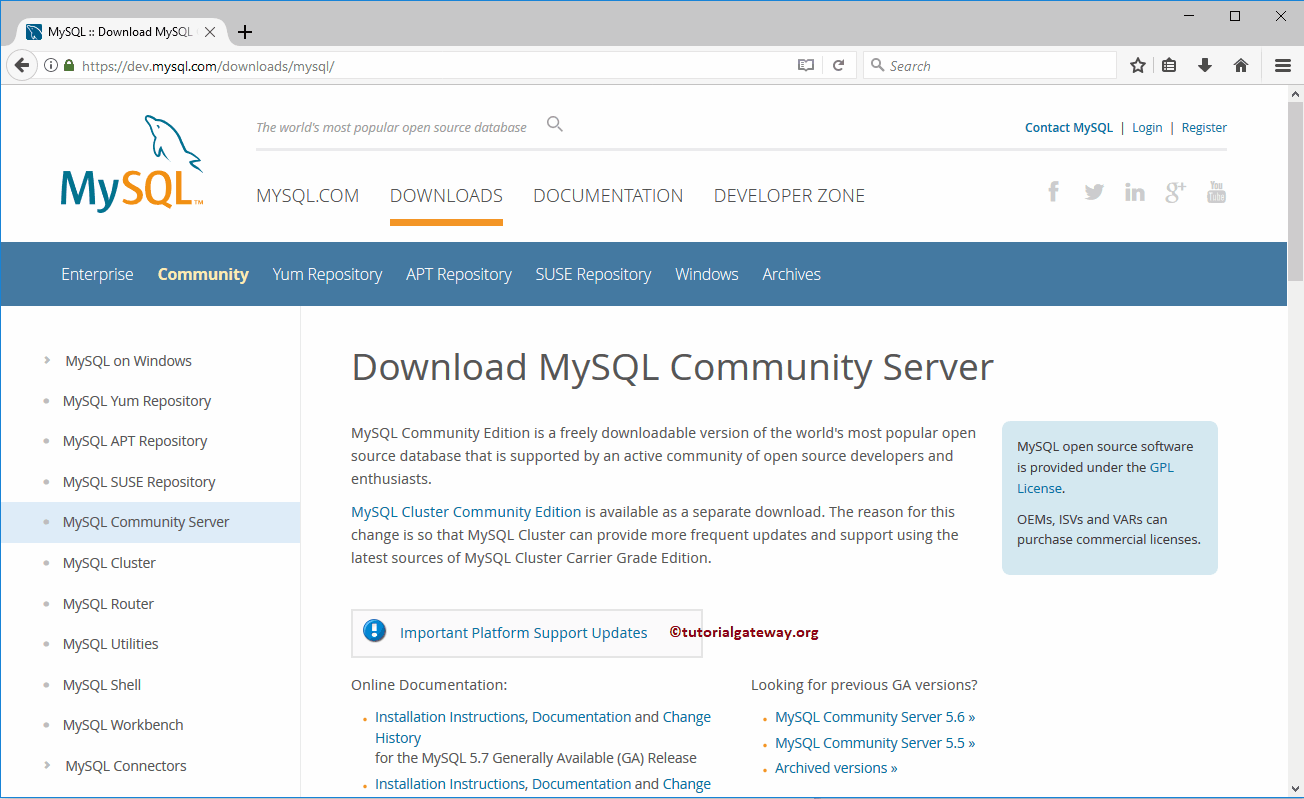
Scroll down a bit to see the below screenshot. You can use the Dropdown box to select the Operating system.
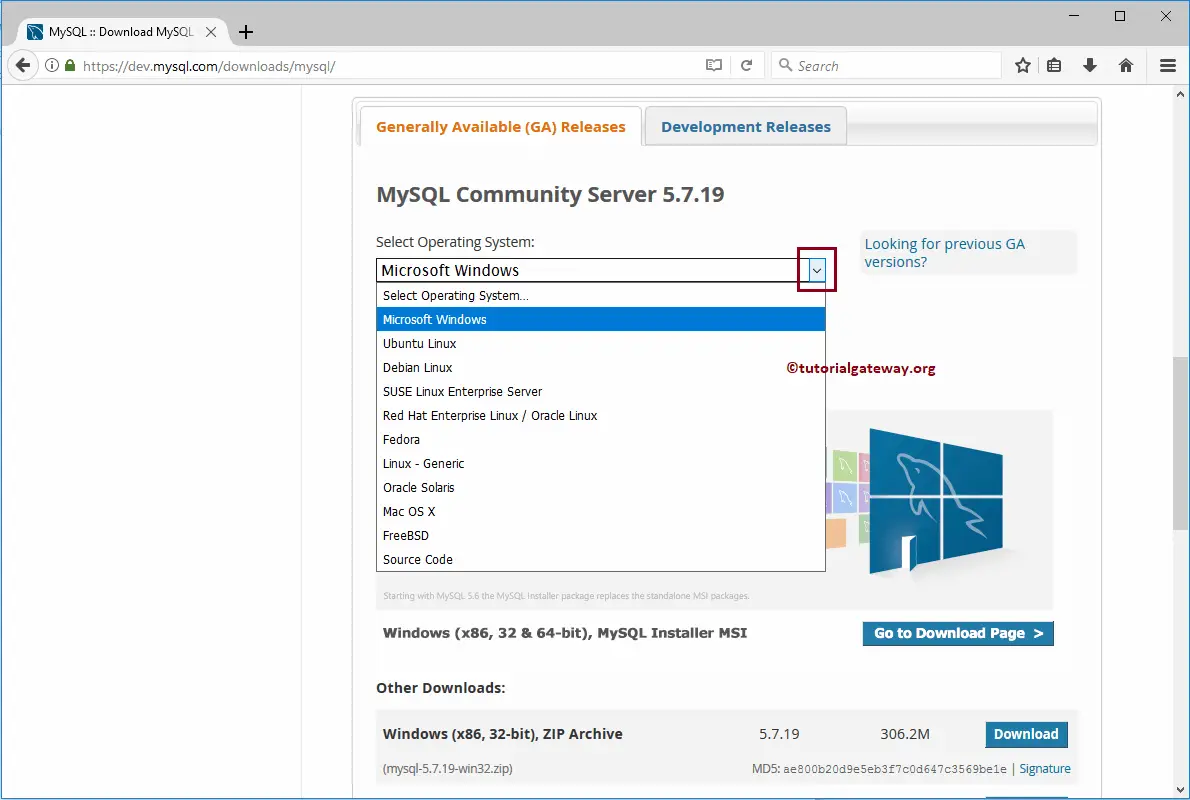
Use the Select OS version drop-down box to select the version (32-bit or 62-bit).
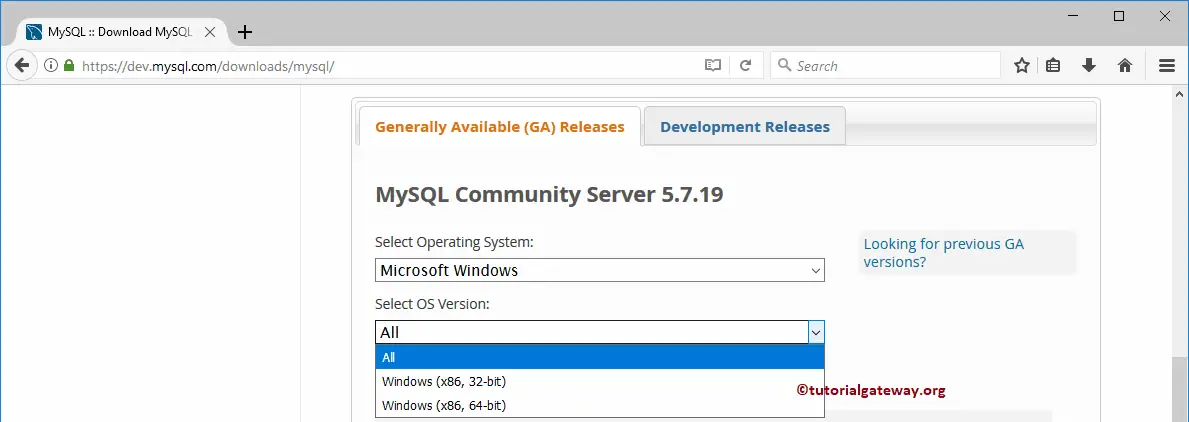
For now, we are selecting All (both 32-bit and 62-bit). Next, click on the Go to MySQL Download Page button, as shown below.
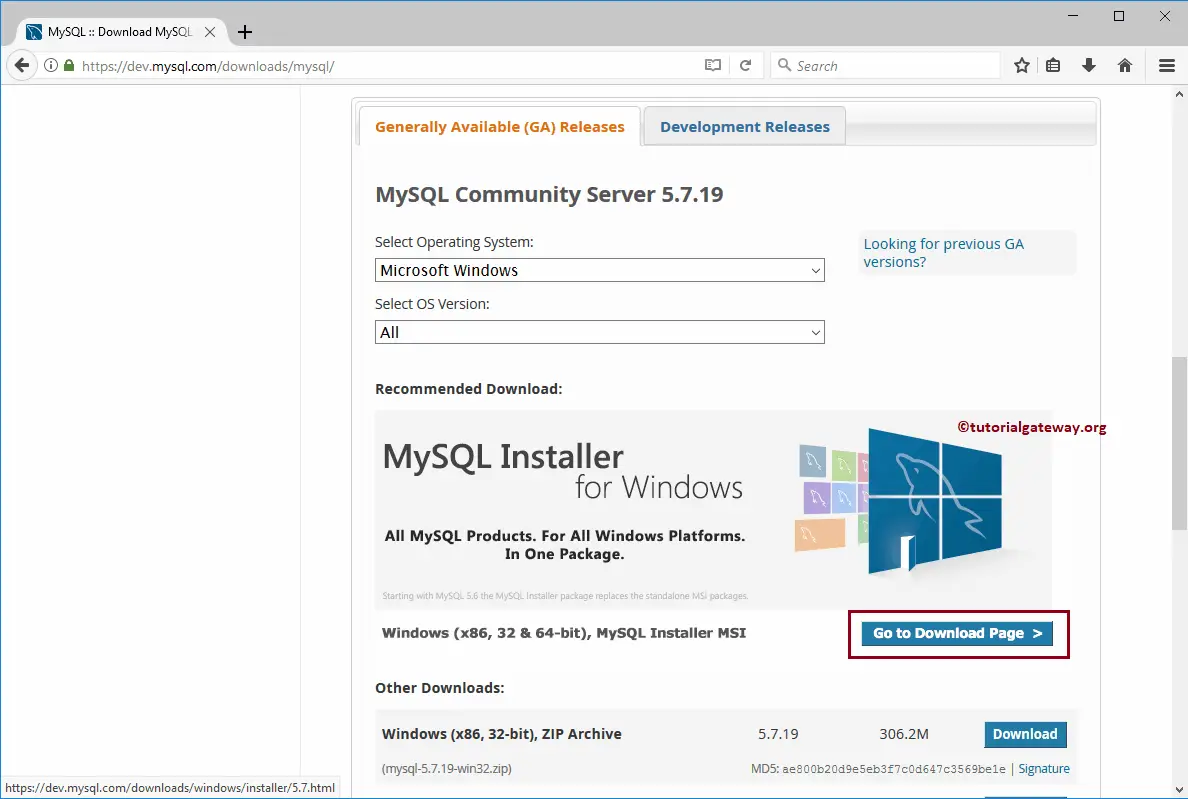
The below screenshot is the Download MySQL Installer page
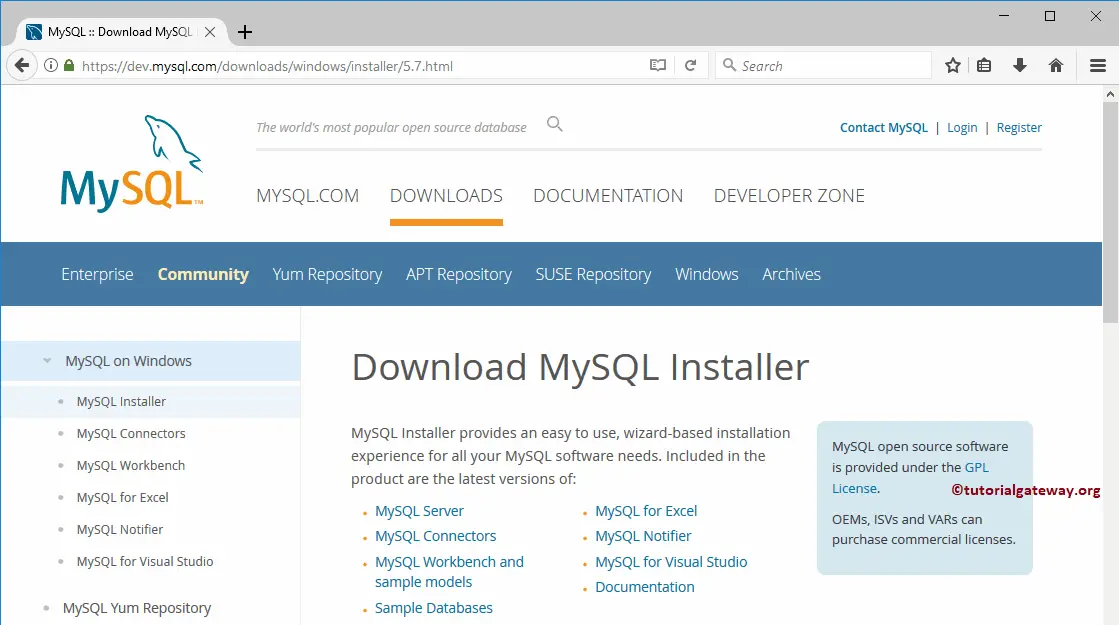
Please scroll down a bit to see the below screenshot. Here, you have two options:
- It will download the basic installer and then use the internet to copy the required files while you start installing the software.
- The second option will save all the required files at the beginning. It does not require an internet connection to install the server. It is the best option.
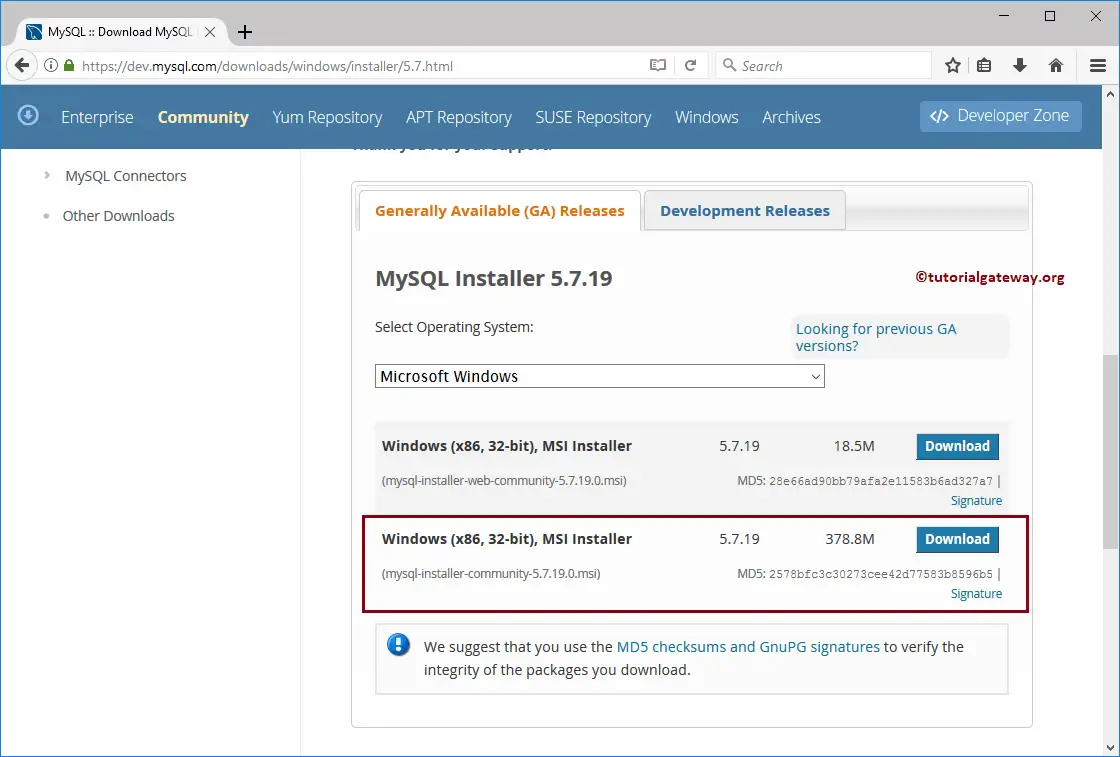
For the community software, it will ask you to log in or sign-up to the Oracle site. You can avoid this by clicking the No thanks, just start
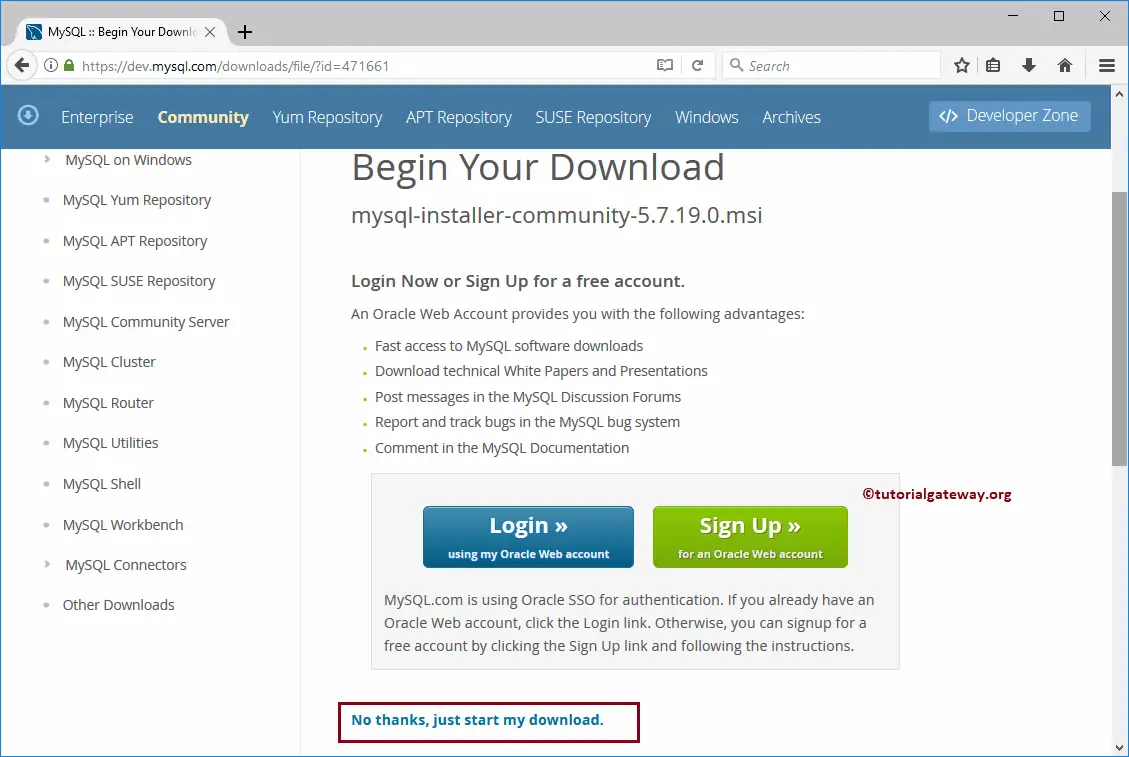
It will ask you whether you want to save the MSI file or not. Click the Save File button to download MySQL for Windows.