In this article, we will show you the step by step approach to format Numbers in SSRS Report. Or, How to Format the Numeric values or Numbers present in a Textbox in SQL Server Reporting Services or SSRS with an example.
To explain the available Numeric Format options, We are going to use the below-shown report. Please refer Table Report article to understand the Shared Data Source, and Dataset we used for this SSRS report. It was a normal report with Product Name, Color, Sales, and Tax Amount columns.
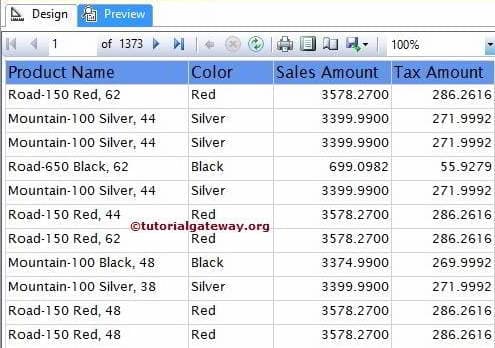
From the above screenshot, the numeric values present in Sales Amount and Tax Amount columns are not attractive to impress the end-user. Too many numbers after the decimal and no currency symbol.
Formatting Numbers in SSRS
To Format Numbers in SSRS Report, Please select the Textbox containing Numeric values.
In this SSRS Formatting Numbers example, Select Sales Amount Textbox of the report, and Right-click on it will open the context menu. Please select the Text Box Properties.. option from it
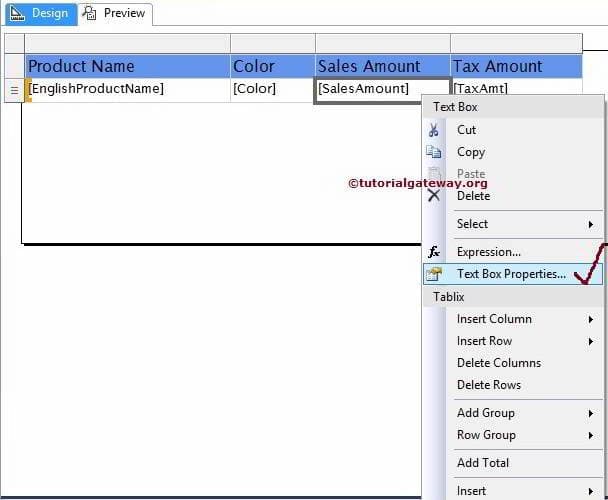
Once we click on the Text Box Properties.. option, a new Text box Properties window will open. Please select the Number tab .
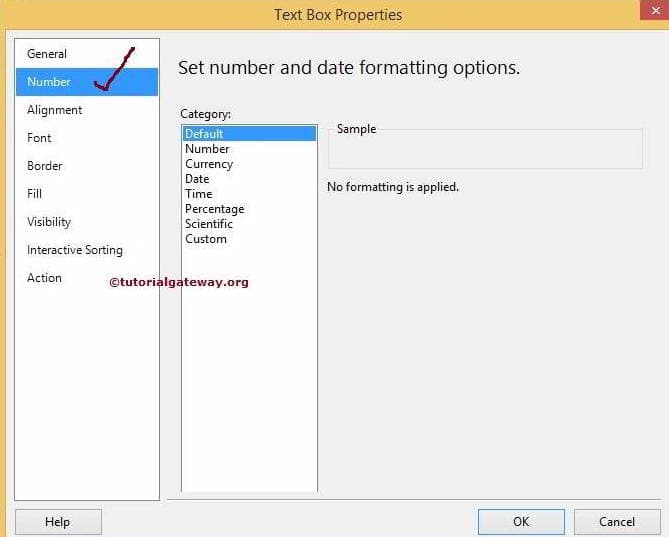
Properties to Format Number in SSRS
To format a number in SSRS, Please select the Numbers Category from the available list.
- To remove those extra numbers from the decimal place, Select the Decimal Place property and change the value to 2.
- Use 1000 separator(,): If you want to separate 1000 with a comma then Select this option
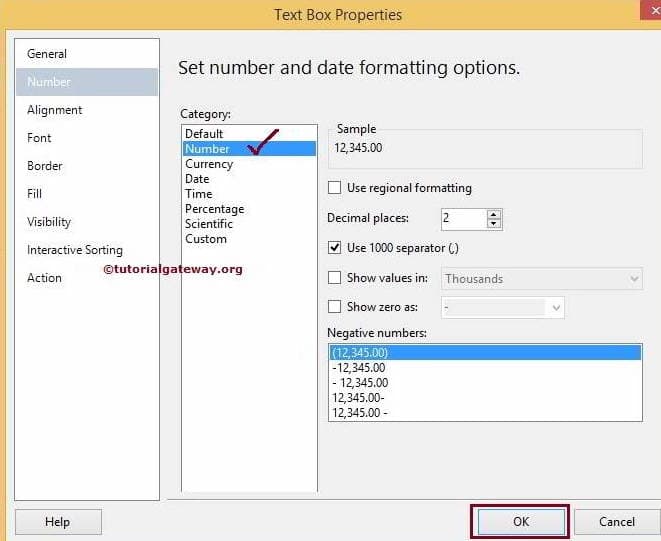
Click ok to finish Formatting the Numeric value of the Sales Amount text box. Let us preview the SSRS Format Numbers report
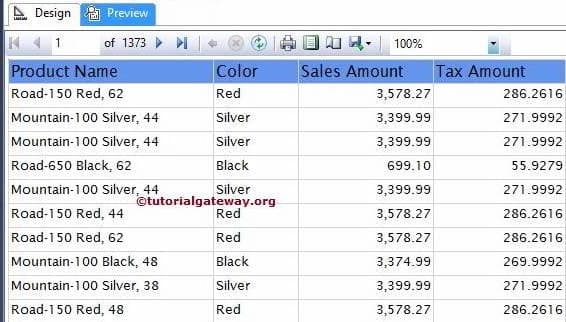
Now, let us format the Numeric values in Tax Amount
Format Currency in SSRS
Please select the Currency Category from the available list. To change the currency, Please select the required currency from the provided list
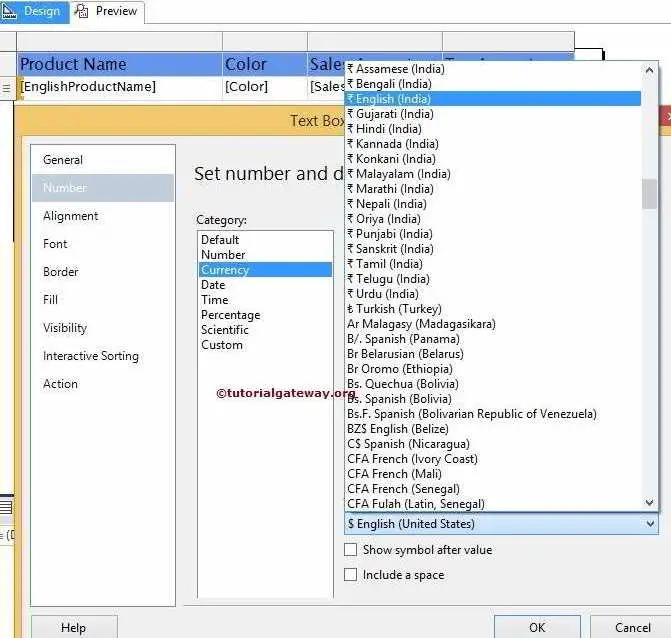
We selected the United States Dollar for this example
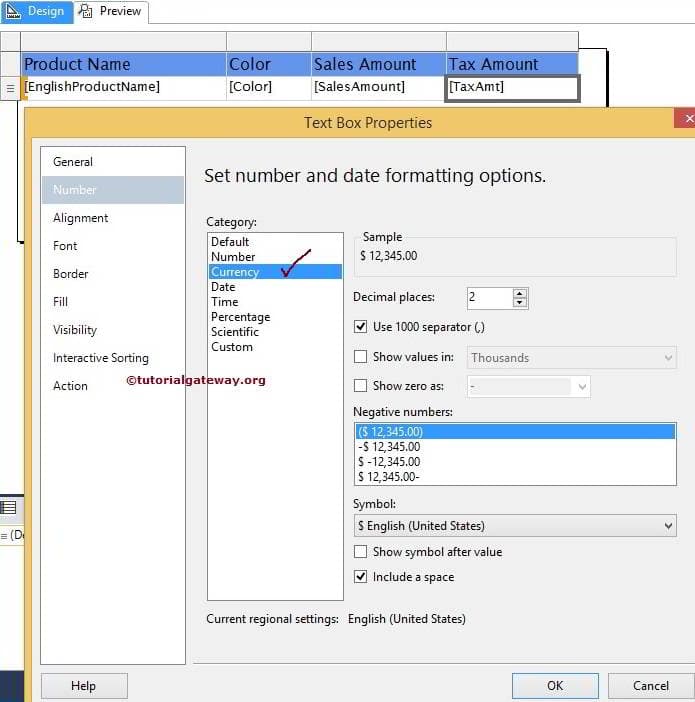
Click ok to finish Formatting the numbers in Sales and Tax Amount columns. Let us see the SSRS Format currency preview
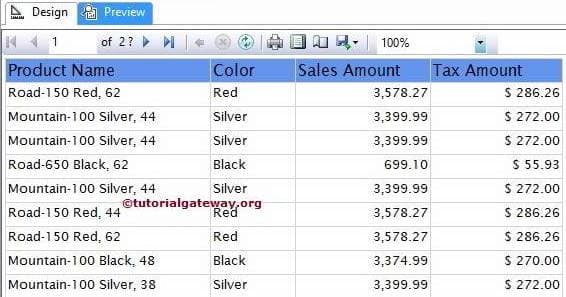
If you observe the above screenshot, Numeric data in Sales Amount & Tax Amount columns looks attractive and more meaningful
