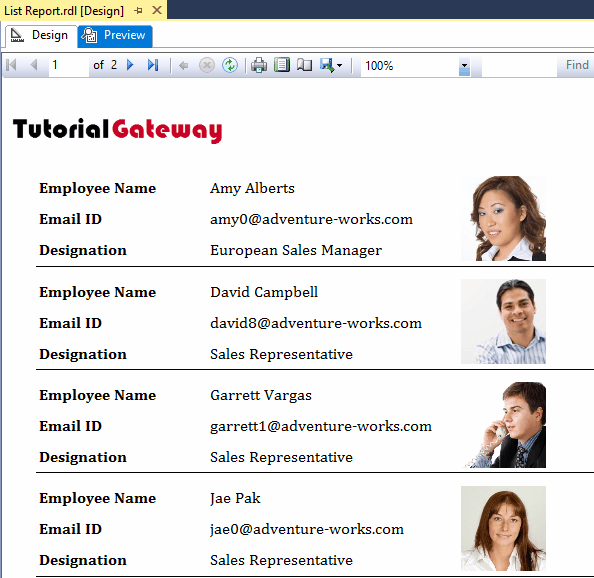In this article, we will show you how to Create a List Report in SSRS. The SSRS List reports help place the Column values, along with the charts or corresponding images. So, here we will show you the step-by-step approach to creating a List Report in SSRS with an example.
To demonstrate the SSRS List report, We are going to use the below-shown Data Set. Please refer to the Embedded Data Source and Dataset articles to understand how to create an Embedded Data Source and Data set that we used for this SSRS report.
and the Custom SQL query that we used in the above Data set is:
-- Create List Report
USE [AdventureWorksDW2014]
GO
SELECT [FirstName] + ' ' + [LastName] AS [FullName]
,[EmailAddress]
,[Gender]
,[Title]
,SUM(FACT.SalesAmount) AS SalesAmount
,SUM(FACT.TotalProductCost) AS ProductCost
,[EmployeePhoto]
FROM [DimEmployee] AS EMP
INNER JOIN [FactResellerSales] AS FACT ON
EMP.EmployeeKey = FACT.EmployeeKey
GROUP BY [FirstName]
,[LastName]
,[EmailAddress]
,[Gender]
,[Title]
,[EmployeePhoto]
Create a List Report in SSRS
To demonstrate the steps involved in creating a List Report in SSRS, We are going to use the previously generated report that we have shown below.
Please refer to Create a New Report, and Add headers and Footer article for adding Page headers.
To add the List Item to the report designer, please right-click on the report area, select the Insert, and then the List option from the context menu.
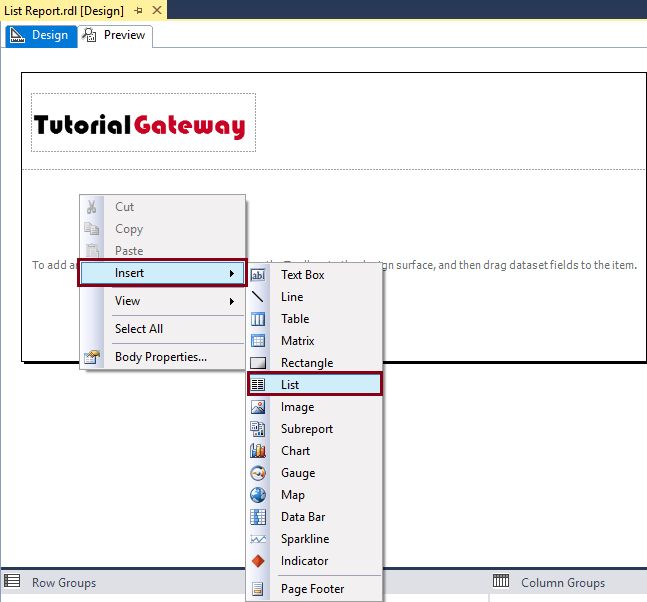
Once you select the List option from the context menu, a new List Item will be added to the SSRS report area.
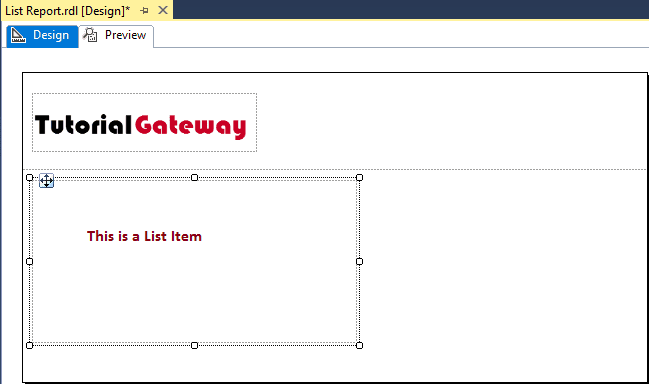
For demonstration purposes, let me drag and drop the [Full Name] column from the ListDS to the List area.
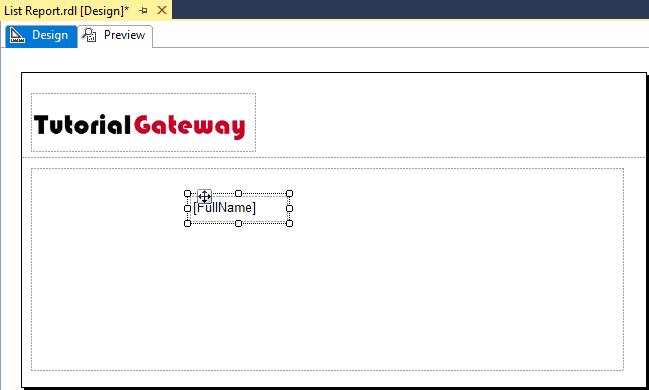
Next, we will add one more Text box inside the SSRS List area. To do so, right-click on the List area, select the Insert, and then the Text Box option from the context menu.
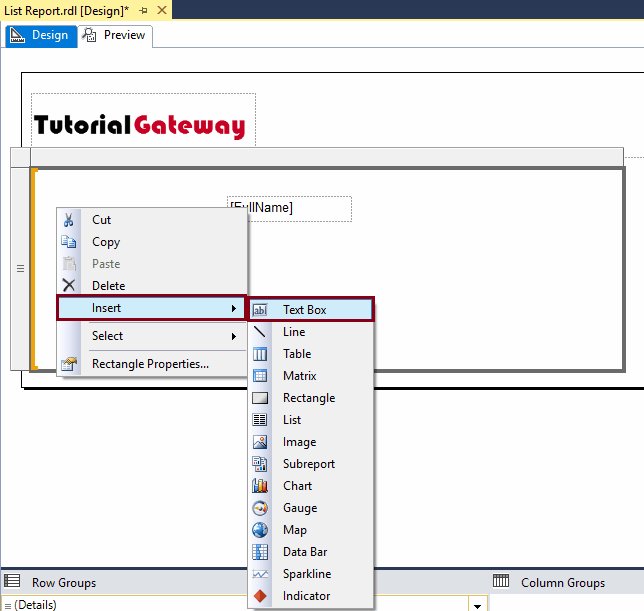
As you can see, we added the custom Text called (Employee Name] to the newly added text box.
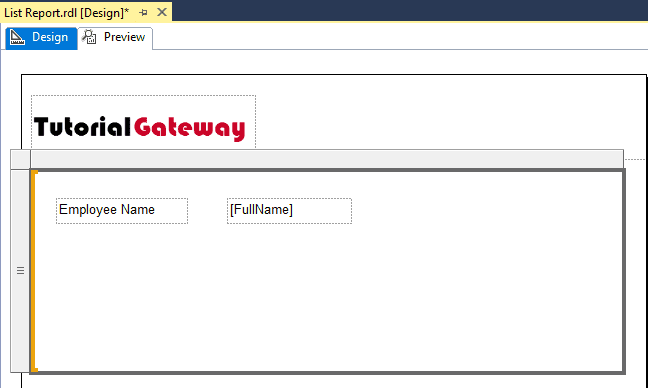
Use the above-specified approach to add custom text for the Email ID and the Designation. Next, drag and drop the Email Address, and the Title columns from the ListDs to the List area.
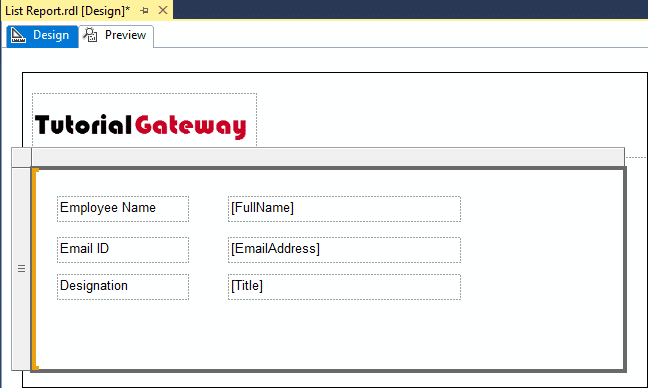
Within the SSRS List Report preview, you can see the Custom text and the corresponding column values.
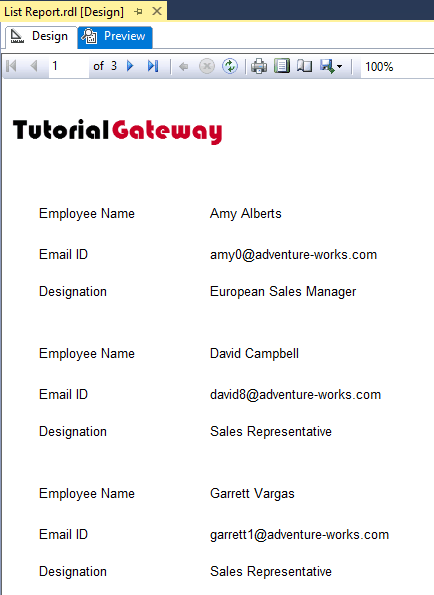
SSRS List area is nothing but a rectangle. If you right-click on the list area will open the context menu. Please select the Rectangle Properties.. option to alter the existing properties of the list area. Please refer Add Rectangle article to understand the rectangle format options.
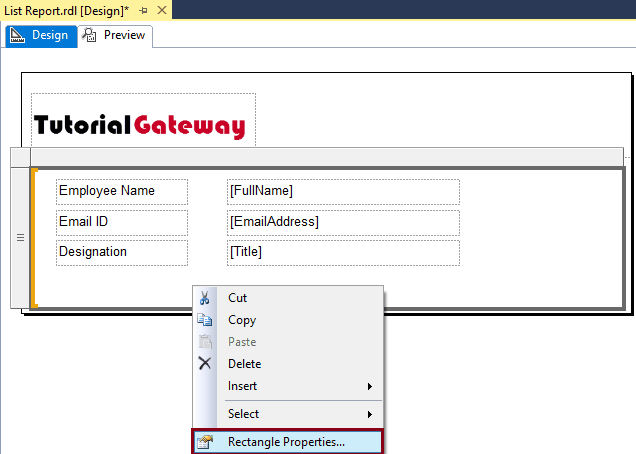
Let me show you the SSRS List Report preview. The list is displaying the items with a beautiful font because we formatted all the textboxes inside the list area.
I suggest you to refer the Formatting Text Box article to understand the steps involved in formatting the text boxes.
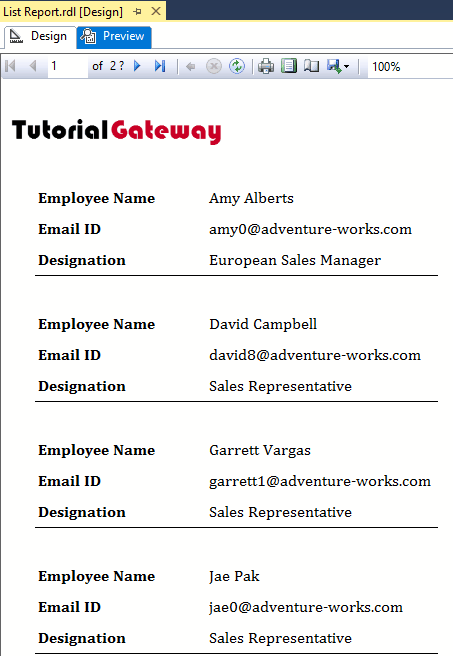
Let me add the Image to the List area. See, we are assigning the Employee Photo column as the image source. I suggest you refer to the Display Image article to understand the steps involved in adding an image to a report.
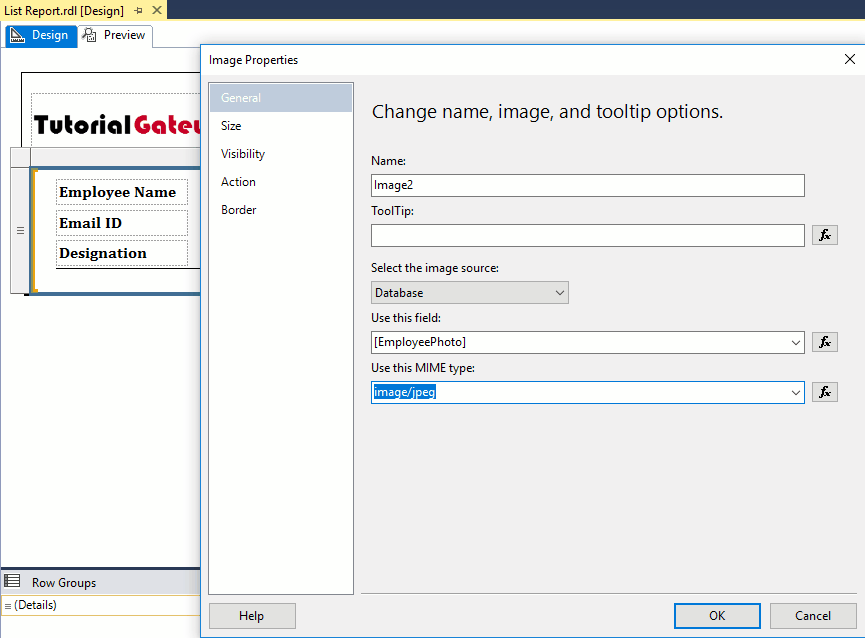
Click OK to close the properties window, and adjust the text box length, and width
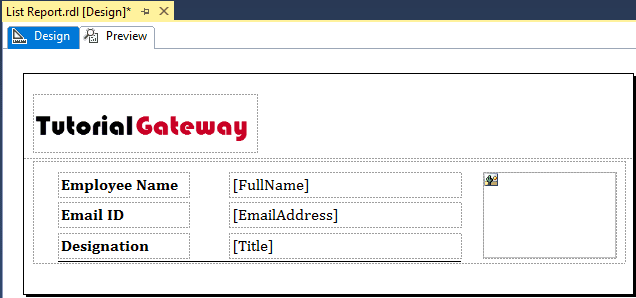
Click on the preview tab to see the SSRS List report preview.