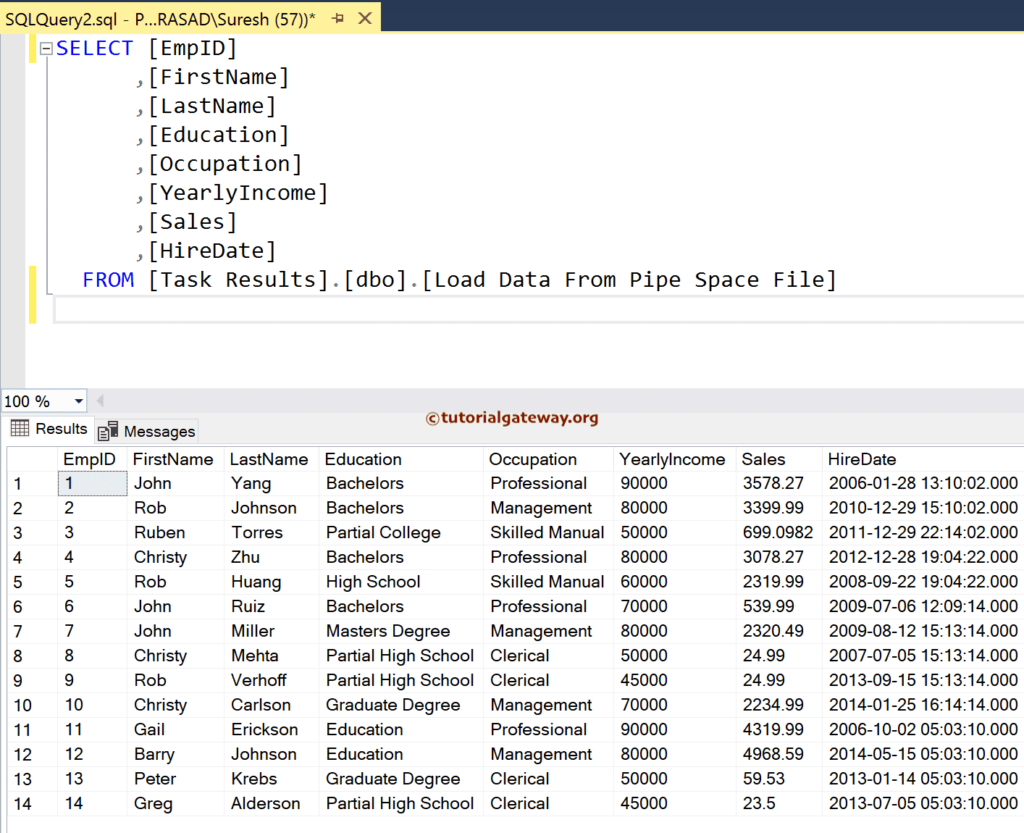This SSIS Integration Services article shows how to load data from a pipe or vertical bar delimiter text file to the SQL Server table with an example.
The below screenshot shows the records in the Employee With Vertical Bar Delimiter text file.
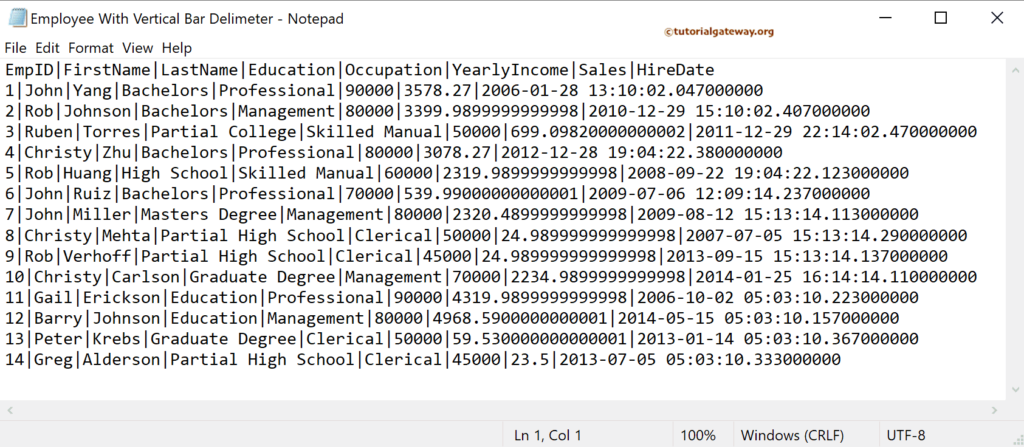
SSIS Load Data From Pipe or Vertical Bar Delimiter File to SQL Server
Drag and drop the Data Flow Task into the control flow region.
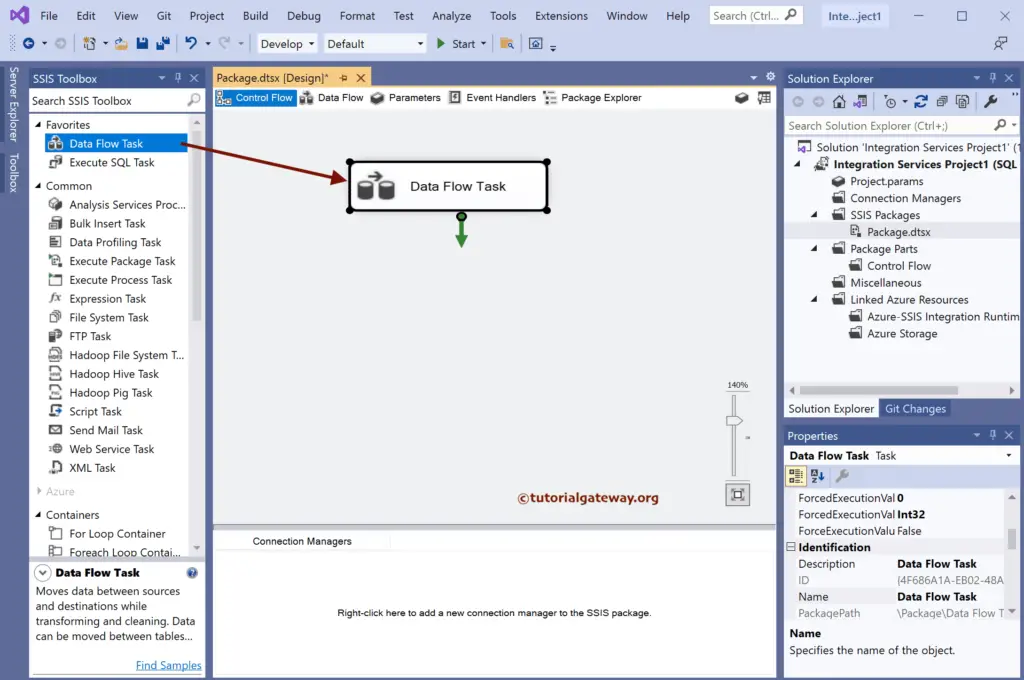
Double-click to open the SSIS Data Flow Region. Then, drag the flat file source and double-click on it to open the Editor. Next, click the New button to open the Flat File Connection Manager Editor window.
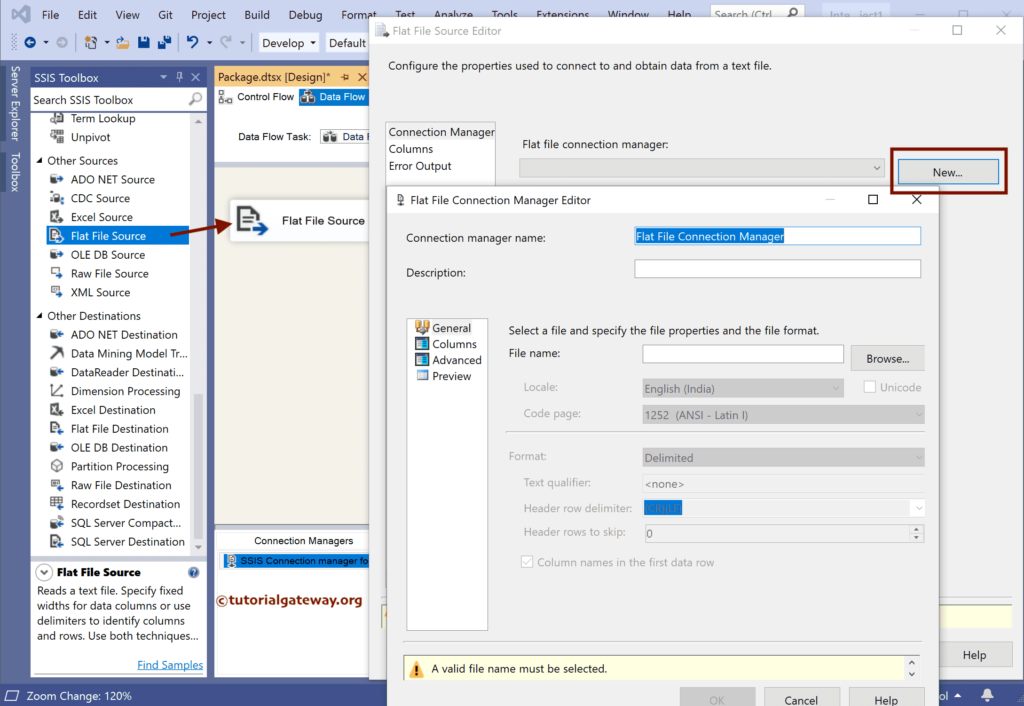
Click the Browse button to choose the Pipe or Vertical Bar Delimiter text file.
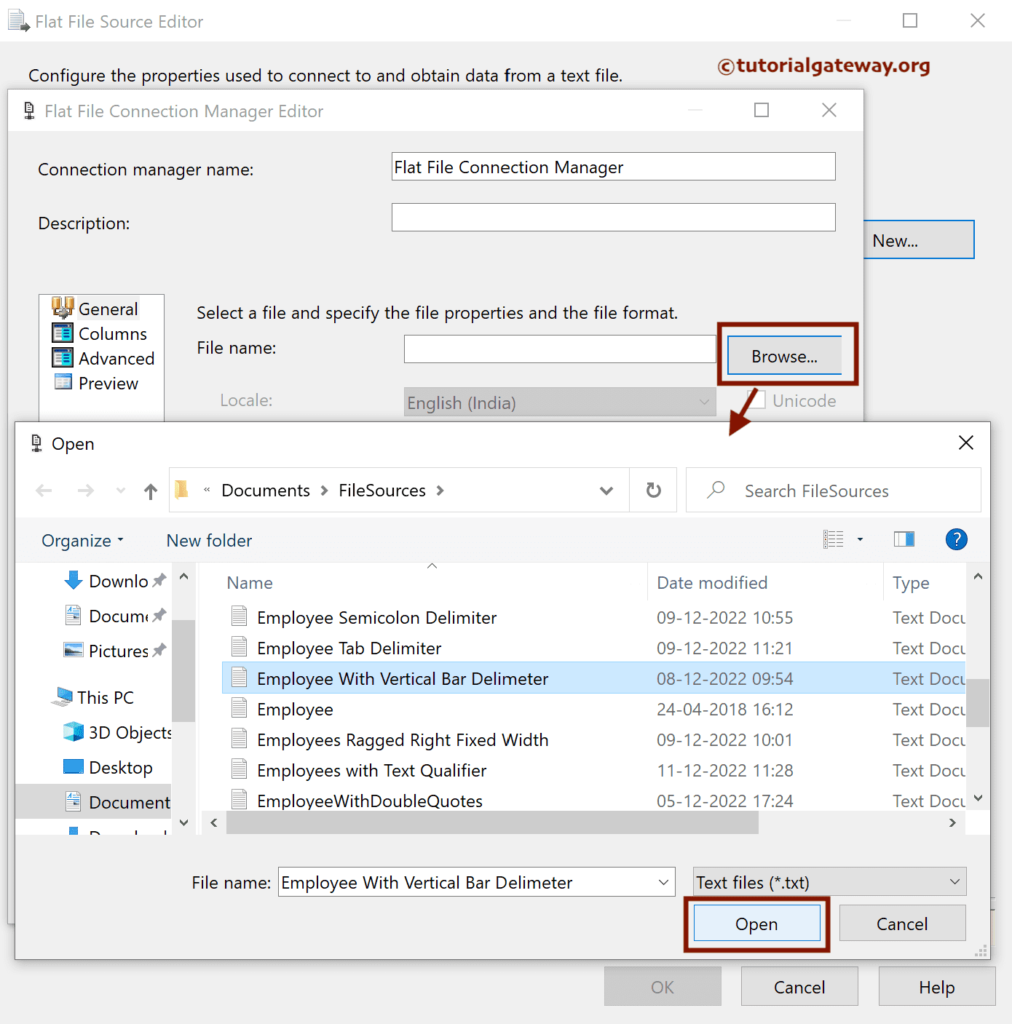
If the text file’s first row has headers, checkmark the Column Names in the first data row option.
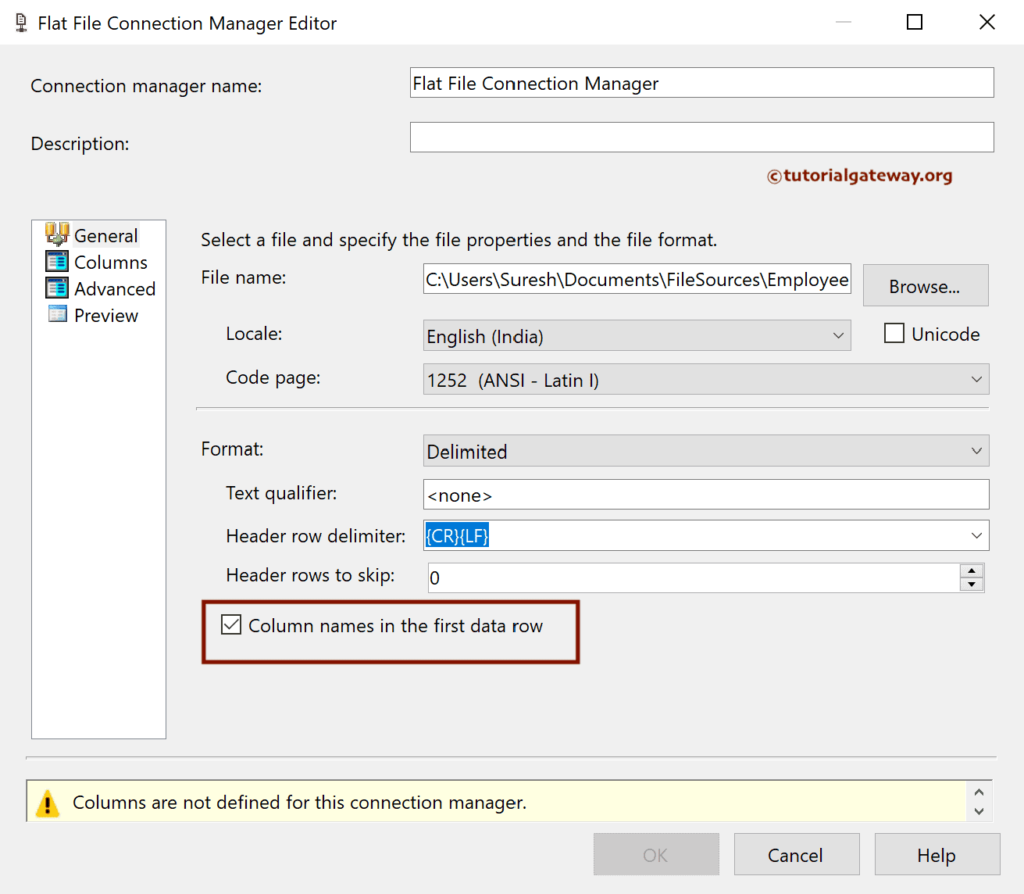
Within the Column tab, change the Column Delimiter to Vertical Bar {|}.
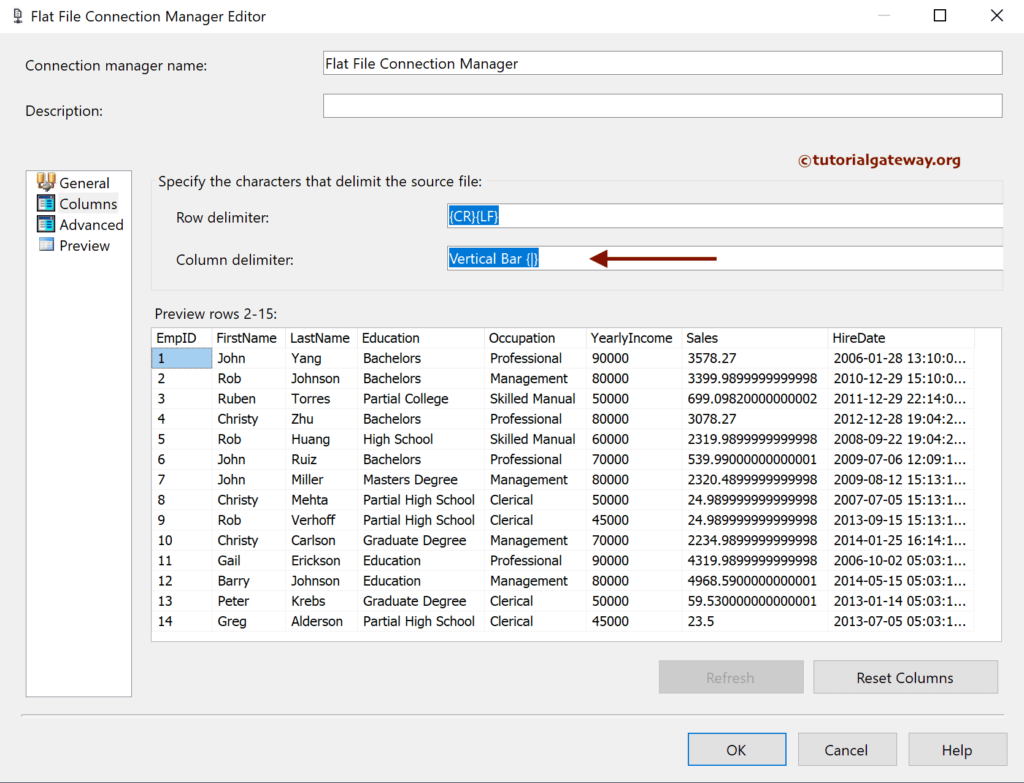
Use the advanced section to change the Data type. Here, the column data type must match the destination table; otherwise, it throws an error. After you finish, click OK to close the window.
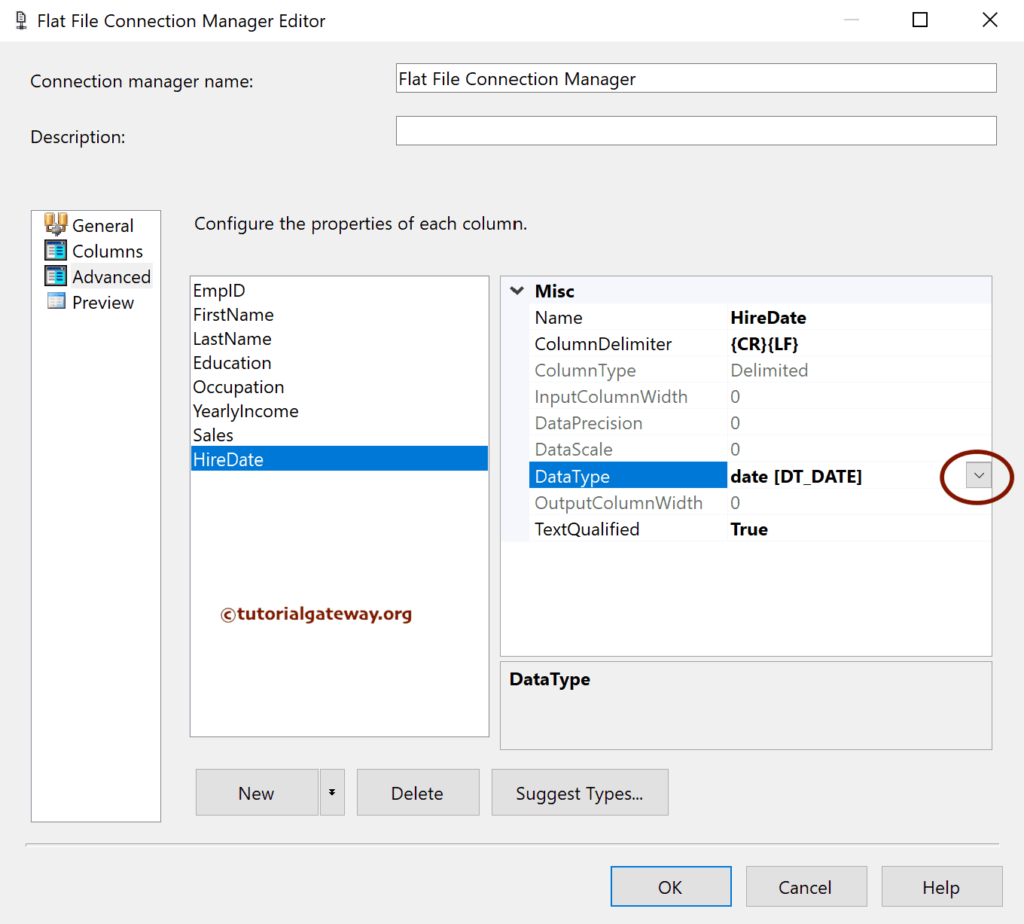
Next, drag the OLE DB Destination and double-click on it to open the Editor. Next, click the New button to configure the OLE DB Connection Manager. Here, we have chosen the existing one.
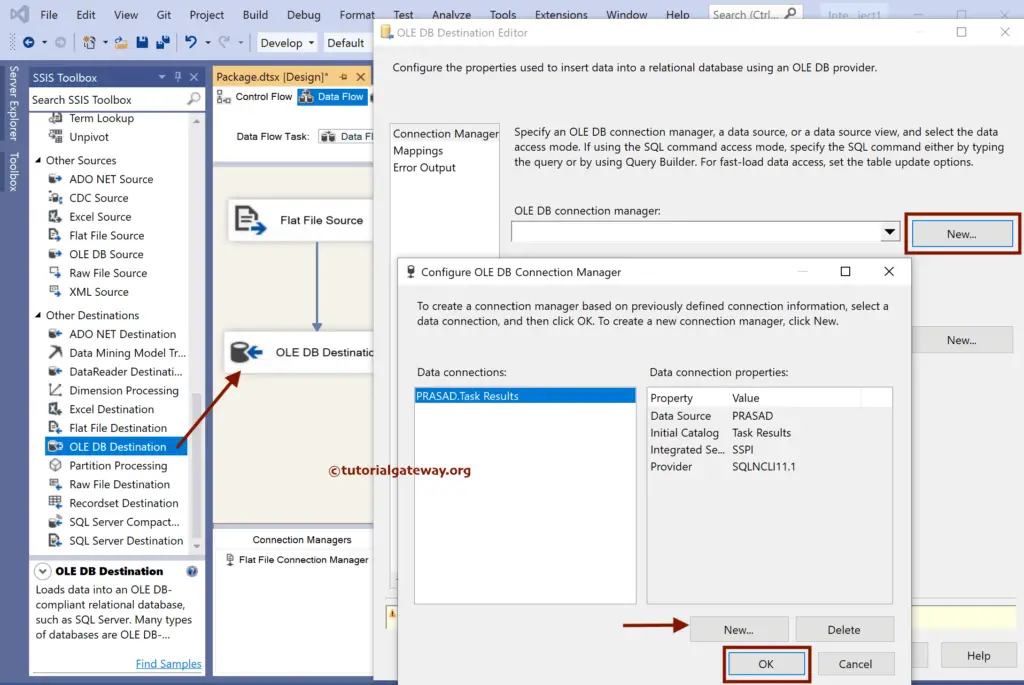
Select the Load Data from the Pipe Space File table from the list. If not, click the new button to create a new one.
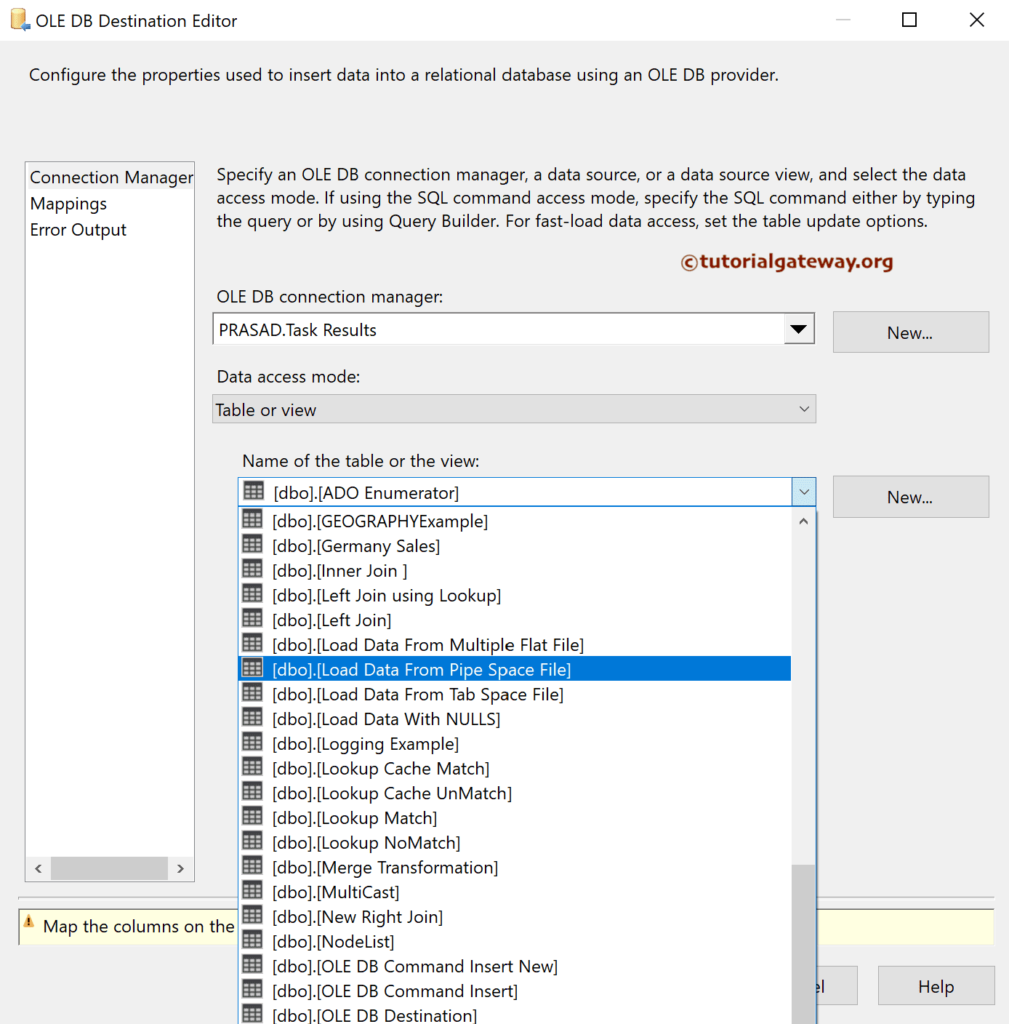
Next, go to the Mappings tab to check the input and available destination column mapping.
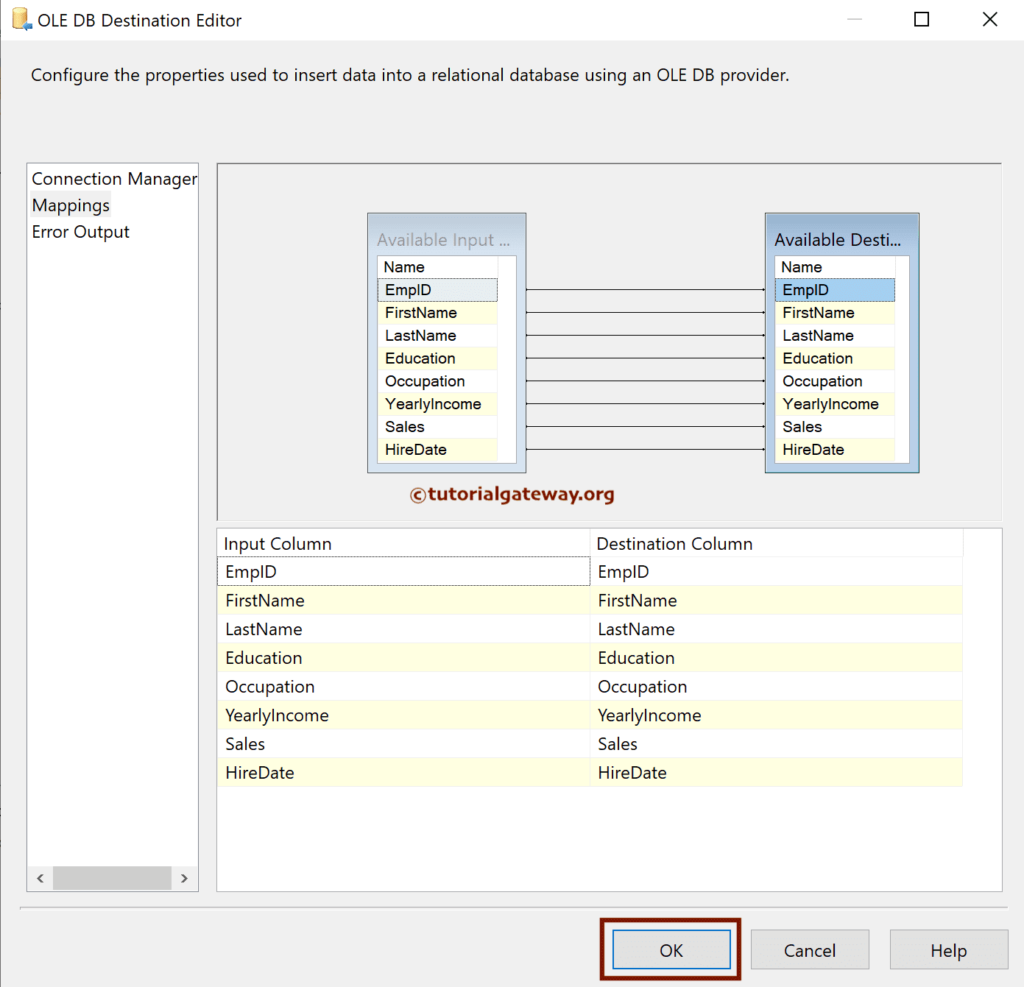
Run the SSIS Load Data From the Pipe or vertical bar Delimiter File to the SQL Server package.
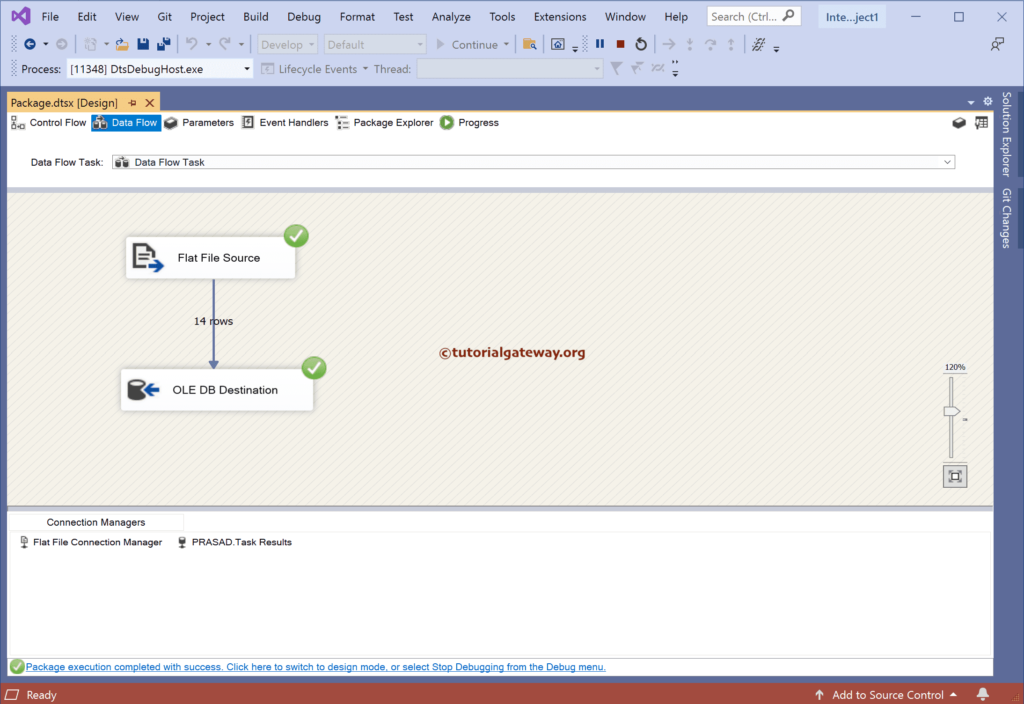
Open the SQL Management Studio to see the result.