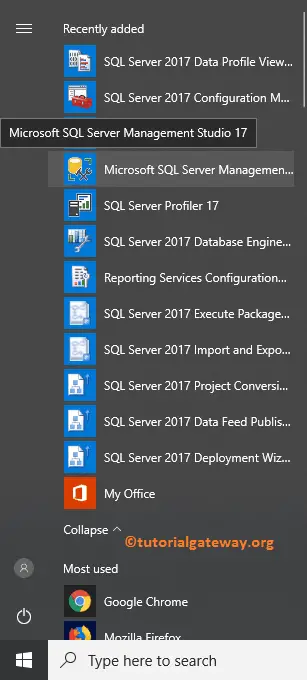In this article, we will show you the step by step procedure for installing SQL Server Management Studio with screenshots. SQL Management Studio is instrumental if your system has a Server instance and you want to control the data from SSMS.
If you have the installation CD / DVD, then insert the installation media into the drive to install the Management Studio. Within the root folder, double-click on the setup.exe, as shown below.
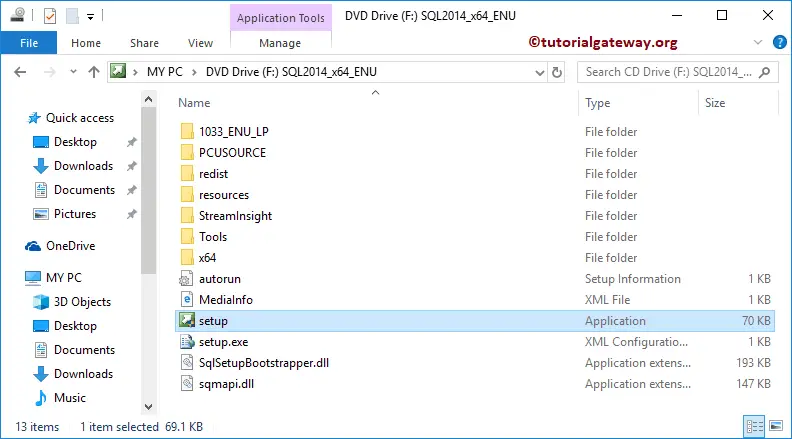
Install SQL Server Management Studio First Approach
Once you click on the setup.exe, a new installation wizard called Installation Center will open, as we have shown below. Next, go to the Installation tab and click New SQL Server stand-alone installation or add features to an existing installation hyperlink.
- Guide to uninstall Management Studio and Management Studio articles.
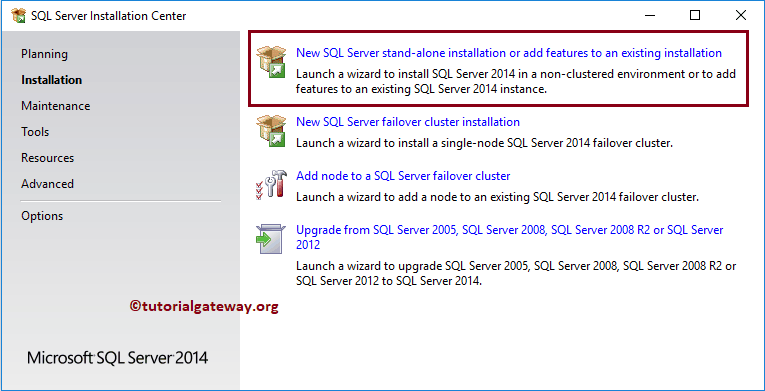
First, the process will check for updates before the Management Studio process. Please wait for the loading of the Setup Files from the Internet.
Next, it will enter into the Install Rules window. And here, the setup will automatically advance and perform the operations. Here, it has to pass all the rules present in these windows, but you can leave this Windows Firewall warning.
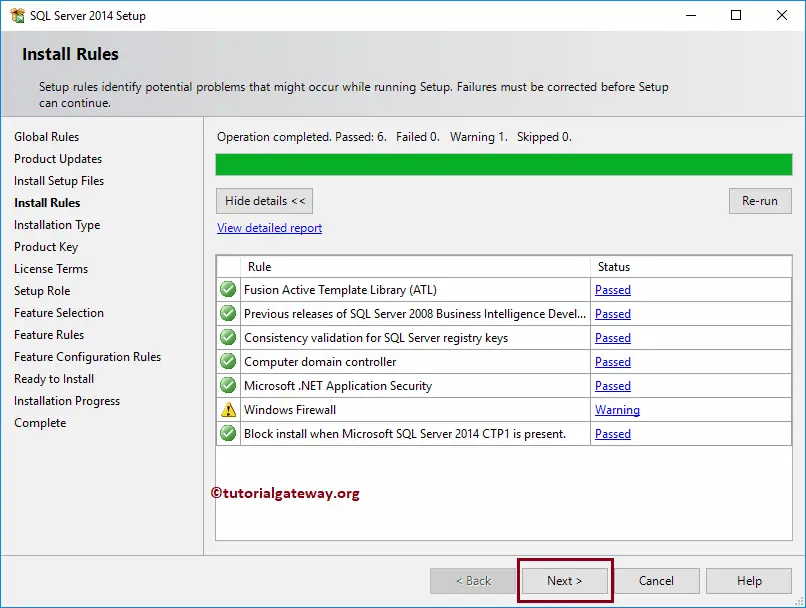
Once you click the Next button, it will enter the Setup page to Install SQL Server Management Studio. Please select the second option, i.e., Add Features to an existing instance, because we want to add management Studio to an existing instance. Please refer to the Install article to understand the first option.
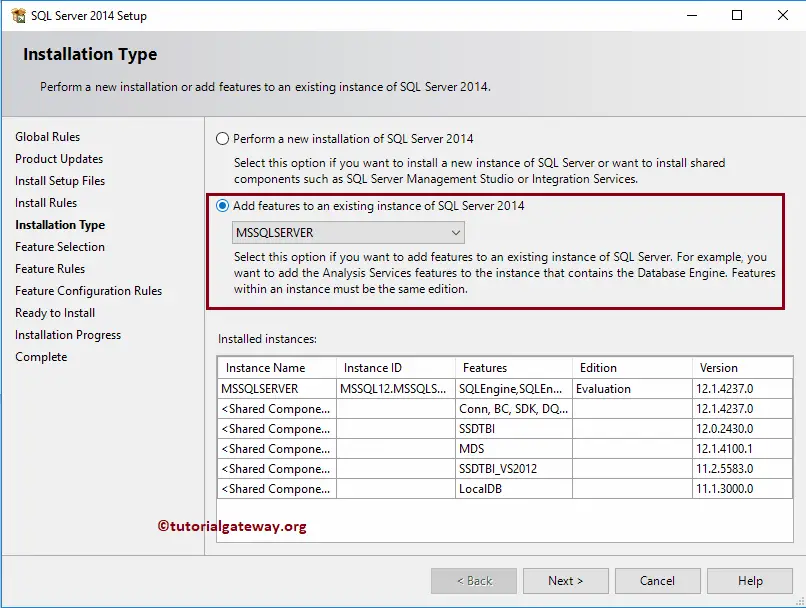
Feature Selection: Please select the features that you want to install on your computer. From the below screenshot, all the grayed-out features were previously installed in our local system.
To install it, Please check mark Management Tools Basic and Complete features and click the Next button.
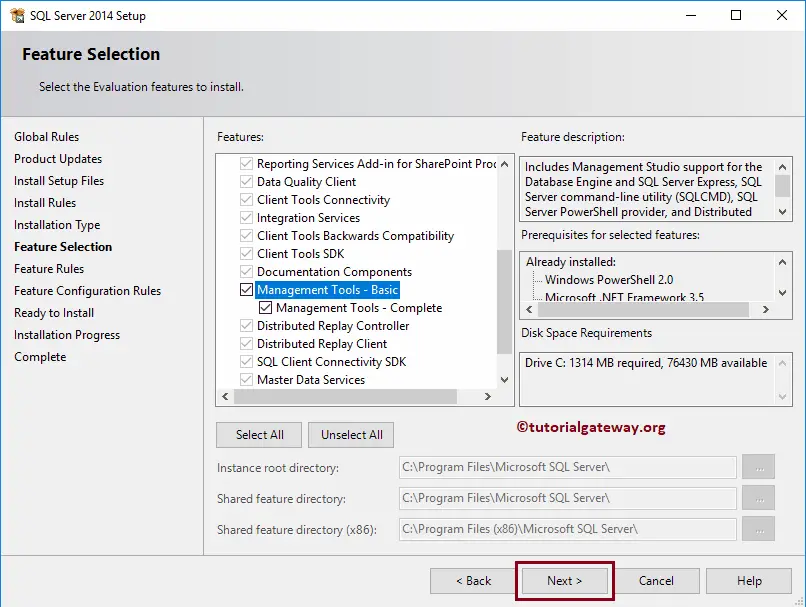
Click the Install button to install SQL Server Management Studio
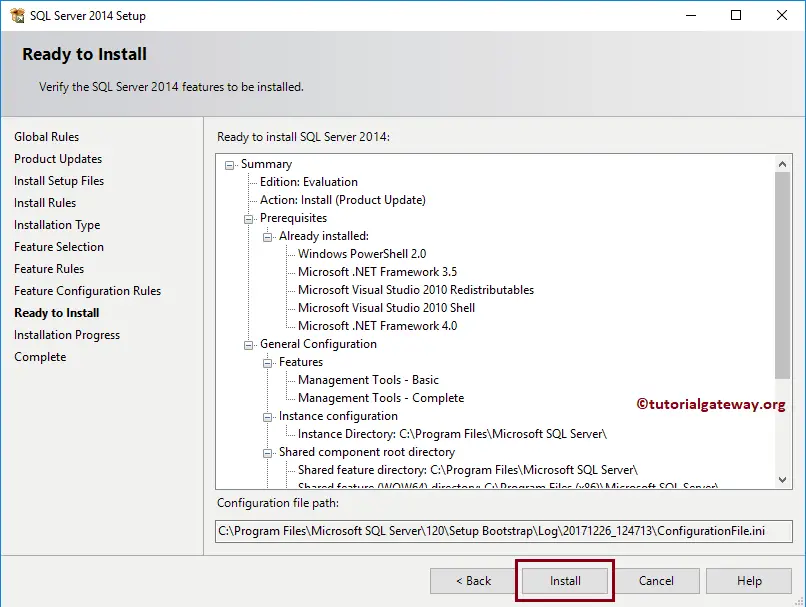
Could you allow a few minutes to complete the process? Next, it will display the installed Management Studio features along with the status of success in our local system.
Install SQL Server Management Studio 2024
I must say, this is the direct approach. Click on the Download hyperlink to go to the below-shown window. Next, Please click on the Download Management Studio 17.4 hyperlink to start downloading the SSMS setup file
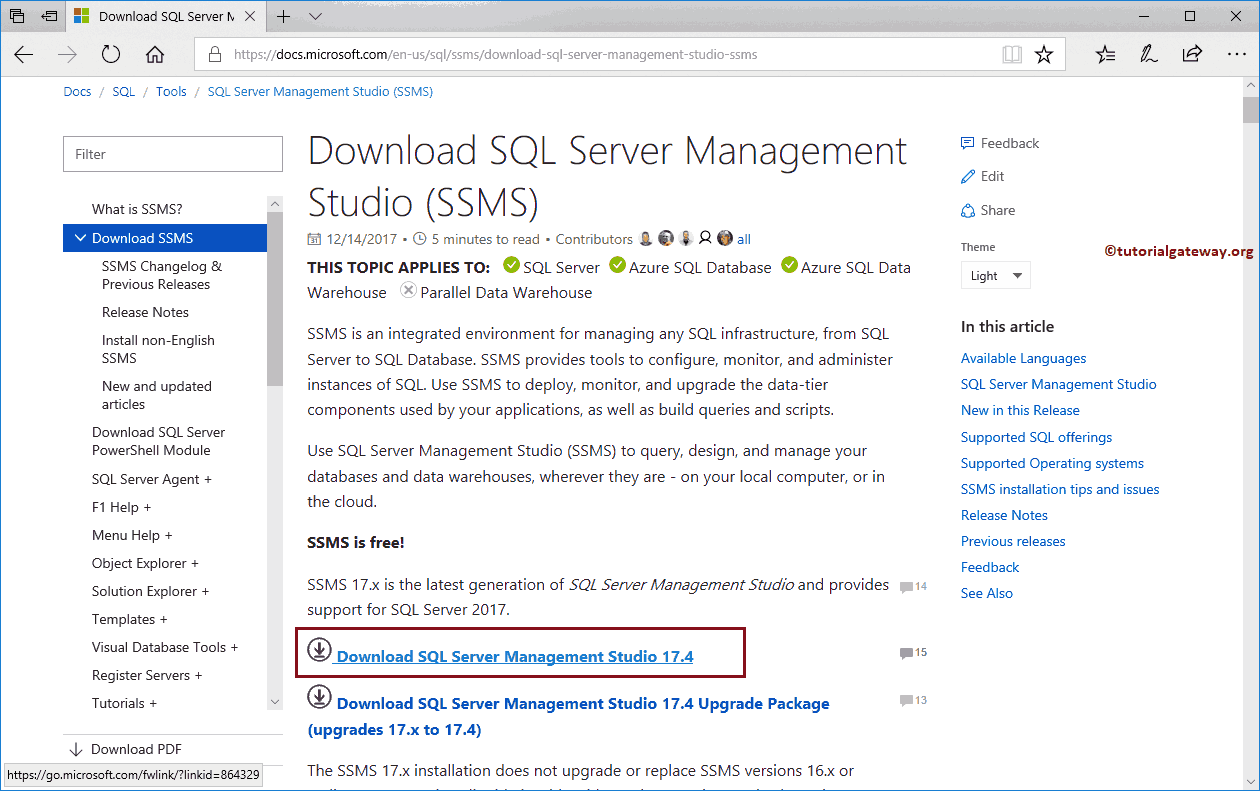
Please click on Save File to save the setup file on your local hard drive. Next, double-click the saved file to start the installation process.
Click the Install button in the below shown window.
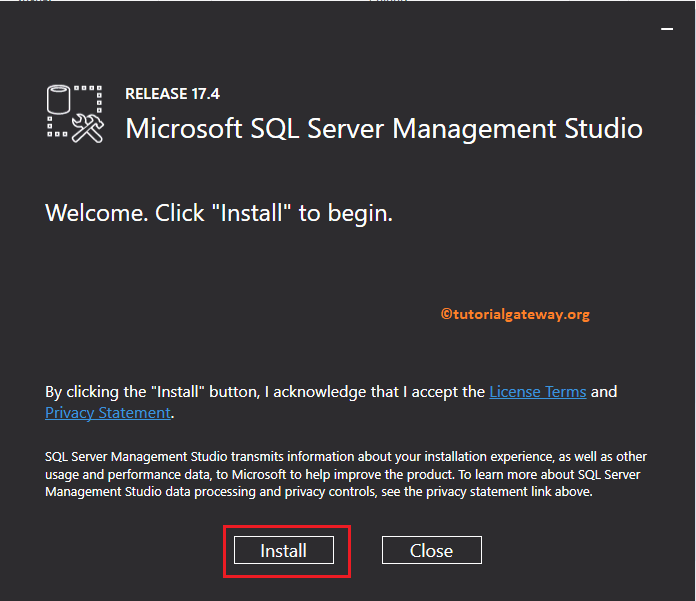
Allow a few minutes to load packages required for SSMS and a few other minutes to complete the installation of Management Studio.
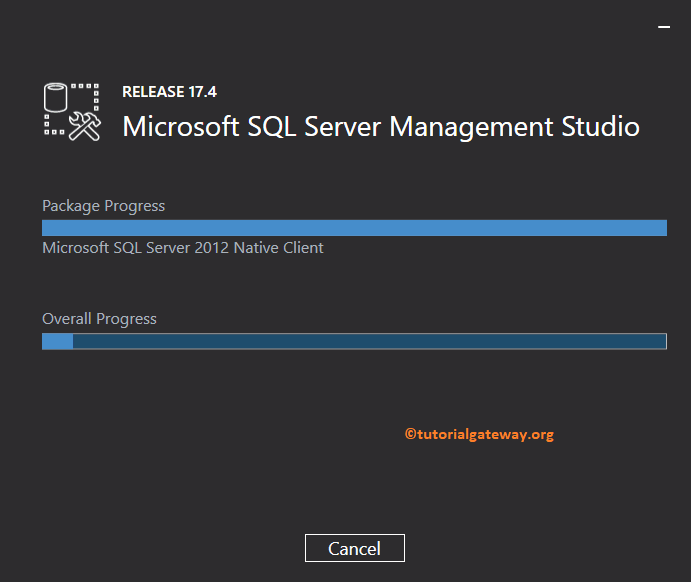
Let me check whether we successfully installed the SSMS or not. From the below screenshot, you can see the SSMS in recently added programs.