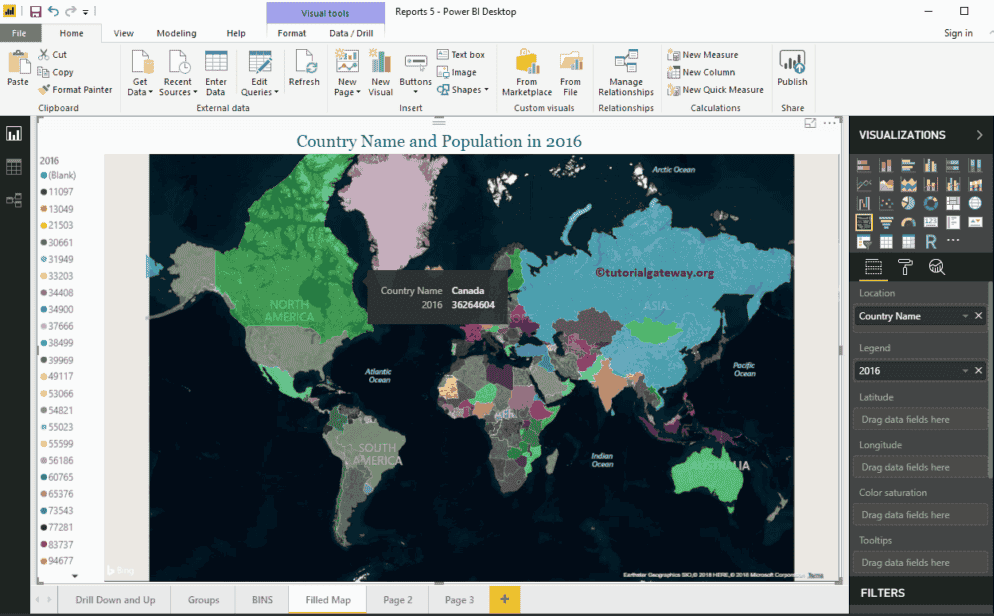Power BI Filled Maps fill the Map with colors based on the geological data that you provide. Let me show you how to create a Filled Map and format options with an example.
For this Filled Map demonstration, we are going to use the World Population data that we downloaded from the Data bank (in Excel format). Please refer to the Connect to the Excel article to understand the Power BI steps involved in working with Excel.
How to Create a Filled Map in Power BI
Dragging any geographical data to the Canvas region will automatically create a Map for you. First, let me drag the Country Names from the world Population table to the Canvas. Please refer to the Charts introduction article.
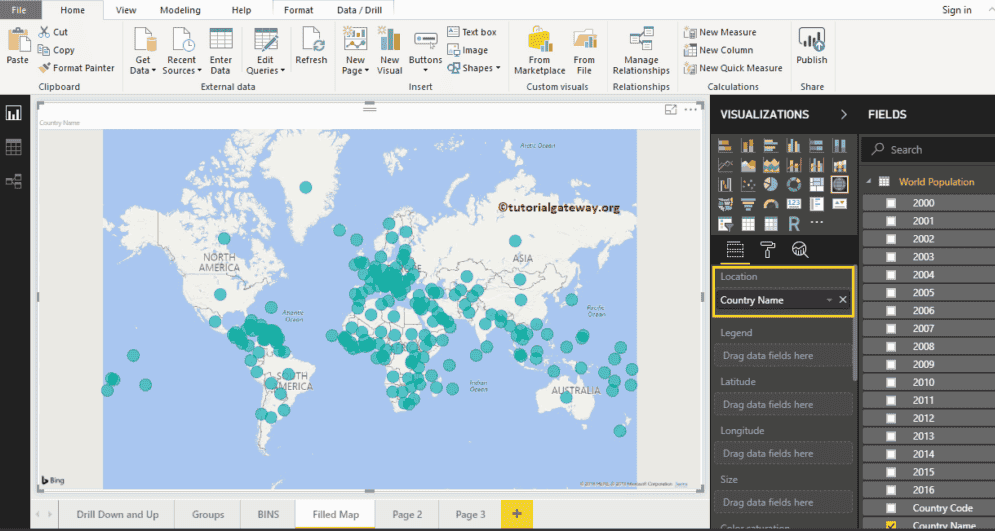
Click on the Filled Map icon under the Visualization section. It converts a Map into a Filled Map.
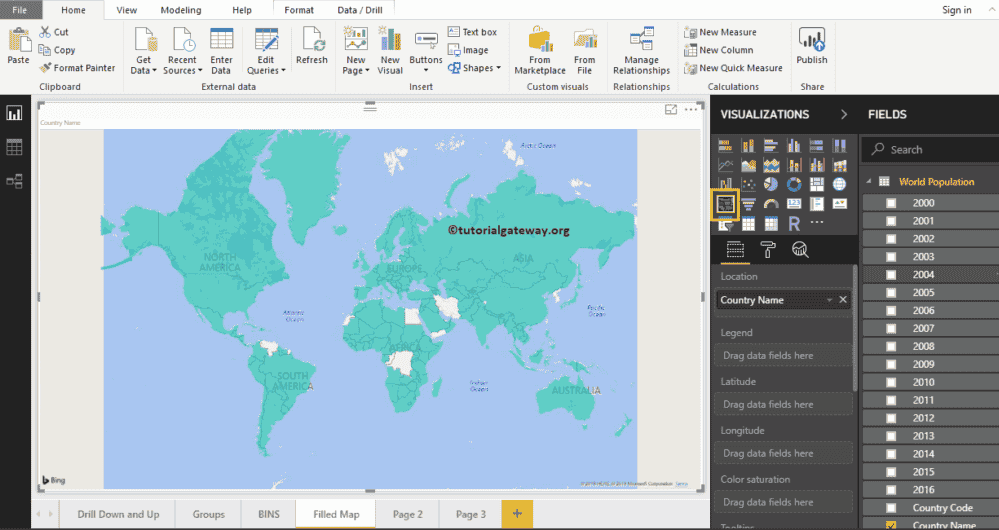
Next, Drag and Drop the 2016 Population from the Fields section to the Legend region.
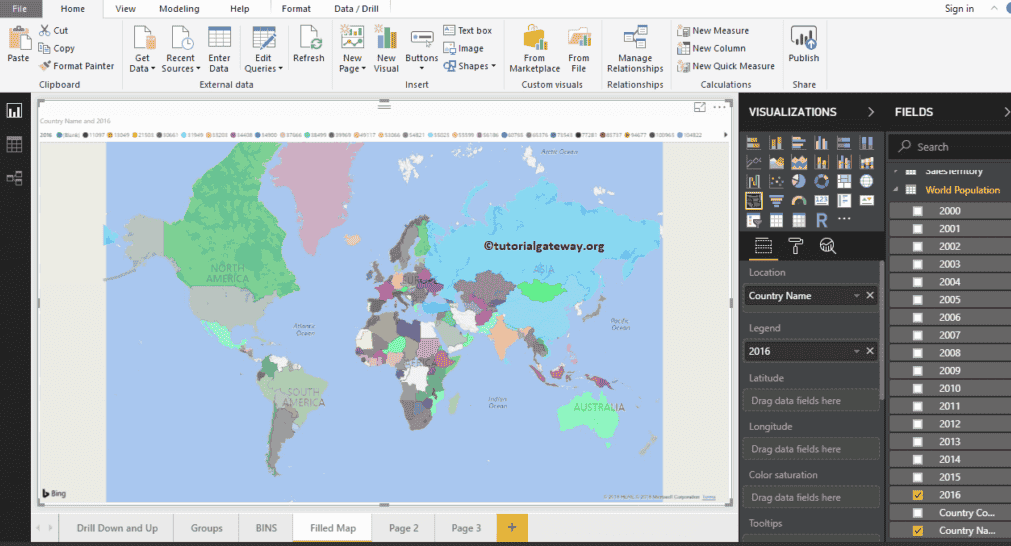
From the above screenshot, you can see the filled map that represents the country-wise population in the year 2016
Create a Filled Map in Power BI Approach 2
First, click on the filled Map under the Visualization section. It automatically creates a filled Map with dummy data, as shown in the screenshot below.
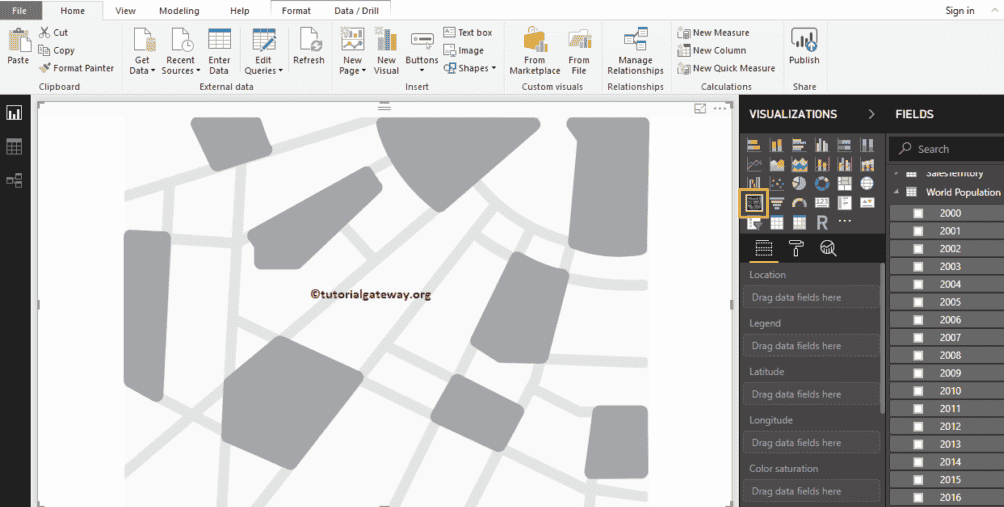
To add data to a Power BI filled Map, we have to add the required fields:
- Location: Please specify the Geological Column that represents the Bubbles.
- Legend: Specify the Column that sub-divides the Location data. Something like Territory, Country, Region, or Continent
- Latitude and Longitude: If your data has latitude and longitude information, you can use them to get the exact location.
- Size: Specify the Column that represents the Bubble’s size.
- Color Saturation: Any Numeric value that decides the color of the bubble.
Let me drag the country name from the Fields section to the Location Section. You can do this by dragging the country name to the Location section or simply checkmark the country name column.
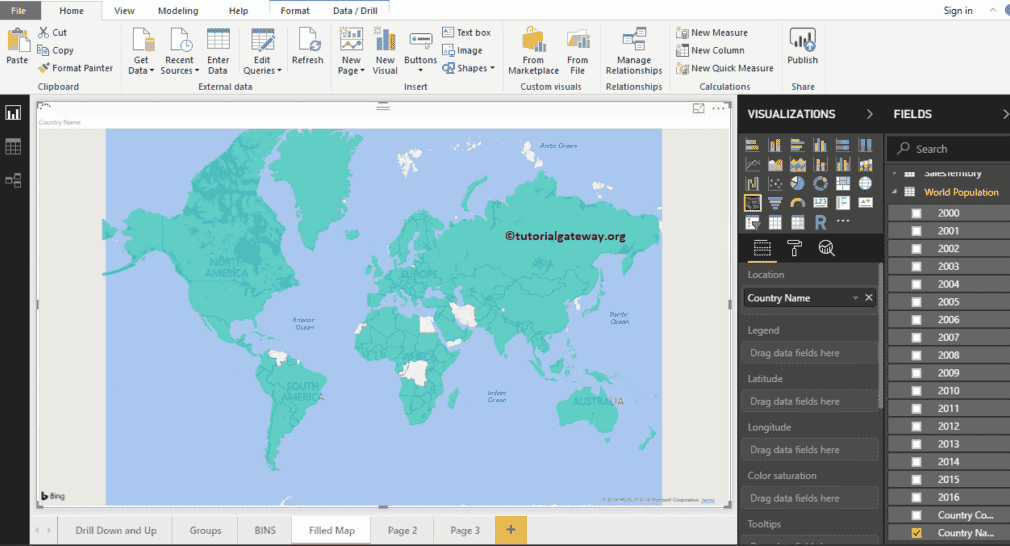
Next, let me add the 2016 population to the legend section. Now you see the filled map.
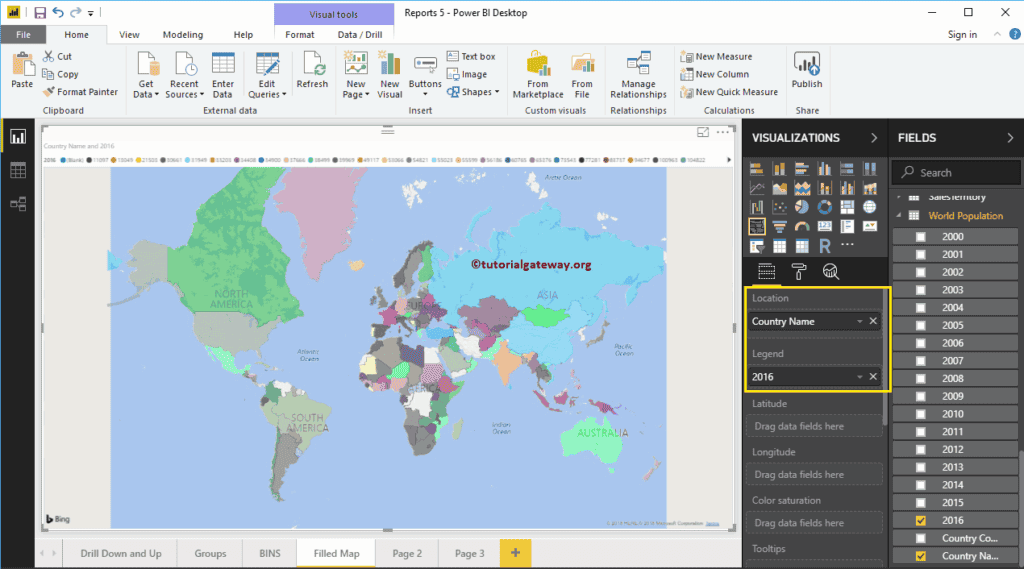
Let me do some quick formatting to this filled Map. I suggest you refer to the Format Filled Maps article to understand the formatting options. Hover over any region to see the country’s name and population.