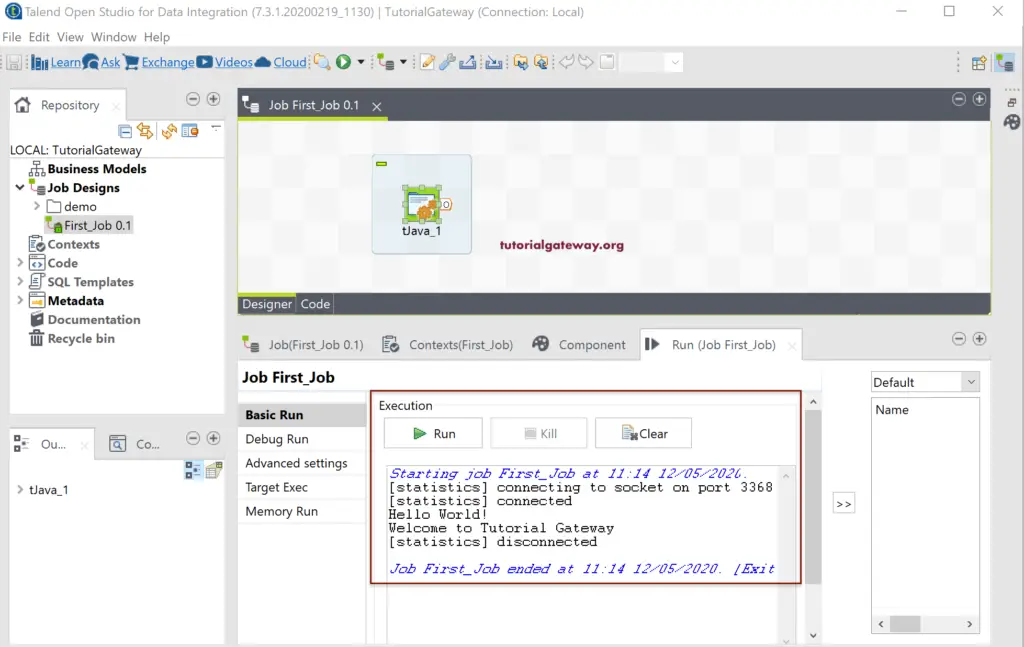A Talend Job is where we design our job or perform the transformation. Creating a job allows you to use or access the available components such as Connections, Transformations (fields), and outputs. So, the Talend Job helps you take input from different sources, perform some operations (transformation), and store it in the desired output on a whole ETL operation.
How to Create a Talend Job?
To create a Job, right-click on the Talend Job Design folder in a repository and select create job option from the context menu. Or, if you want to export the created job, you can do it by using the Export items option.
If you have an existing job or prebuilt job, you can import that using the Talend import items option. Here, Create folder creates a new folder that helps to divide the jobs.
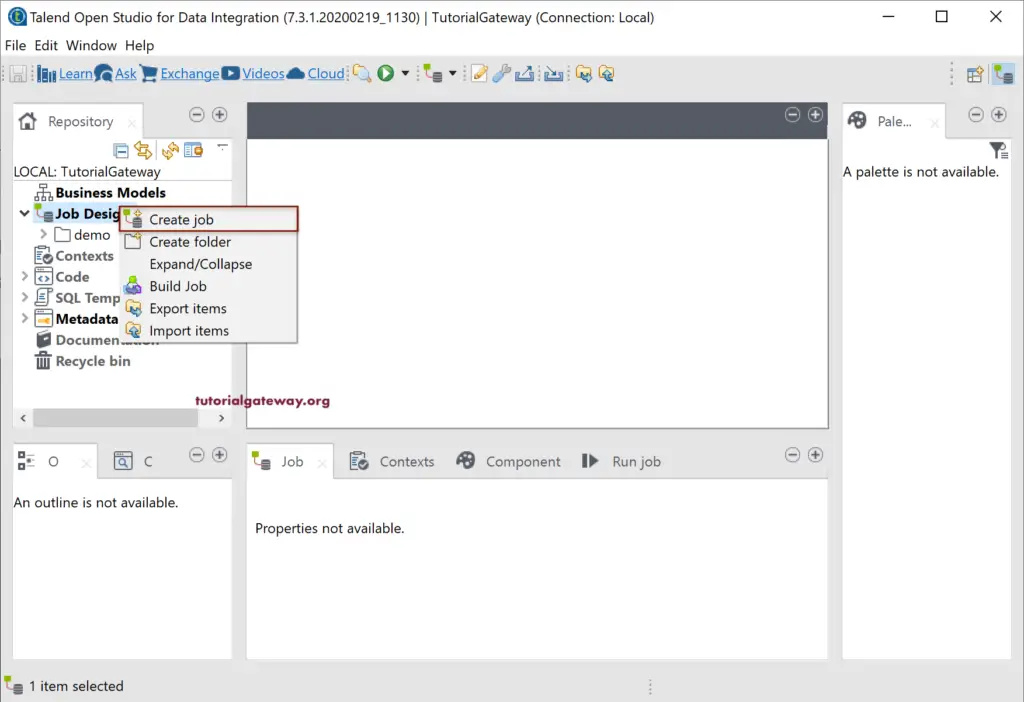
Clicking on the create job option will open the following New Job window.
- Name: Specify the Unique Job name.
- Purpose: Purpose of designing or creating this Talend Job.
- Description: Write a brief description of Job functionality.
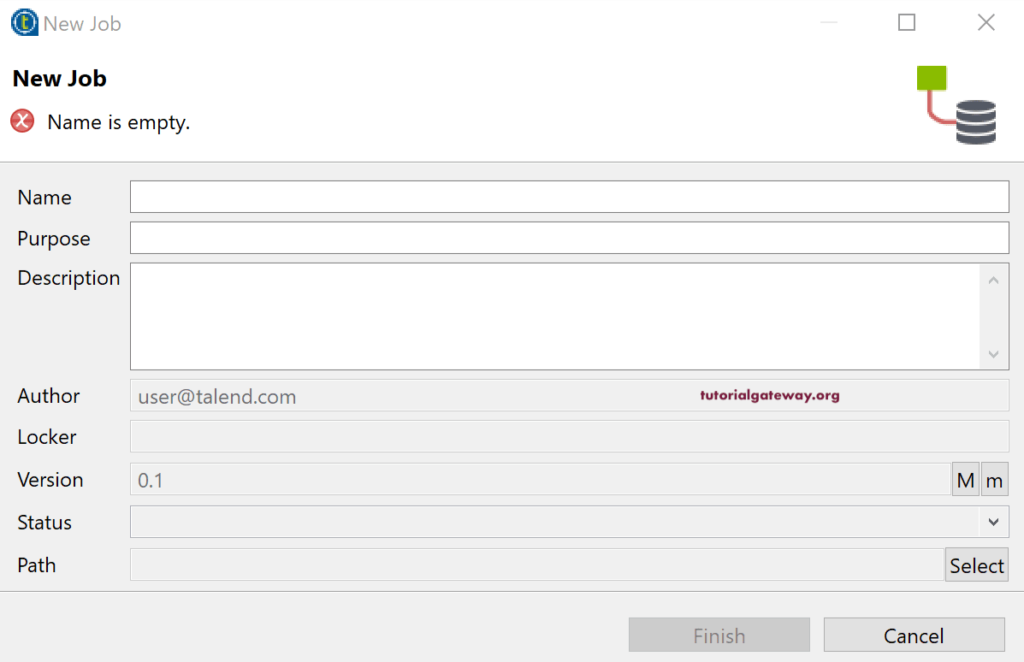
We have given the name as the First_Job and left the Purpose and Description empty (not recommended in real-time).
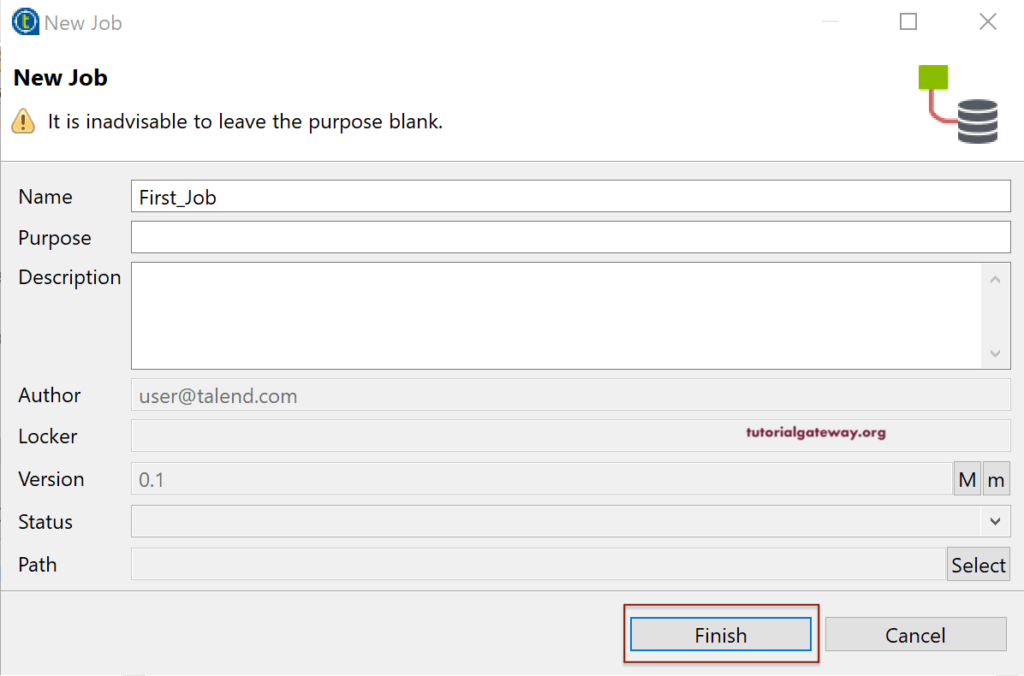
Now you can see our newly created job in the Talend Repository Job Design section.
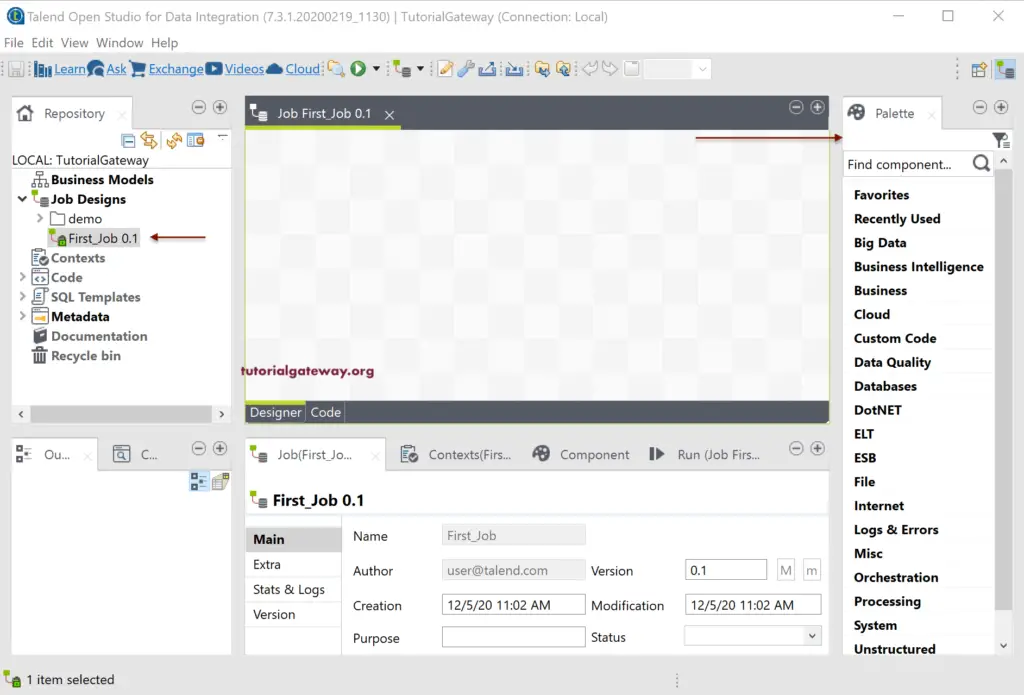
To demonstrate the complete process of the Job design, we use a simple Custom Code field called tJava.
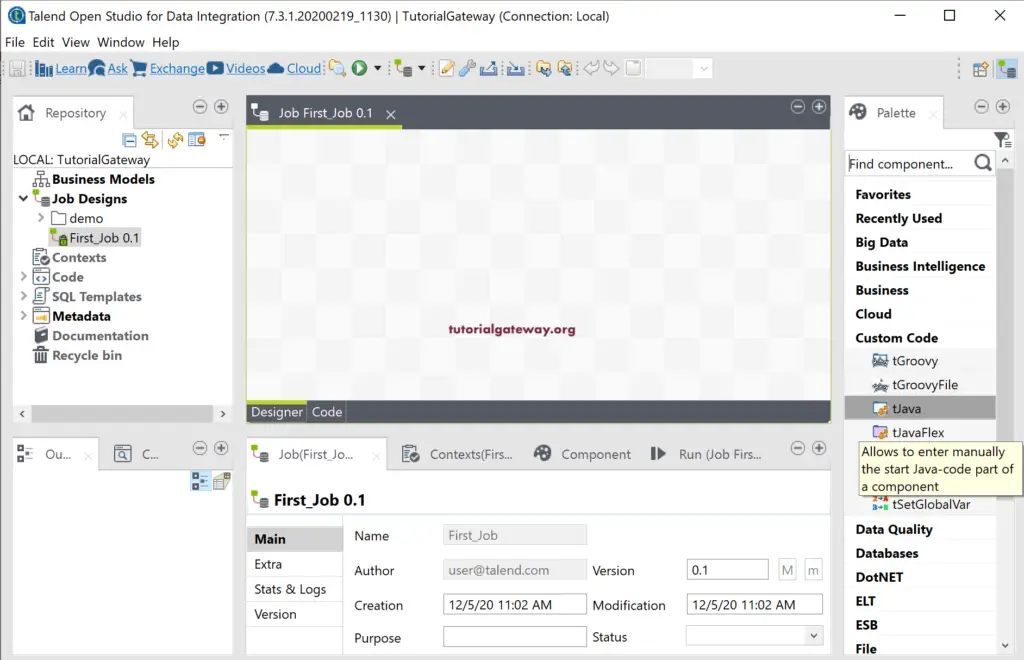
Drag and drop the tJava field from the pallet to the job design space. Within the Job tab, you can see the Job name, author, created and modified date and time, version, etc. The contexts tab to work or use the local and global contexts for this Talend Job.

The Component tab is the one we mostly work on for any transformation or field. Here, we are using simple print line statements to print two messages. Please refer Java Tutorial page to understand Java. And the code that we used in the below image is
System.out.println("Hello World!");
System.out.println("Welcome to Tutorial Gateway");

You can Run this Job by clicking the get Run button present in the Run tab or clicking on the tiny play button in the toolbar.
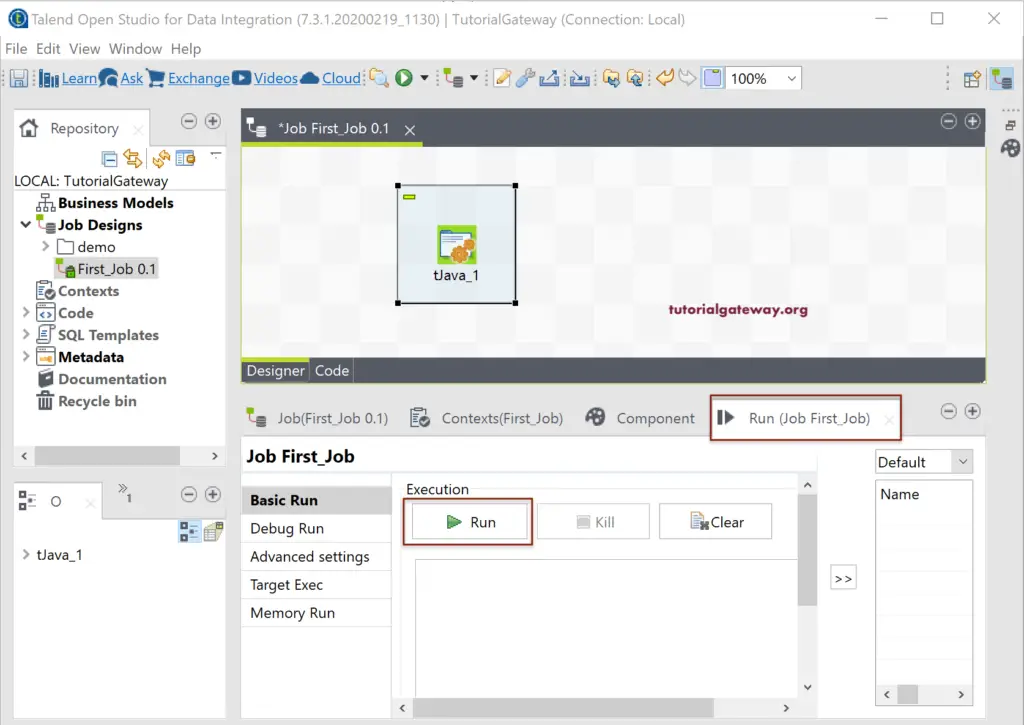
As you can see from the below screenshot, Talend Job ran successfully, and you can see the messages as well!