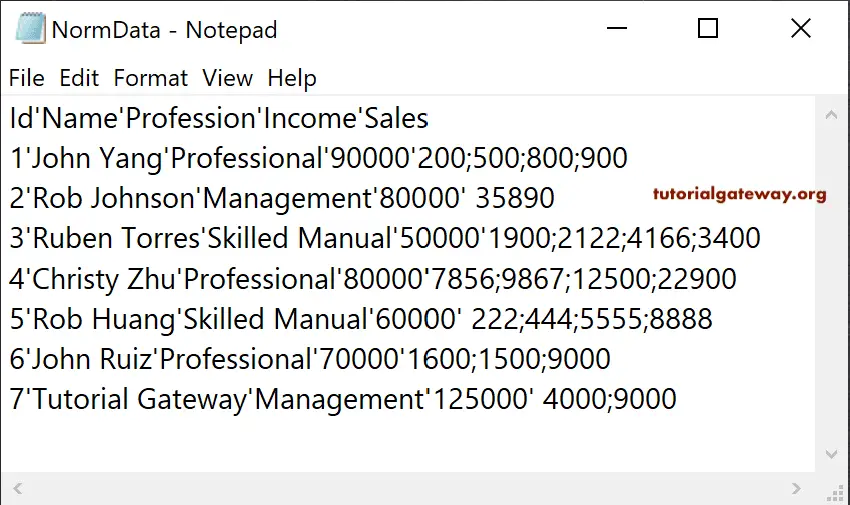We can use this Talend tDenormalize to denormalize or flatten the columns. To demonstrate the Talend tDenormalize, let me use this text file. As you can see, each employee has multiple Sales values, and our job is to denormalize that Sales column.
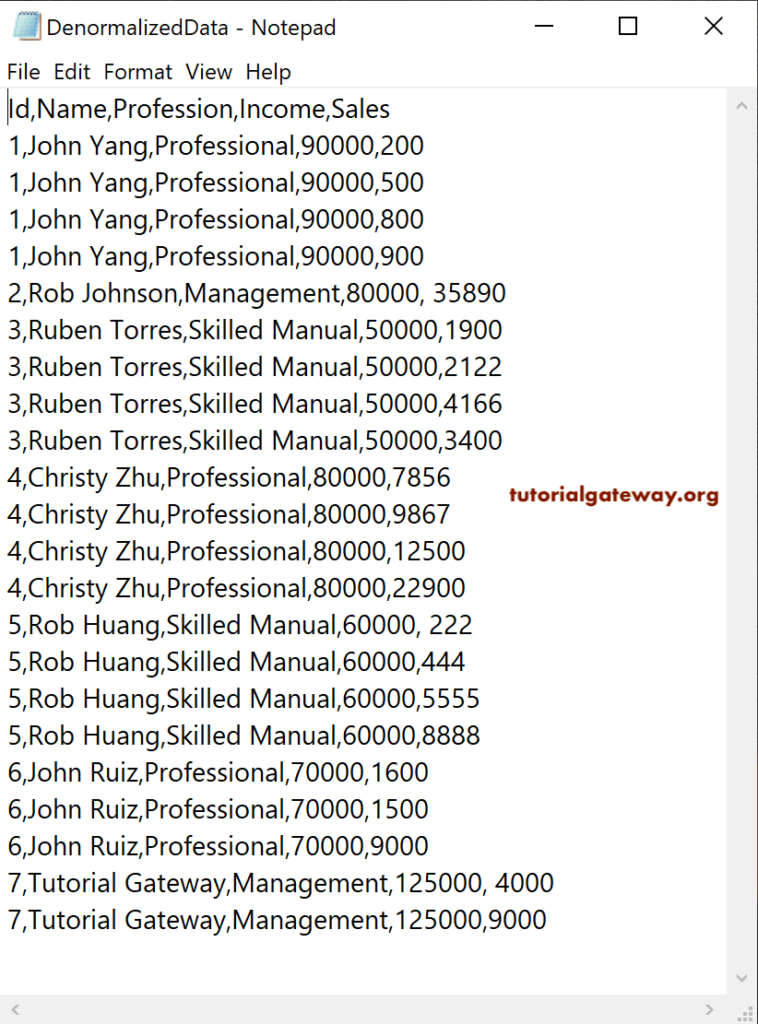
Talend tDenormalize Example
Before we start creating a tDenormalize job, we created the denormalize Source text file metadata. We use these DenormalizedSource metadata as the normalized source.
Let me use that file delimited metadata as the Talend Denormalize component source.
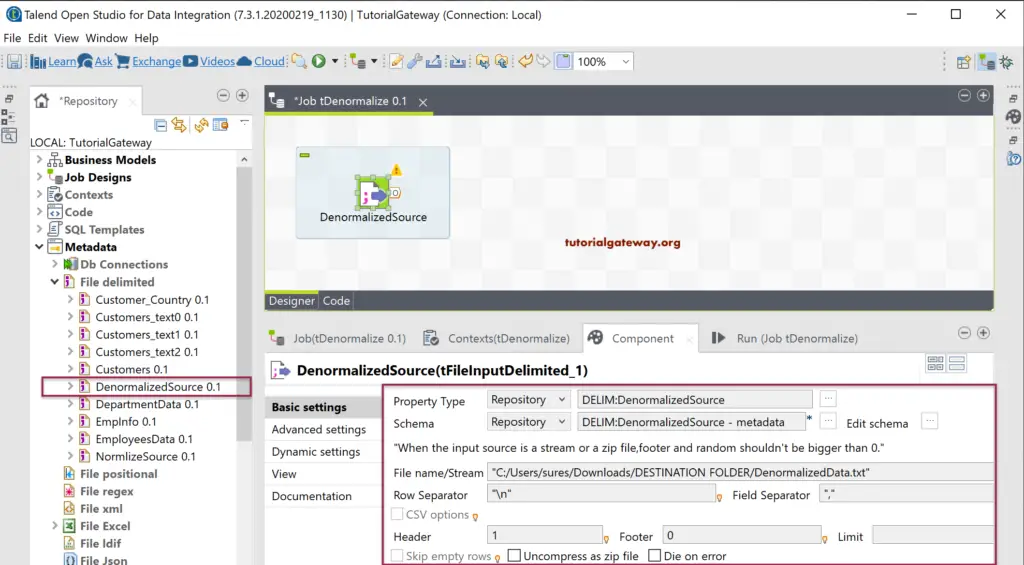
Next, drag and drop the tDenormalize into the job window.
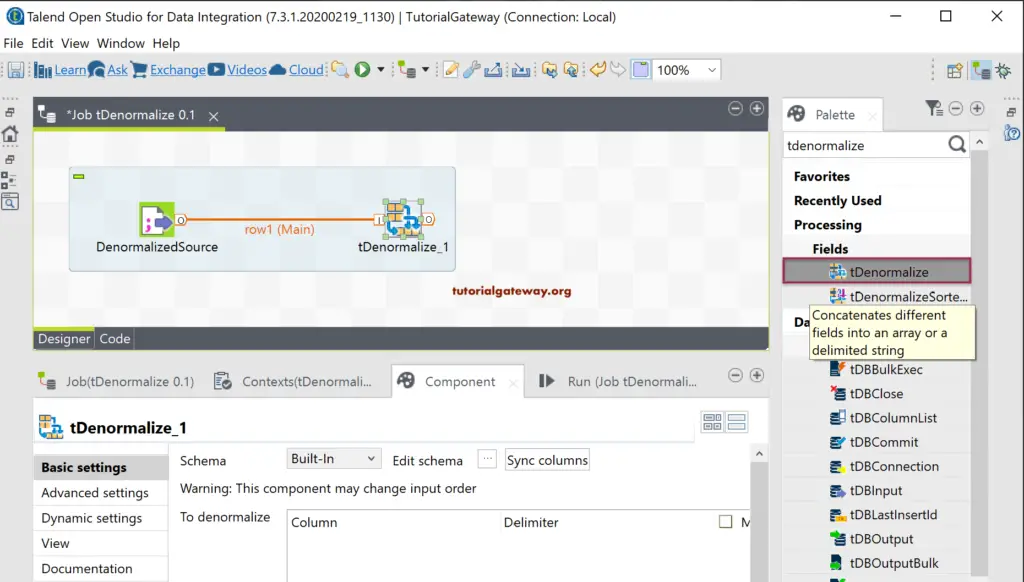
As you see from the below tDenormalize component tab, it has a window to add the required column. It is the column that you want to denormalize, and the delimiter that you wish to use. Please use the + button to add denormalized columns.
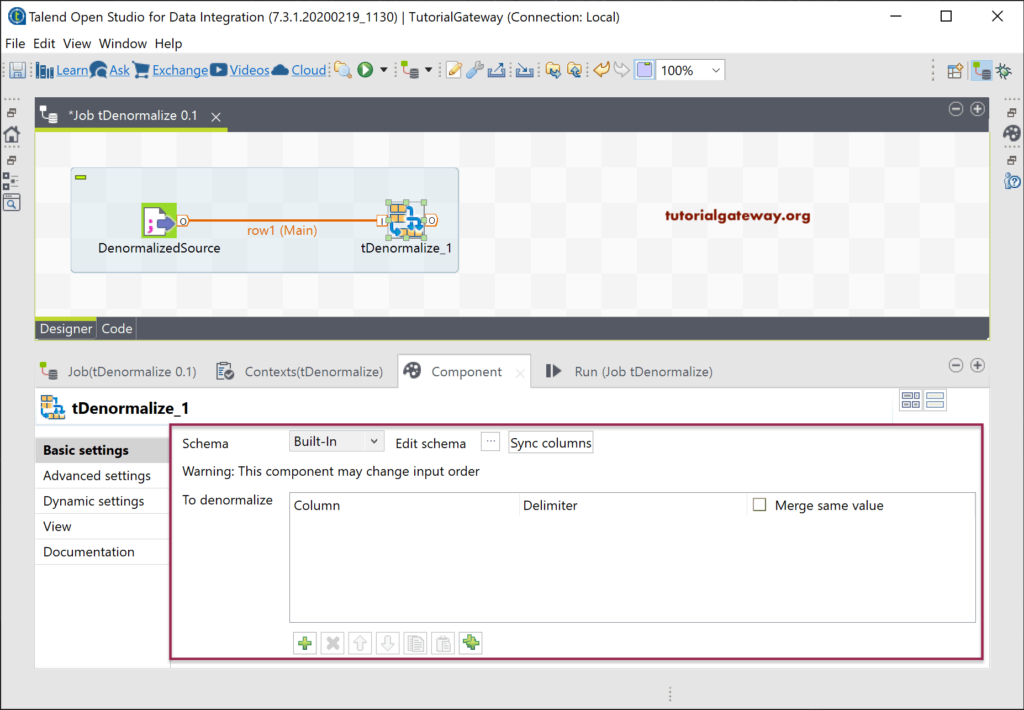
Please click on the Talend Denormalization Edit Schema button to check the input & output columns.
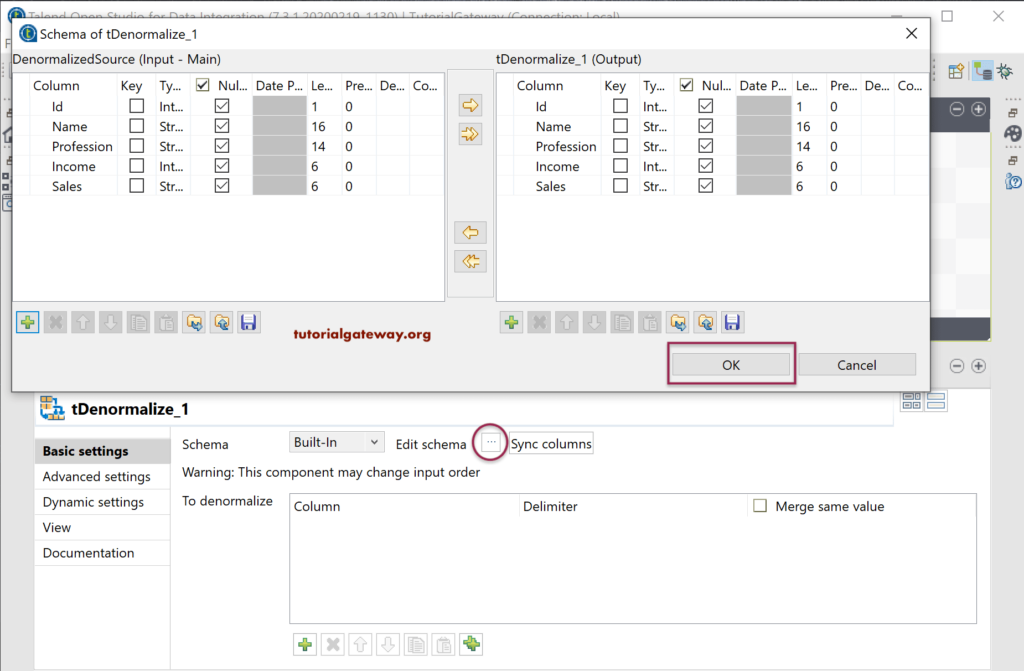
We added Sales as the denormalize column and semicolon as delimiter.
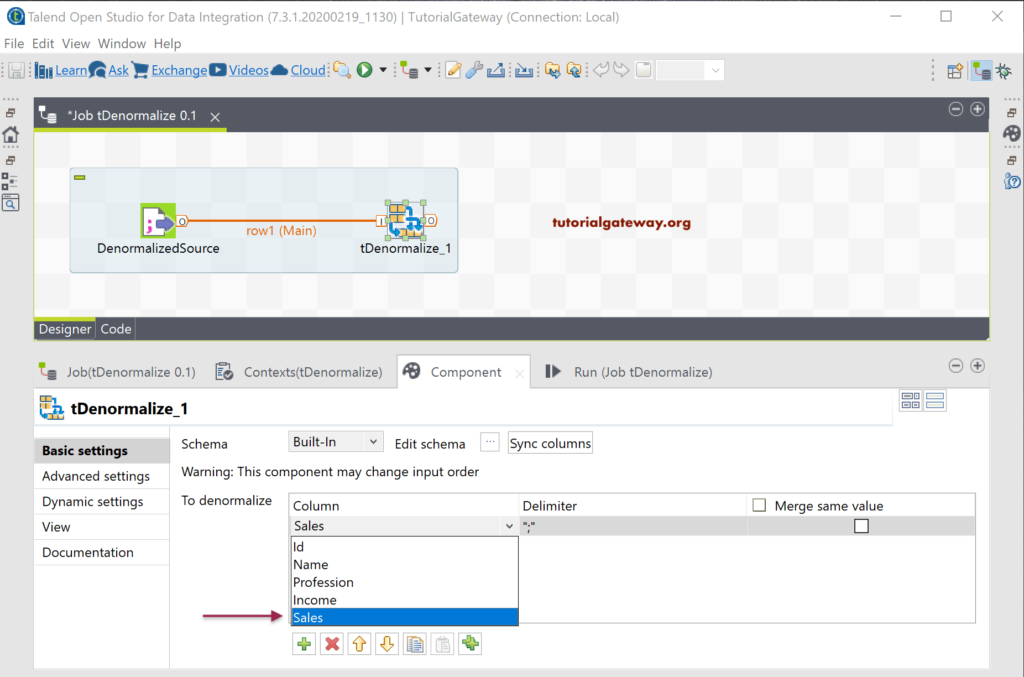
Next, we used the tLogRow to display the result of the denormalized data.
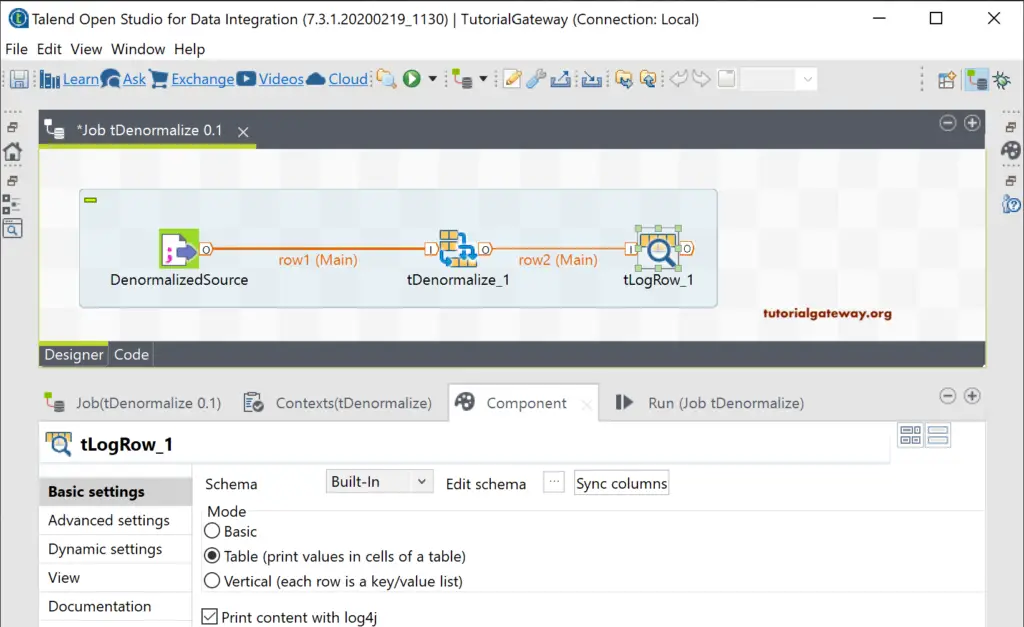
Let us run the Talend tDenormalize job and see the result.
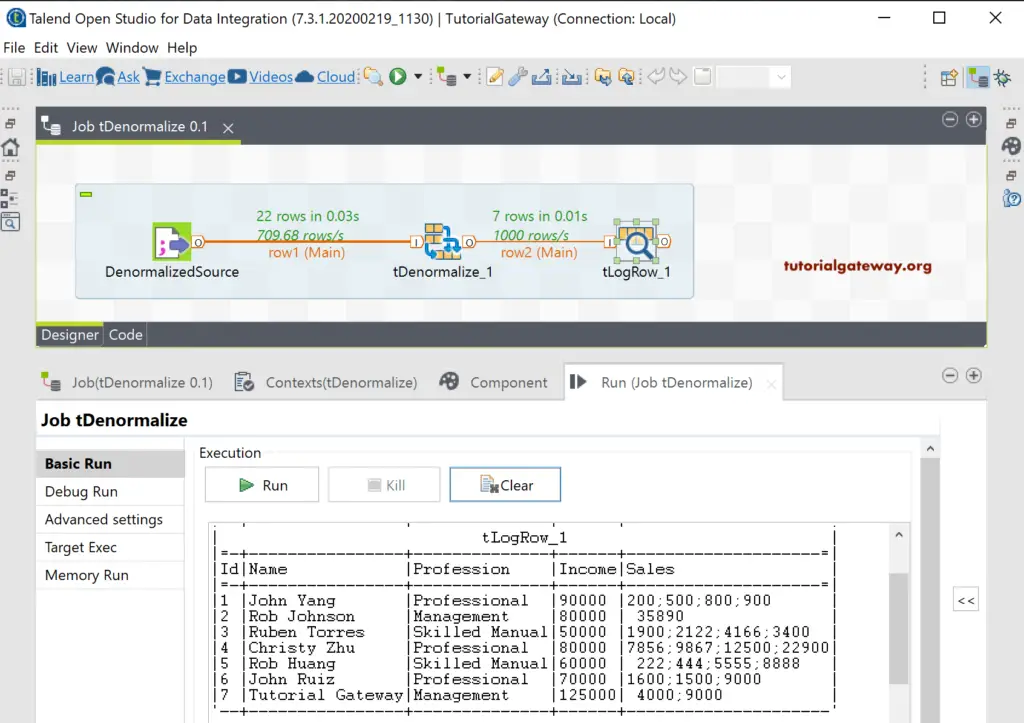
Let us save this tDenormalize output in the text file that includes the header and the columns separated by ” ‘ “. Next, run the Talend tDenormalize job.
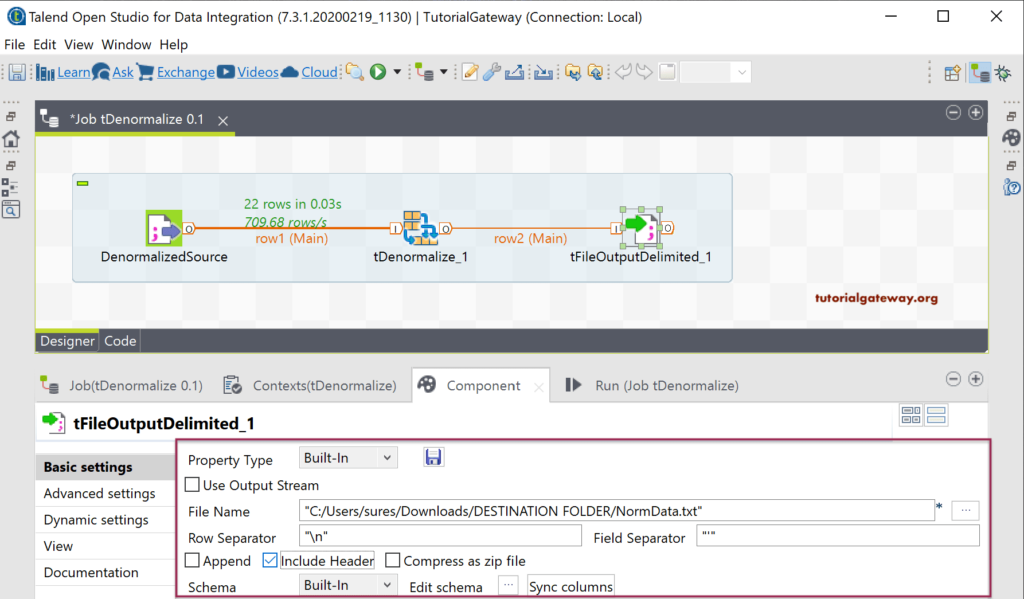
Next, open the NormData text file to show you the result.