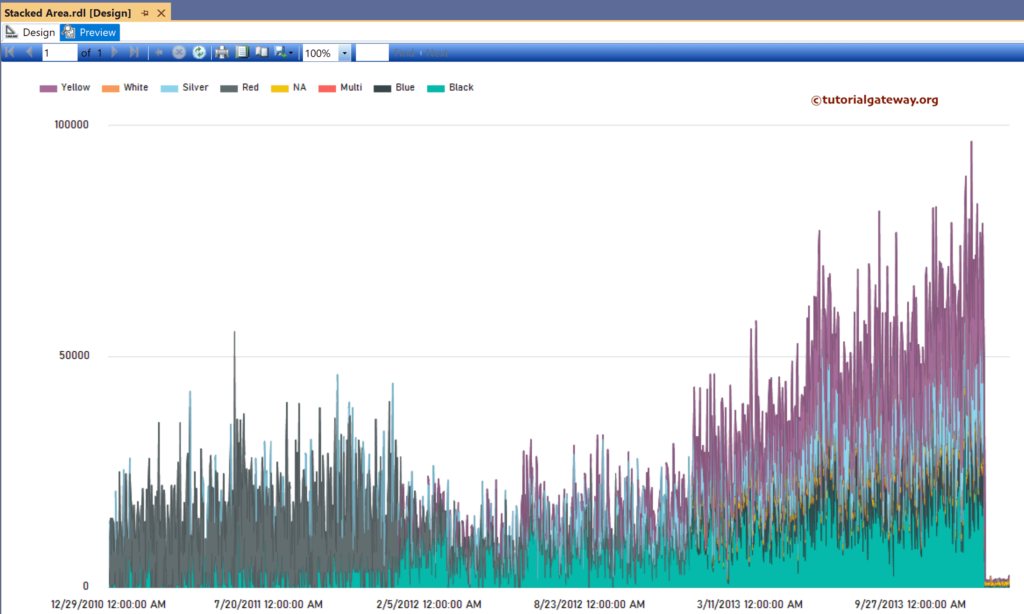This SSRS article shows how to create a 3D Stacked Area Chart by placing the sales against the date field and formatting the fonts and colors with an example. To demonstrate this example, right-click on the Datasets folder to create a new DataSet.
The below screenshot shows the data set that we use for this SSRS Stacked Area Chart example.
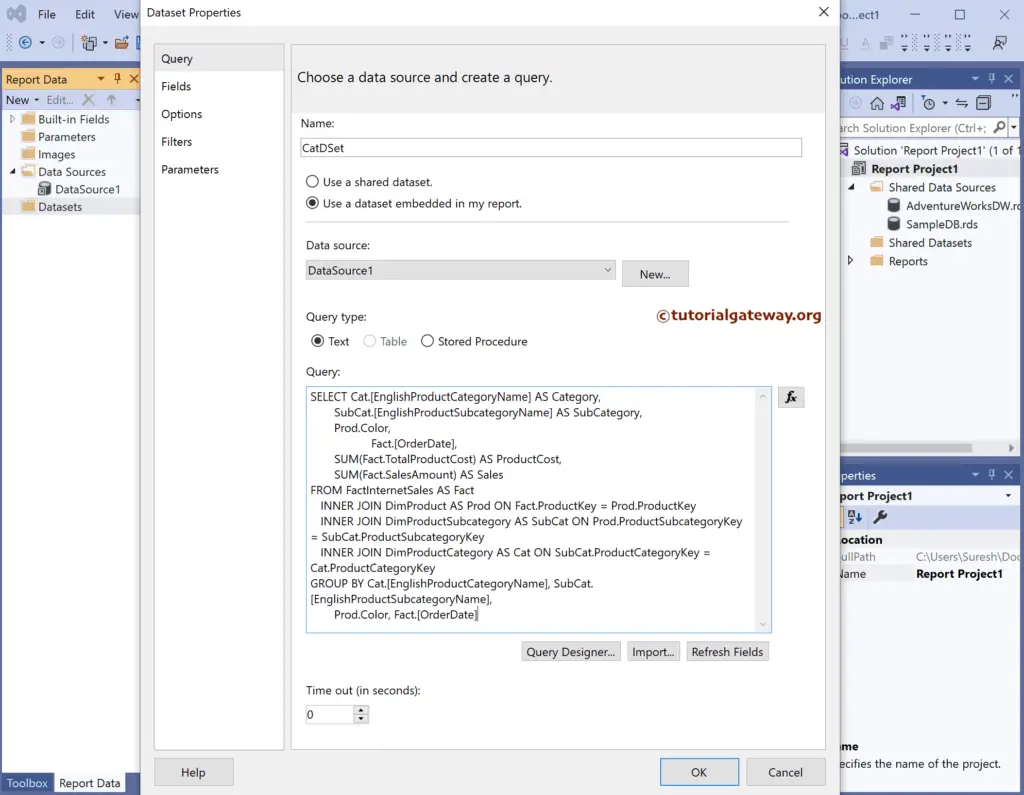
The Sql query that we used above SSRS example is:
SELECT Cat.[EnglishProductCategoryName] AS Category,
SubCat.[EnglishProductSubcategoryName] AS SubCategory,
Prod.Color,
Fact.[OrderDate],
SUM(Fact.TotalProductCost) AS ProductCost,
SUM(Fact.SalesAmount) AS Sales
FROM FactInternetSales AS Fact
INNER JOIN DimProduct AS Prod ON Fact.ProductKey = Prod.ProductKey
INNER JOIN DimProductSubcategory AS SubCat ON Prod.ProductSubcategoryKey = SubCat.ProductSubcategoryKey
INNER JOIN DimProductCategory AS Cat ON SubCat.ProductCategoryKey = Cat.ProductCategoryKey
GROUP BY Cat.[EnglishProductCategoryName], SubCat.[EnglishProductSubcategoryName],
Prod.Color, Fact.[OrderDate]
SSRS Stacked Area Chart
To add a Stacked Area Chart, right-click the report area, choose Insert, and then the chart option from the context menu. Otherwise, drag and drop the chart from the toolbox to the report area.
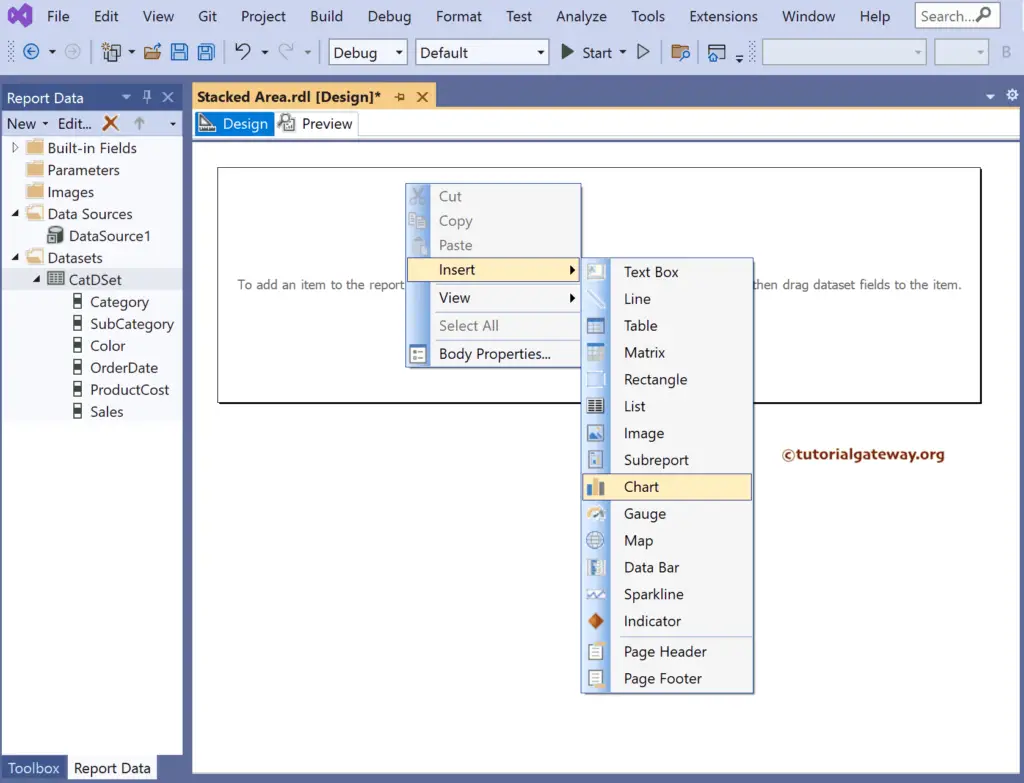
Select the Stacked Area Chart from the window and click OK to add to the report area.
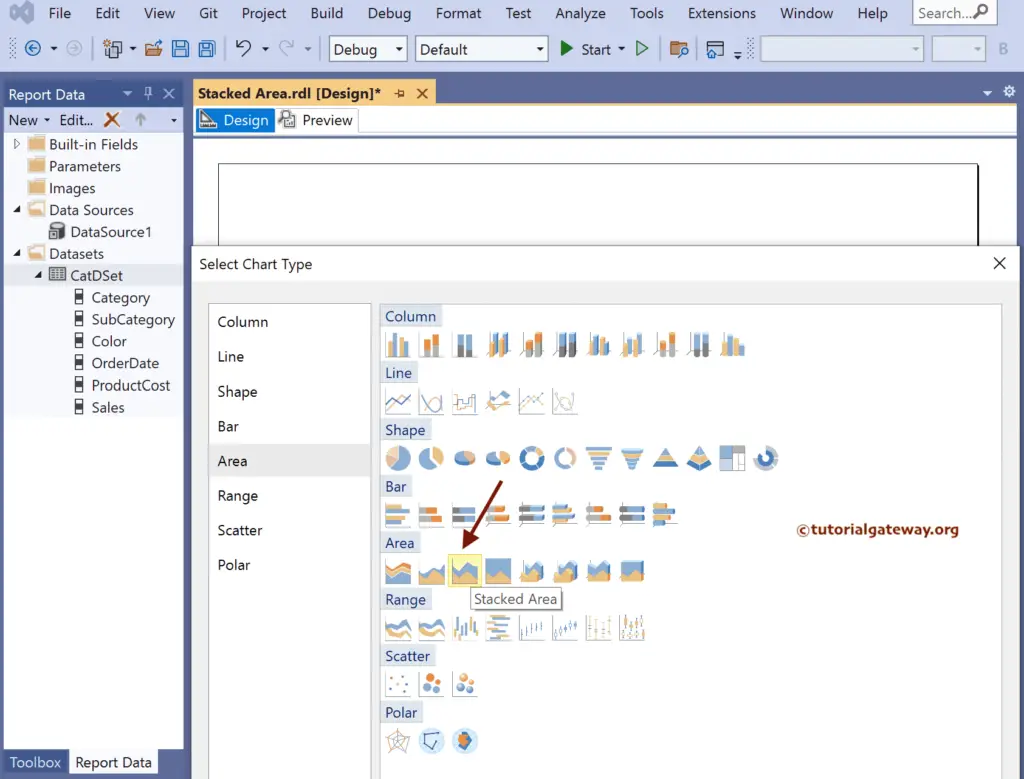
Use the Plus button or drag the fields to the Values, Category Groups, and Series Groups sections.
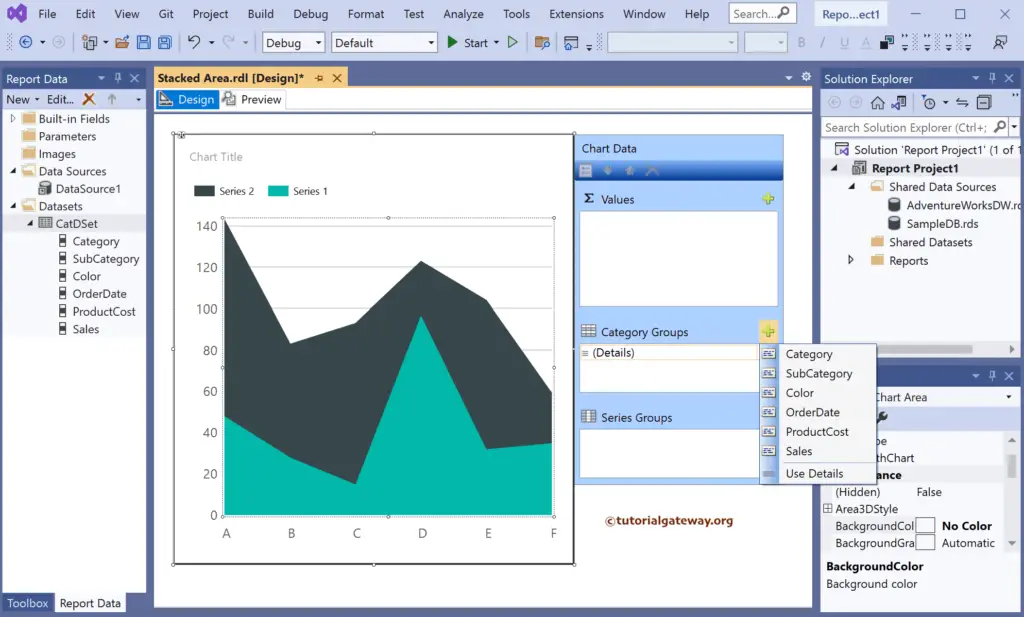
Here, we added the Sales column to Values, the Order Date column to Category Groups, and the Product Category to the Series groups section.
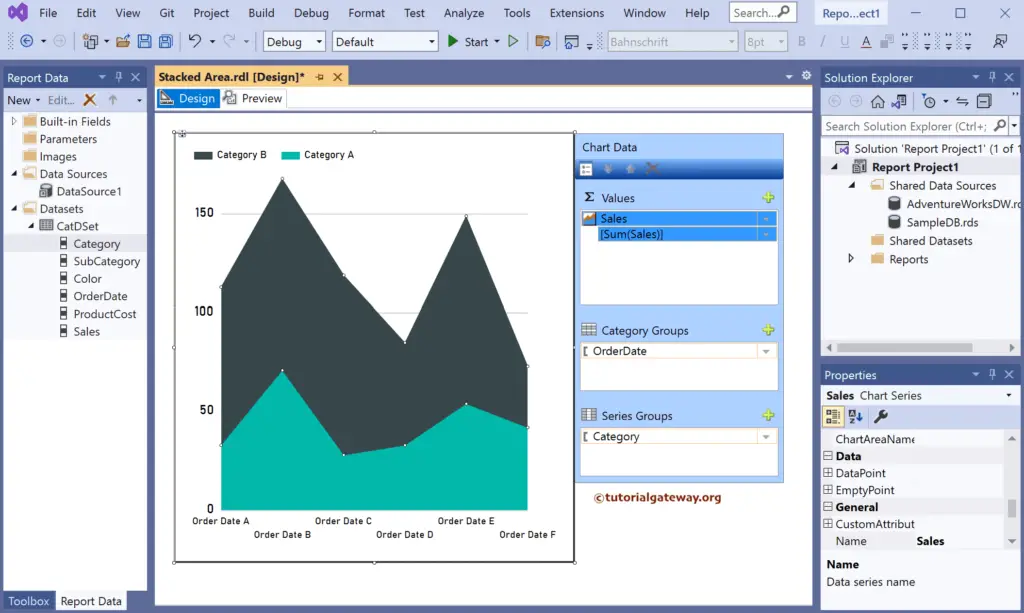
Preview the report.
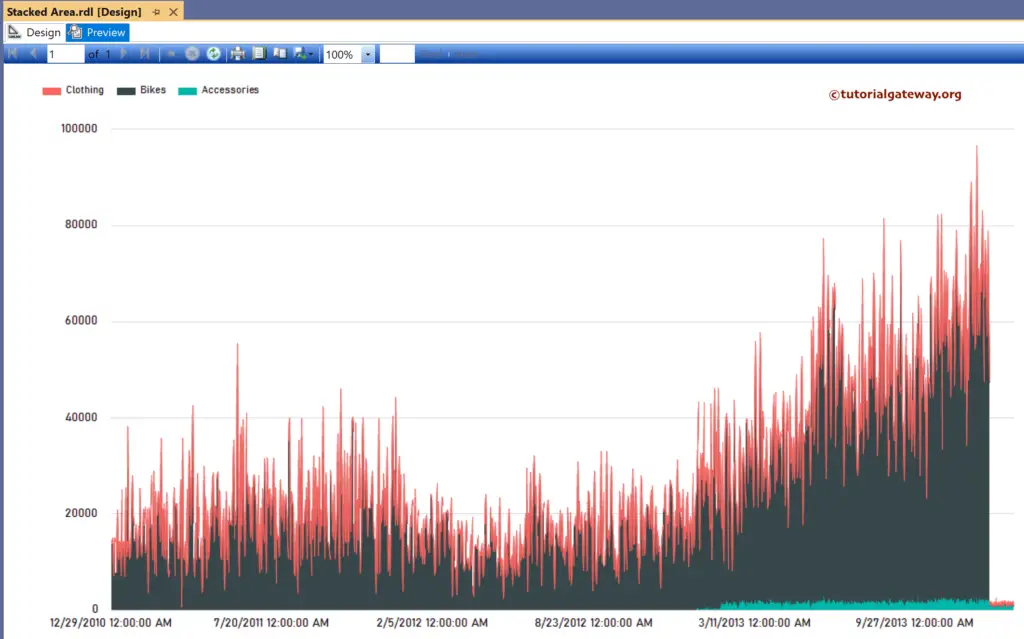
Let me add the Product Cost column to the Values section to compare multiple measure values.
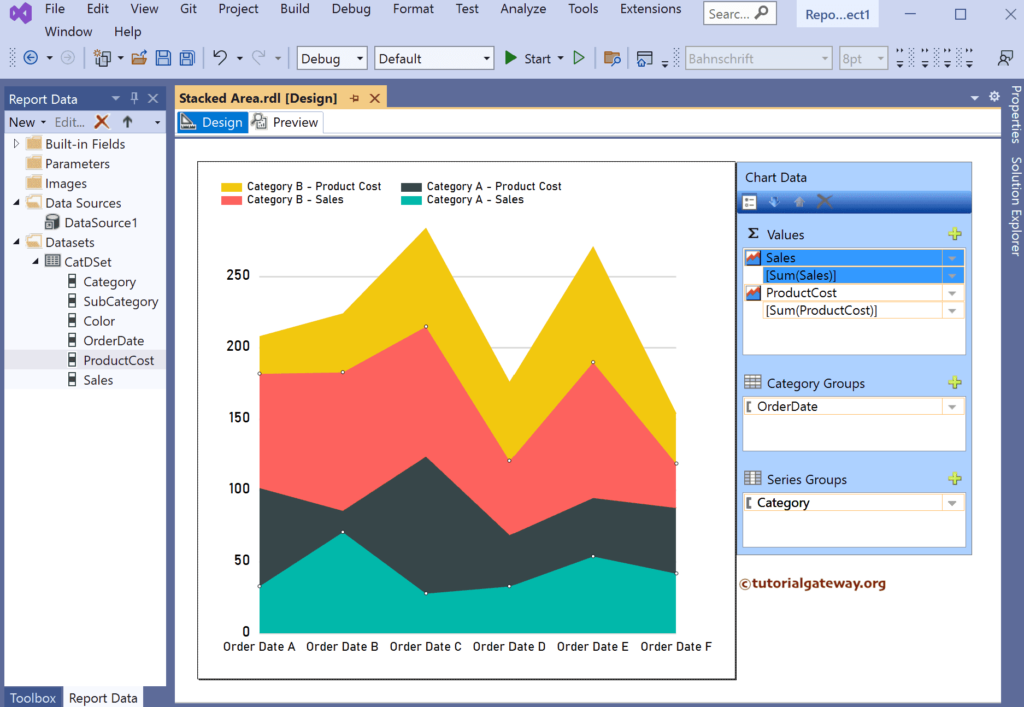
The screenshot below shows the preview of the Stacked Area Chart with multiple measures.
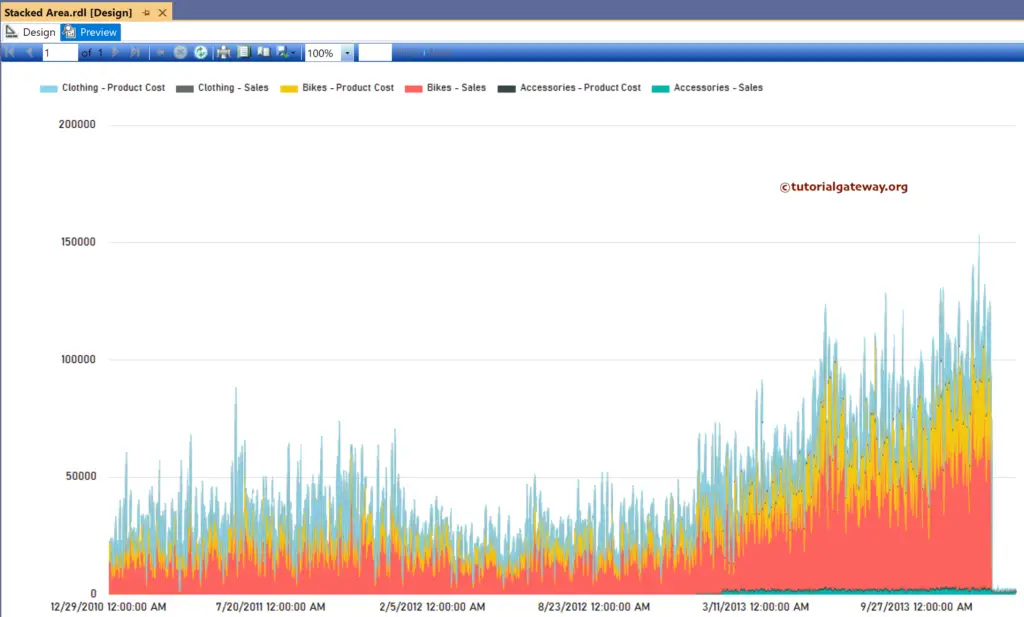
SSRS 3D Stacked Area Chart
Right-click on the chart and choose the Change Chart Type option. Next, select the 3-D Stacked Area Chart from the window.
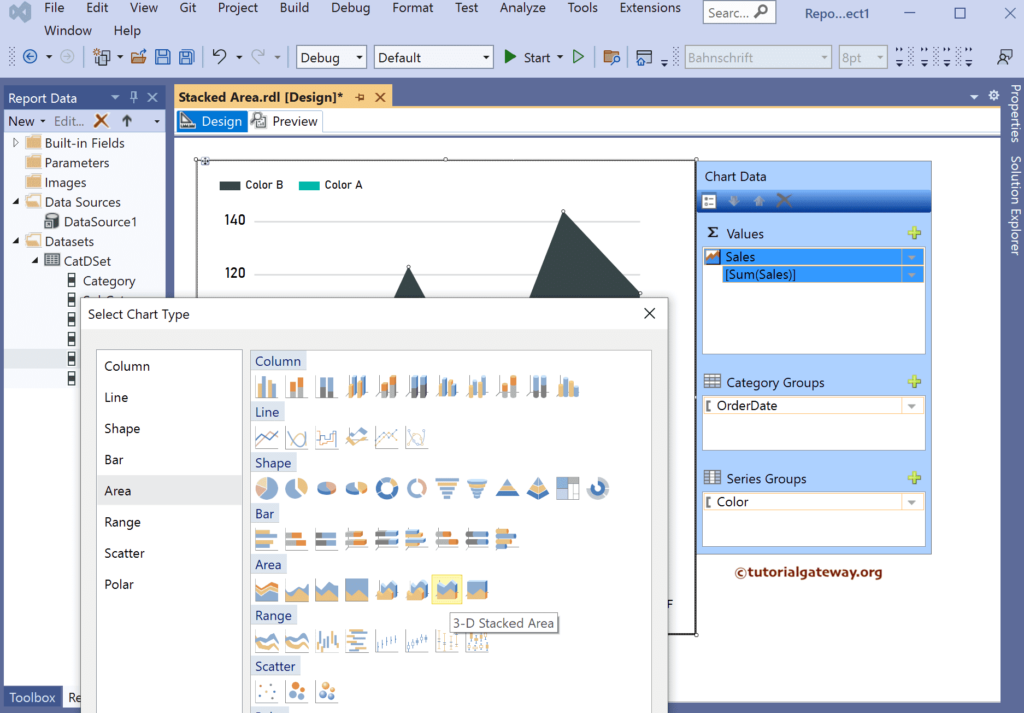
Preview the report.