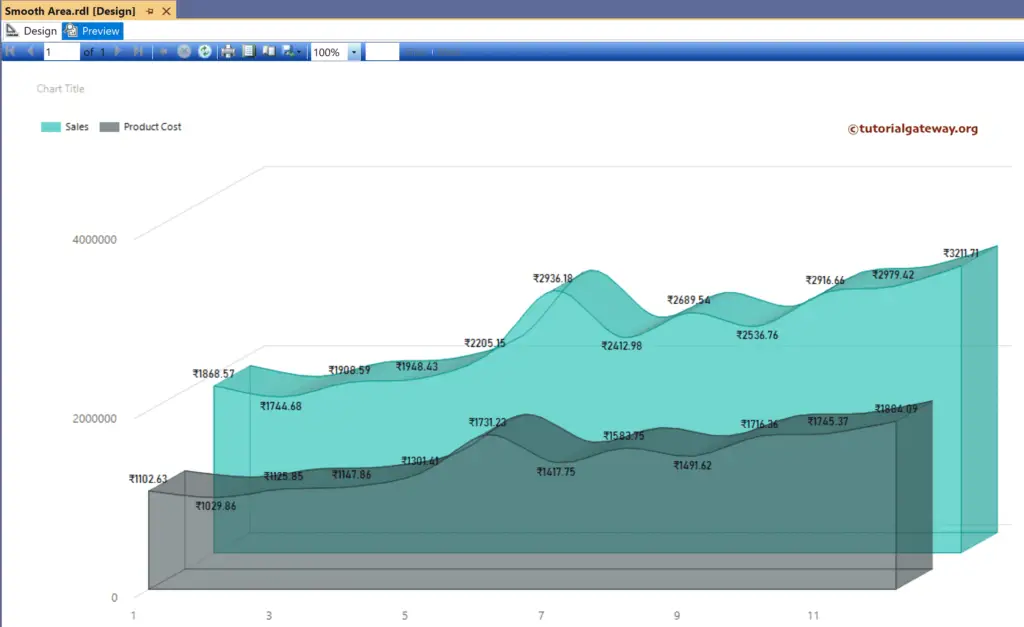This SSRS article shows how to create a standard and 3D Smooth Area Graph and format the fonts and colors with an example. To demonstrate this example, right-click on the Datasets folder to create a new DataSet.
The below screenshot shows the data set that we use for this example.
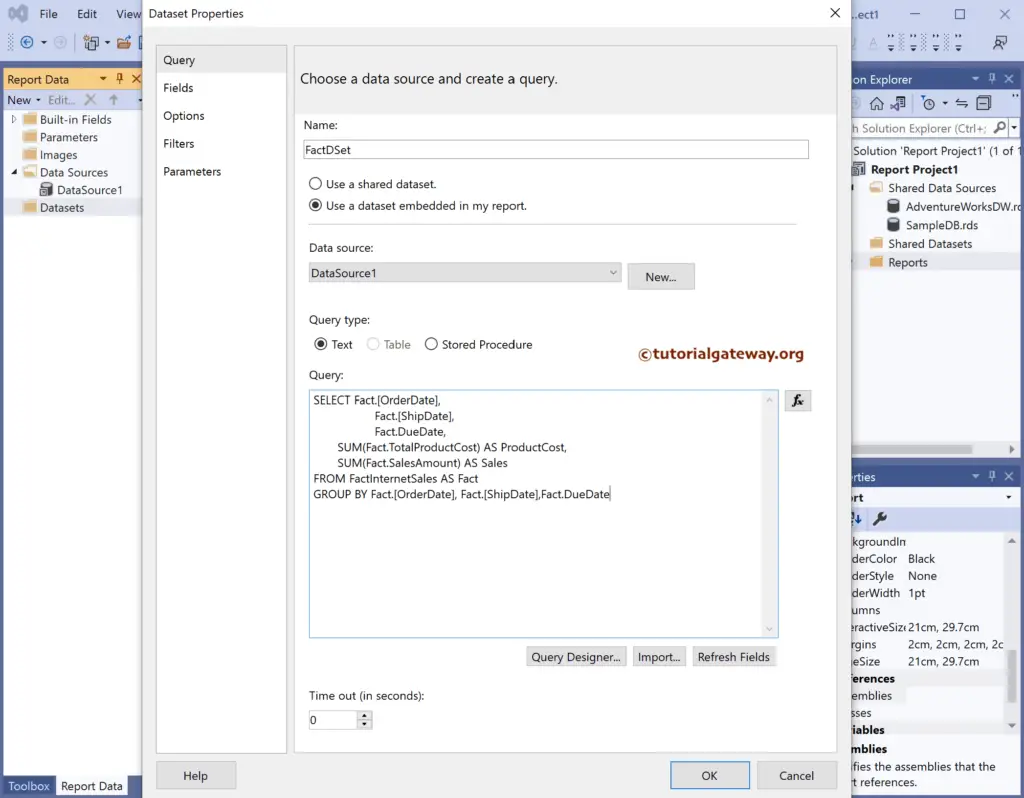
The Sql query that we used above SSRS example is:
SELECT Fact.[OrderDate],
Fact.[ShipDate],
Fact.DueDate,
SUM(Fact.TotalProductCost) AS ProductCost,
SUM(Fact.SalesAmount) AS Sales
FROM FactInternetSales AS Fact
GROUP BY Fact.[OrderDate], Fact.[ShipDate],Fact.DueDate
SSRS Smooth Area Graph
To add a smooth Area graph, right-click the report area, choose Insert, and then the chart option from the context menu. Otherwise, drag and drop the chart from the toolbox to the report area.
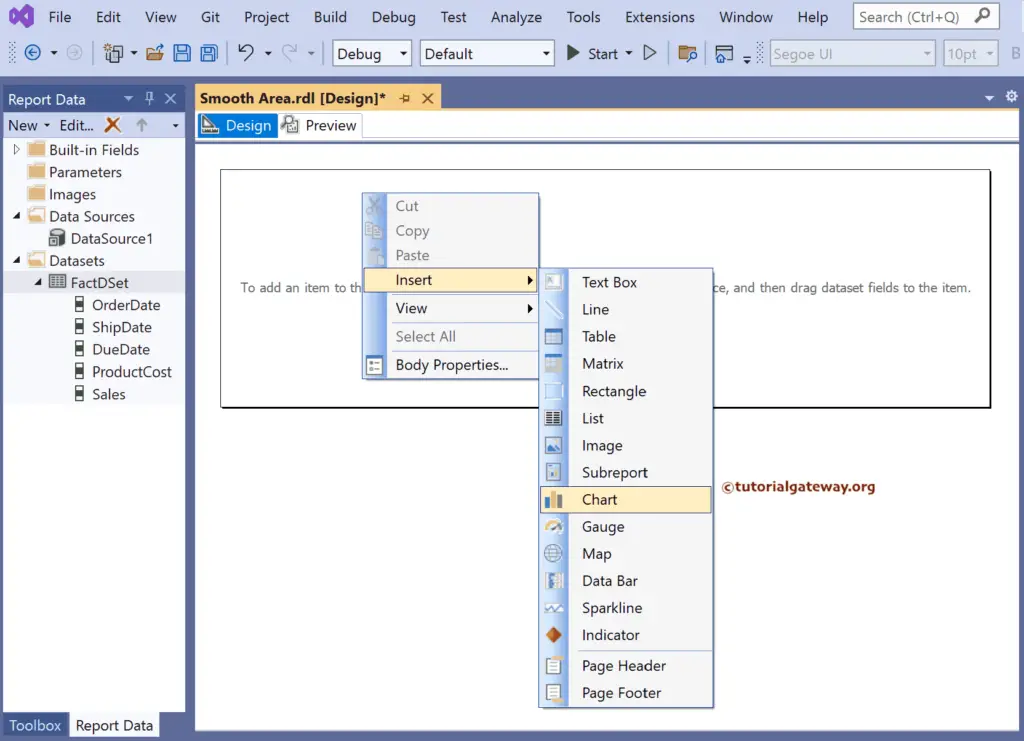
Select the Smooth Area Graph from the window and click OK to add to the report area.
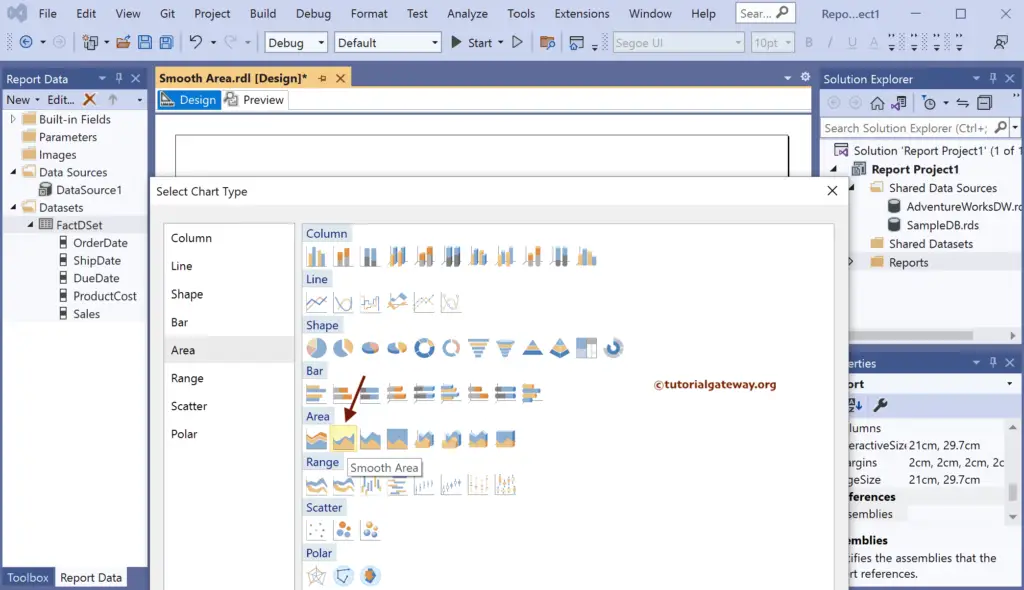
Use the Plus button or drag the fields to the Values and Category Groups section.
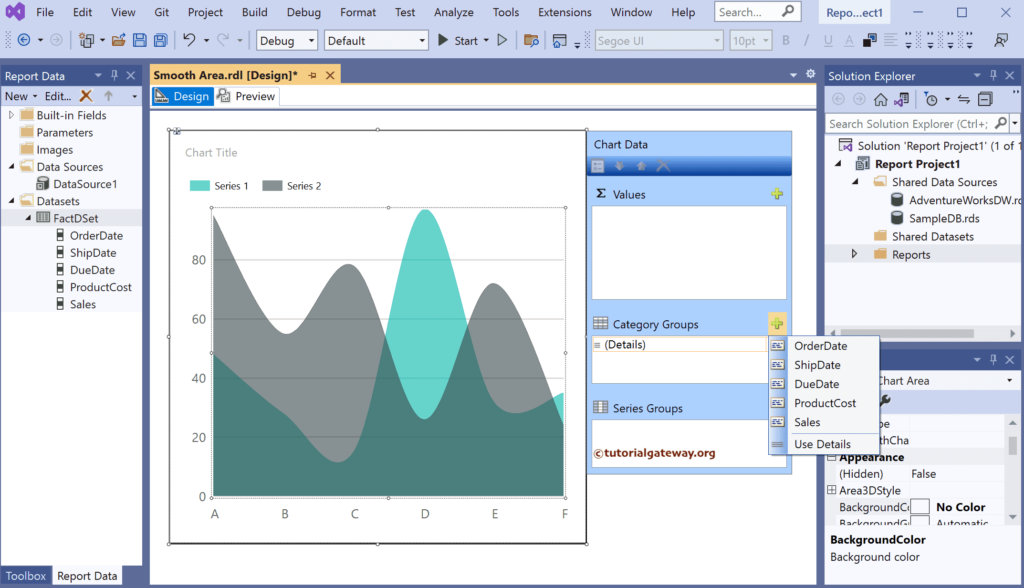
Here, we added the Sales column to the Values and Order Date column in the Category Groups section.
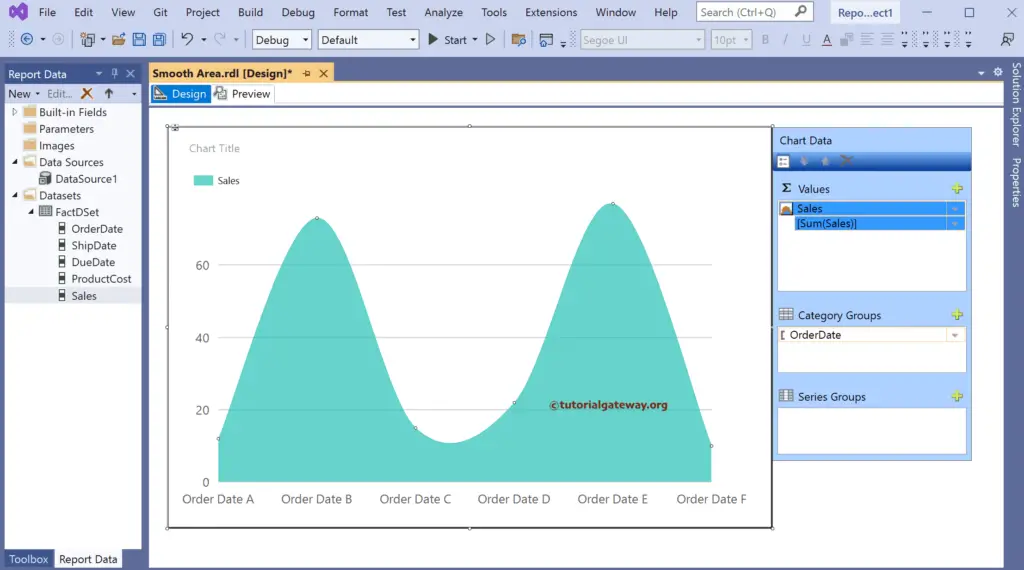
Preview the SSRS Smooth Area Graph report.
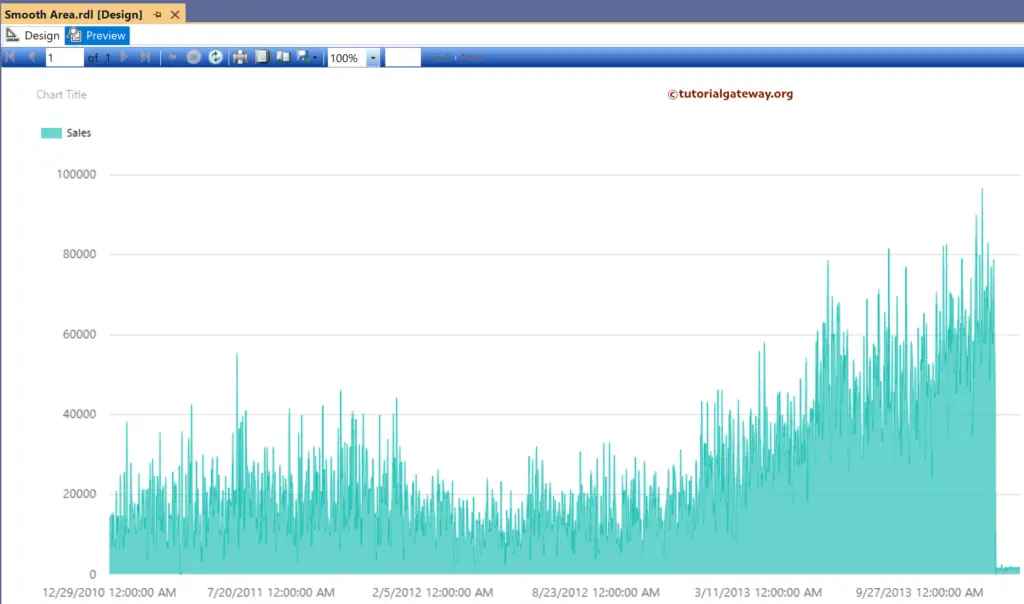
Under the Category Groups section, click the down arrow beside the OrderDate column and select the Category Group Properties option.
Next, click the ƒx button beside the OrderDate Group on. It helps to change the group by column. Here, we used the Month function to extract the Month from Order Date.
=Month(Fields!OrderDate.Value)
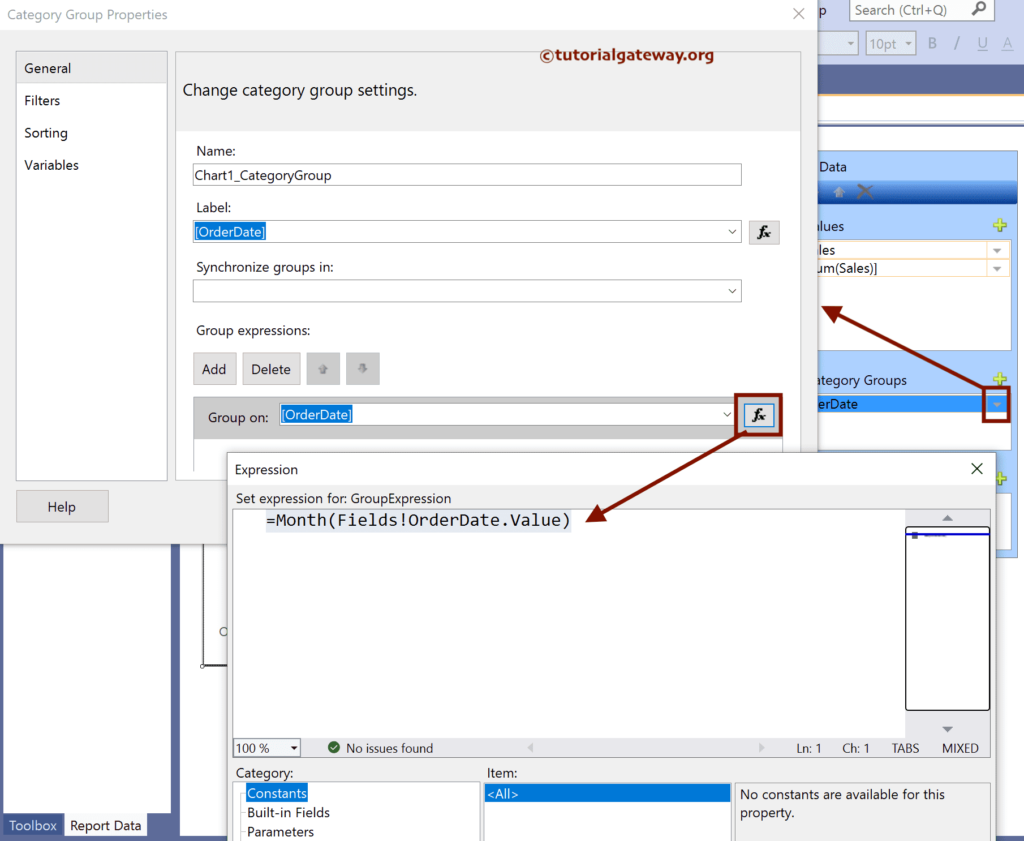
Click the preview button to see the SSRS Smooth Area Graph showing monthly sales.
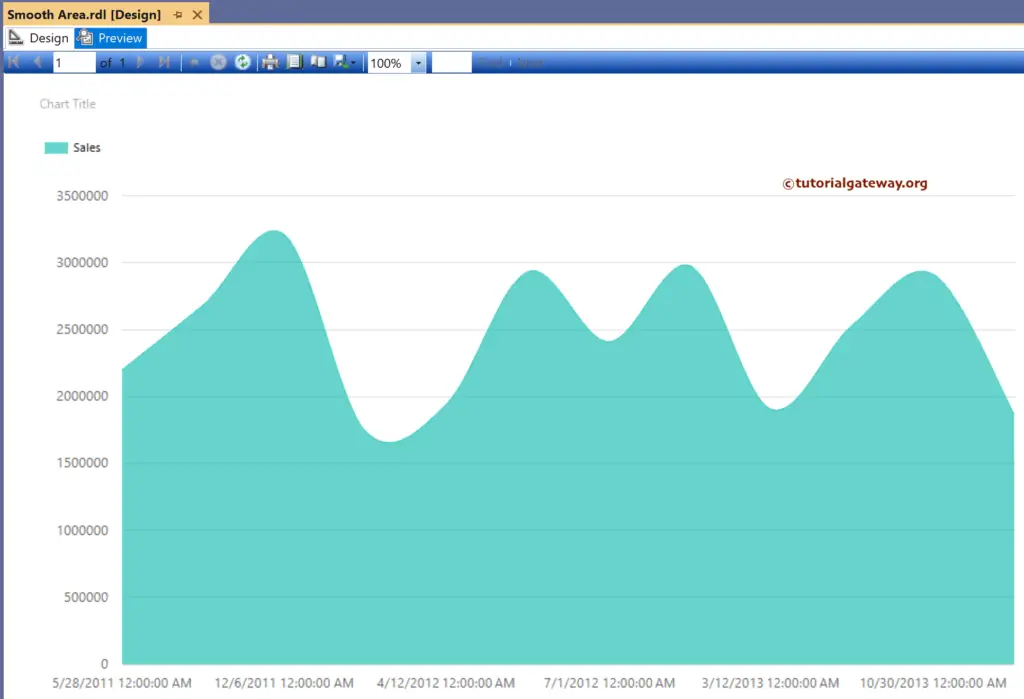
The Second Approach
Double-click the DataSet, and under the fields tab, click the add calculated field. Assign Month as the column name and click ƒx button to write the below expression that extracts the Month from Order Date.
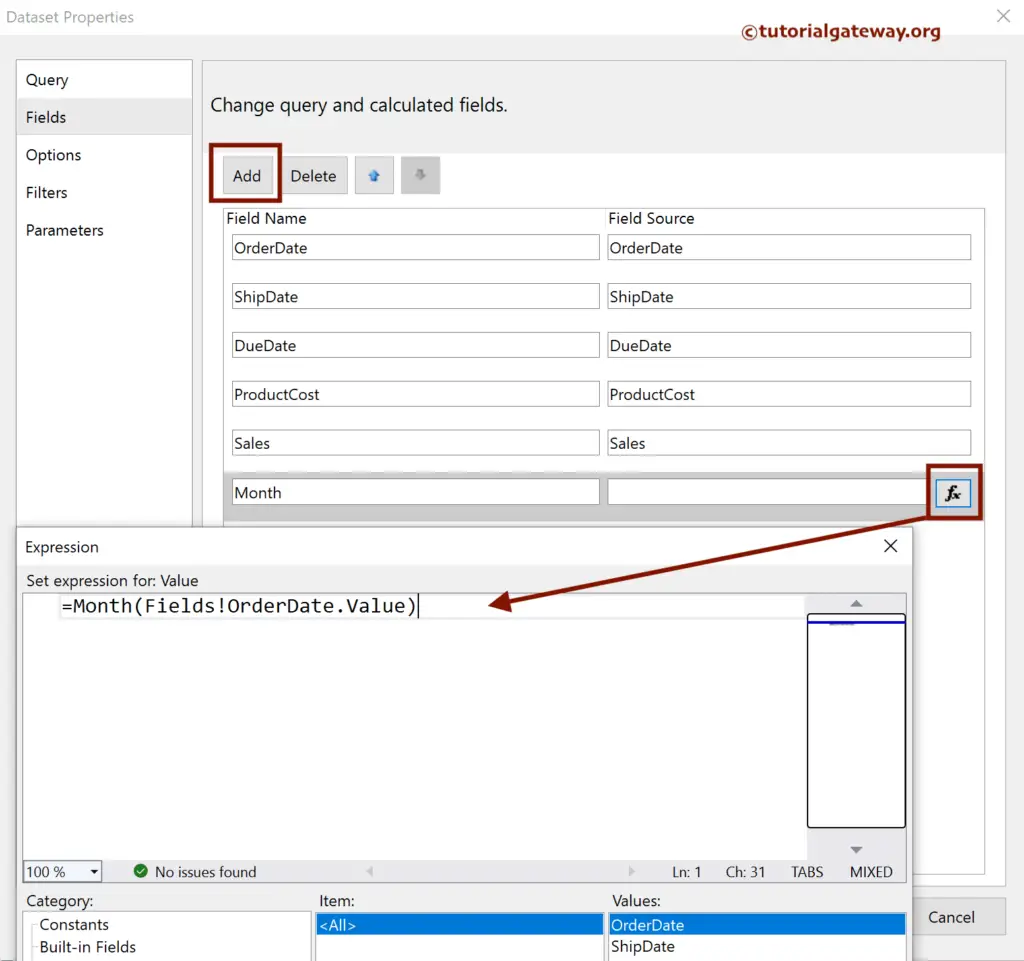
Let me add that Month field to the Series Groups section.
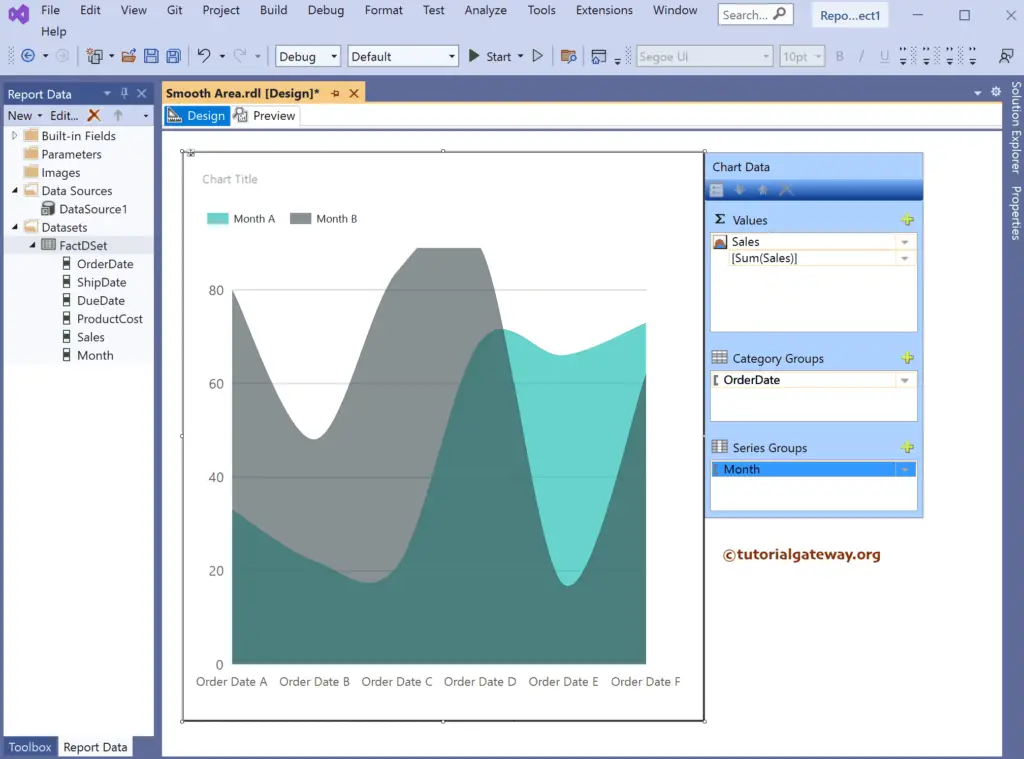
Now, the SSRS Smooth Area Graph assigns a different color to each month.
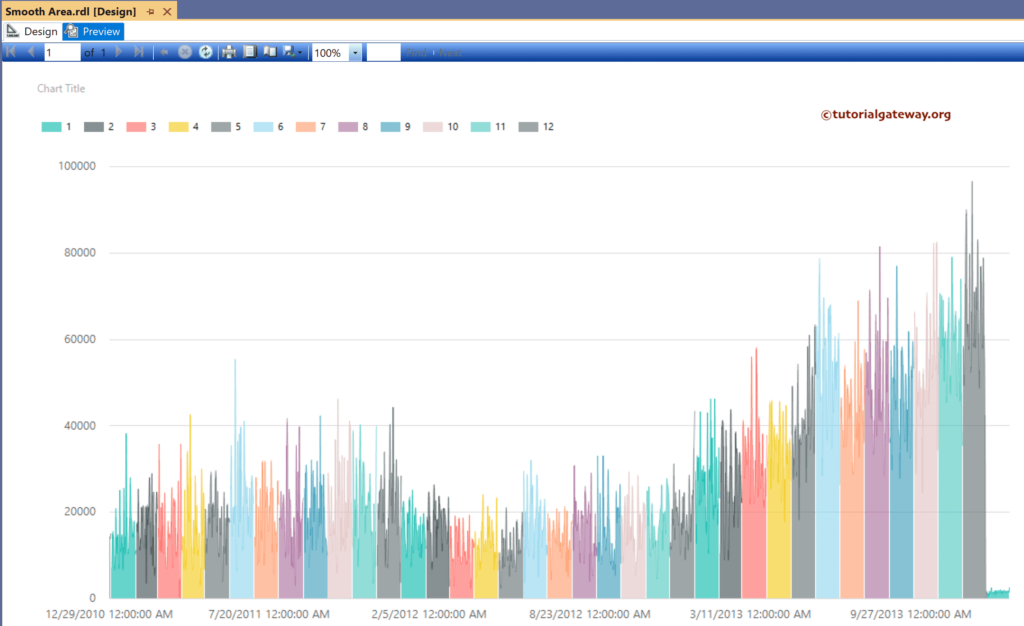
To compare multiple measure values area, let me add the Product Cost column to the Values section and replace Order Date with the Month column. Next, right-click on the area to show Data Labels.
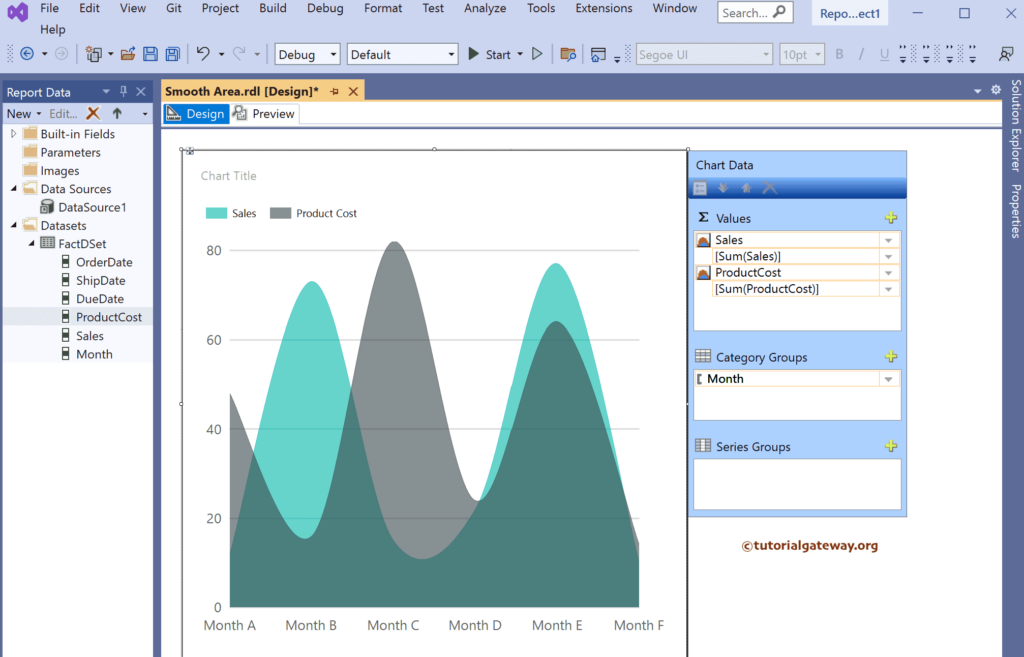
Click the preview button to see the SSRS Smooth Area Graph comparing two measures and Data Labels.
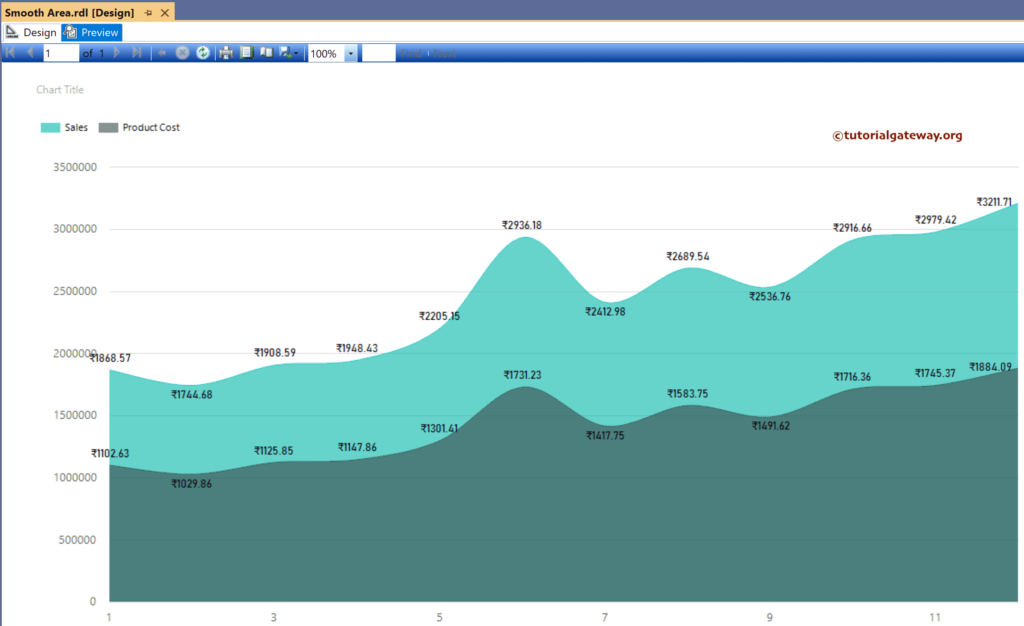
SSRS 3D Smooth Area Chart
Right-click on the chart and choose the Change Chart Type option. Next, select the 3-D Smooth Area Chart from the window.
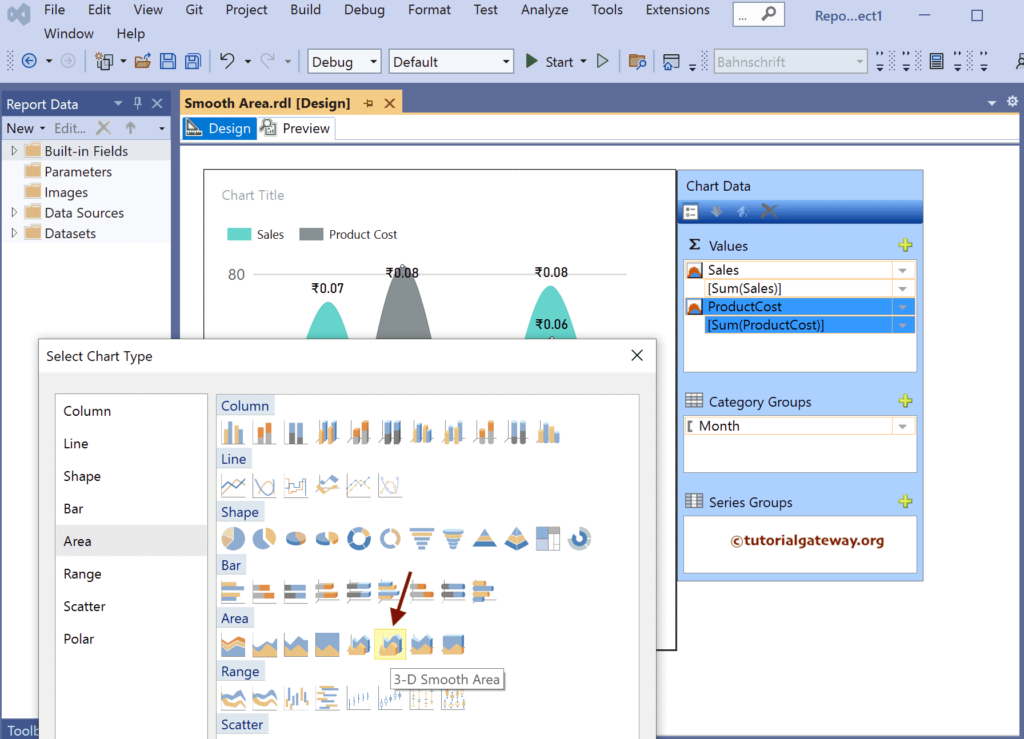
Preview the report.