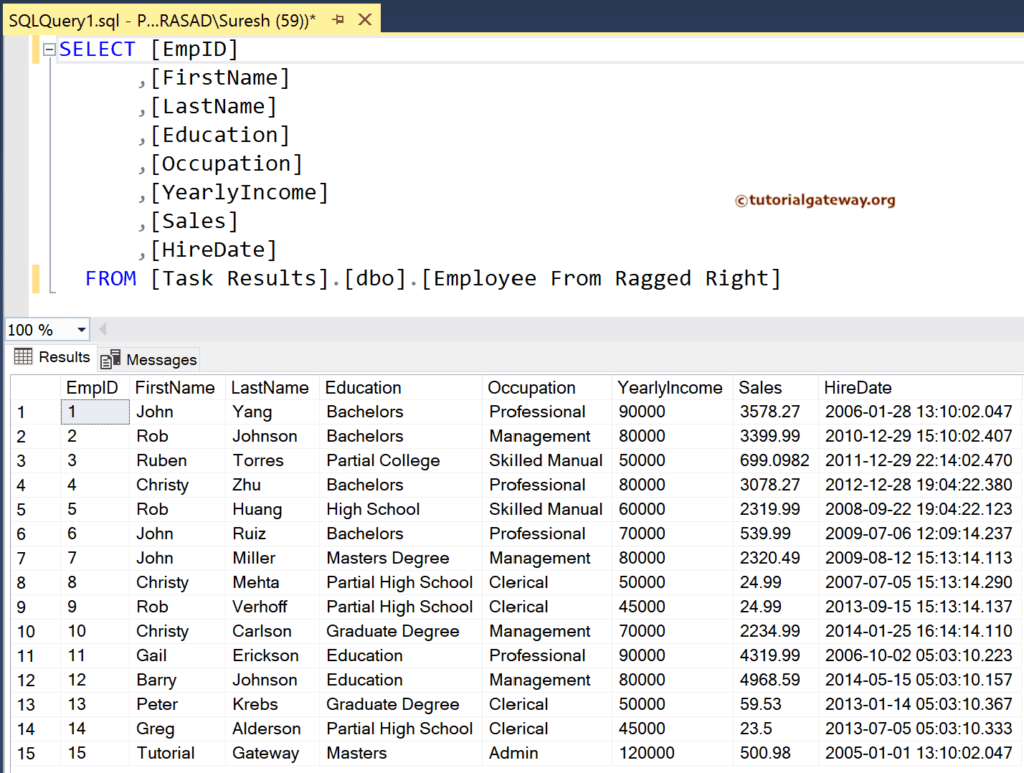This SSIS Integration Services article shows how to configure the Raw File Source to read data from Raw files and export to various data sources.
For this demo, we use the one we created in the Raw File Destination example.
SSIS Raw File Source
Drag the Data Flow Task into the control flow region.
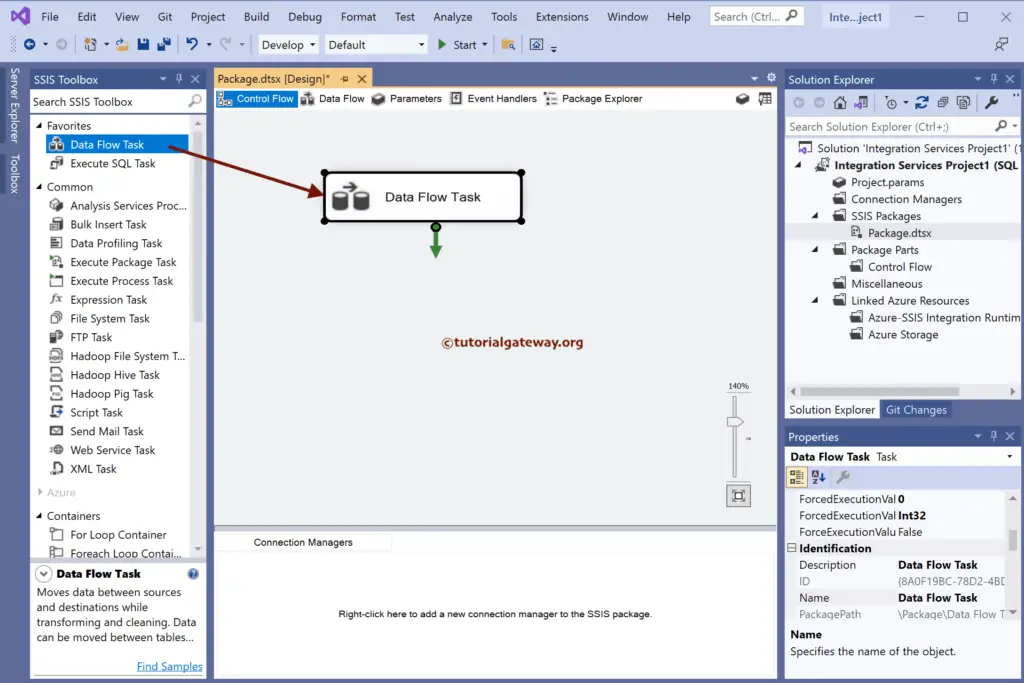
Double-click to open the SSIS Data Flow Region. Then, drag and drop the Raw File Source to the region and double-click on it to open the editor. For more Data Loading options >> Click Here.
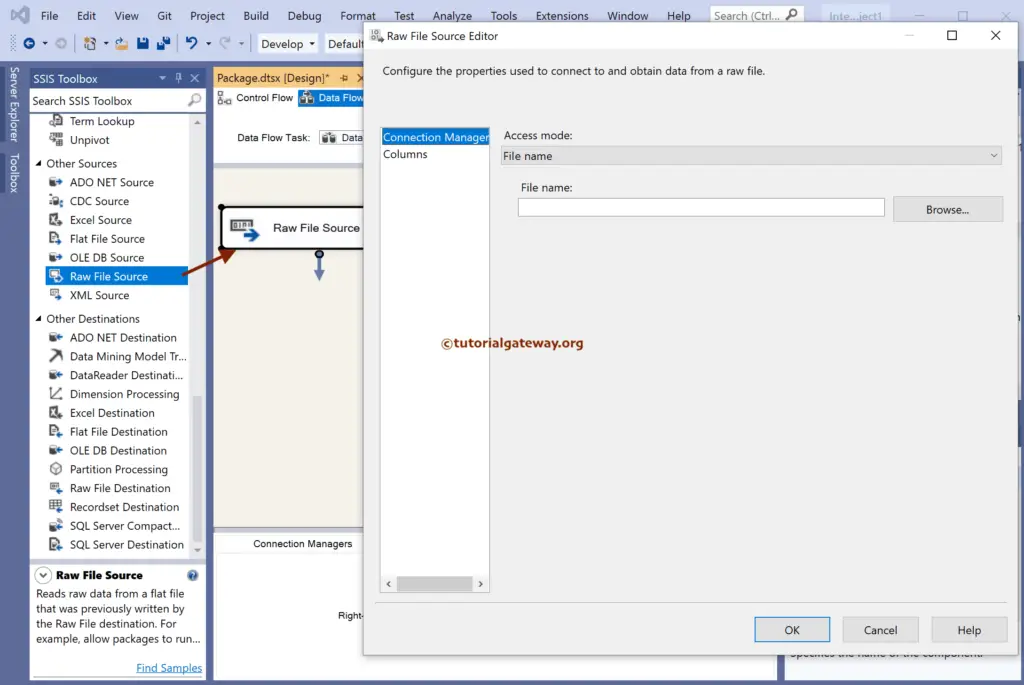
Click the Browse button to choose the existing raw file from the local hard drive.
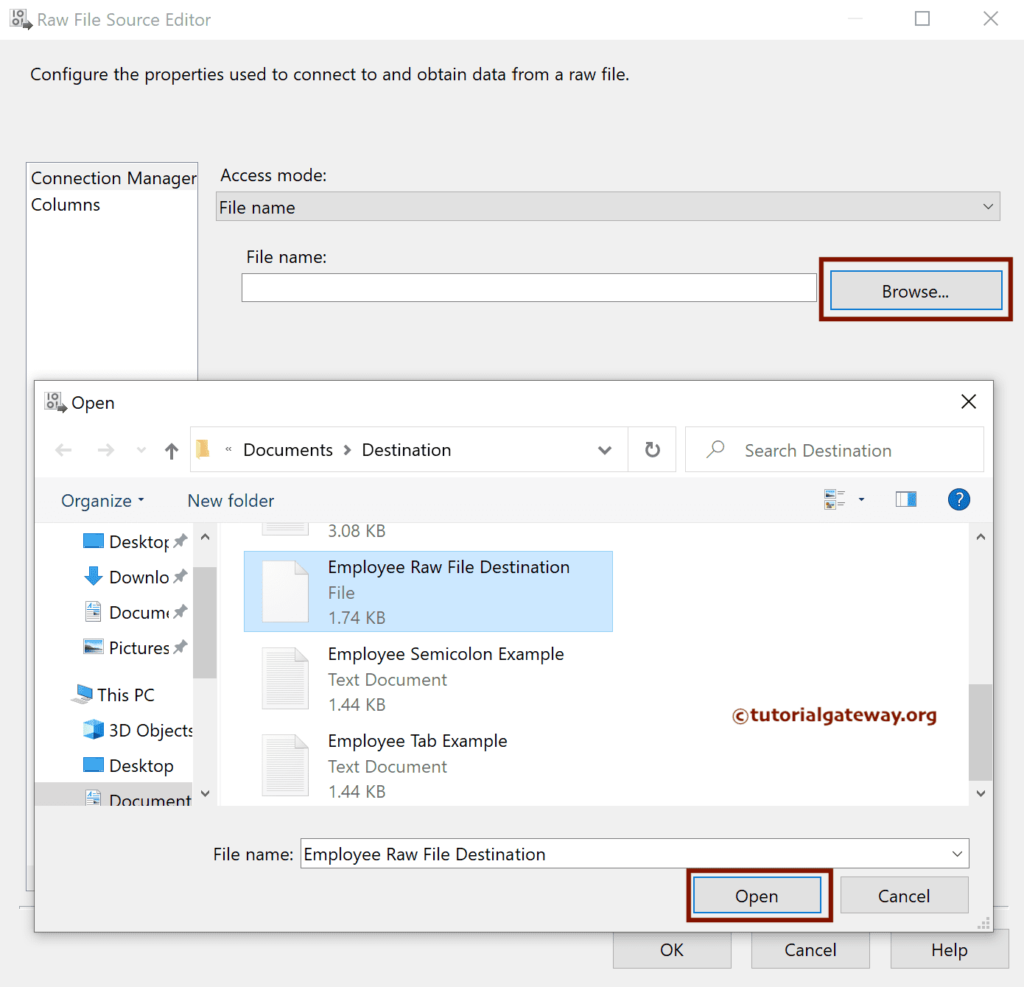
As you can see, either you can provide the File name or use a variable as the path.
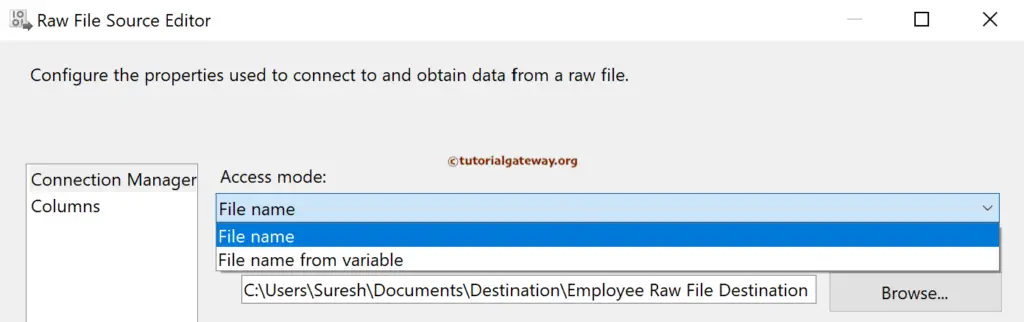
Right-click on the Raw File Source, and choose the Show Advanced Editor Option.
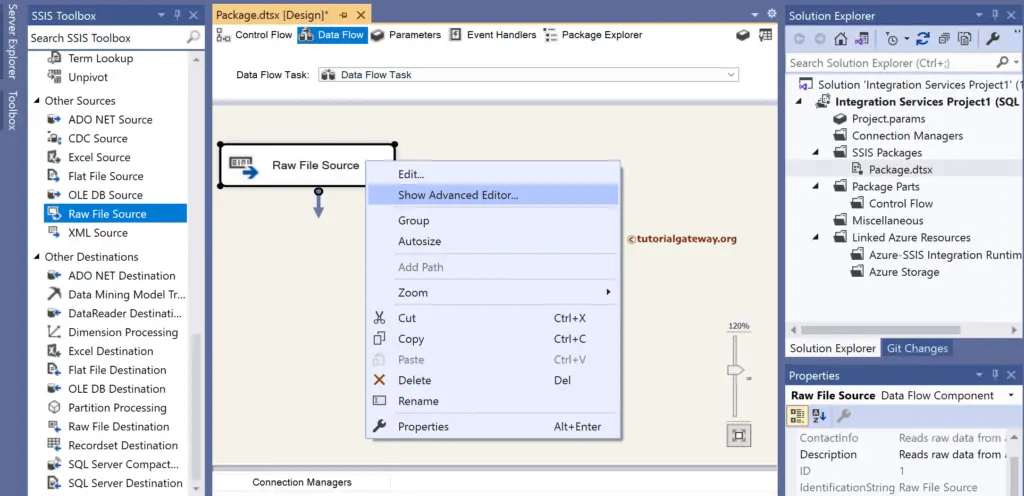
Under the Input and Output properties tab, check the data type of each column. Then, you can use the Data Conversation Transformation to convert the data type.
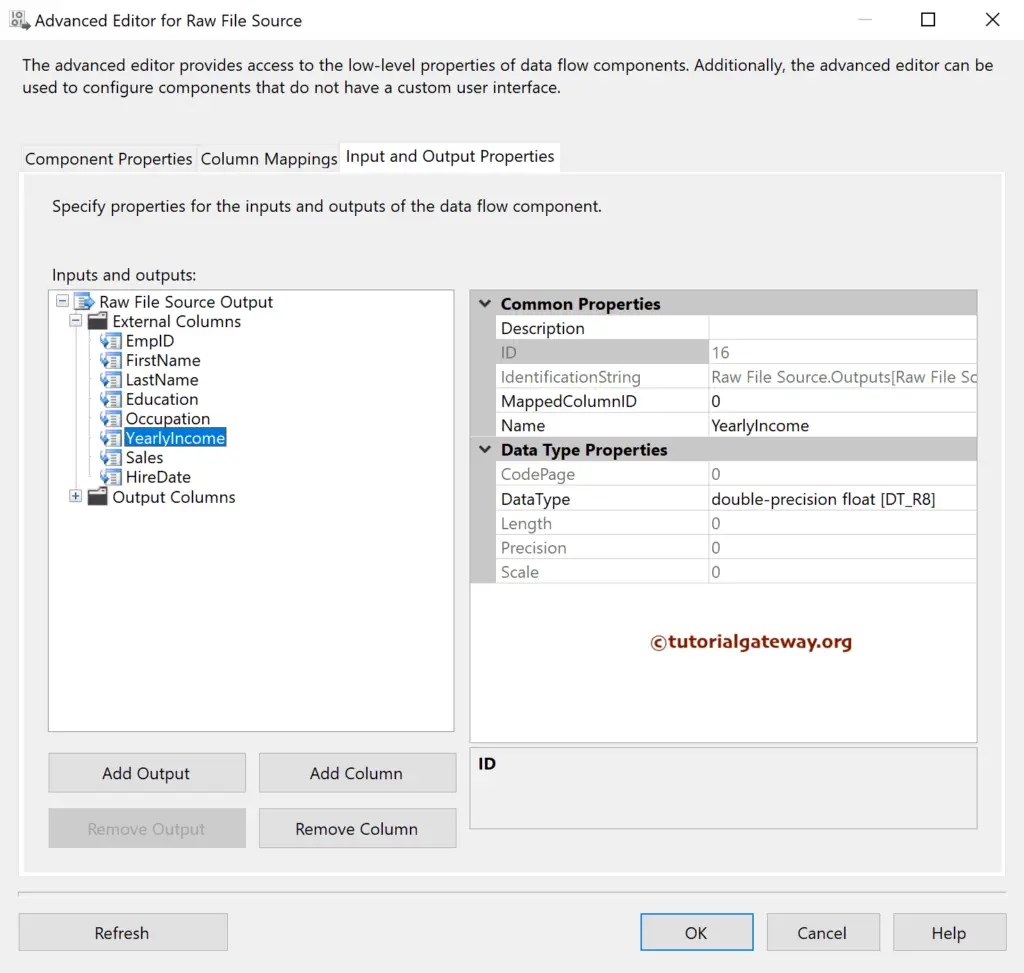
Next, drag the OLE DB Destination and double-click on it to open the Editor. Next, click the New button to configure the OLE DB Connection Manager.
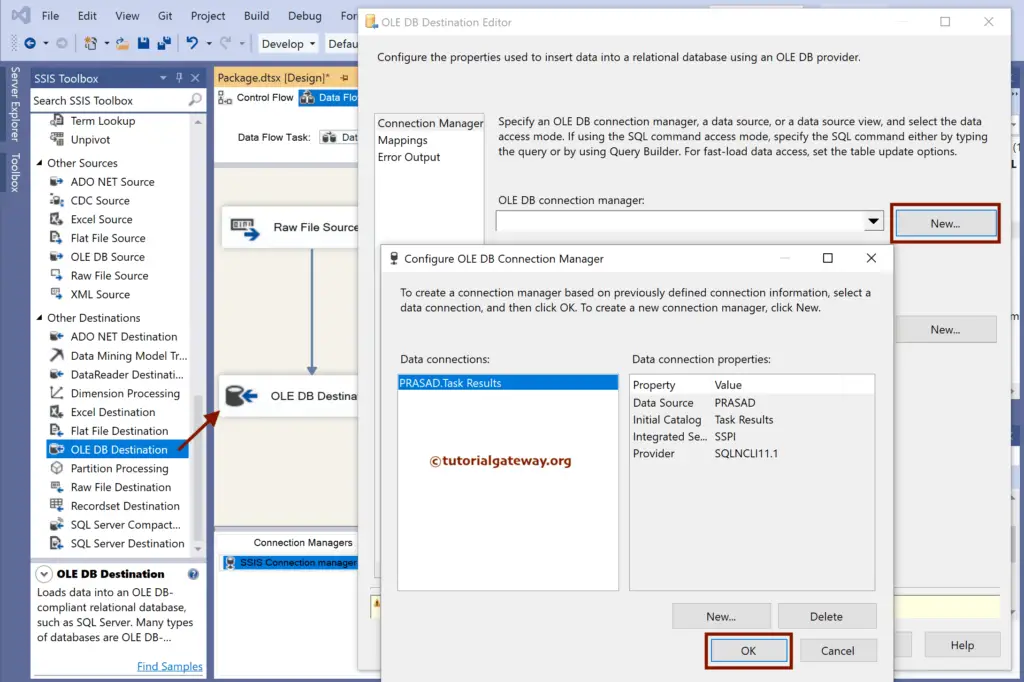
Select the table from the list. If not, click the new button to create a new one.
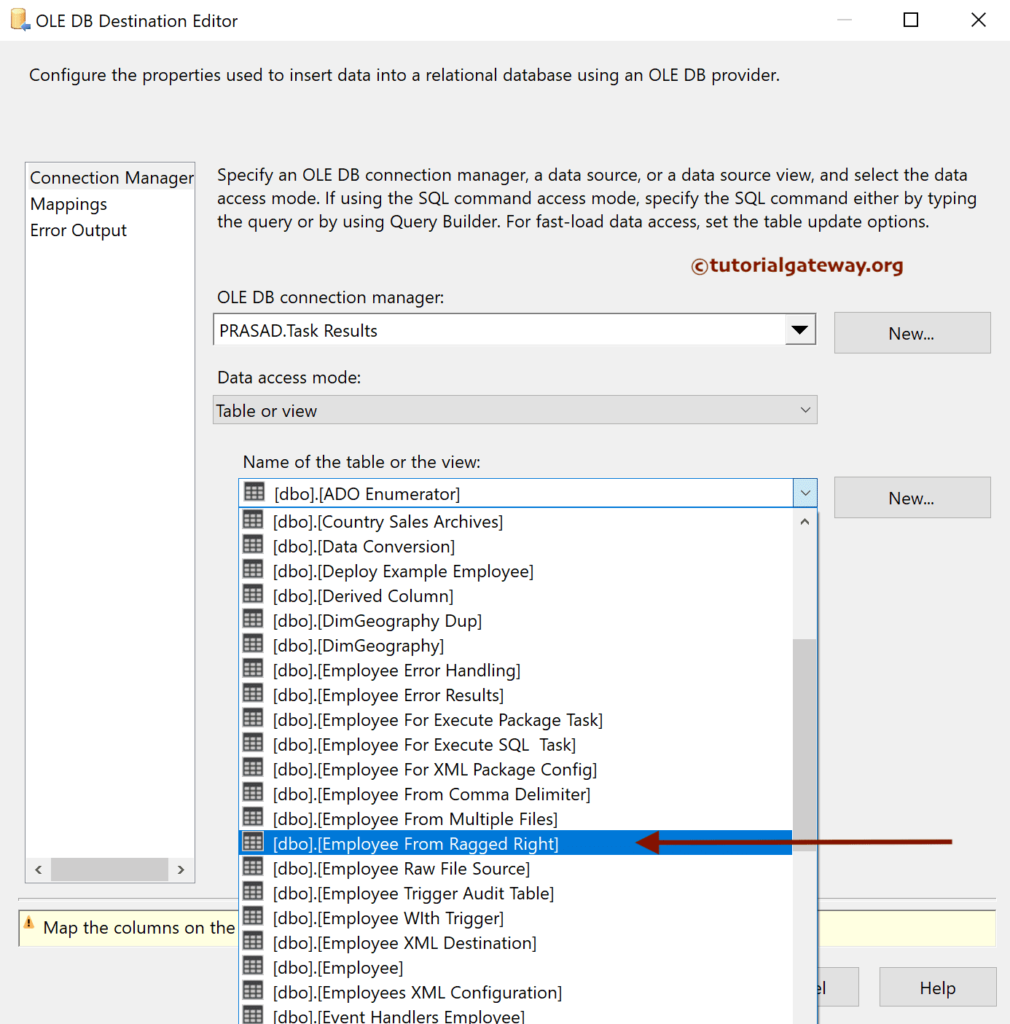
Next, go to the Mappings tab to check the input and available destination column mapping.
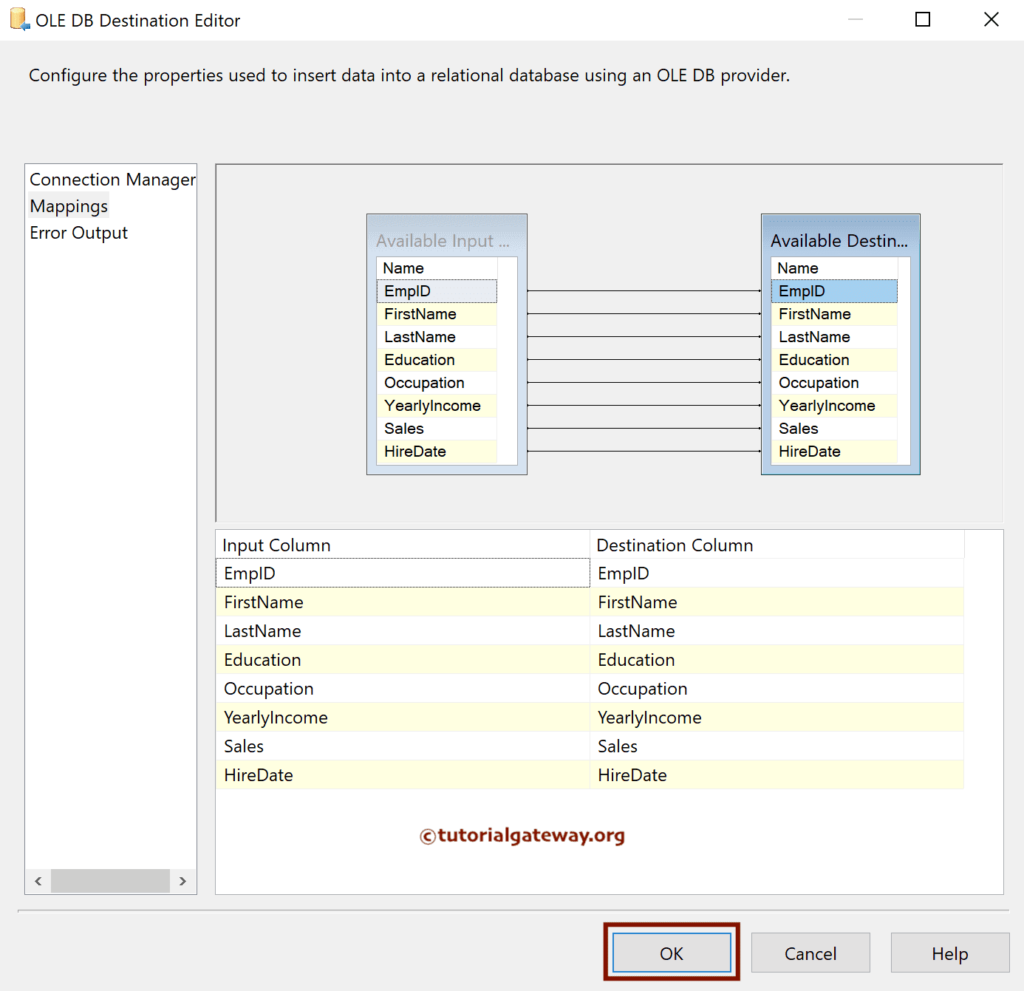
Run the SSIS Raw File Source package.
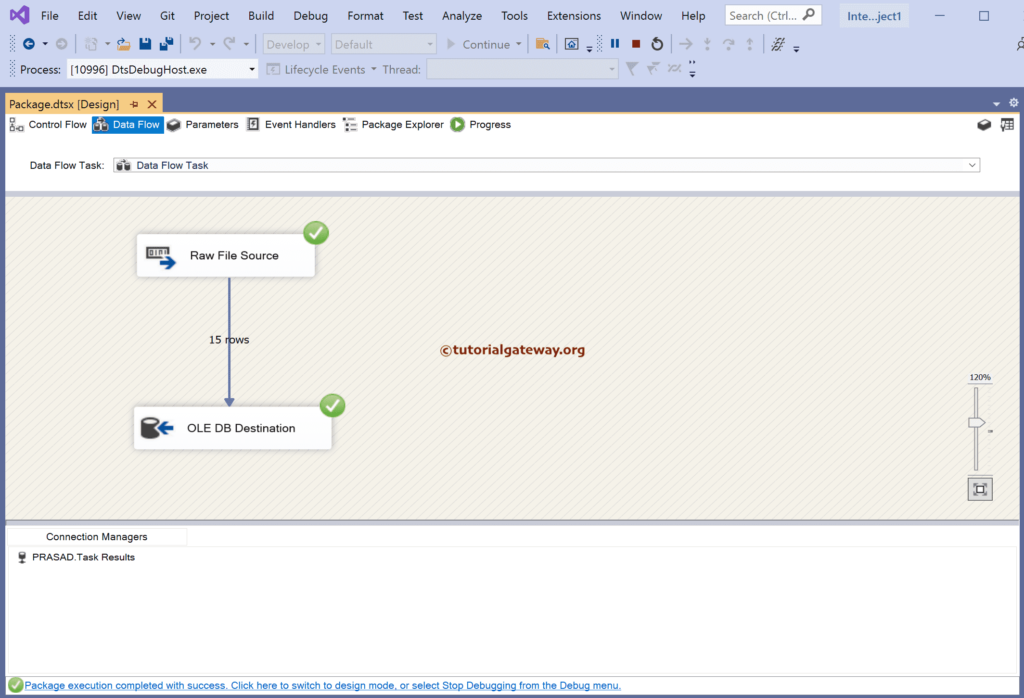
Open the SQL Management Studio to see the SQL table result.