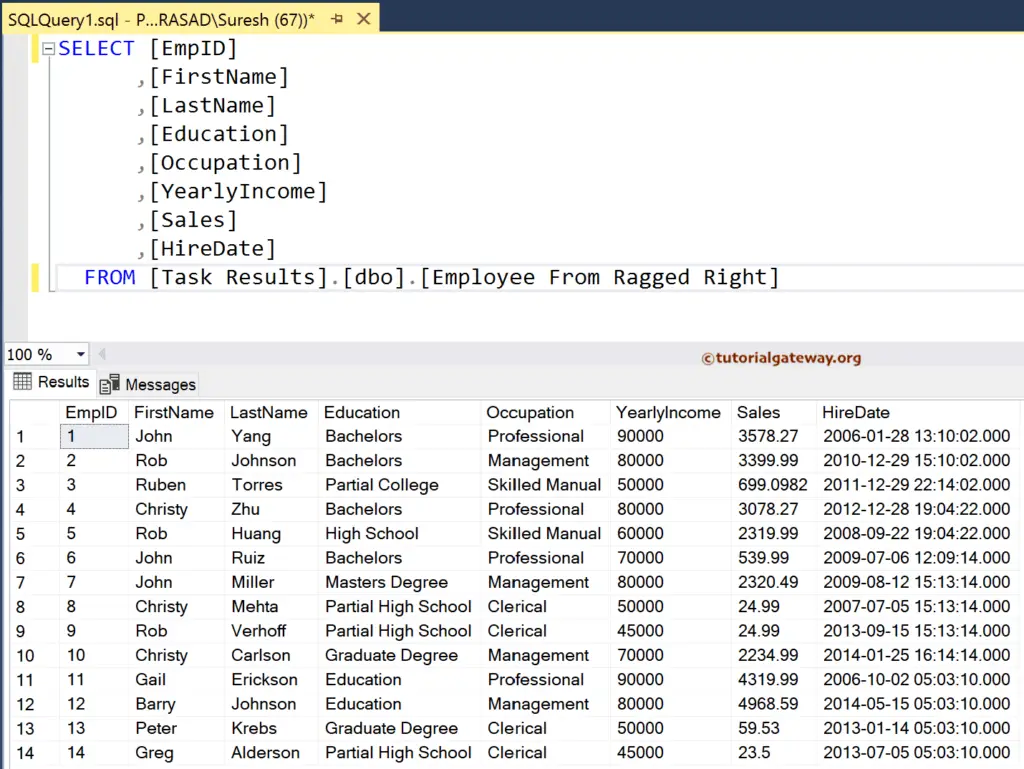This SSIS Integration Services article shows how to load data from a Fixed Width With Row Delimiter Flat file to the SQL Server table with an example.
The below screenshot shows the records in the Employee Fixed Width Row Delimiter text file.
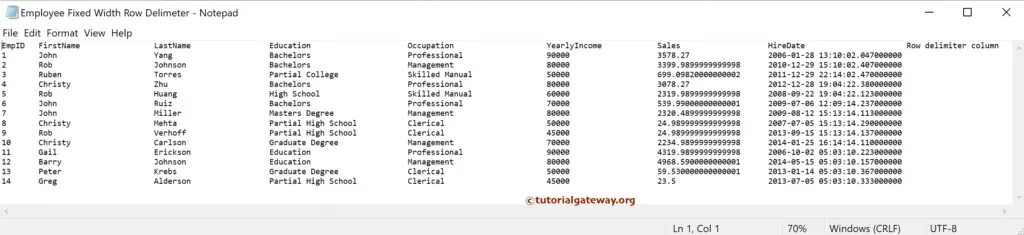
SSIS Load Fixed Width With Row Delimiter File Data to SQL Server
Drag and drop the Data Flow Task into the control flow region.
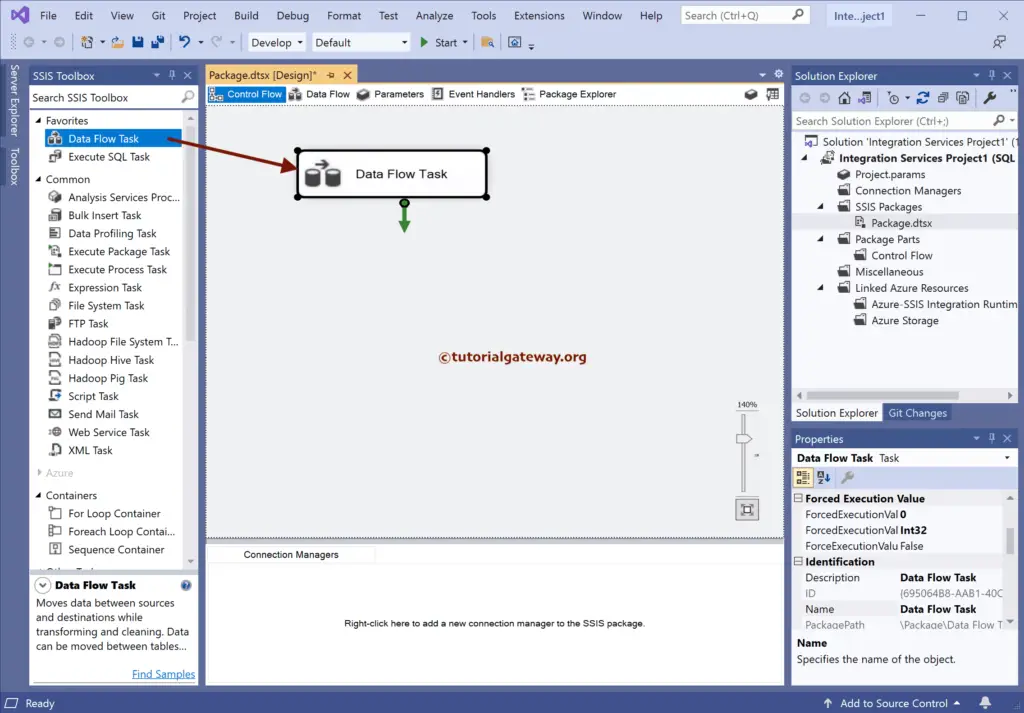
Double-click to open the SSIS Data Flow Region. Then, add the flat file source and double-click on it to open the Source Editor. For more Data Loading options >> Click Here.
Click the New button to open the Flat File Connection Manager Editor window. Next, click the Browse button to choose the Fixed Width With Row Delimiter file.
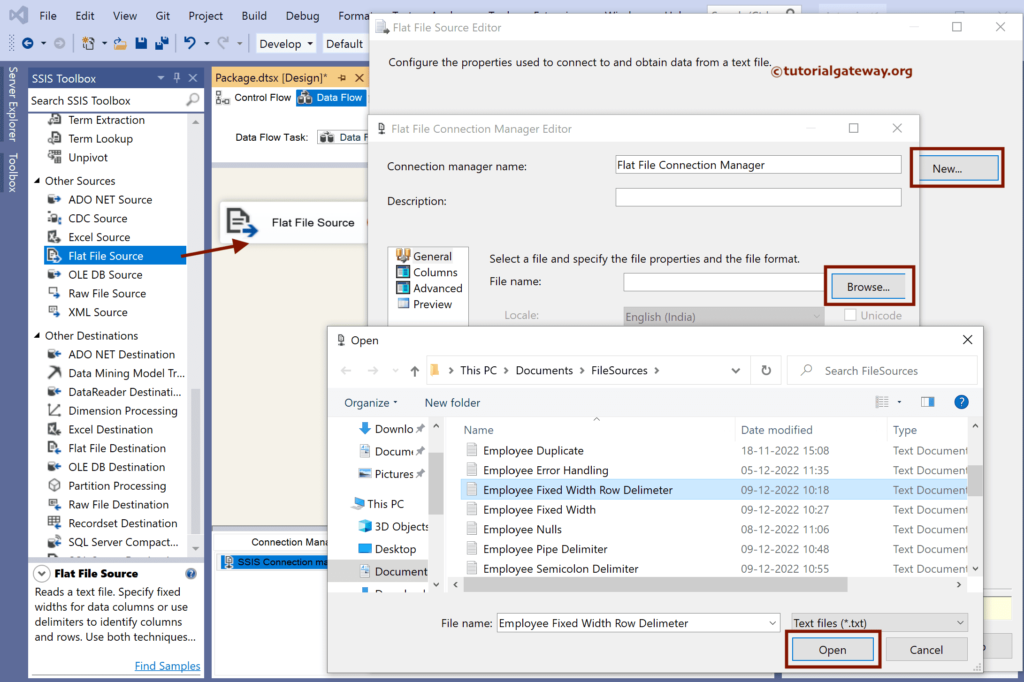
First, change the Format from default to Ragged Right. And If the file’s first row has header names, checkmark the Column Names in the first data row option.
Let me show you the Preview of the complete data.
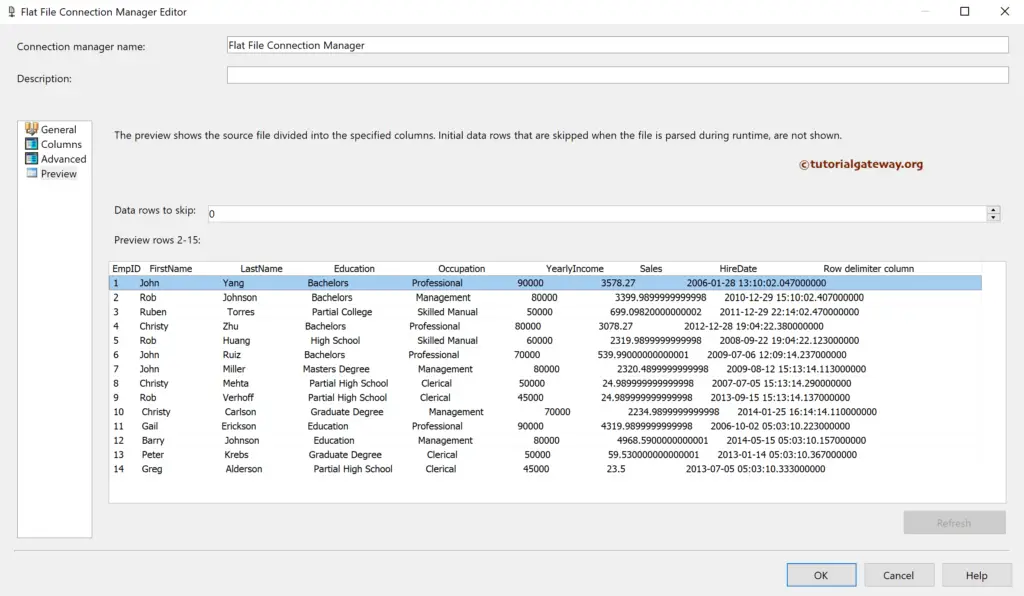
Within the Column tab, we have to mark the starting points of each column.
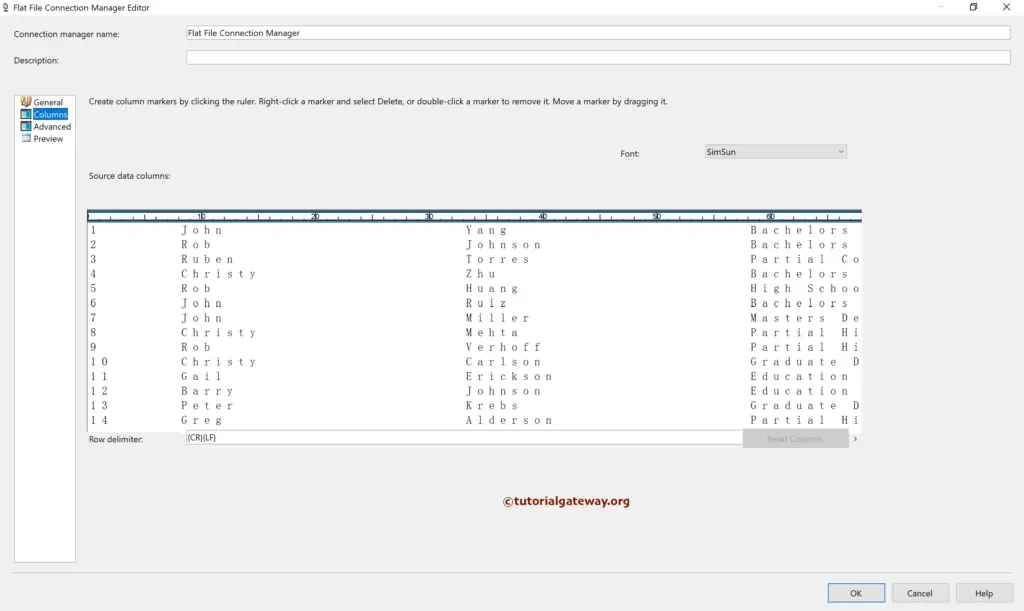
Click on the empty space before each column starts to generate a black line to specify the column’s start point.
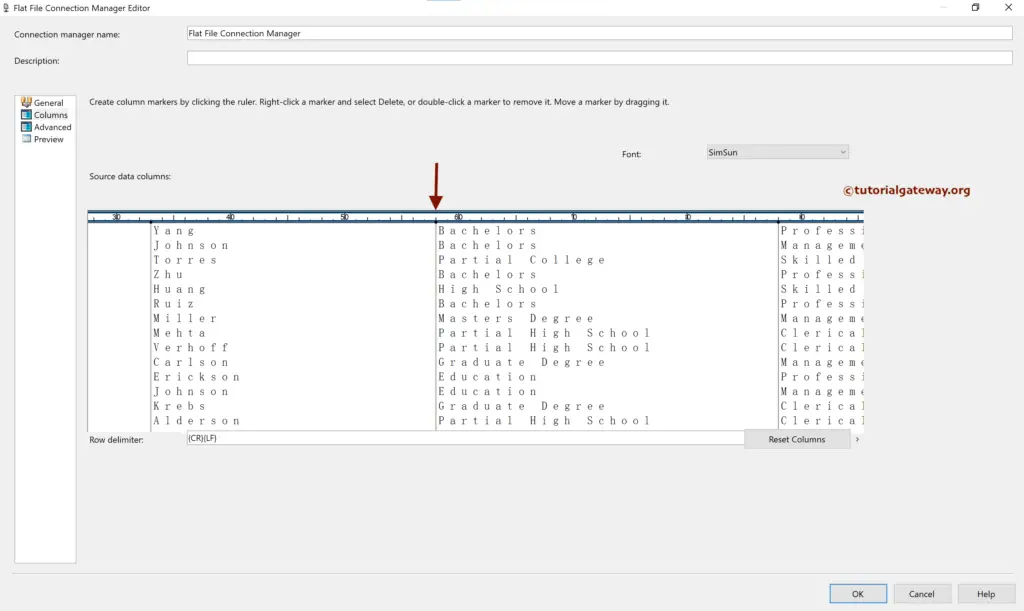
Use the advanced section to change the Data type. Here, the column data type must match the destination table; otherwise, it throws an error.
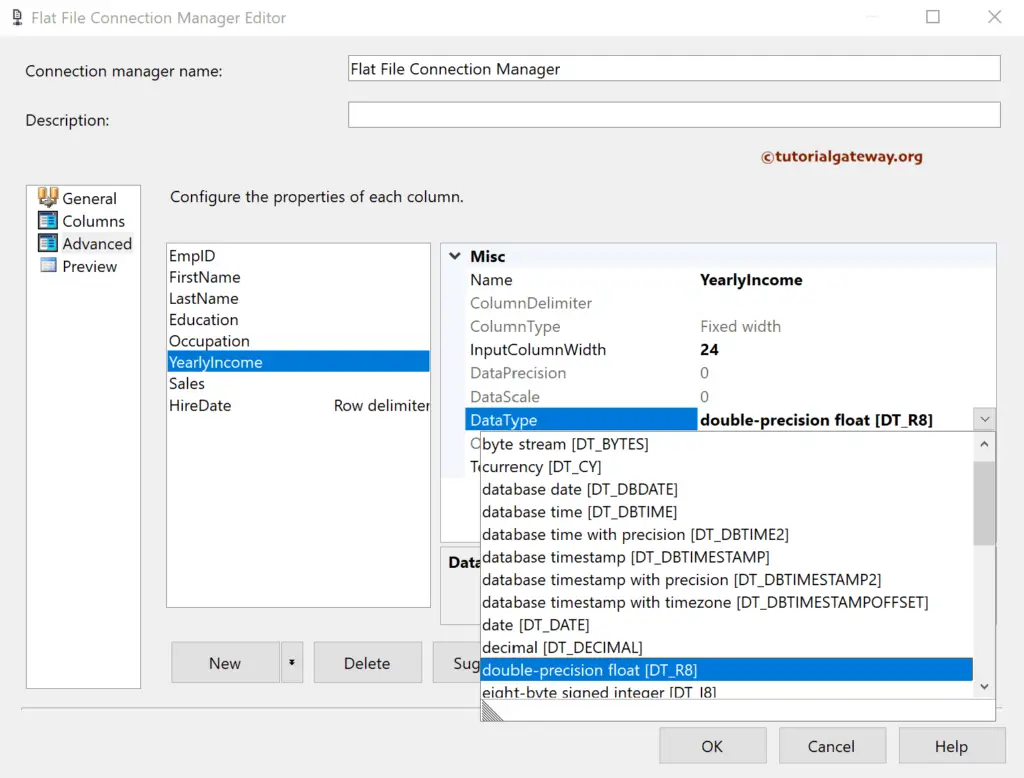
After you finish, click OK to close the window.
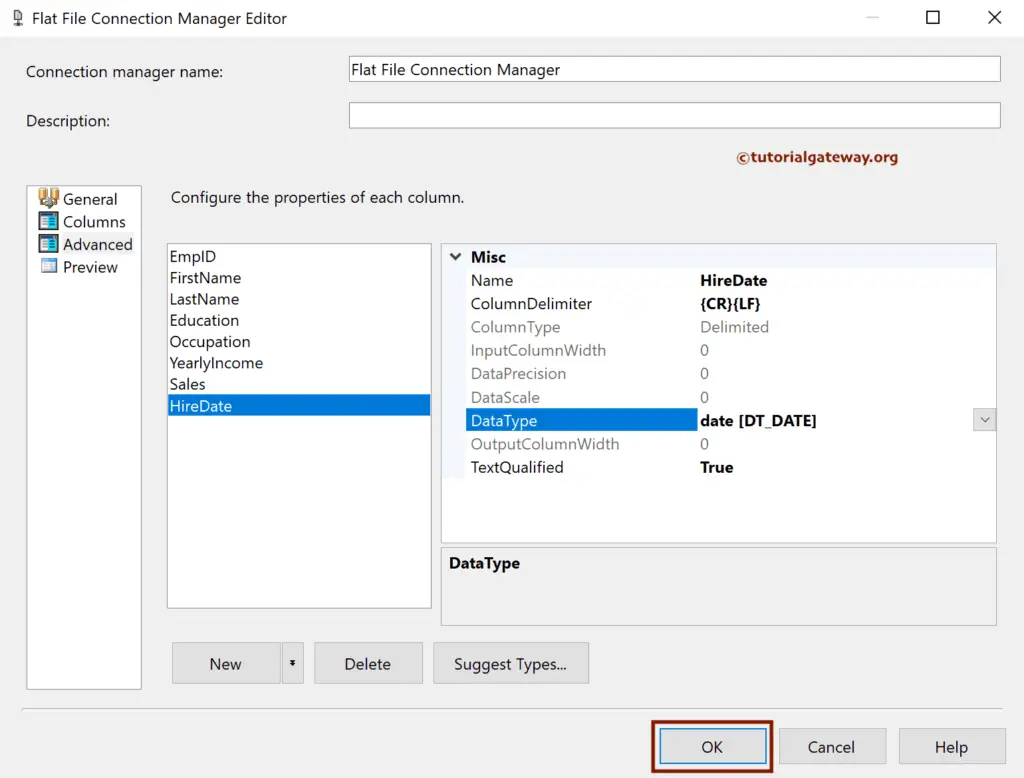
Next, drag the OLE DB Destination and double-click on it to open the Editor. Next, click the New button to configure the OLE DB Connection Manager.
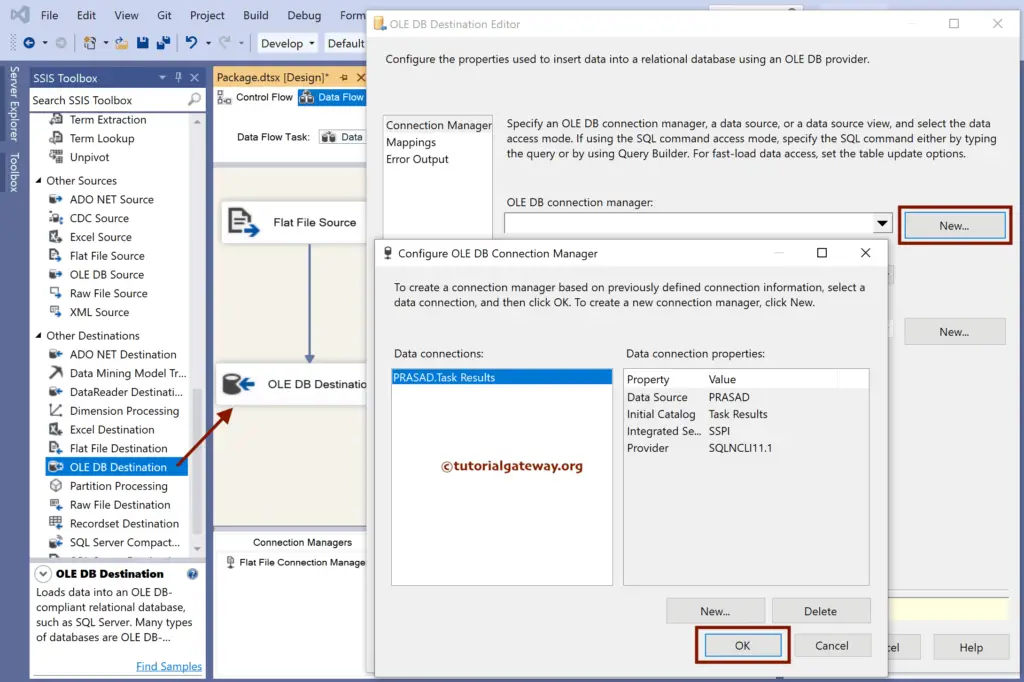
Select the existing table from the list. If not, click the new button to create a new one.
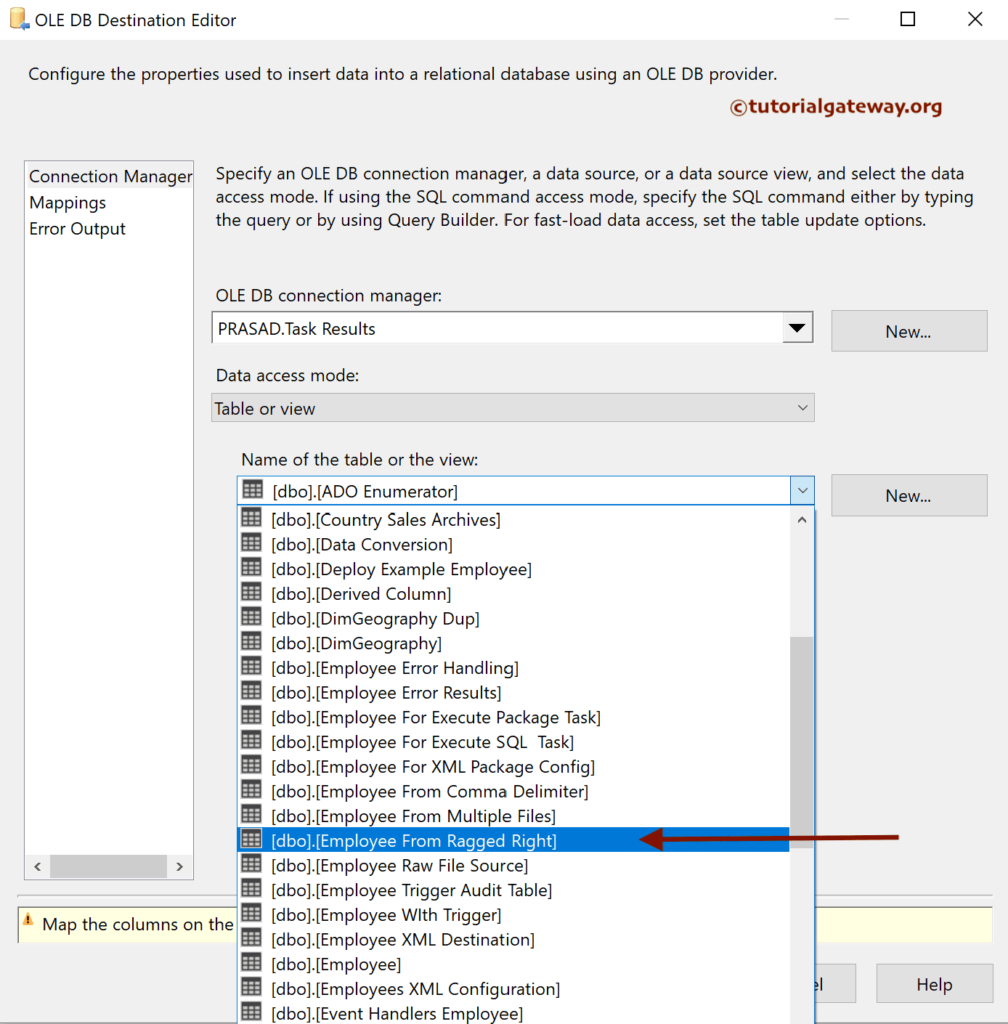
Next, go to the Mappings tab to check the input and available destination column mapping.
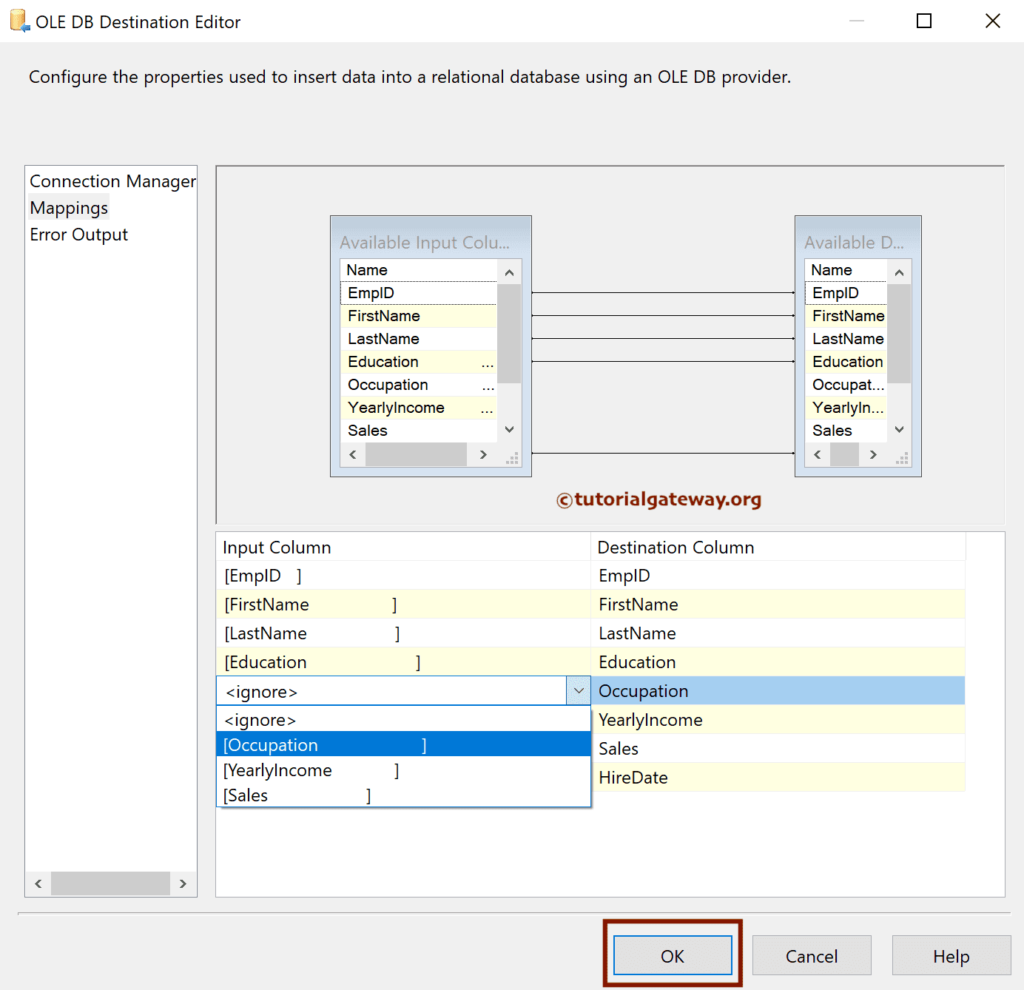
Run the SSIS Load Fixed Width With Row Delimiter File Data to SQL Server package.
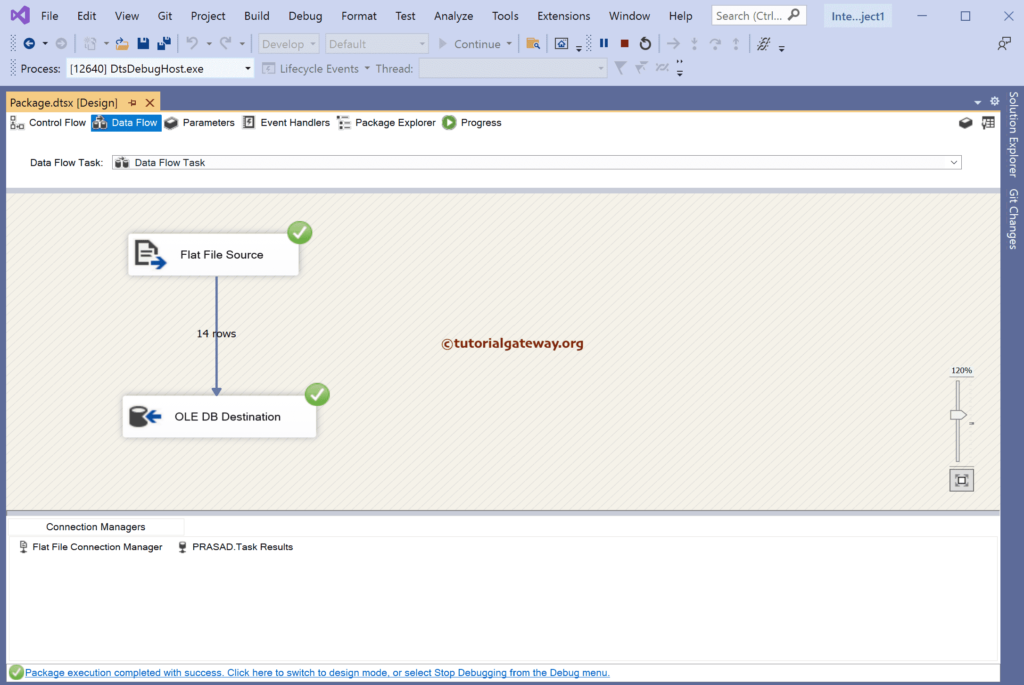
Open the SQL Management Studio to see the result.