Let us see how to Rename Column Names in Power BI Desktop with an example. Generally, when you load the data from a data source, you get the column names that are available in a data source. While you are designing the report, you might need more meaningful names. In these situations, you can use the rename column names option.
To demonstrate this Rename Column Names option, we are going to use the Text Employee table that we imported in Enter Data and altered in the split column article.
How to Rename Column Names in Power BI
To rename the column names in an existing table, please click the Edit Queries option under the Home tab.
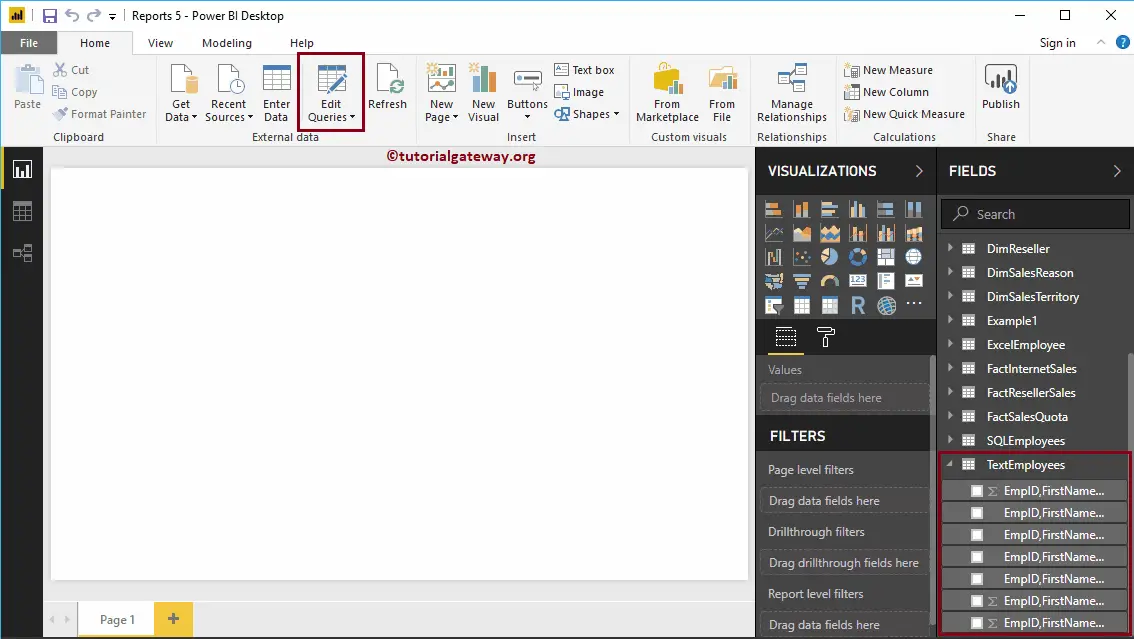
Clicking the Edit Queries option opens a new window called Power BI Power Query Editor. From the screenshot below, you can see that the columns in this table have a common name.
There are a couple of ways to rename column names in the Power BI table report. To rename the columns in a table, right-click on the column that you want to rename will open the context menu. Please select the Rename option.
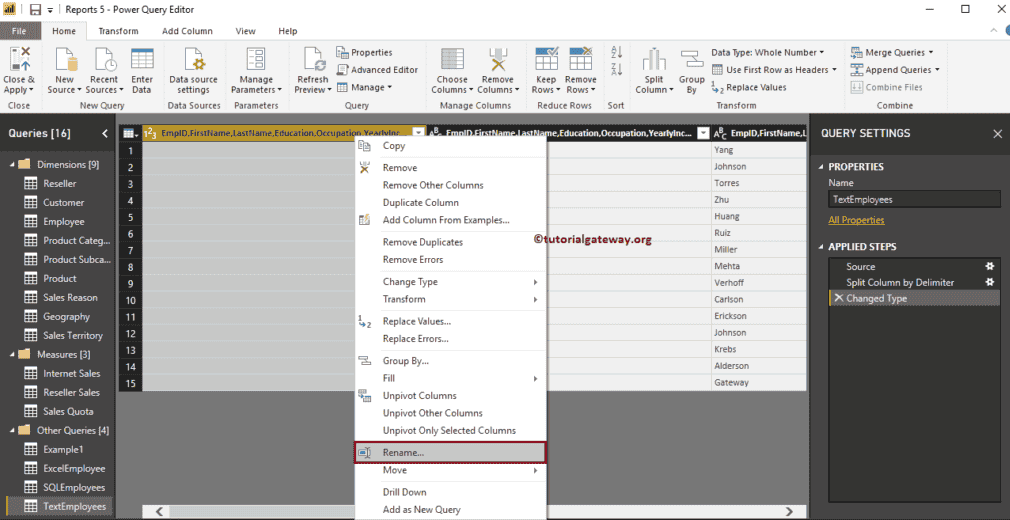
It allows you to rename the column. Let me rename it as EmpID.
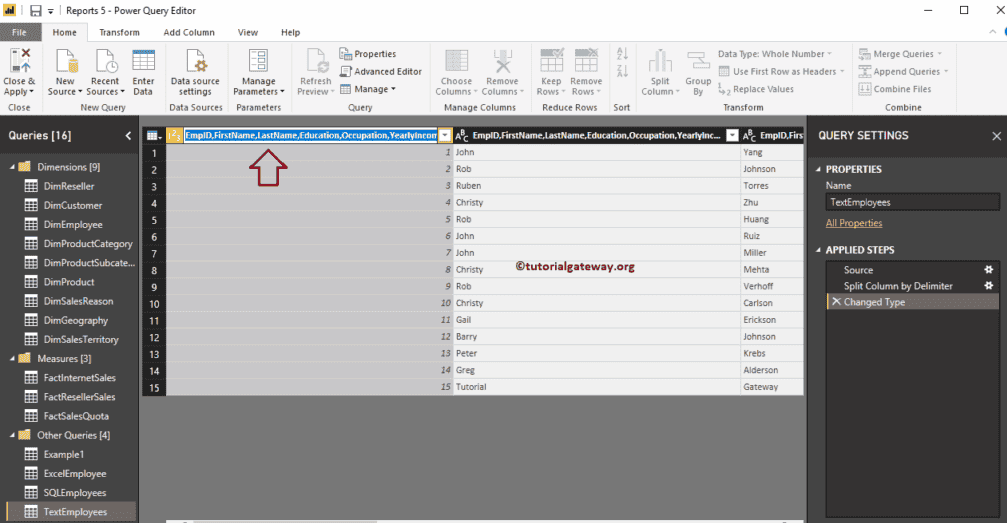
Now you can see the column with the EmpID name. Alternatively, you can double-click on the column header.
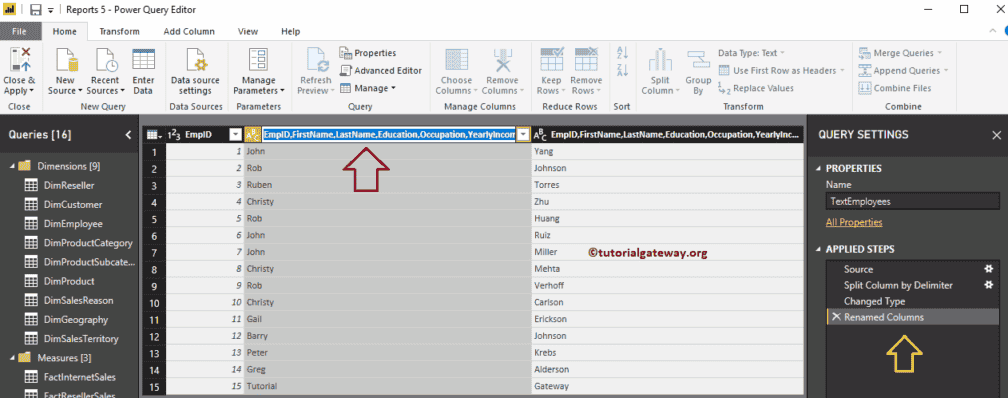
As you can see, we renamed it as the First Name. Similarly, we renamed the remaining columns.
Whatever changes you make won’t affect you until you hit Apply. Let me hit the Close & Apply option under the Home tab. Please wait until the changes are applied.
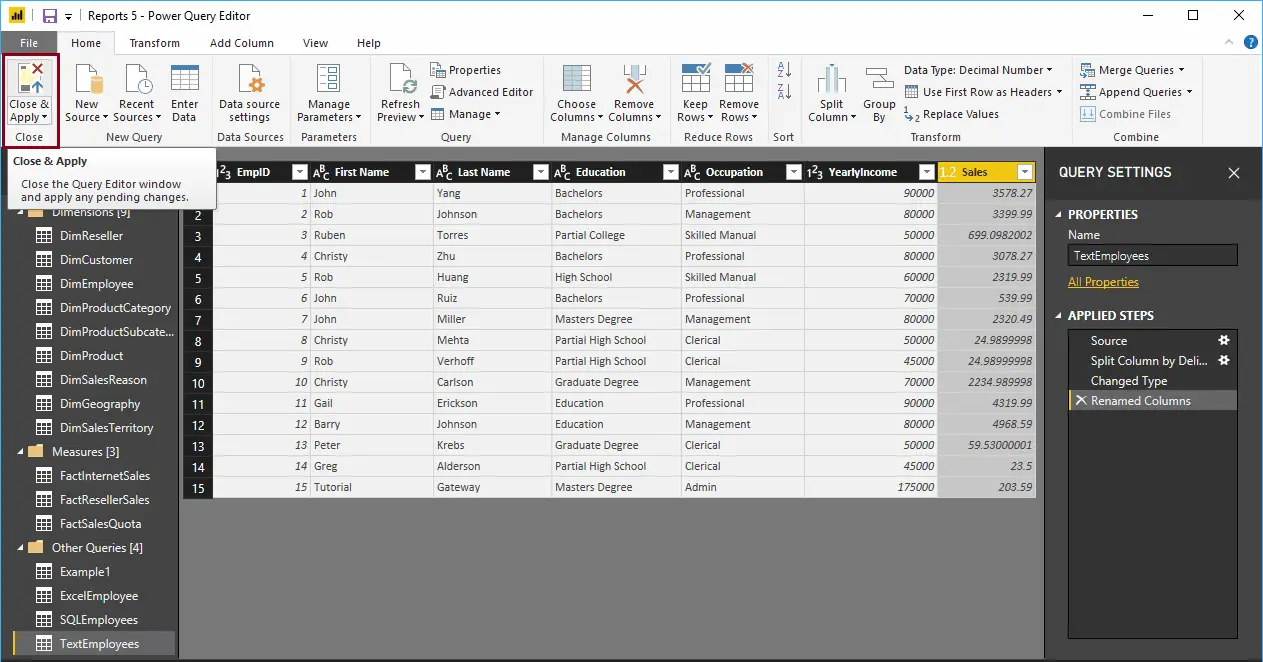
Now you can see the more meaningful names
