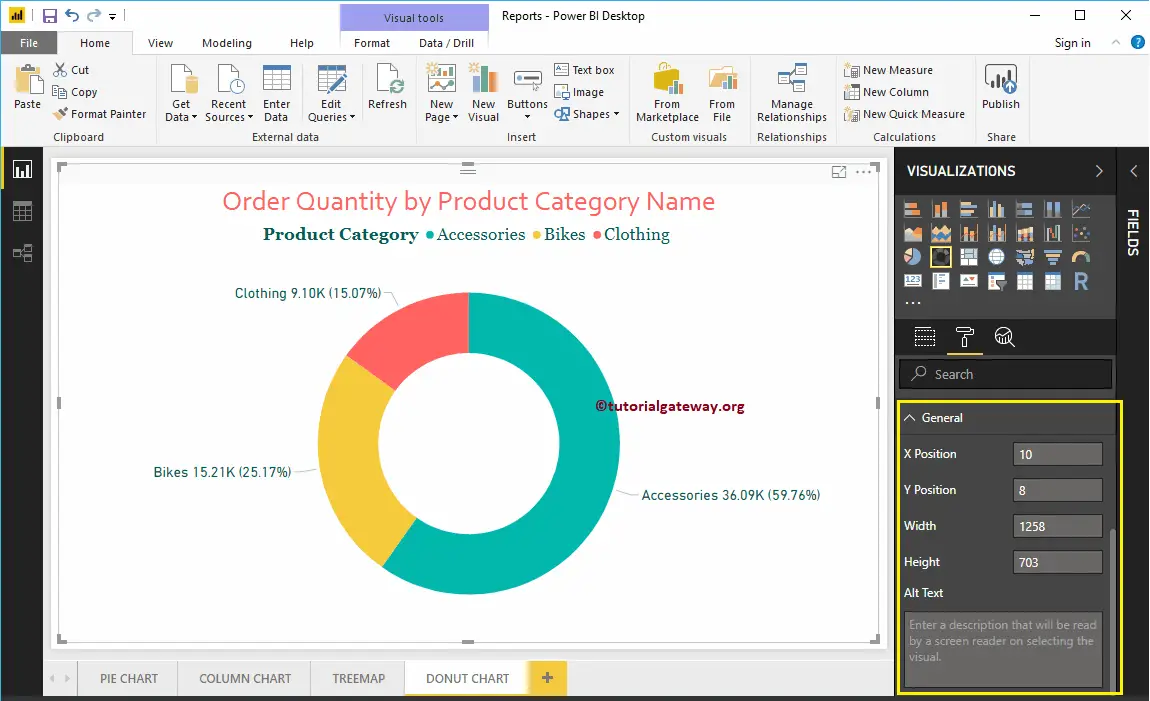How to Format a Donut Chart in Power BI with an example? Formatting Donut Chart includes enabling Legend, positioning Legend, Title position, Slice colors, background colors, etc.
To demonstrate these formatting options, we are going to use the Donut Chart that we created earlier. Please refer to the Power BI Donut Chart and List of Charts articles to understand the steps involved in creating a Power BI Donut Chart.
How to Format of a Donut Chart in Power BI?
Please click on the Format button to see the list of available formatting options for this Donut Chart.
Format Legend
To display or enable the Legend, please select the Legend region and toggle the option from Off to On. From the below screenshot, you can see the list of properties available for the legend.
Position: Use the drop-down box to format the Power BI Donut Chart legend position as per your requirements. The available options are Top, Bottom, Left, Right, Top Center, Bottom Center, Left Center, and Right Center. For now, we are selecting the Top Center.
As you can see from the screenshot below, we changed the Legend Title to Product Category, Color to Green, Font Family to Georgia, and Text Size to 20.
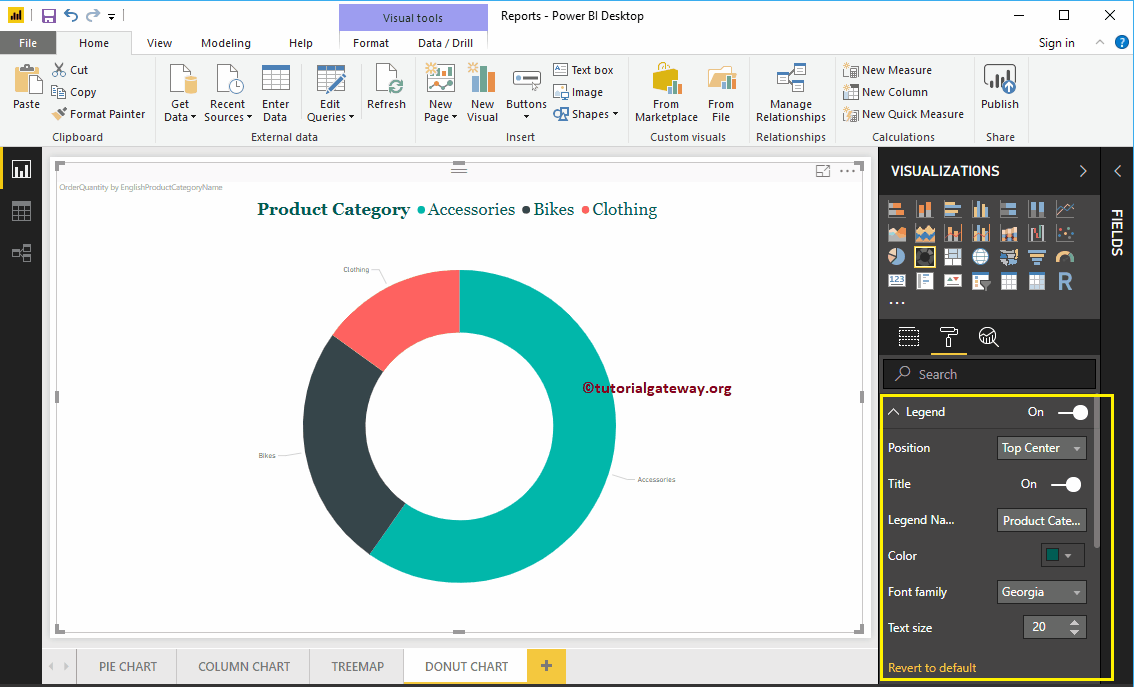
Format Data Colors of a Donut Chart in Power BI
Data Colors are useful for changing the Slice Colors. Use this section to change the default slice colors to the required ones. For demonstration purposes, we changed the Bike’s color to yellow.
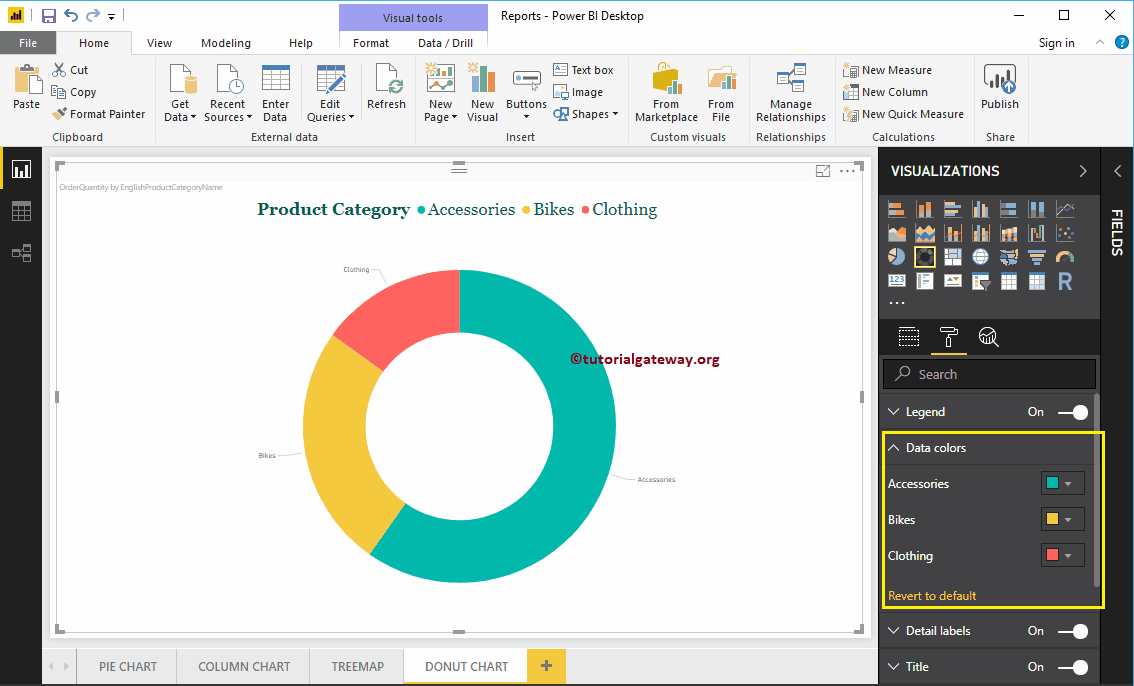
Format Detail labels of a Donut Chart
Detail labels display the information about each slice. By default, it displays the Category Name as the label. However, use the drop-down list to select the required one. Let me change the Label style to All detail labels. It means each slice shows information about the Category Name, Order Quantity, and percentage of the Total.
As you can see from the below screenshot, we also changed the Color of the Label to Green and the font size to 18. You can also change the Display Units from Auto to Millions of Trillions.
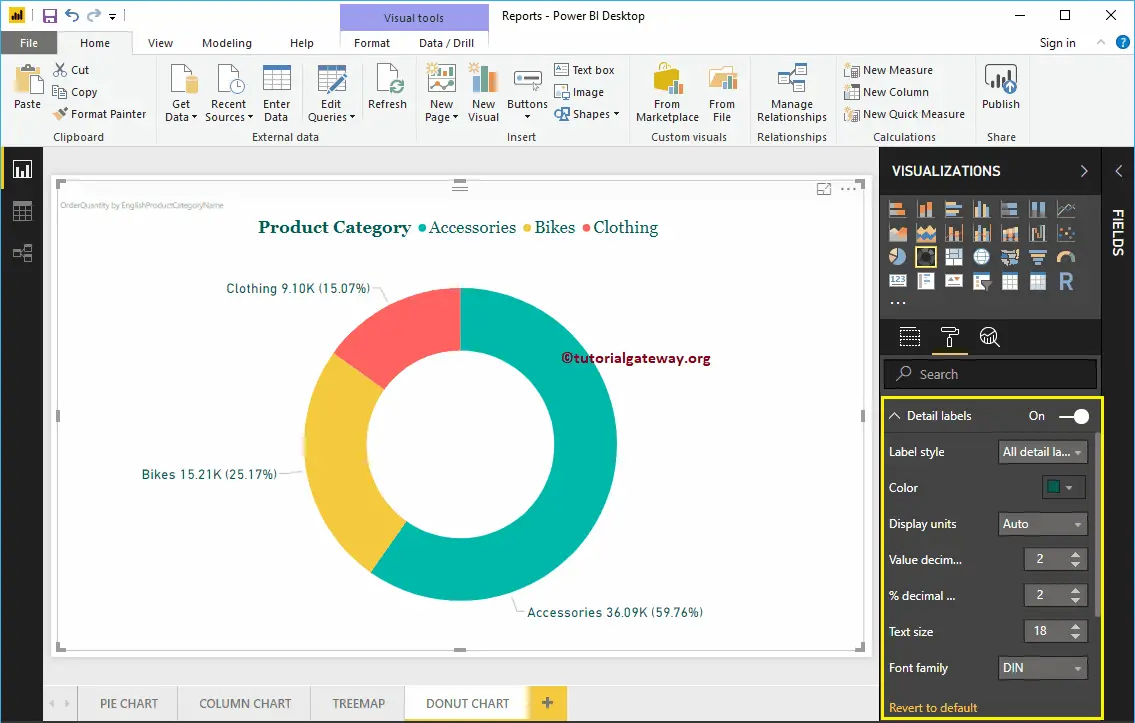
Format Donut Chart in Power BI Title
To display the Donut Chart Title, select the Title and change the option from Off to On. The following is the list of options available to format the Donut Chart title.
As you can see from the screenshot below, we changed the Title Text to Order Quantity by Product Category Name. Next, change the Font Color to brick red, the Font style to Corbel, the Font Size to 32, and the Title Alignment to the center.
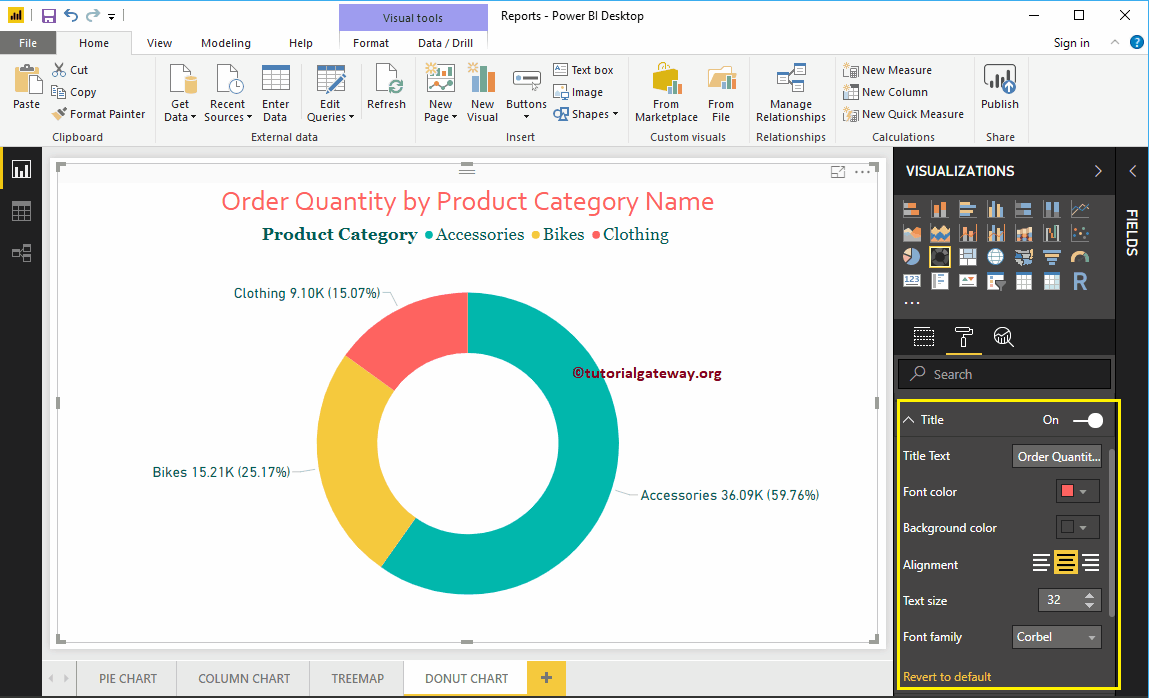
Add Background Color to Donut Chart
You can add a Background color to the Donut Chart by toggling the Background option from Off to On. For demonstration purposes, we are adding a background color. Here, you can change the Transparency percentage as well.
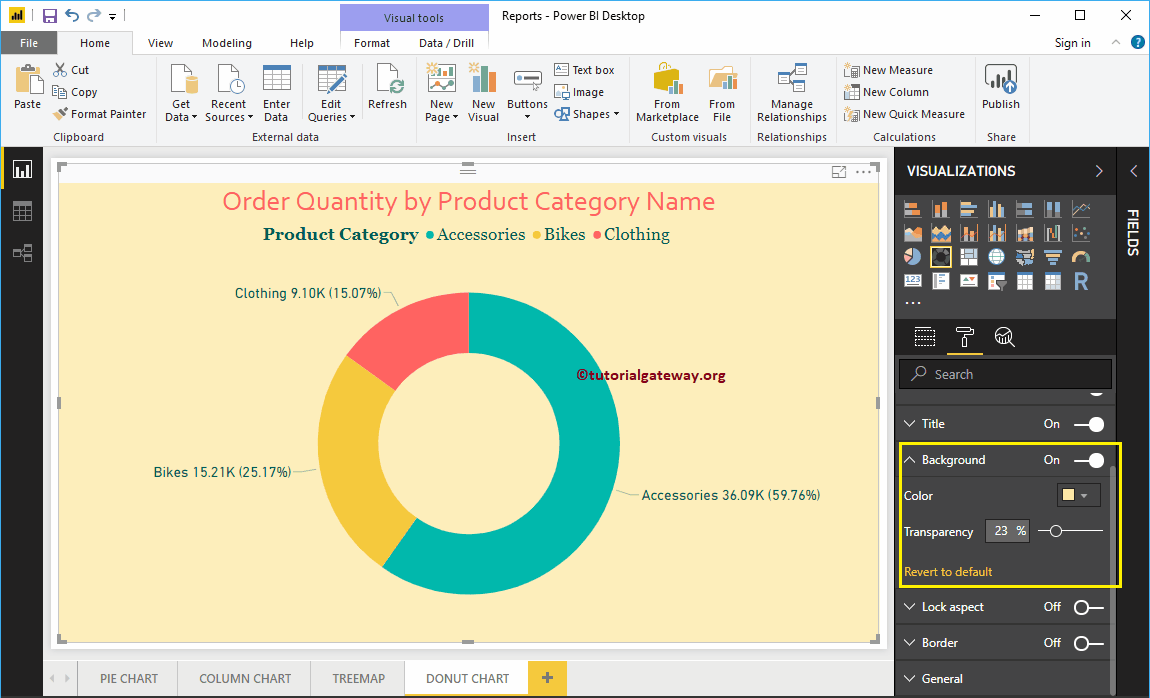
Add Border Colors to the Donut Chart in Power BI
Toggling the Border option from Off to On allows you to add Borders to the Donut Chart. For demonstration purposes, we are enabling it and adding Black color as the Border color.
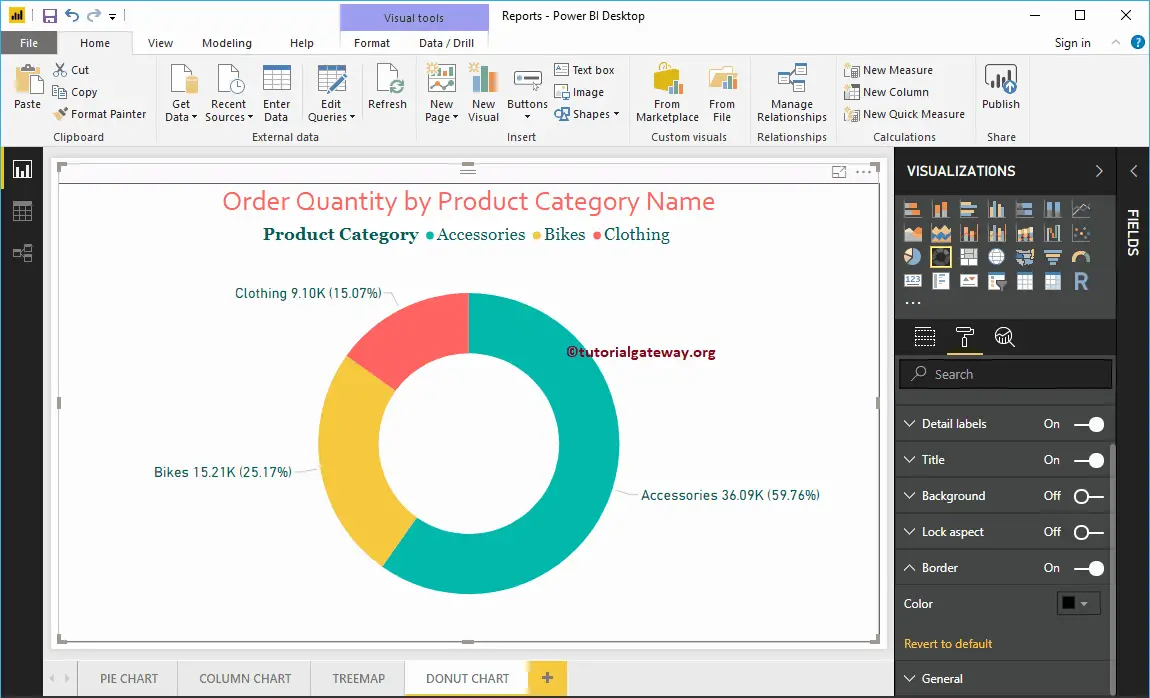
You can use this General Section to Change the X, Y position, Width, and height of a Donut Chart.