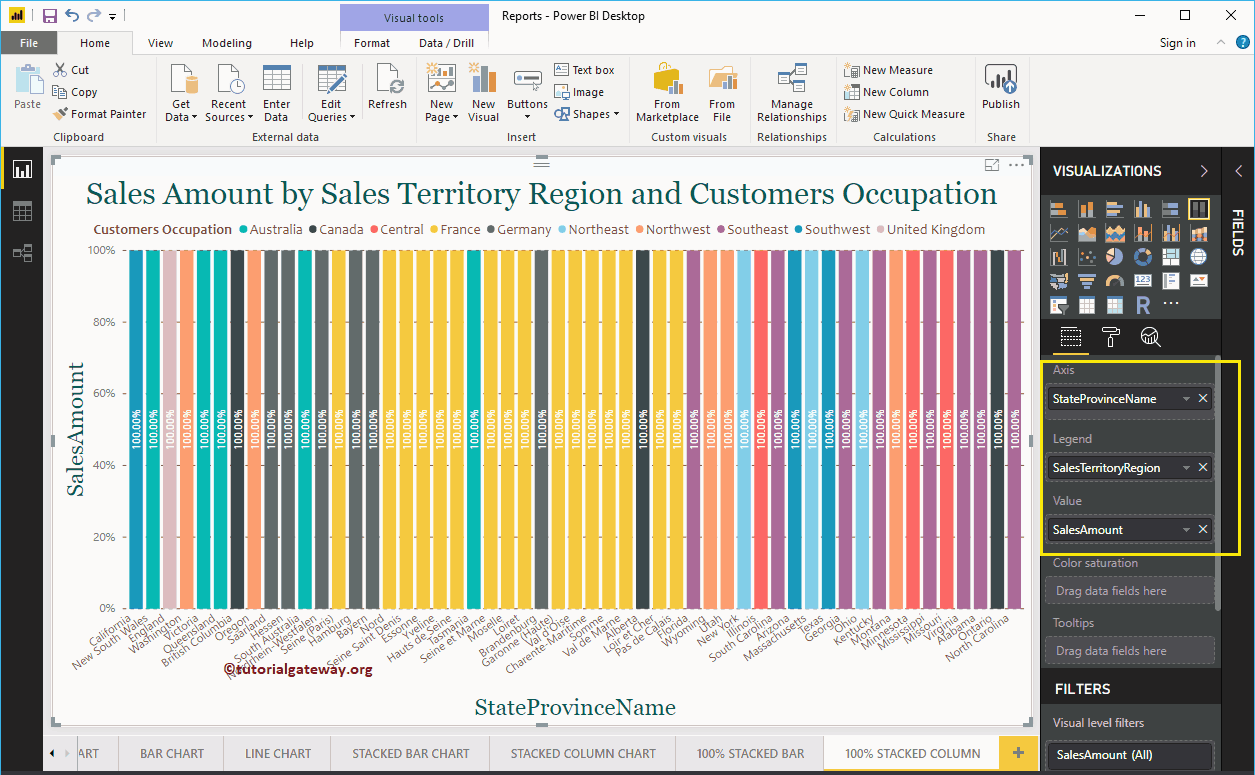The Power BI 100% Stacked Column Chart displays the metric information in percentages. Let me show you how to create a 100% Stacked Column Chart with an example.
For this 100% Stacked Column Chart demo, we are going to use the SQL Data Source we created in our previous article. So, Please refer to the Connect to SQL Server and Charts article to understand the Power BI Data Source.
Create a 100% Stacked Column Chart in Power BI
To create a 100% Stacked Column Chart, Drag and Drop the Sales Amount from the Fields section to the Canvas region. It automatically creates a Column Chart. Next, let me add the Sales Territory Region Name to the Axis section. This Column Chart shows the Sales Amount by Sales Territory Region Name.
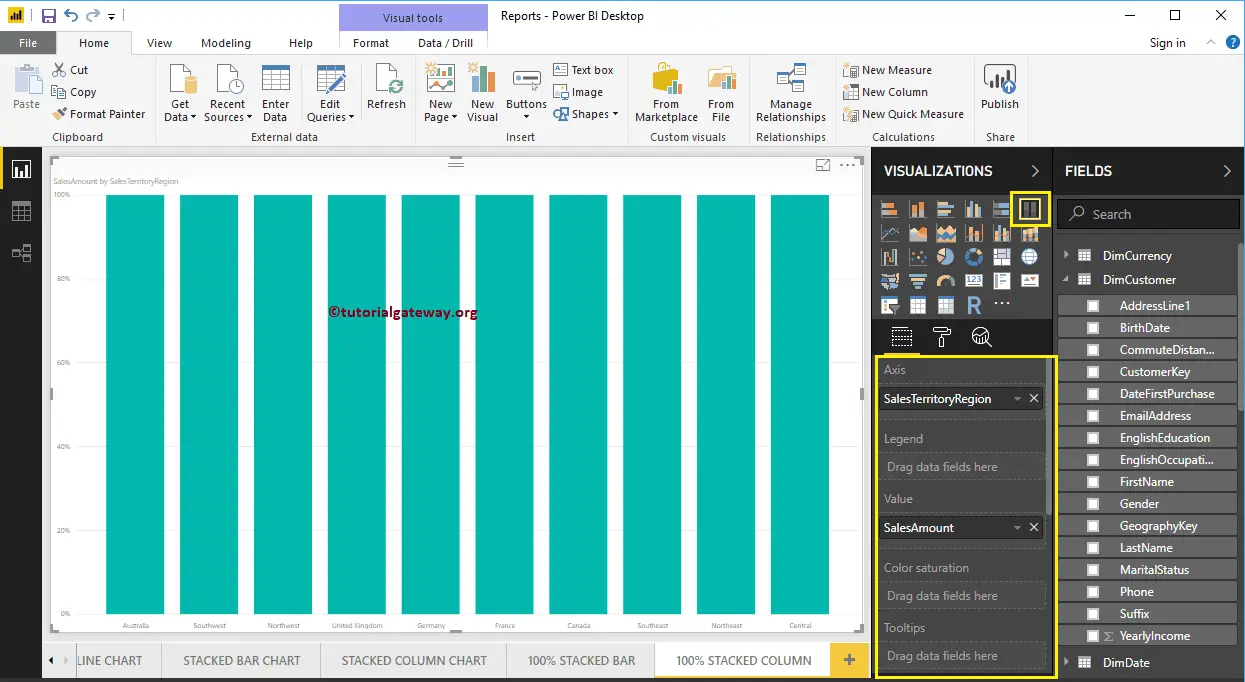
Next, we are adding Customer Occupation to the Legend section to convert it into the 100% Stacked Column Chart. Hovering over any portion of a bar shows the Tool-tip of Sales Territory Region Name, Customer Occupation, and Sales Amount (in percentage).
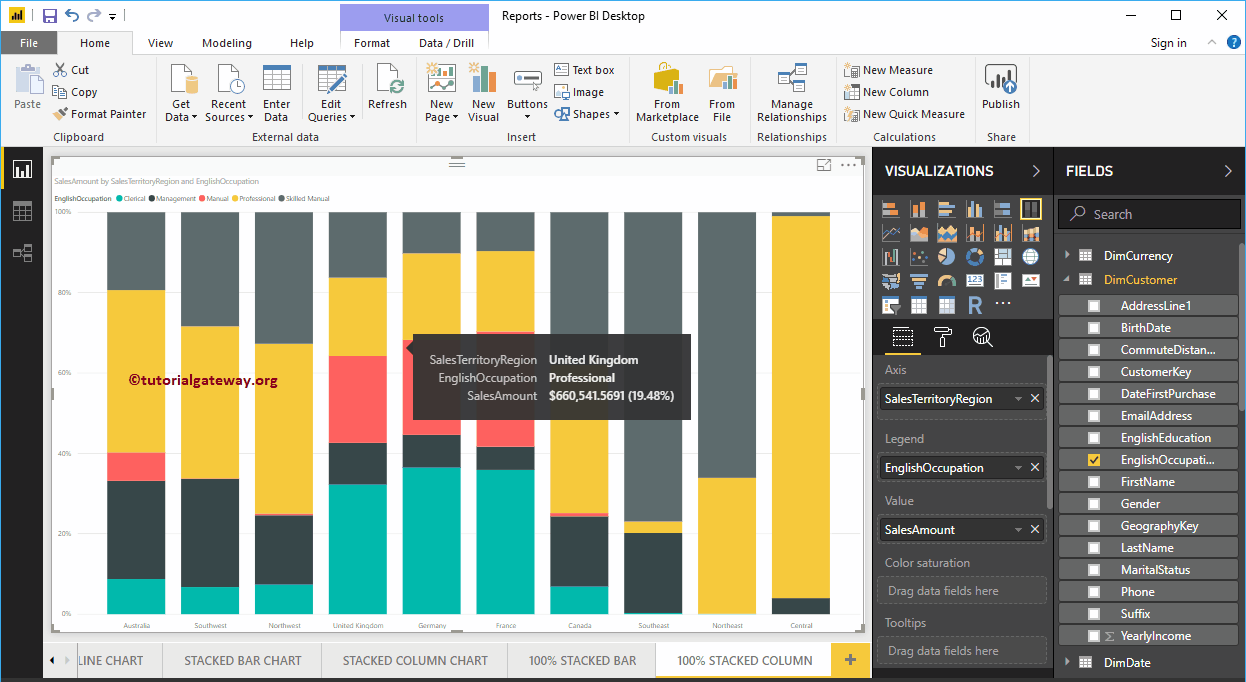
Create a 100% Stacked Column Chart in Power BI Approach 2
First, click on the yellow-marked icon under the Visualization section, and it automatically creates a 100% Stacked Column Chart with dummy data, as shown in the screenshot below.
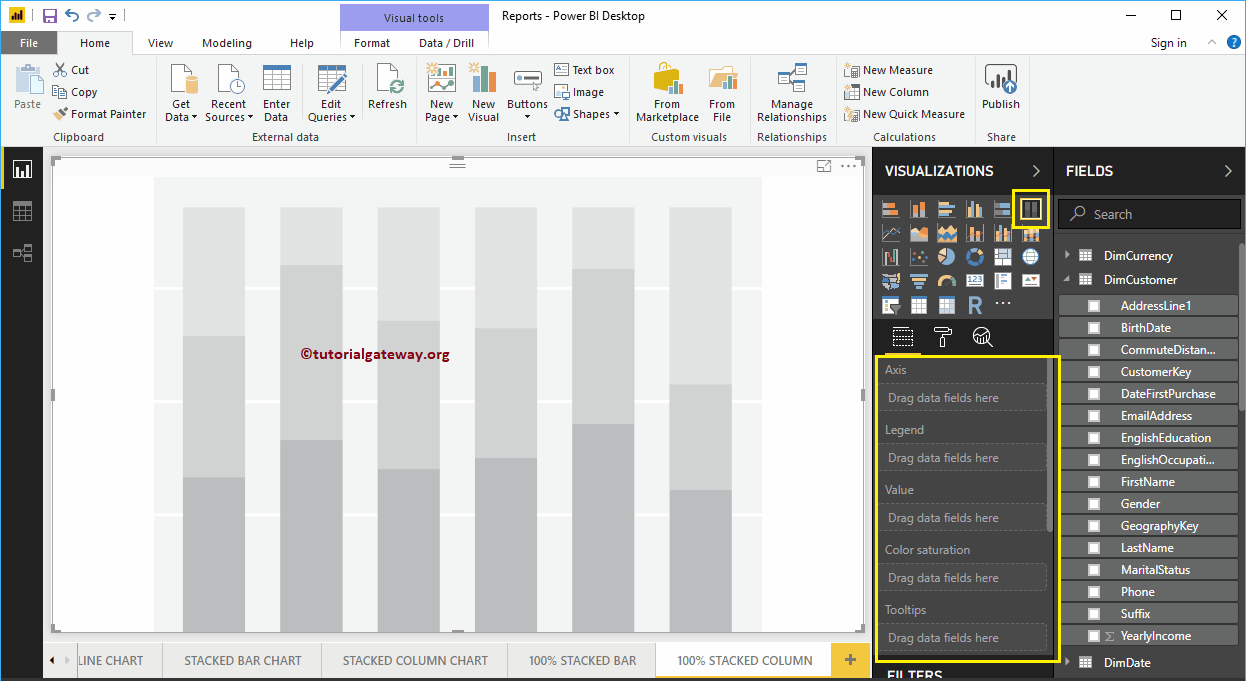
To add data to the Power BI 100% Stacked Column Chart, we have to add the required fields:
- Axis: Please specify the Column that represents the Vertical Bars.
- Legend: Specify the Column to divide the Vertical Bars.
- Values: Any Metric value, such as sales amount, Total Sales, etc.
Let me drag the Sales Amount from the Fields section to the Values field and the Sales Territory Region Name field to the Axis Section.
Next, add the English Occupation from the DimCustomer table to the Legend section. You can do this by dragging Occupation to the Legend section or simply checkmark the English Occupation column.
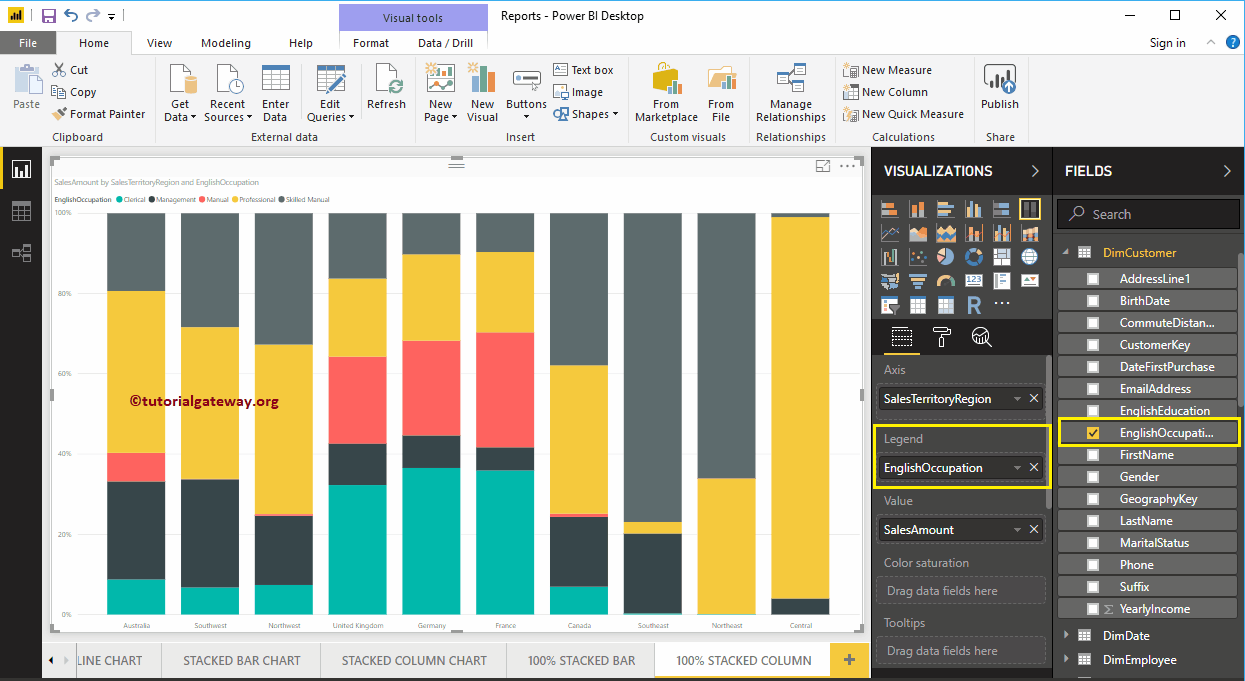
In a Power BI 100% Stacked Column Chart, Data Labels display information about every individual group of a vertical bar (Sales Territory Region). In this case, it displays the Sales Amount (in percentage) of each occupation. Let me enable the Data Labels so that you can see the Percentage of each group.
Please go to the Format tab to enable data labels and toggle the Data labels option to On. Let me change the data label’s Color to White, the Font family to DIN, and the Text Size to 20. Now you can see a 100% Stacked Column Chart with Percentage values.
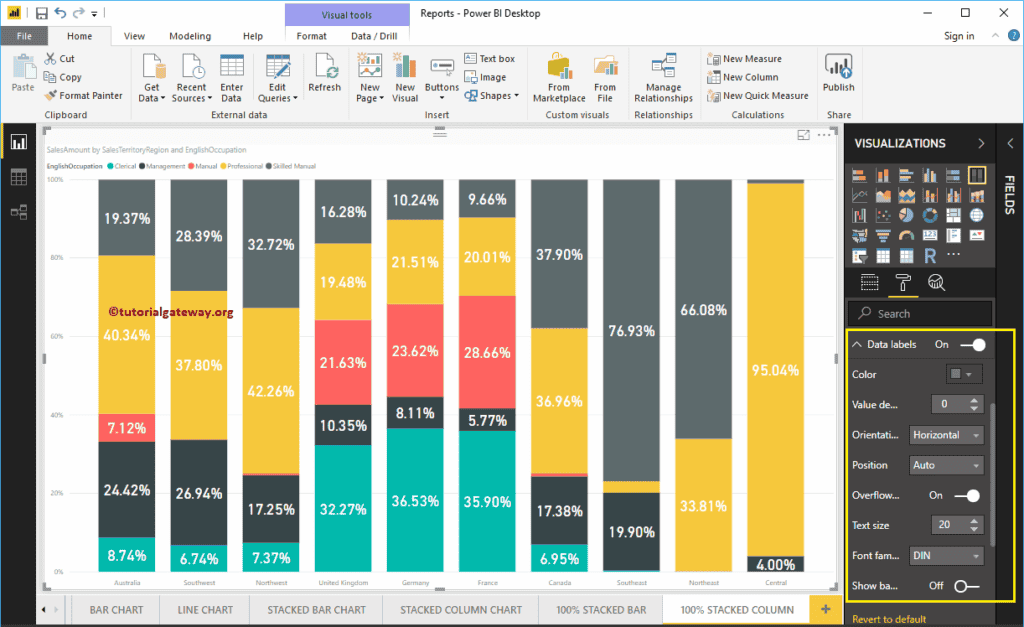
Let me do some quick formatting to this Power BI 100% Stacked Column Chart.
NOTE: Formatting options for both Stacked and 100% Stacked Column Charts are the same. So, I suggest you refer to the Format Stacked Column Chart article to understand the steps involved in formatting it and the properties.
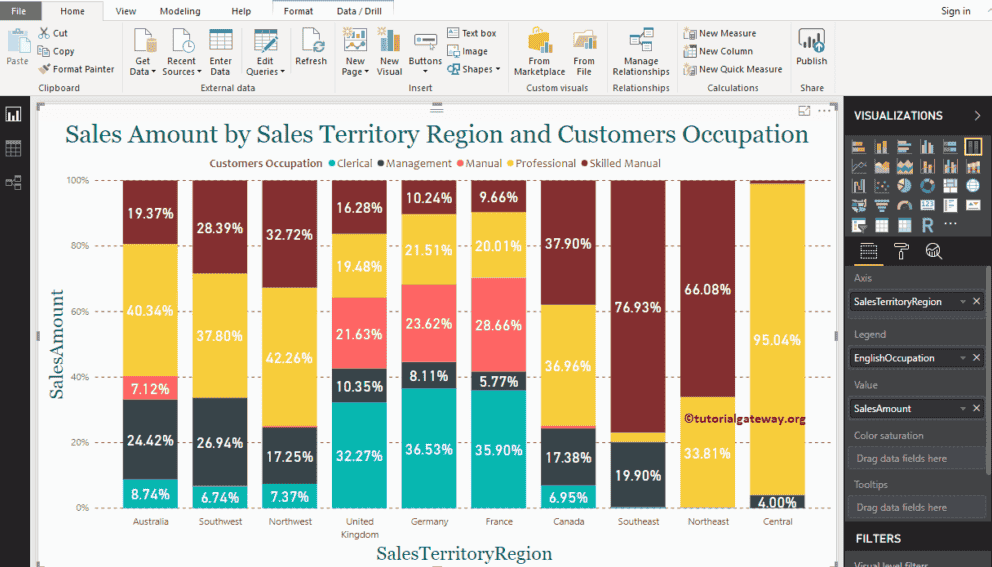
This time, we added the State Province Name to Axis and the Sales Territory Region to Legend for a 100% stacked column chart. The screenshot below shows that the Sales Territory Region acts as the Bar Color. You can’t group the Sales Territory Region inside a State ( State Name Inherited from Territory).