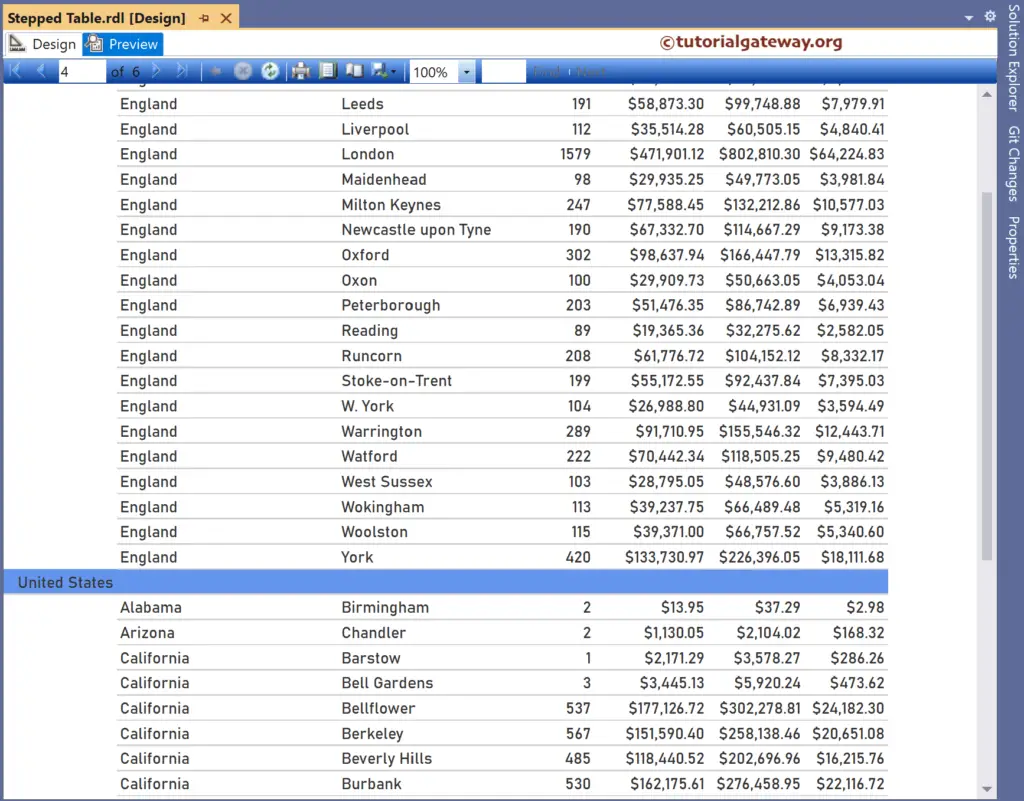This SSRS article shows how to create a stepped table using the report wizard with an example. For this stepped table demo, we use the shared data source pointing to Adventure Works DW 2019.
SSRS Stepped Table using Report Wizard
In the Solution Explorer, right-click on the Reports folder to open the context menu and select Add New Report option.
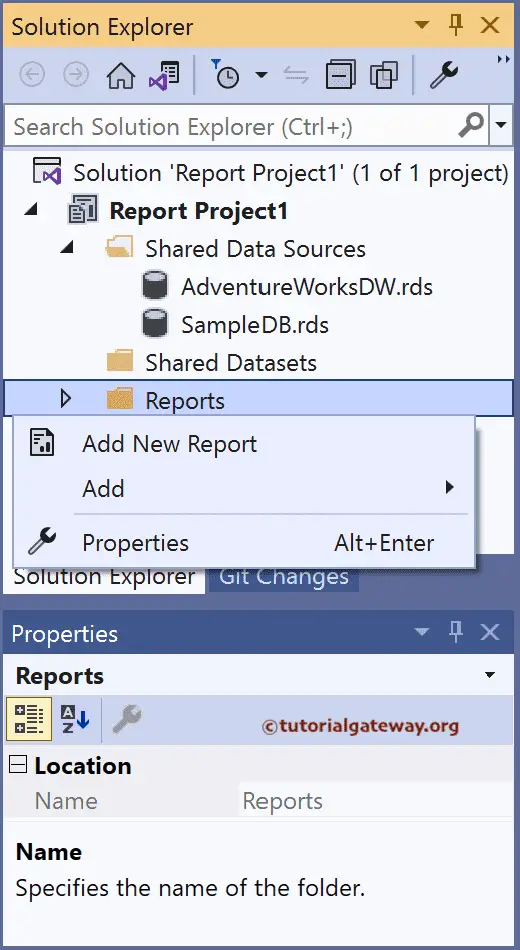
It opens the report wizard with the welcome page. Click the next button to continue.
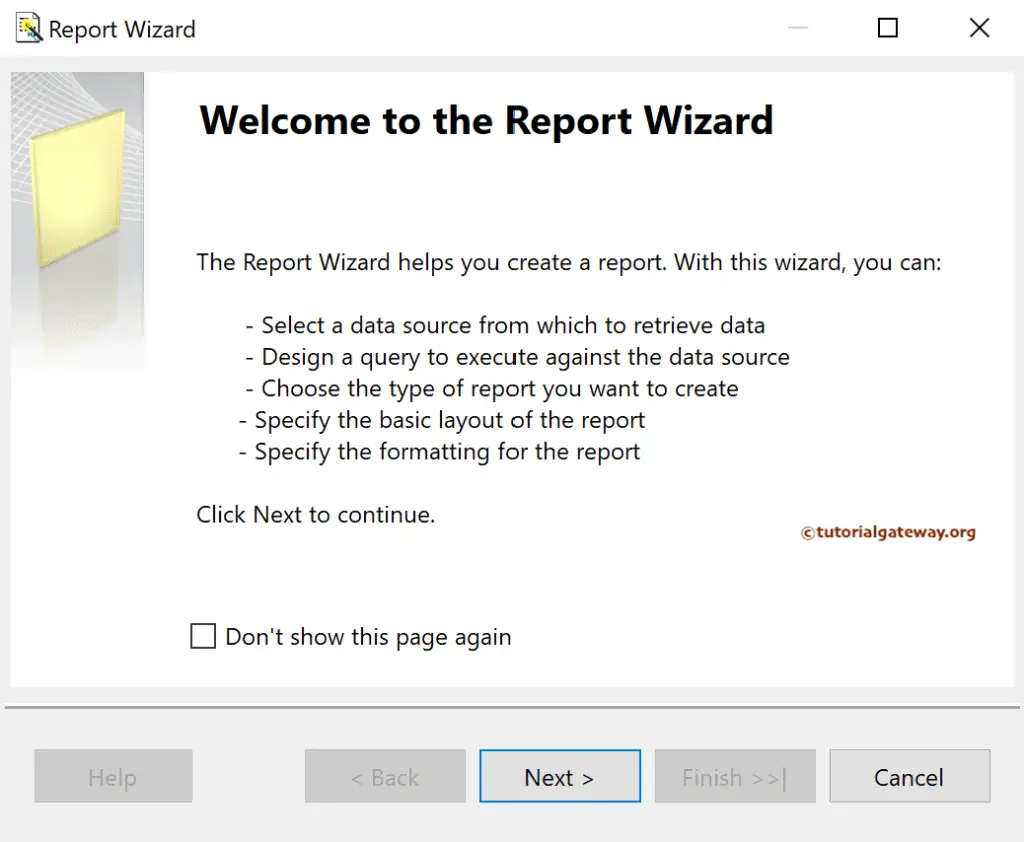
Select the shared data source you created earlier or create a new one. Here, we choose the Adventure Works DW shared data source.
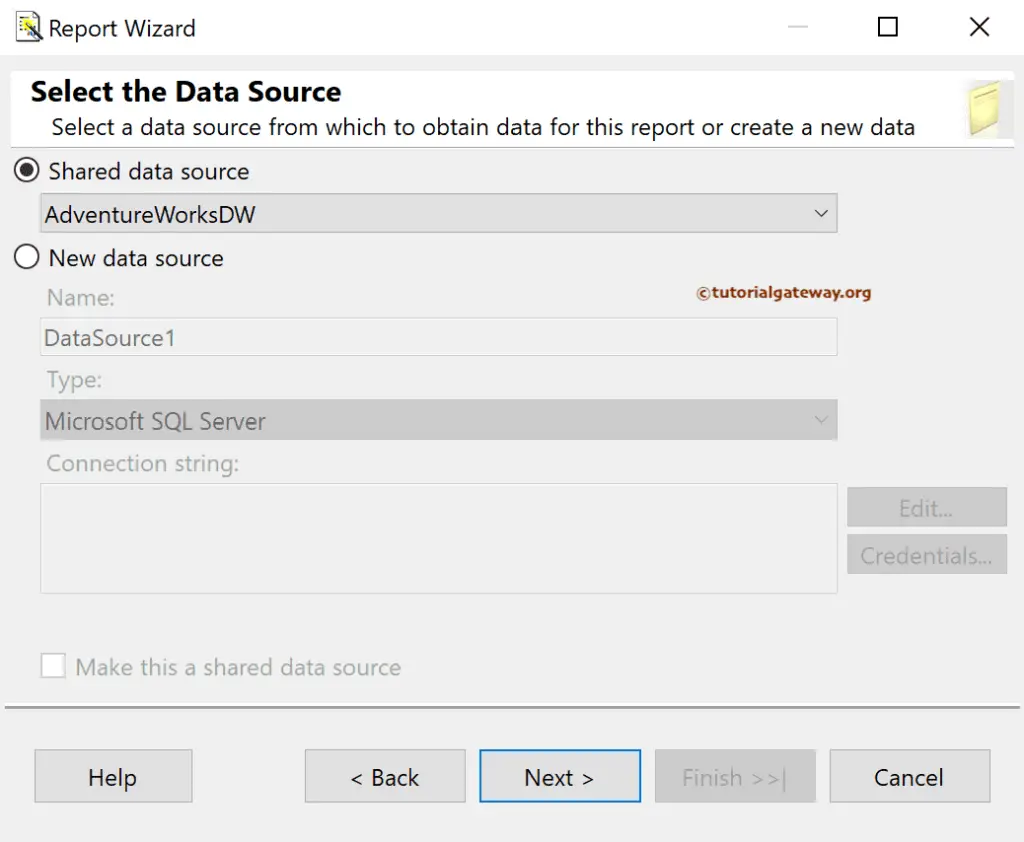
The Sql query we use in the SSRS design query section is:
SELECT Geo.EnglishCountryRegionName AS Country,
Geo.StateProvinceName AS State,
Geo.City,
SUM(Fact.OrderQuantity) AS Orders,
SUM(Fact.TotalProductCost) AS ProductCost,
SUM(Fact.SalesAmount) AS Sales,
SUM(Fact.TaxAmt) AS Tax
FROM FactInternetSales AS Fact INNER JOIN DimCustomer
ON DimCustomer.CustomerKey = Fact.CustomerKey
JOIN DimGeography AS Geo ON DimCustomer.GeographyKey = Geo.GeographyKey
GROUP BY Geo.EnglishCountryRegionName, Geo.StateProvinceName, Geo.City
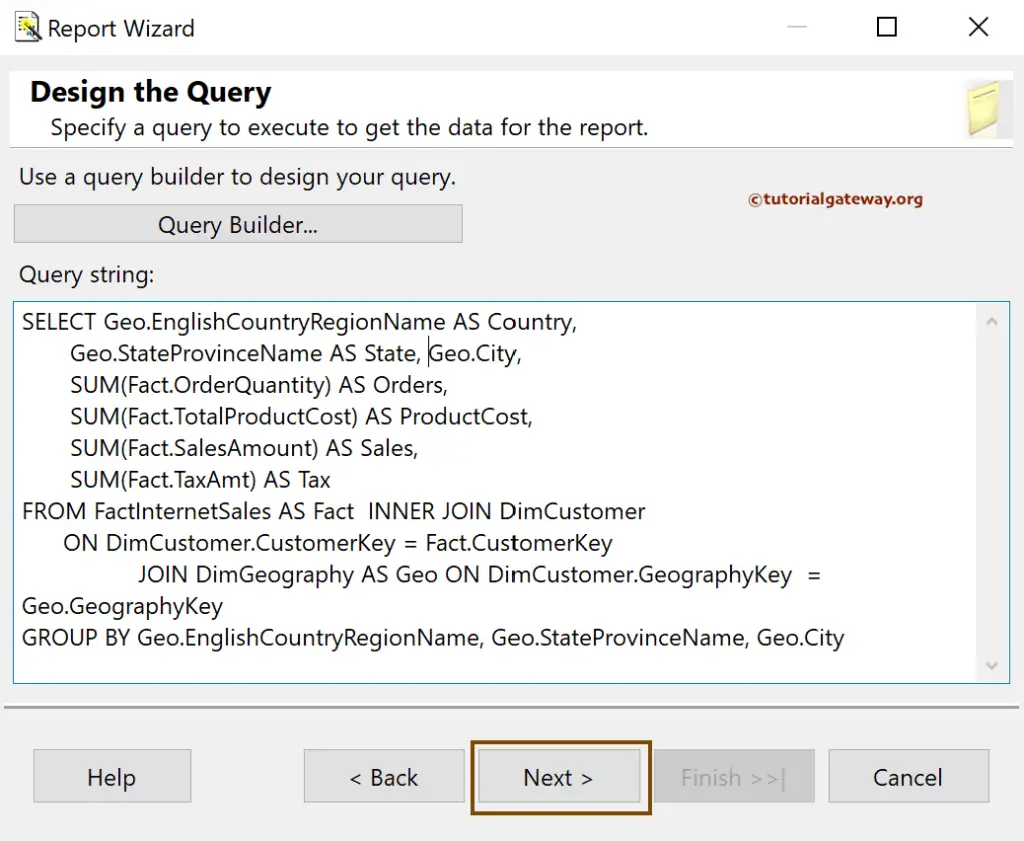
Select Tabular as the report type to create the SSRS Stepped Table using Report Wizard and click Next.
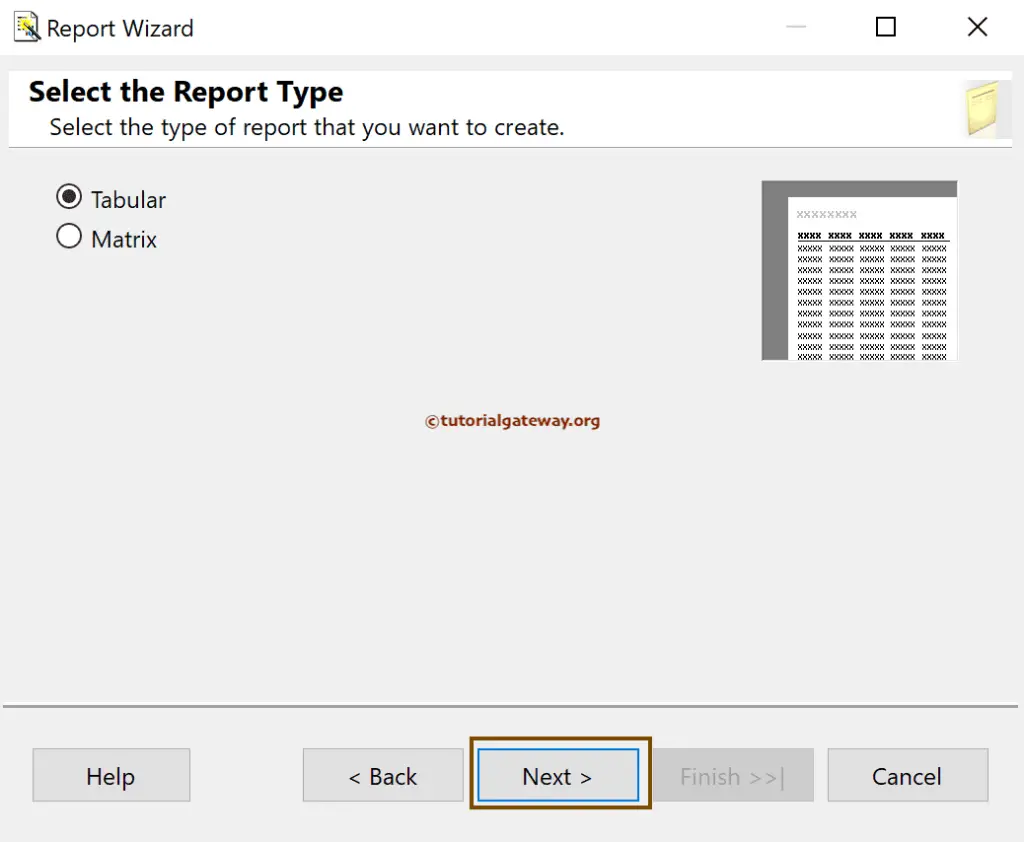
We have to design the table with the available fields on this page. Here, we added Country to the Group section, which will group the entire table based on Country name. For instance, all the states belonging to the United States will group together. Next, add the remaining steps, city, sales, etc., fields to the Details section to create a table.
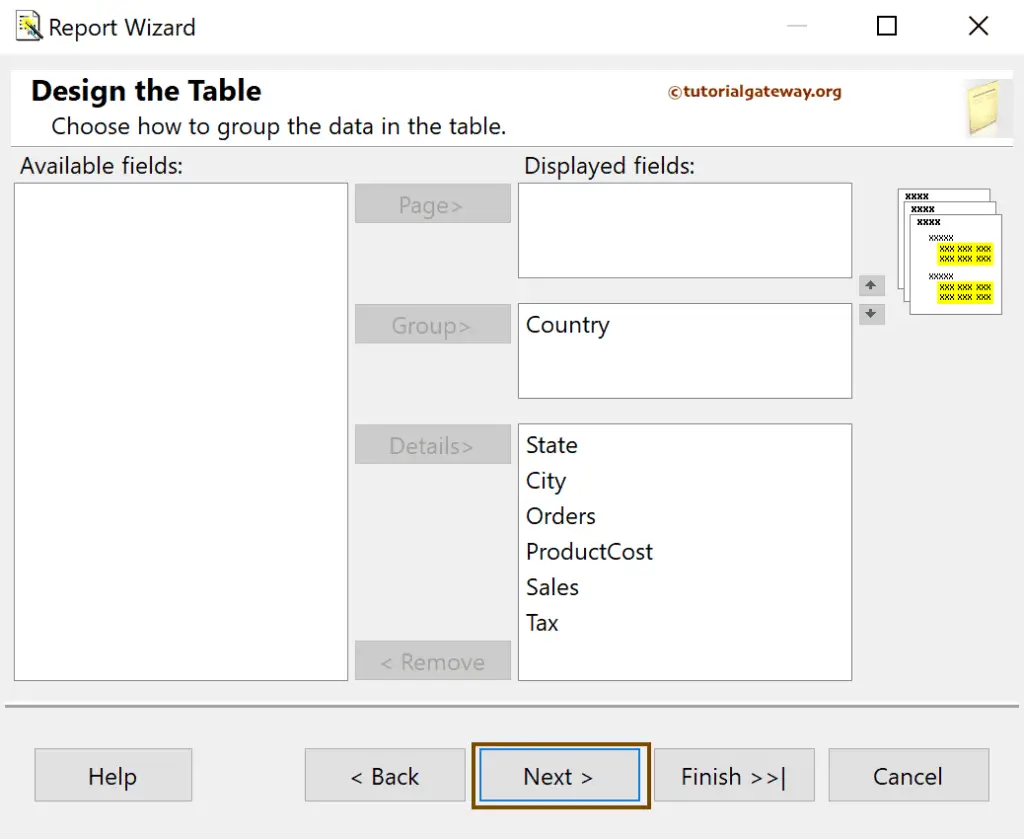
We want to create a stepped report in this SSRS wizard example, so choose the Table Layout. If you want totals, checkmark the Include subtotals and Enable drilldown options.
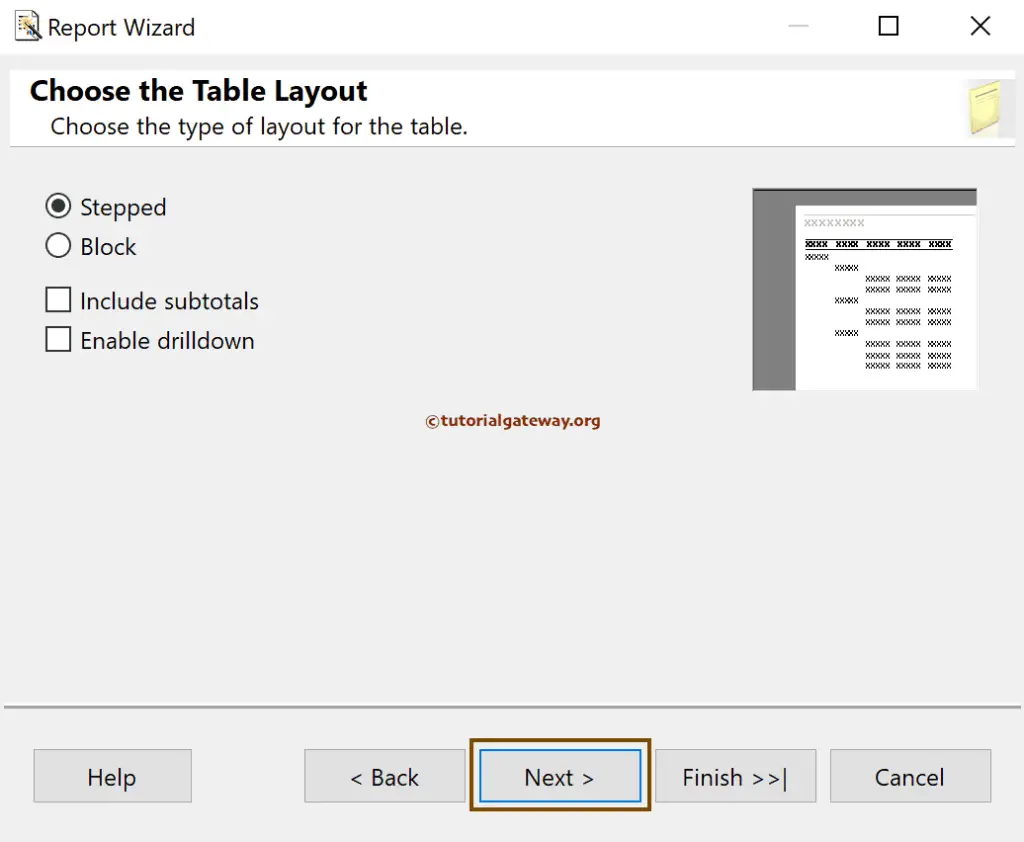
Change the default report name and click the Finish button.
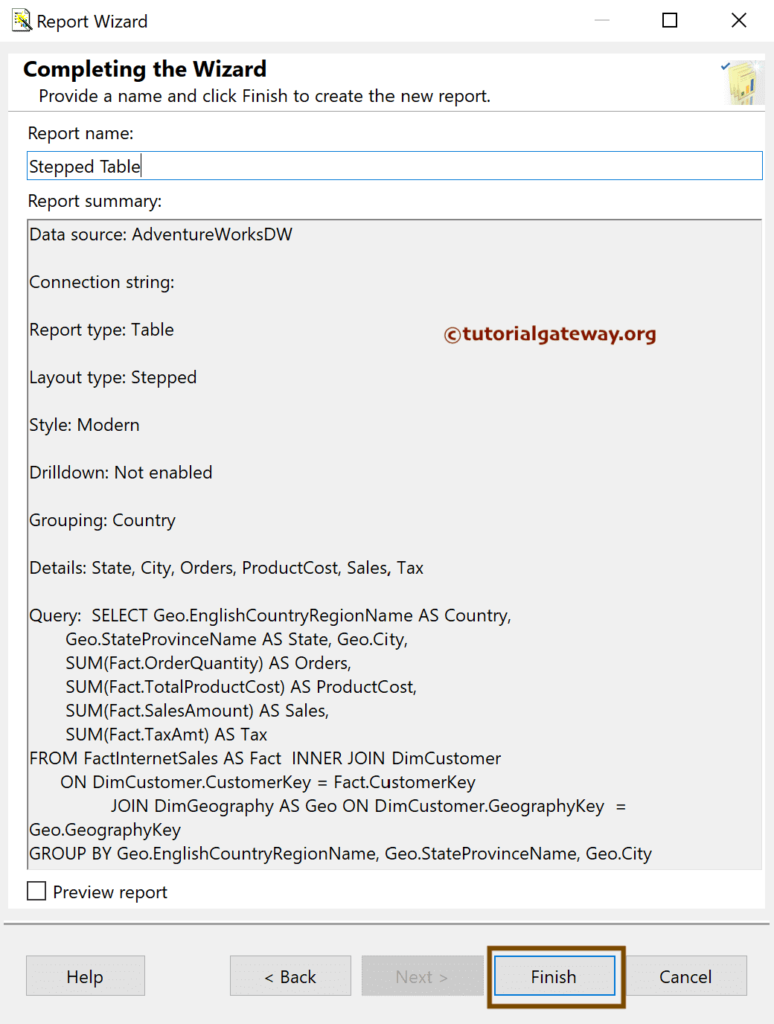
Now you can see the auto-generated stepped table using the report wizard.
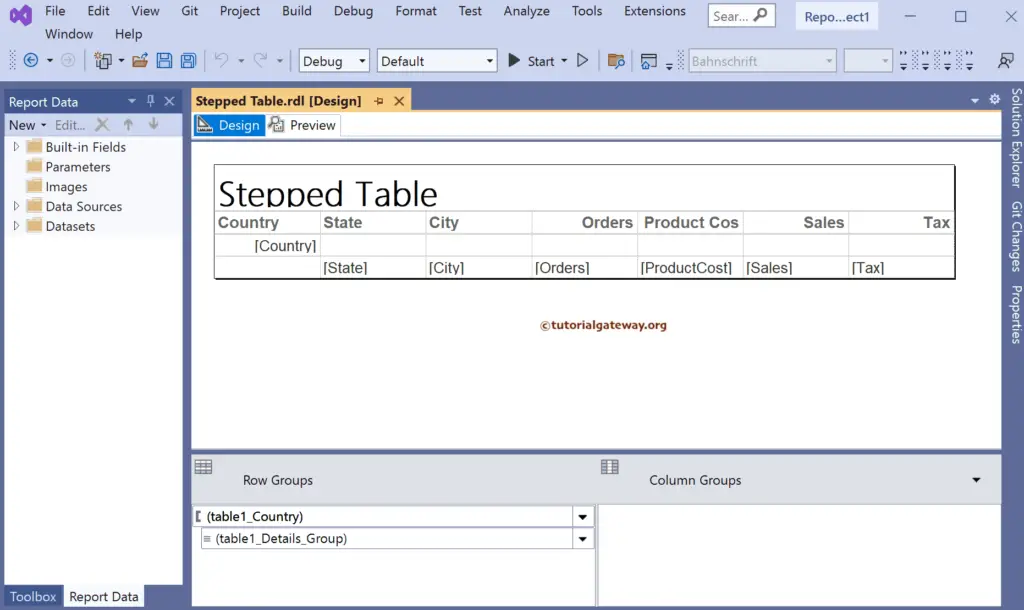
Let me do some quick formatting to the Table font and colors.
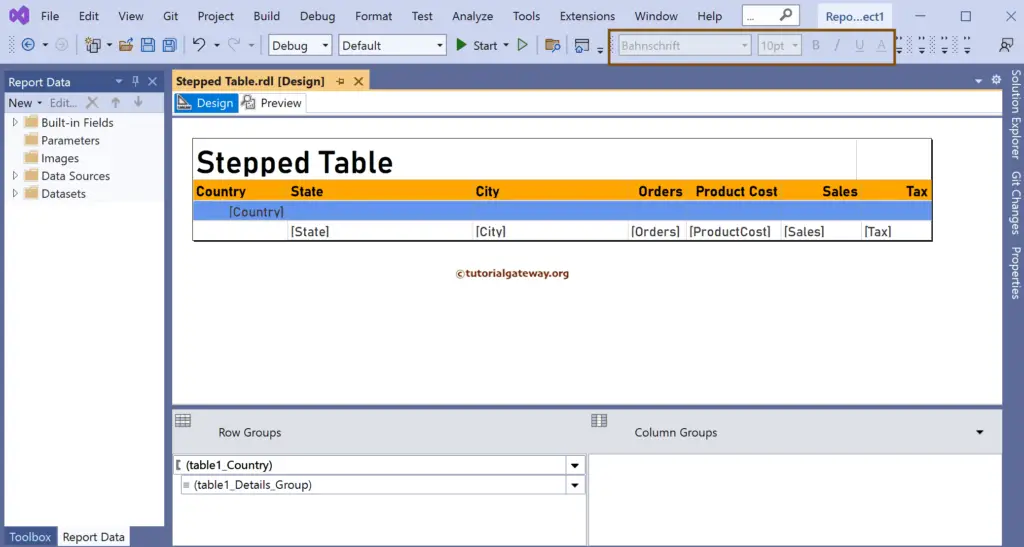
The report preview shows a Stepped report grouped by the Country column and its sales.
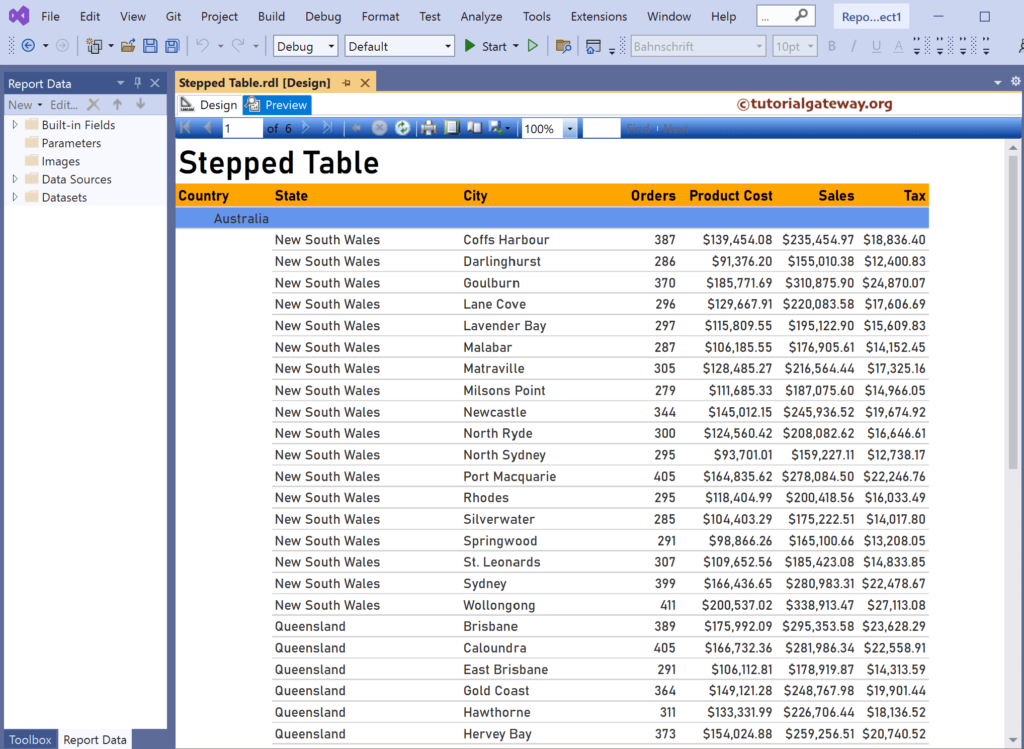
Similarly, if you go to the 4th page, it shows United states sales.